Top Free Whiteboard Tools for Online Educators


Intro
In today's educational landscape, online teaching has become the norm rather than the exception. With the shift to virtual classrooms, the need for effective communication and engagement tools has never been more crucial. Among these tools, whiteboards stand out as versatile platforms that encourage interaction, collaboration, and creativity.
The essence of a whiteboard in an online setting transcends mere writing. It's about creating a dynamic space where ideas can flow freely and where both students and educators feel empowered to express themselves. This article aims to highlight some of the best free whiteboard tools available for online teaching, dissecting their features, usability, and unique offerings.
It's crucial for educators to find a tool that not only meets their teaching style but also resonates with their students. As we navigate through the various tools available today, expect insights on usability, collaborative functions, and integration features that can enrich the online teaching experience. Whether you're a seasoned online instructor or new to virtual education, this guide is crafted to assist in making informed decisions about the right whiteboard tool for your teaching needs.
Let’s dive right in and explore the treasures these platforms have in store.
Understanding Online Teaching Needs
In the rapid shift to digital learning, understanding the specific needs of online teaching has become paramount for educators. As traditional platforms evolve, identifying and implementing tools that cater to these unique demands is vital not just for effective teaching but also for student engagement. The success of an online classroom hinges on having the right resources that enhance interaction and streamline the learning process.
The Role of Whiteboards in Digital Education
Whiteboards, once a staple in brick-and-mortar classrooms, have transcended physical boundaries to become essential tools in the online educational landscape. They serve multiple purposes—from brainstorming ideas during live sessions to illustrating complex concepts in real time. Whiteboards can mimic a collaborative environment, creating spaces where students feel more connected, even if they are miles apart.
- Visual Learning: For many students, visual aids can significantly enhance comprehension. Whiteboards facilitate this by allowing educators to draw diagrams, flowcharts, and graphics that elucidate topics.
- Immediate Feedback: In a traditional classroom, instructors can quickly gauge student understanding through their reactions. Whiteboards provide a similar benefit in online teaching, allowing educators to adjust their approach based on student responses in real-time.
- Encouraging Participation: Tools like virtual whiteboards can foster a sense of co-ownership in a classroom. Whenever a student contributes to a whiteboard, their engagement levels are likely to skyrocket. This inclusive atmosphere often transforms passive learners into active participants.
However, while they are a powerful asset, not all whiteboard tools are created equal. Educators must pay heed to the features that serve their specific teaching styles and audience preferences.
Assessing Interactive Features for Engagement
When evaluating whiteboard tools for their effectiveness in an educational setting, interactivity is a key factor. The right features can significantly enhance student engagement, making learning more enjoyable and impactful.
- Real-Time Collaboration: Students should be able to interact with the whiteboard simultaneously, even from diverse locations. Tools allowing multiple users to contribute at once can enrich group discussions.
- Multimedia Integration: The ability to embed videos, images, or audio into a whiteboard can cater to different learning styles and make content more dynamic.
- User Annotations: Any tool that offers students the ability to annotate or edit materials live feeds into a spirit of collaboration, promoting a shared sense of purpose.
"Interactive tools in digital education aren’t just about adding flair; they change the game in how students engage with content and each other."
Incorporating these interactive features not only makes the lessons more captivating but also aids retention; when students feel involved, the learning often sticks.
Ultimately, understanding the role of whiteboards and assessing the interactive features available can help tailor online teaching approaches. For educators in search of a tech-savvy, flexible teaching atmosphere, these insights are indispensable.
Criteria for Selecting a Whiteboard Tool
Choosing the right whiteboard tool can make or break the online teaching experience. While all of these tools boast a variety of features, a deeper dive reveals what really matters. This section outlines the key criteria that educators should look for when selecting a whiteboard tool. The aim is to ensure that the chosen platform not only meets educational needs but also enhances the overall learning experience for students.
User-Friendliness and Interface Design
When it comes to digital education, a tool's interface can either be a teacher's best friend or their worst nightmare. A user-friendly whiteboard tool allows educators and students alike to navigate the platform effortlessly. Intuitive design is key. It minimizes the learning curve and allows teachers to focus on teaching rather than troubleshooting technical issues.
An effective whiteboard should have clear icons, well-organized menus, and a logical layout. For instance, if a teacher can find the drawing tools at the top of the page without searching through endless tabs, it instantly makes the teaching experience smoother. Here are some elements to consider regarding user-friendliness:
- Simple Navigation: Can users easily find and use the most important features?
- Tool Accessibility: Are tools available for everyone without needing extensive training?
- Responsive Design: Does it work well on different devices, such as tablets and needs no special tech skills?
Integration with Other Learning Tools
In today’s educational ecosystem, versatility is king. A whiteboard tool should seamlessly integrate with other learning technologies. Whether it’s connecting with a Learning Management System (LMS) like Moodle or syncing with video conferencing apps like Zoom, ease of integration can save valuable teaching time.
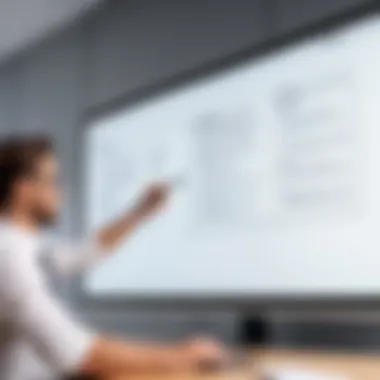

Consideration for integration includes:
- Single Sign-On (SSO): Does the tool allow users to log in using their existing school credentials?
- Content Sharing: Can materials from other platforms be shared without a hassle?
- Collaboration Features: Does it support developments like Google Docs or Microsoft Office?
The ability to integrate smoothly with existing educational technology not only enhances functionality but also enriches the learning environment for students.
Compatibility with Devices
In a world where learning happens across multiple screens, compatibility is a crucial consideration. A good whiteboard tool should work on a variety of devices without missing a beat. This means students should be able to access the whiteboard from desktops, tablets, or even smartphones, making learning flexible.
Here are some factors to keep in mind:
- Cross-Platform Functionality: Does it work well on both Windows and Mac systems, as well as iOS and Android?
- Browser Compatibility: Can it run on popular browsers like Chrome, Firefox, and Safari?
- Offline Options: Are there features that allow usage without an internet connection?
An emphasis on device compatibility ensures that educators do not leave any student behind, whether they have access to high-end technology or only basic devices.
To summarize, when selecting a whiteboard tool for online teaching, focusing on user-friendliness, integration capabilities, and device compatibility will greatly enhance the teaching and learning experience.
Top Free Whiteboard Tools for Educators
In the swiftly evolving landscape of online education, selecting the right tools to foster learning can feel overwhelming. Free whiteboard tools have emerged as vital assets for educators aiming to enhance their teaching methodologies. These digital canvases offer not just a space to jot down ideas, but they also enable interaction and collaboration among students in real time. Such dynamic engagement is crucial. Rather than being passive consumers of information, students can actively participate in their learning journeys. This section takes a closer look at some of the standout free options available, examining how they cater to the diverse needs of educators.
Tool Overview: Explain Everything
Key Features
Explain Everything brings a unique alchemy of features to the table. One of its most notable attributes is its ability to combine a traditional digital whiteboard with video recording capabilities. This dual function allows educators to create engaging lessons that can be recorded, shared, and reviewed by students at their own pace. A key characteristic that makes this tool beneficial is its broad range of import options, which accommodates various file types. Moreover, the infinite canvas provides freedom, allowing educators to organize ideas without limitations. On the downside, the breadth of features might overwhelm new users, necessitating a learning curve to use it effectively.
User Experience
The user experience with Explain Everything is generally intuitive, but it can have its complexities. The tool’s layout supports easy navigation through various options, which is a positive trait. However, some users report that the abundance of features can lead to confusion, especially for those who may not be tech-savvy. A standout feature here is the collaborative aspect, allowing multiple users to join in real time. This live interaction creates an experience similar to a physical classroom but can be slightly hindered by connectivity issues occasionally reported.
Limitations
Every tool comes with its set of limitations, and Explain Everything is no exception. One major drawback is that its free plan, while robust, has restrictions on the number of projects that can be saved, which may be limiting for frequent users. Furthermore, certain advanced features, like exporting in various formats, are locked behind a paywall. This division between free and premium features could deter educators who may feel they are not getting the full value out of the tool without paying. The potential learning curve might also be off-putting for beginners who just want a straightforward solution.
Tool Overview: Jamboard
Key Features
Jamboard, developed by Google, stands out for its simplicity. Key features include an intuitive interface that resembles a traditional whiteboard, which makes it feel familiar for many educators. The highlighting functionality stands out, as it allows for real-time collaboration, easily facilitating group brainstorming sessions. Notably, its integration with Google Workspace can be a boon for educators already using tools in that environment. However, it lacks some advanced functionalities seen in more comprehensive platforms, which may limit its application in more complex teaching scenarios.
User Experience
The user experience on Jamboard is straightforward and user-friendly. It is designed to allow a seamless transition for users familiar with Google products; the learning curve is minimal. However, while it shines in collaborative efforts, some users may find its feature set a bit too basic. Students can create and manipulate ideas collaboratively, but they might find themselves longing for extra tools that allow for more diverse content creation and interaction. This limitation may leave some users feeling like they need more from their digital workspace.
Limitations
While Jamboard serves many needs, it isn’t without its shortcomings. One significant limitation is the lack of offline functionality. This can be a dealbreaker for educators who work in areas with unreliable internet. Moreover, the number of backgrounds or templates is limited, which might stifle creativity for some users looking to make lessons visually stimulating. The tool's reliance on Google accounts can also deter those who prefer not to mix personal accounts with educational tools.
Tool Overview: Microsoft Whiteboard
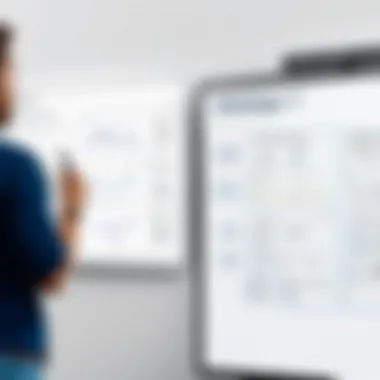

Key Features
Microsoft Whiteboard offers a range of key features that make it a solid choice for educators. One highly regarded aspect is its unlimited canvas, allowing for expansive brainstorming sessions. Additionally, the integration capability with Microsoft Office apps enables educators to combine work seamlessly, which is an attractive feature for those embedded in the Microsoft ecosystem. Text recognition, a unique feature, elevates note-taking to new levels as it can convert handwritten text into editable text. However, some users may miss having more intricate design elements, like detailed templates, which could enhance presentation styles.
User Experience
The user experience with Microsoft Whiteboard is generally positive, reflecting a polished interface. Navigation is straightforward, and the collaboration features seem well-implemented, allowing many users to contribute simultaneously. Yet, despite its seamless performance when connected to the internet, some users experience lag during peak times, which can hamper the collaborative experience. The learning curve is minimal for seasoned users of Microsoft products, but others may need some time to familiarize themselves with the overall interface.
Limitations
Microsoft Whiteboard has its limits, primarily surrounding compatibility. While it integrates beautifully with Microsoft applications, those who rely on third-party tools may find a gap in seamless functioning. Additionally, while the tool is robust for real-time collaboration, it occasionally struggles with saving drafts or recovering unsaved work, causing concern for some users. The limited export options available in the free version also restrict usability, especially for educators who may want to utilize materials across different platforms.
Tool Overview: Ziteboard
Key Features
Ziteboard boasts several key features that cater to interactivity and real-time collaboration. One standout aspect is its compatibility with various devices, making it accessible for both educators and students, regardless of the hardware. The whiteboard’s live functionalities mirror those of a physical board, providing tools such as drawing, shapes, and text addition that appeal to the tactile learner. However, the interface can feel cluttered due to a multitude of tools available, leading to a potentially steep learning curve.
User Experience
Educators report that the user experience on Ziteboard is relatively fluid, but it can also be confusing for new users. The collaborative environment is positive, allowing real-time engagement. Nonetheless, users often express frustration with the performance lag and disconnections that can occur in busy sessions. Although it includes helpful tutorials, they might not cover all aspects sufficiently for those eager to dive right in.
Limitations
Ziteboard faces limitations regarding its free version features. While it offers many tools, many advanced functionalities require a subscription. Users might find themselves needing to upgrade to access essential capabilities like higher quality exports or larger boards, which can be quite limiting for educators working under tight budgets. Moreover, its reliance on a stable internet connection can also be a hurdle for those in areas facing digital infrastructure challenges.
Tool Overview: Miro
Key Features
Miro stands out due to its versatility as a visual collaboration platform. One of its most impressive aspects is the exhaustive library of templates, which helps educators create visually compelling content. The drag-and-drop interface provides ease of use, making it particularly appealing for those who may not be adept at design. It also offers an extensive array of integration options with other educational tools, which can facilitate a more holistic approach to lesson planning. However, the array of options may feel overwhelming, perhaps daunting for those who prefer a minimalist approach to technology.
User Experience
Miro’s user experience is often praised for its intuitive design. Users quickly become acclimated to navigating the interface due to its well-laid-out features. The collaborative tools are robust; students and educators can easily communicate through comments, allowing for dynamic interactions. Nevertheless, some users report performance issues during high-traffic moments, which can diminish the overall experience. For those not used to virtual teamwork, the extensive features can take some getting used to.
Limitations
Despite its many strengths, Miro isn’t without limitations. The free version, while extensive, imposes restrictions on the number of boards one can create. Users may find themselves running into walls quite quickly, particularly if they're developing multiple lessons at once. Additionally, exporting options can be limited within the free tier, which can prevent educators from sharing their work with colleagues effectively. Moreover, there's a noticeable gap in offline capabilities which some may find disheartening.
Tool Overview: Conceptboard
Key Features
Conceptboard brings a fresh angle to the table with its strong focus on visual communication and remote collaboration. A significant feature is the ability to work with visual feedback loops, allowing users to comment directly on images and drawings. This encourages a productive dialogue while visualizing ideas. Furthermore, it allows for synchronized work, where multiple users can see updates in real-time. One downside is that it might miss out on advanced drawing features present in some of its competitors, making it less attractive for learners who prefer more artistic or illustrative work.
User Experience
User experience on Conceptboard is generally sleek—navigating through boards feels intuitive. Most users appreciate its clean layout, making it easy for both students and educators to engage without getting lost in toolbars. Despite this ease of use, some experience a slight learning curve, particularly regarding the commenting features, which require familiarity to use effectively. Collaborative engagements tend to be positive, but issues may arise if users aren’t on the same page regarding project organization.
Limitations


Conceptboard does come with its suite of limitations. The free version allows for only a limited number of boards and users. For educators who regularly run group projects, this can be a drawback, as it nudges them toward the paid subscription sooner than they might like. The lack of robust integrations with external applications can also limit its applicability, especially for those who utilize a variety of educational tech tools. Moreover, some users find themselves frustrated by occasional lag during peak usage times, which can disrupt lesson flow.
Evaluating Tools Based on Specific use Cases
When educators assess whiteboarding tools, it's not just about functionality but also the unique contexts in which these tools will be utilized. Each teaching method, whether synchronous or asynchronous, requires specific features and capabilities. Understanding these use cases ensures that the selected tool aligns well with pedagogical objectives and student needs. This segment aims to dissect the various uses of whiteboard tools in education, highlighting practical aspects and considerations.
Synchronous Teaching
Synchronous teaching, where instructors and learners interact in real time, relies heavily on the instant feedback loop established by effective communication tools. In this fast-paced environment, the whiteboard becomes not only a tool for illustration but also a platform for collaboration. Here, features such as video conferencing integration and real-time writing capabilities become indispensable.
Think about it: when a teacher is explaining a concept, let's say the Pythagorean theorem, they need to draw right triangles and annotate them as they speak. A tool like Microsoft Whiteboard allows both the teacher and students to contribute to the board simultaneously. This fosters an engaging atmosphere and reinforces learning through active participation.
However, a tool’s effectiveness might be judged on more than just its features; usability plays a crucial role too. For instance, if students struggle to navigate a complex interface during a live class, valuable teaching moments can be lost in frustration. Thus, tools that balance rich features with ease of use should be a priority in synchronous setups.
Asynchronous Learning Activities
Asynchronous learning offers flexibility, letting students learn at their own pace. Whiteboard tools serve as critical resources for assignments, projects, or discussions that don’t require the group to be online at the same time. Here, the ability to leave comments, annotations, or notes becomes useful.
Conceptboard shines in situations where a project requires multiple inputs over time. Students can post their ideas, critique peers’ work, or visualize data—all at their own convenience. This can make collaboration less daunting for those who might feel shy during live interactions. Moreover, recorded sessions or pre-drawn diagrams can save time, allowing students to focus on deeper understanding rather than basic illustration. Such asynchronous approaches should prioritize whiteboards that allow for storing and sharing of boards across sessions, ensuring that learning continues outside the live classroom environment.
Collaborative Projects
Involving students in collaborative projects demands tools that harness the power of group dynamics. A whiteboard's versatility allows teams to brainstorm, layout diagrams, or plan projects collectively, fostering an environment of shared creativity.
Platforms like Miro offer specialized templates that can streamline these processes. Its vast array of features encourages brainstorming sessions where students can contribute ideation on a centralized platform. Integrating mind maps, sticky notes, and even timelines can help teams visualize their project's direction more efficiently.
That said, for collaborative projects, considerations extend beyond just a wide range of features. Accessibility across various devices and integration with tools like Google Drive or Dropbox can significantly enhance the collaborative experience by making resource sharing seamless.
"The most successful collaborative projects are often those where all voices are heard, and tools play a pivotal role in making that happen."
End and Recommendations
In the realm of online teaching, choosing the appropriate whiteboard tool is paramount. It’s not just about what features these tools offer, but understanding how they can fit into an educator's teaching style and the needs of their students. This article has explored various free whiteboard options, each catering to unique aspects of online education. The conclusion provides a summarized perspective—helping educators make informed choices without drowning in the sea of technology.
A significant aspect to consider is the usability of the tool. Finding something straightforward can save a teacher’s time and lessen frustrations, especially for those newer to technology. Additionally, the level of interaction available is pivotal. Students, more than ever, require tools that engage their attention and facilitate cohesive collaboration.
Benefits of utilizing these tools are often multifaceted. Not only do they make lessons more dynamic, but they also encourage participation. Engaging students in real-time discussions often translates to better understanding and retention of material. Moreover, integrating these tools seamlessly into other educational platforms can enhance the overall learning experience. This added layer can significantly heighten student satisfaction and performance.
On the other hand, considerations are equally crucial. A tool might look exceptionally shiny on the surface, but an in-depth assessment can reveal limitations that hinder its effectiveness. It’s essential for educators to weigh these factors alongside their needs and those of their students. The goal should always be to cultivate an environment conducive to learning.
"With the right tools, the learning process becomes less about transmitting information and more about building understanding together."
Ultimately, educators should reflect on their unique teaching context. Keep in mind the varying degrees of digital savviness among students, as not all learners will adapt at the same pace. This awareness can guide the selection process significantly. Selecting a tool that encourages open dialogue but doesn’t overwhelm the user can bring forth a more enriched educational experience.
Final Thoughts on Choosing Tools
Making a final decision on a whiteboard tool also requires introspection. Evaluate what you want to achieve with the tool and the specific functionalities that matter the most. Here are some concise points to ponder:
- Identify Key Features: Determine what functionalities are non-negotiable for your teaching needs—be it collaborative drawing, screen sharing, or video integration.
- Consider Student Experience: Will your students find this tool engaging? Their experience should be at the heart of any decision.
- Trial and Error: Don’t hesitate to try a few options before settling on one. The hands-on experience may reveal unforeseen advantages or drawbacks.
- Seek Feedback: Engaging with fellow educators or reading reviews can provide insights that might not be evident from the outset.
Encouraging Continued Exploration
The world of educational technology is ever-evolving, and whiteboard tools are just a slice of the pie. Educators should consistently seek out fresh resources and tools to maintain a modern teaching approach. Here are a few tips for ongoing exploration:
- Stay Updated: Follow blogs and websites that specialize in educational technology. They often spotlight new tools and trends that could be beneficial.
- Join Online Communities: Platforms like Reddit offer a wealth of peer insights. Joining discussions surrounding education and technology can provide a treasure trove of information.
- Attend Webinars and Workshops: Many organizations host events focused on instructional technology. Participating can help educators stay on the cutting edge.
- Regularly Review Tools: As programs are continuously updated, it’s wise to reassess your chosen tool every few months. New features may enhance usability or address prior limitations.
Embrace technology not just as a tool, but as an enabler of richer, interactive learning experiences. It may seem daunting to navigate, but with patience and curiosity, success is just around the corner.







