CommandBars: The Essential Guide to Their Usage


App Overview
Intro to Command Bars and Their Main Features
Command bars are essential components in many modern applications that facilitate user interactions by organizing commands and functions into a tidy and accessible design. These strips of actionable features often sit at the top or side of an interface, acting as a hub for functionality. Users typically find items like save, undo, and settings tucked neatly within, making it a go-to for quick tasks without floundering through various menus.
The beauty of command bars lies in their ability to minimize clutter while maximizing usability. Their adaptability allows them to respond uniquely to specific user needs, seamlessly integrating into various platforms, such as desktop applications, web apps, or mobile interfaces.
Key Functionalities and Benefits of Command Bars
The core of command bars is their functionality. Here’s what you can expect to encounter:
- Instant Access: Command bars simplify navigation by providing direct pathways to functions. Imagine needing to quickly format text; a dedicated command within the bar makes this task achievable in seconds.
- Context-Sensitive Options: Depending on the task at hand, the commands might change, displaying relevant options based on user interaction. This feature saves users from unnecessary clicks.
- Enhanced Productivity: Time is precious; with a well-designed command bar, less time is spent on navigating through cumbersome menus, promoting efficiency in daily tasks.
- Customizability: Many applications allow users to tailor command bars according to personal preferences, ensuring the most frequently used features stay front and center.
Step-by-Step Walkthrough
To truly grasp how to effectively use command bars, follow this step-by-step guide.
- Accessing the Command Bar: In most applications, locate the command bar at the top of the screen (or on the side). If it’s hidden, hover your mouse near the edge or touch the designated area on a mobile device.
- Understanding the Layout: Familiarize yourself with the icons and options available. This may include text formatting options, file management commands, or settings.
- Using Commands: Click on the desired feature. For example, if you want to insert an image, locate the corresponding icon and click.
Quick Tip: Hold down the key while clicking some commands to access alternative functions quickly.
Tips and Tricks
- Keyboard Shortcuts: Make the most of your command bar by learning relevant keyboard shortcuts. They can save time and streamline the workflow significantly.
- Discover Hidden Features: Often, command bars contain many less obvious functions. Hover over icons to reveal tooltips or explore submenu options.
Common Issues and Troubleshooting
With all the benefits, command bars aren't without their bumps. Here are some common problems:
- Command Bar Not Displaying: If your command bar disappears, check the application settings; it might be toggled off.
- Slow Performance: When command execution lags, consider refreshing the app or clearing cache to improve responsiveness.
App Comparison
When assessing different applications, understanding how their command bars differentiate can inform your choice:
- Microsoft Word vs. Google Docs: Microsoft’s command bar offers a more extensive range of formatting features. Google Docs, meanwhile, emphasizes collaboration and accessibility around its command offerings.
- Adobe Photoshop vs. GIMP: Adobe’s interface shines with well-executed command bar integrations for design tools, while GIMP has a more simplified approach, focusing on open-source benefits.
In summary, command bars serve not only as gateways to application functionalities but as vital tools for improving efficiency and user experience, catering to both tech-savvy users and novices alike.
Understanding Command Bars
Understanding command bars is essential for anyone involved in app development or even for users looking to navigate modern applications efficiently. These interface elements have found their way into a myriad of software environments, proving to be crucial for streamlining user interactions. Why does this matter? Well, in the age where efficiency reigns supreme, command bars act as lifelines, enabling users to access functionality rapidly without digging through endless menus. They embody the idea of making technology more intuitive, and their proper implementation can significantly affect user experience.
Definition of Command Bar
A command bar is essentially a graphical user interface element that groups commands and functions in a compact, organized manner. Unlike traditional menus that can be overwhelming and cluttered, command bars aim to provide quick access to essential tools and options. They often take the form of toolbars or contextual menus that adjust based on a user's current task or active application. This situational customization not only reduces the cognitive load on users but also enhances the overall interaction with the software.
As technology continues to evolve, the role of command bars has diversified as well. From desktop applications to web-based platforms, command bars manifest in various forms, ensuring that users can perform tasks quickly and competently. They adapt to the user's actions and preferences, making them a cornerstone of modern application design.
Characteristics of Command Bars
Command bars possess several defining characteristics that make them efficient and user-friendly. Here are a few notable ones:
- Contextual Adaptation: Command bars often change based on the user's current activity, displaying only the commands necessary for that context. This prevents clutter and helps users focus on their tasks.
- Quick Access: They usually provide a way to execute commands with minimal clicks, enabling users to complete actions like saving files or undoing changes with just a keyboard shortcut or a single click.
- Intuitive Design: A well-designed command bar is intuitive. Users should be able to instinctively know where certain commands are positioned based on common layouts and designs, thus reducing learning curves.
- Customization Options: Many command bars allow users to customize the displayed commands, prioritizing the functions they use the most.
In summary, command bars are integral in creating a seamless and efficient user interface, highlighting key functions while minimizing unnecessary distractions. As we journey through this article, we will delve deeper into how command bars have evolved, their design principles, and best practices for their implementation.
Historical Context of Command Bars
Understanding the historical context of command bars offers critical insight into how they have shaped user interaction with software. As technology continues to evolve, the way we engage with applications has transformed significantly. Command bars, serving as interfaces for user commands, have been critical in this journey, serving a myriad of purposes from enhancing accessibility to streamlining tasks.
Evolution Through Technology
The notion of command bars finds its roots in the early days of computing, evolving hand in hand with the technology that powered it. Initially, users interacted with systems primarily through keyboard commands, a method that required a fair bit of memorization. As the graphical user interface (GUI) began to emerge in the 1980s, command bars took on a new form. Users started seeing visual representations of commands, making the experience more intuitive.
- 1980s: Command bars transitioned from text-based commands to graphical representations in desktop environments. Users could click buttons rather than type commands, which lowered the barrier to entry for non-technical users.
- 1990s: With the rise of the internet, command bars were integrated into web applications. This period saw the development of context menus popping up as users right-clicked—a handy feature that added extra functionality with minimal effort.
- 2000s and Beyond: Mobile applications revolutionized command bars again, adapting them for touch interactions. This evolution meant command bars had to be designed not only for visibility and functionality but also for finger-based navigation.
The adaptation of command bars through these technological epochs demonstrates their resilience and importance in user experience.
Influential Changes in Design

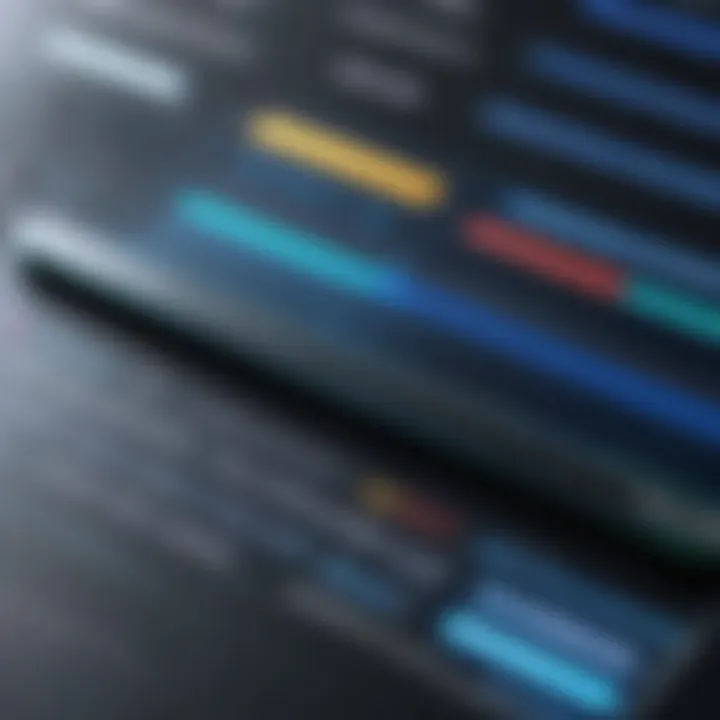
Design trends have significantly influenced command bars over the years, reflecting broader shifts in user experience philosophies. As technology altered user expectations, design principles followed suit.
- Flat Design Movement: In the early 2010s, flat design principles stripped away gradients, shadows, and unnecessary embellishments. Command bars became minimalist, focusing on essential commands that didn't distract the user. This approach improved clarity and made it easier for users to find what they needed.
- Adaptive and Responsive Design: With the explosion of devices, from smartphones to tablets to large-screen monitors, command bars had to adapt. Responsive design practices ensure command bars work seamlessly across devices, automatically adjusting their layout without losing functionality.
- Material Design: Google’s Material Design introduced a comprehensive take on user interfaces, emphasizing depth, motion, and a more tactile feel. Command bars benefited from these principles, with thoughtful transitions and animations enhancing user experience while retaining practicality.
In summary, the historical evolution and design changes of command bars reveal a pathway of adaptation driven by user needs and technological advances. These elements contribute significantly to the broader discussion about their current role in modern applications.
Design Principles for Command Bars
Designing command bars is not merely an exercise in aesthetics; it revolves around creating a seamless interaction for users. The principles behind effective command bar design hold significant sway over how users interact with applications. A well-crafted command bar is crucial in ensuring that users can efficiently navigate the functionalities of an app. With technology being an integral part of everyday life, understanding the foundational design principles can help developers create intuitive experiences that resonate with users of all skill levels.
User-Centric Design Approach
When we talk about a user-centric approach, it means shifting the focus away from the technology itself and placing the user’s needs front and center. This approach involves gathering insights about how users interact with similar systems and their pain points. As a case in point, imagine a graphic design tool like Adobe Photoshop where some commonly used tools are buried deep in menus. Such designs can frustrate users, particularly those who are not design-savvy. By implementing a user-centric design, developers can ensure that frequently used features are easily accessible from the command bar, thereby enhancing the overall user experience.
- Understand your audience: Knowing who will be using your application is key. If your app caters to professionals, they might prioritize different commands than a newbie.
- Iterate based on feedback: Regular interactions with users can unveil hidden issues. Feedback forms and user testing can provide real-time insights that enable continuous enhancements.
Here, the essence is to think beyond mere functionality. It's about fostering an environment where users feel comfortable and confident navigating the command bar.
Balancing Functionality and Aesthetics
A command bar must not only function properly but also be visually appealing. Originality can shine through even the most utilitarian designs, yet it’s essential to strike a balance.
- Functionality first: First and foremost, the command bar's primary role is to streamline user interactions. If it looks good but is hard to use, it defeats the purpose. Simplicity is a virtue; each button or command should serve a clear and specific role.
- Visual hierarchy: Employing varied sizes, colors, and layouts can guide the user’s eye, leading them toward essential commands. For instance, using a bold color for frequently used commands while calming hues for less critical options can create an intuitive user experience.
- Consistency: Utilizing consistent design elements promotes familiarity. If a user learns how to use one command bar, they should carry that knowledge over to others without confusion.
Keeping these factors in mind ensures that a command bar can both captivate visually and maintain robust functionality.
Accessibility Considerations
In today's diverse digital landscape, accessibility must be a key element in command bar design. A command bar that's not designed with accessibility in mind can alienate a significant segment of users, which is something no developer wishes to do.
- Keyboard navigation: Not all users depend solely on a mouse; incorporating keyboard shortcuts can greatly enhance the experience for power users and those with physical disabilities.
- Screen reader compatibility: Command bars should be designed to work with screen readers, providing text descriptions for each command, which assists visually impaired users.
- Color and contrast: It’s invaluable to ensure that the command bar offers sufficient color contrast between text and background, making commands legible for users with visual impairments.
A command bar that embraces accessibility not only broadens its user base but also uplifts the overall user experience. In essence, good design meets users where they are, accommodating their varied needs as they interact with the software.
Implementing these design principles can transform how users perceive and interact with command bars, leading to enhanced satisfaction and productivity.
Implementation of Command Bars
The implementation of command bars is a fundamental aspect of creating a seamless user experience in software applications. Command bars are more than just decorative elements; they act as pivotal navigational tools that can significantly boost overall productivity. A well-implemented command bar allows users to access various functions swiftly and efficiently, minimizing wasted time and frustration that often stem from navigating through multiple menus or options.
Integration in Software Applications
When it comes to integrating command bars into software applications, several key factors must be considered to ensure reliability and usability. Developers must not only focus on visual appearance but also on how well these bars interact with users. Here are some important considerations:
- Consistency Across Different Platforms: Users increasingly juggles various devices and platforms. Command bars should be designed to provide a consistent experience across them. Whether someone is on a desktop or a mobile device, the logic of command execution should remain the same.
- User-Centric Design Principles: It’s essential to understand the target audience. The way command bars present options should resonate with the typical user’s expectations and habits. For example, a design tailored for graphic designers in Adobe Illustrator will differ from that in a project management tool like Trello.
- Feedback Mechanisms: Feedback plays a crucial role. Implementing visual or auditory cues can help guide users as to whether their commands have been understood and acted upon. This feedback loop helps reduce uncertainty, making the process feel more intuitive.
To illustrate, let's imagine a scenario in a complex video editing software. Users often juggle layers, effects, and transitions. A well-integrated command bar can allow them to quickly access favorite tools, rather than digging through menus. This not only saves time but also keeps the flow of creativity uninterrupted.
Development Frameworks and Tools
When developers set out to actually build a command bar, the choice of development frameworks and tools can make or break the project. Different frameworks offer unique capabilities and challenges. A few noteworthy points include:
- Framework Flexibility: Some frameworks, like React or Angular, provide rich ecosystems that allow for the integration of customizable components. Command bars can thus be built using modular architecture, promoting scalability and maintainability.
- Accessibility Features: Tools and libraries that prioritize accessibility should be favored. Command bars need to accommodate users with disabilities, ensuring universal access. Developers should consider implementing ARIA roles in their code for screen reader compatibility.
- Performance Optimization: Lastly, using tools like Webpack can help bundle scripts and assets for improved load times, crucial for retaining users. A sluggish command bar may lead frustrated users to abandon the application altogether.
Command Bar Functionality
Command bars are more than just a collection of icons at the top of an application; they are pivotal to user interaction and can potentially transform how users engage with software. Understanding command bar functionality revolves around two primary elements: command execution mechanisms and custom commands with user personalization. These functionalities collectively contribute to a more streamlined user experience and heightened productivity.
Command Execution Mechanisms
At the heart of any command bar lies the execution mechanisms that dictate how commands are processed and performed. This can range from simple click-and-execute actions to more complex keyboard shortcuts. The efficiency of these mechanisms greatly impacts user satisfaction and productivity. When users tap into a command, they typically expect it to yield a result instantaneously. If the command doesn't execute as anticipated, it might frustrate users and dampen their enthusiasm for the app.
For instance, in software like Microsoft Excel, users can execute commands through the command bar or by using keyboard shortcuts like for copying. This dual functionality caters to users' varied preferences, ensuring that whether one is more inclined to use the mouse or rely on the keyboard, the interaction remains fluid.
Moreover, context sensitivity is an important aspect of execution mechanisms. Depending on what the user is doing at the moment, certain commands may become available or disappear entirely. Having commands that adapt to the user’s context not only reduces clutter but also provides a more intuitive experience. Such mechanisms ensure users are not bogged down by irrelevant options, thus enhancing efficiency.
Custom Commands and User Personalization
Another layer of command bar functionality is the ability to create custom commands and facilitate user personalization. Everyone has their unique workflow, and what works for one user may lead to confusion for another. Thus, enabling users to tailor their command experience is crucial.
Custom commands might allow users to simplify repetitive tasks. For instance, in graphic design tools like Adobe Illustrator, users can create shortcut keys for their most frequent tasks. This not only cuts down the time taken to execute commands but also allows users to focus more on the creative aspects of their work.
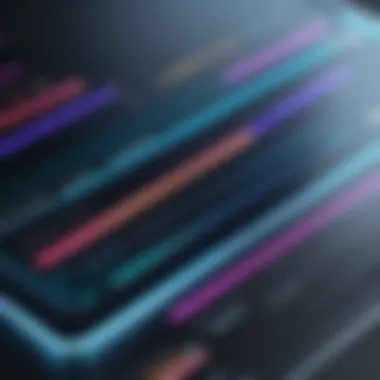
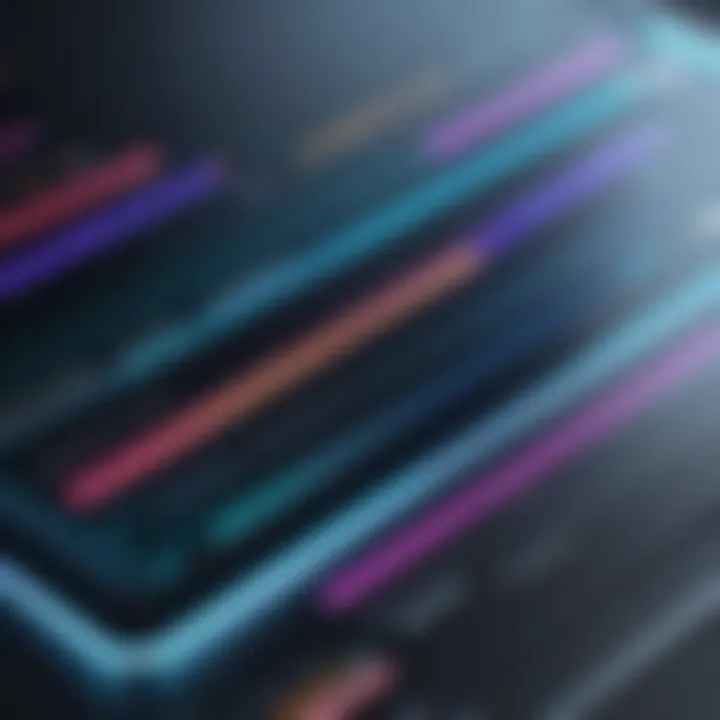
User personalization can also extend to the organization of the command bar itself. By allowing users to adjust the layout, order of commands, or even toggle certain functionalities on or off, the command bar becomes a reflection of the individual user's needs. The more customizable it is, the more likely the user will find value in the software.
To illustrate this point, consider how the command bars in applications such as Visual Studio Code allow developers to arrange their most used tools and commands based on their projects. This enhances not just productivity but also ensures users are engaged and comfortable in their environment.
"Customization leads to user empowerment, transforming mere users into masters of their toolset."
The flexibility and personal touch provided through custom commands and personalization make command bars not just functional, but also deeply integrated into the user’s lifestyle and working habits.
In sum, the functionality of command bars is the backbone of efficient user interaction with applications. Understanding the nuances of command execution mechanisms and the importance of customization can illuminate the path to better user experiences. As we survey the landscape of command bars across various platforms, it becomes clear that these functionalities hold the key to fostering user loyalty and optimizing productivity.
Popular Use Cases of Command Bars
The presence of command bars in various applications signifies their importance in enhancing user interaction. They streamline processes and improve productivity by providing a handy toolkit at our fingertips. This section will delve into three main areas where command bars shine: productivity applications, design, and development software, and content management systems. Each use case highlights specific elements, benefits, and crucial considerations relevant to command bars, thereby showcasing their versatility and essential role in user experience.
Productivity Applications
In productivity applications, command bars serve as a lifeline, allowing users to navigate swiftly through functions like creating documents, editing files, and managing tasks. They act as central hubs where users can find tools and commands without sifting through menus. For example, in applications like Microsoft Word, the command bar offers quick access to formatting options, spell-check features, and version controls. This not only saves time but also encourages users to harness the full potential of the software.
Some key benefits include:
- Time Efficiency: Accessing functions swiftly means less time is wasted on finding menus.
- Enhanced Focus: Having tools readily available reduces cognitive load, allowing users to concentrate more on their tasks.
- Streamlined Workflow: Command bars facilitate quick execution of commands, avoiding interruptions in the task flow.
However, one should also consider the risk of clutter. Overloading the command bar with too many options can overwhelm users and ultimately inhibit efficiency. It’s essential to strike a balance between functionality and simplicity.
Design and Development Software
In the world of design and development software, command bars are indispensable. They support a range of creative tasks—from graphic design in Adobe Photoshop to coding in IDEs like Visual Studio. In these scenarios, command bars become tools of empowerment for creative and technical tasks.
Highlighted features include:
- Custom Commands: Users can often create shortcuts to their most frequently used tools, tailoring the experience to their workflow needs.
- Real-Time Feedback: The ability to access commands quickly allows for real-time adjustments during design processes.
- Integration with Other Tools: Many command bars allow seamless integration with other applications or add-ons, enhancing their functionality.
Yet, there is a challenge here as well. Different users have varying levels of familiarity with these tools. A novice may find advanced options overwhelming, whereas an expert will appreciate the control it brings. A tiered approach to user access could mitigate this issue, providing a balanced interface for all user levels.
Content Management Systems
Content Management Systems, such as WordPress or Drupal, utilize command bars to streamline content creation and management processes, making it easier for users to publish articles, change website designs, or manage multimedia content. The command bar becomes particularly important for those who manage large volumes of content or maintain numerous websites.
Its advantages include:
- User-Friendly Interface: Command bars provide an intuitive interface that helps users perform actions without extensive training.
- Quick Content Access: Users can rapidly locate and manipulate their content without navigating through complex menus, which is crucial for maintaining a seamless planning process.
- Collaboration Features: Command bars often include features that enable collaboration among team members, allowing for joint editing and comment management, which enhances team productivity.
However, with great power comes great responsibility. Different user roles often require varying levels of access within the command bar. Administrators must design these bars thoughtfully to prevent unauthorized actions while still ensuring that users can perform their tasks efficiently.
"- Command bars in content management systems not only engender productivity but also play a pivotal role in enhancing collaborative efforts among teams."
Overall, the use of command bars in productivity applications, design software, and content management systems illustrates their indispensable role in modern technology interfaces. As methods evolve, understanding and adapting these tools will be crucial for development and enhancing user experiences.
The Role of Command Bars in User Experience
Command bars play a crucial role in shaping user experience across a wide spectrum of applications. They function as the connective tissue between user intention and the capabilities of the software. When executed effectively, command bars can enhance workflow efficiency, empower users to navigate seamlessly, and ultimately create a more satisfying interaction with technology.
A command bar should not just exist as an interface element; it should be an intuitive tool that engages users in a way that minimizes cognitive load. The benefits of well-designed command bars stretch far beyond mere aesthetics—these tools streamline the complexity of software applications and task management with remarkable effectiveness.
Considerations for command bar design can include:
- Consistency in command placement
- Simplicity in available options
- Feedback mechanisms upon user actions
Ultimately, command bars serve to enhance productivity by ensuring that users can find and execute their desired functions with minimal friction. This brings us to two vital aspects of the user experience: enhancing user efficiency and improving navigation flow.
Enhancing User Efficiency
When delving into how command bars enhance user efficiency, it becomes clear that they are indispensable for modern software applications. An intuitive command bar allows users to access features quickly without the need to wade through complex menus or surfaces cluttered with information. For example, look at well-crafted applications like Microsoft Office or Adobe Creative Cloud. They present an organized command bar which allows a user to find what they need – be it formatting options or design tools – in a matter of seconds.
The speed of access significantly reduces the time users spend searching for specific functions, which in turn increases overall productivity. In a world that values speed and efficiency, these time-saving tools are more than just conveniences; they become essential elements of user workflows.
"In the digital realm, every second counts. Command bars offer the efficiency that meets the demands of our fast-paced lives."
Improved Task Completion
Well-implemented command bars can also reduce frustration and aid in task completion. By allowing users to customize their command experiences, they engage more deeply with the software. Comprehensible command structures, combined with intuitive iconography or shortcuts, ensure that users can execute sequences of commands fluidly.
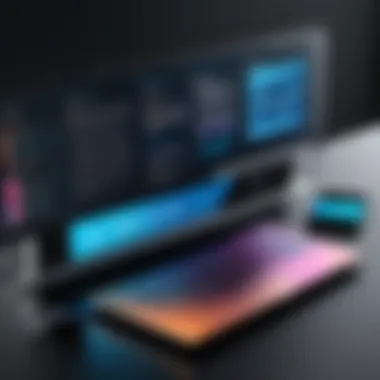

Improving Navigation Flow
Command bars also have a significant impact on navigation flow within applications. When users can swiftly move from one task to another, it provides an experience that feels seamless rather than jarring. This fluidity can be especially noticed in multi-functional applications where users might have various needs.
For instance, in design software like Figma, users can transition easily between editing text, altering graphics, and fine-tuning layouts without feeling lost in the process. This aspect of navigation is as much about the overall architecture of the command bar as it is about its specific functionalities.
Key elements to consider for enhancing navigation flow include:
- Grouping similar tasks
- Implementing keyboard shortcuts
- Providing context-sensitive assistance
By following these principles, command bars can transform into a guiding hand rather than a mere tool, leading users through their tasks with ease.
A well-designed command bar thus not only enhances user efficiency but also elevates the overall navigation experience. When users can swiftly reach their goals without detours, it reinforces their confidence in the software and encourages prolonged engagement.
Challenges and Limitations of Command Bars
While command bars are increasingly instrumental in daily digital interaction, they aren't without their share of hurdles. Understanding these challenges is essential for anyone involved in application design and user experience since it helps shape more effective and user-friendly interfaces.
Overloading with Commands
One major issue is the temptation to overload command bars with too many options. Designers might feel inclined to pack in every possible command a user might want, but this can lead to information overload. When users are presented with a crowded command bar, they often struggle to find what they need. This not only hampers efficiency but can also frustrate users to the point of abandoning the tool altogether.
Consider a graphics editing application, for example. If the command bar lists every available filter, brush, and tool in a single line, it could become overwhelming, particularly for beginners. Instead, a more effective approach is to categorize commands logically, creating sub-menus or expandable sections. This helps streamline the user experience by ensuring only relevant commands are displayed at any given time.
Moreover, maintaining a balance between functionality and simplicity is key. Users should feel empowered by the commands available without sinking into a sea of choices. It's best practice to limit the number of commands visible at once to create a cleaner, more intuitive design.
Compatibility Issues Across Platforms
Another critical challenge is ensuring command bars work consistently across various platforms. Developers face the arduous task of balancing performance and design when they create applications intended to run on multiple devices. Variations in screen size, operating systems, and user preferences create a complicated landscape for uniform functionality.
For instance, a command bar that works seamlessly on a desktop may falter on a mobile device because of the decreased screen real estate. Similarly, keyboards and touch interfaces may handle commands differently, leading to discrepancies in user experience.
It's important for developers to consider responsive design while creating command bars. A responsive command bar can adjust its layout based on the user's device, offering adaptive tools or touch-friendly buttons that communicate effectively to enhance functionality.
Best Practices in Command Bar Design
In the realm of user interface design, particularly for command bars, adherence to best practices can be the linchpin that bridges the gap between mere functionality and exceptional user experience. Effective command bars ensure that users can effortlessly navigate through applications while accessing features with minimal friction. The relevance of this topic is underscored by its influence on productivity and user satisfaction. Let’s delve deeper into two hallmark practices that can transform how command bars serve their purpose.
Organizing Commands Logically
When it comes to command bars, logical organization stands out as a major factor in their usability. Users often intuitively seek what they need based on their workflow, meaning commands must be aligned with their expectations. Organizing commands logically involves several key elements:
- Grouping Related Functions: Similar functions should be clustered together. For example, all formatting commands in a word processor might be housed under a single icon or dropdown. This can significantly cut down the time users spend searching for commands.
- Prioritizing Accessibility: Place the most-used commands at the forefront. This could mean a larger space for frequently used tools like the "save" or "edit" buttons, ensuring they are always just a click away.
- Utilizing Visual Hierarchy: Employ different font sizes, colors, or spacing to denote the significance of certain commands. A large, bold icon for "export" might catch a user’s attention more effectively than a small, subdued one.
"Effective design is not about making a pretty interface, but about making the user's journey as seamless as possible."
Following a hierarchical approach allows developers to craft command bars that not only look organized but feel intuitive. When users can predict where to find a command based on its logical placement, the overall effectiveness of an application surges.
Regular User Testing for Feedback
User feedback is as gold as it gets in command bar design. Regular user testing is essential to identify pain points that may not be evident through logic alone. Here’s why it matters:
- Understanding Real-world Usage: When you observe real users interacting with your command bar, you can spot unexpected behaviors. A developer might think they've created a clear command layout, but users could reveal a significantly different story.
- Iterative Improvement: User testing allows for an iterative design process. After testing rounds, insights gained can be employed to tweak commands, placements, and even the command bar's look. What resonates today may not resonate tomorrow, and that flexibility can make all the difference.
- Building a User-Centric Culture: An ongoing commitment to user testing fosters an organizational culture where feedback drives design decisions. This not only sharpens the command bar’s usability but also strengthens the relationship between developers and their user base.
In summary, prioritizing logical organization of commands along with a steadfast approach to user testing forms the cornerstone of effective command bar design. It's not just about slapping on some buttons; it’s about crafting an experience that engages users and meets their needs.
Future Trends in Command Bar Development
The evolution of command bars is not just a passing trend; it’s a core element of the growing need for enhanced user interactivity in applications. As technology races ahead, the demand for software that is not only functional but also effortlessly intuitive rises. In this section, we will explore two critical aspects of this evolution: AI-powered intelligent command bars and the rise of interactions through voice and gesture control.
AI and Intelligent Command Bars
The integration of artificial intelligence in command bars marks a significant leap forward in user experience. AI algorithms can analyze user behavior patterns, preferences, and frequently used commands to offer personalized suggestions and automate repetitive tasks. For instance, suppose a graphic designer often opens certain tools when working on specific projects. An intelligent command bar can learn this pattern and prioritize those commands, making them readily accessible without unnecessary clicks.
This tailored approach not only boosts productivity but also reduces the cognitive load on users. They can focus on creating rather than navigating. Moreover, consider the idea of natural language processing; users might simply type what they’re thinking instead of remembering command sequences. This can transform the command bar into a conversational interface, simplifying complex interactions. Here’s a potential scenario:
"Hey app, bring me the export settings for my current project.”
Such a feature would minimize the need for clicking through menus, making it particularly appealing for those in fast-paced environments. In this manner, intelligent command bars can significantly enhance both usability and efficiency in apps.
Interactions with Voice and Gesture Control
As technology continues to become more pervasive in daily life, voice and gesture control are setting the stage for how users interact with their applications. Command bars are evolving to support these new forms of interaction. Imagine updating a document or changing settings without lifting a finger; that’s not science fiction, it's becoming reality.
Voice control can enable commands that might have been cumbersome to navigate manually. For instance, a user could simply say, "delete the last layer," and the command bar executes without fuss. This hands-free approach is especially beneficial in scenarios where multitasking is necessary, such as a video editor needing to keep eyes on a preview screen while issuing commands.
Gesture control is another facet that many might overlook. In devices with advanced sensors, users can execute commands with specific hand movements. Want to zoom in and out? A simple swipe could do the trick. These intuitive gestures make it easier to engage with applications, especially for users who might have limited experience with traditional navigation tools.







