Creating a Gantt Chart in Asana: Your Step-by-Step Guide
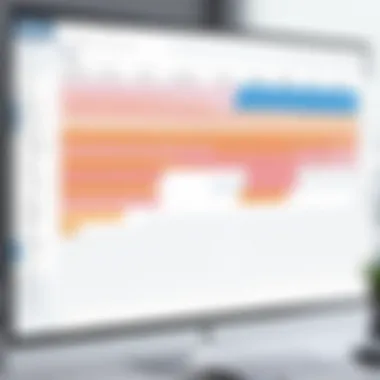
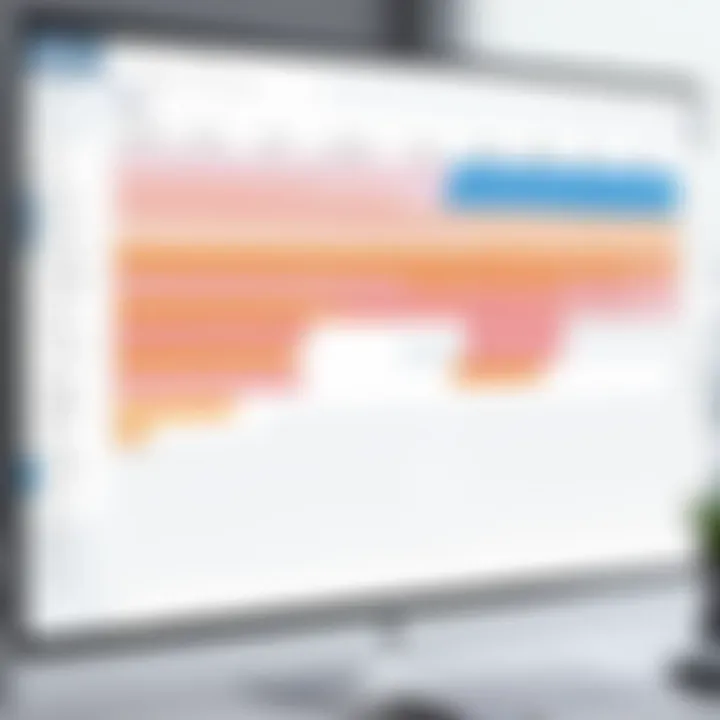
Intro
Creating a Gantt chart in Asana can effectively enhance your project management skills. This tool leverages the visual planning aspect of Gantt charts to help teams track progress and tasks more efficiently. With the increase in remote work and global projects, using such a technique can significantly distinguish successful outcomes.
Gantt charts are vital for breaking down the various components of project tasks over a timeline. The frequency with which teams navigate across different layers surfaced the immediate need for something dynamic and collected. This brings us to Asana, which is not merely a task management application but an adaptable powerhouse for planning and collaboration. With distinctive features and integrations, it offers project managers ample flexibility.
The growing shift from traditional methods of project documentation calls for tools that offer straightforward usability. In this guide, you will discover how to create Gantt charts efficiently within Asana, understand key functionalities, learn the steps needed to set up your Gantt chart, and hone techniques that enhance team collaboration. Let's uncover this prospective journey ahead and harness the capabilities of Asana in your project scope.
App Overview
Intro to the app and its main features
Asana is a robust tool designed to improve productivity and project organization. It helps teams with deadlines, priority tasks, and monitoring progress seamlessly. One of Asana's key offerins is its ability to generate timelines. Not only users can visualize tasks, but they can also deftly manage team collaborations. Features like assigning tasks, setting due dates, and observing progress through visual styles present a clear path for project navigation.
Key functionalities and benefits of the app
- Task Management: Create tasks, subtasks, and assign them efficiently among team members.
- Timeline Feature: The Gantt chart function makes it easy to create visual timelines.
- Collaboration Tools: Commenting, file sharing, and project updates facilitate seamless interactions.
- Integration Capabilities: Link other apps like Google Drive or Dropbox for centralized information storage.
- Customization: Options extend to personalized task views catering to unique workflow needs.
These essential features culminate to make Asana an ideal candidate for teams looking toward sense and clarity in project planning.
Step-by-Step Walkthrough
Detailed instructions on how to use the app
Creating a Gantt chart in Asana requires a few deliberate steps:
- Sign into Asana
If you haven't done it already, sign into your account at Asana. - Create a New Project
Click on 'New Project’ and set your project to integrate a preset timeline view if applicable. - Add Tasks Populate the tasks that will represent key assignments directly related to the project.
- Set Due Dates
Specify timeframes for each task to facilitate a dynamic view of progress. - Switch to Timeline View
Once tasks and due dates are created, shift your view to the timeline to see the Gantt representation. - Organize Your Chart
Drag and adjust tasks to alter the timeline where necessary.
- Determine project milestones and assign team members accordingly., noting dependencies and expected outcomes.
- Save and Collaborate
Don't forget to share your newly created Gantt chart with your team.
Screenshots or visuals for each step
Consider including screenshots of each process within your project to cement understanding. Unfortunately, this text cannot provide images directly. Thus, importing screenshots is the best choice.
Tips and Tricks
- Use task dependencies to set timelines accurately, especially when one task must follow another.
- Employ milestones which keep every member updated about key targets.
- Regular updates of tasks and companies boost trust among team members, promoting a healthy work dynamic.
Common Issues and Troubleshooting
Potential problems users may encounter
- Difficulty in task assignment can occur if multiple tasks overlap. The timeline may lack clarity, causing confusion.
- Inadequate task visibility on the Gantt chart itself if not prioritized well.
Solutions and troubleshooting techniques
To navigate these concerns efficiently:
- Evaluate the method of setting deadlines to clarify overlapping tasks.
- Refresh your view and ensure filters align to see everything effectively.
- If you find significant issues causing frustration, consult the Asana Help Center for immediate insights.
App Comparison
Contrasting Asana with other tools such as Microsoft Project and Trello showcases unique advantages. Asana offers:
- Charming simplicity in interface as opposed to the complexity of Microsoft Project.
- Intuitive integrations through leading applications, unlike multifaceted features rarely used on Trello.
This aligns with its project focus providing a much more visual engagement to monitor progression precisely when outlining project scopes.
Understanding Gantt Charts
Creating a Gantt chart is an essential activity in effective project management. Understanding Gantt charts allows teams to visualize their tasks and timelines effectively. A Gantt chart is more than a mere visual tool; it is a powerful way to communicate progress and dependencies among tasks.
Definition and Purpose
A Gantt chart is a type of bar chart that illustrates a project schedule. It displays the start and finish dates of various elements of a project. This format simplifies complex timelines into an easily understandable visual, which helps managers and teams align their work with project goals. The primary purpose of a Gantt chart is to facilitate planning and tracking of tasks, providing a clear way to visualize milestones, deadlines, and task duration.
In essence, a Gantt chart helps keep everyone on the same page by ensuring clarity on what needs to be done and when.
Benefits of Using Gantt Charts
Utilizing Gantt charts carries numerous advantages for project managers and team members. Here are some critical benefits:
- Improved Clarity: They present project timelines clearly, which assists all stakeholders in understanding project scopes.
- Efficient Resource Management: Managers can allocate tasks based on availability and skill sets, optimizing productivity.
- Enhanced Monitoring: They provide a snapshot view of project progress, allowing for the tracking of resources and deadlines in real-time.
- Identifying Task Dependencies: This enables teams to understand how different tasks influence each other, essential for committing to deadlines.
- Facilitating Communication: The visual nature of Gantt charts helps in keeping everyone in sync, minimizing the likelihood of miscommunication.
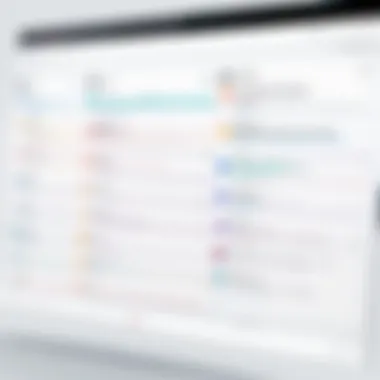
Gantt charts foster a better collaborative environment for tech teams, ensuring each person involved has clear expectations and understanding of their roles. Thus, understanding Gantt charts is pivotal for efficient project execution.
Prologue to Asana
Understanding Asana is crucial for anyone looking to effectively create Gantt charts within the platform. Asana serves as a robust project management tool that facilitates collaboration, organization, and planning. Given that Gantt charts are primarily used to visualize project timelines and dependencies, familiarity with Asana features becomes paramount in maximizing their potential.
Adiding userss can access the diverse functionalities imbedded in Asana. By exploring the essential components of Asana, this guide leads into creating and efficiently utilizing Gantt charts. This overview will touch on Asana's features that play a vital role in project structuring.
Overview of Asana Features
Asana offers a rich suite of features designed to simplify task management and project collaboration. These include:
- Task Creation: Users can create tasks quickly, assign team members, set due dates, and add subtasks to track every detail of a project.
- Project Views: Asana allows project presentations in different formats, including List, Board, and Timeline, enriching the user’s ability to approach projects from various angles.
- Custom Fields: Asana users can customize the project fields to capture specifics that matter for the project or team, ensuring detailed tracking.
- Integrations: Asana supports integrations with tools like Slack, Google Drive, and Microsoft Teams, streamlining workflows and automating processes where needed.
- Reporting: Efficient reporting options assist project managers in tracking progress with insightful analytics representative of team contributions and statuses.
These features contribute to enhanced workflow and keep projects aligned with outlined objectives.
Navigating the Asana Interface
Navigating the Asana intuitively assists in making the most of the tool’s offerings. The dashboard presents easy acess to all projects. Some essential aspects of the interface include:
- Sidebar: The left panel lists project names, favorites, and saved searches. This panel provides a quick route to necessary materials.
- Top Navigation Bar: Critical actions such as creating tasks on the fly, accessing different views, and searching will appear here.
- Task Details Pane: Upon selecting a task, this pane opens—allowing users to update task information, including assignees and due dates or communicate with teammates.
Essentially, a clear understanding of where everything resides within Asana is necessary for reduced friction in project management, leading to the efficent formation of Gantt charts.
Setting Up Your Project in Asana
Setting up your project in Asana is a crucial initial step in efficiently implementing a Gantt chart. A well-structured setup not only aids in clarity but also establishes a strong foundation for further project management tasks. When you take the time to create a project effectively in Asana, you increase the chances of team alignment and success with your timelines.
Creating a New Project
Creating a new project in Asana is straightforward. Start by visiting your dashboard and clicking on the '+ New Project' button. Asana provides templates, which can be quite beneficial if you're unsure about how to structure your project. Templates can save time and ensure consistency across similar projects. If you choose to start from scratch, give your project a relevant name that reflects its goals and objectives. It’s essential to make it descriptive yet succinct, as this will guide team members when they refer to the project later.
Once you have named the project, it is helpful to classify it using either a list or a board format, depending on your preference and the needs of your team. Boards might be more intuitive for some users because they offer a visual aspect that aids in tracking progress. Conversely, list views are useful for traditional task listings, providing a straightforward layout of tasks.
Adding Tasks and Assignees
Adding tasks is an integral component in Your Asana project. Each task should outline clear pieces of work that need to be accomplished for project completion. To add a task, simply click on ‘Add Task’ within your project layout. When formulating task descriptions, keep them concise but comprehensive enough for clarity. Including specific details aids in understanding.
Vertex roles are important here. Assign each task to the appropriate person responsible for its execution. You can do this by accessing the task details and selecting the member from your team list. Consider whether a task requires individual ownership or collaborative work and assign accordingly. Assigning roles streamlines responsibility, thus, enhancing accountability.
Additionally, it’s advisable to prioritize tasks. Having a considering phase before beginning adds significant value. Identify which tasks are urgent or have tighter deadlines. This planning extends control over your timeline and reflects the general objectives of your Gantt chart effectively.
Defining Task Durations
Defining task durations is vital when setting up projects. Each task poses a duration that relates directly to its complexity and workload. Timelines can be set within each task by selecting start and due dates. Doing this recognizes the sequence of tasks more accurately and influences the overall progress analysis.
To enhance clarity in the chart, accurate durations support stakeholders' understanding of the critical path of the project. Asana allows for the easy adjustment of these durations if changes arise. Remembering to communicate these changes to your team is as critical as the original specifications.
All in all, effectively setting up your project primes it for successful management. As tasks are recognized, assigned, and timed correctly, the foundation is laid for seamless implementation of the Gantt chart and overall coordination.
Creating a Gantt Chart in Asana
Creating a Gantt chart in Asana is a powerful way to manage your projects visually. Gantt charts allow you to represent tasks, timelines, and dependencies effectively. Understanding how to utilize Gantt charts can enhance clarity, optimize resource allocation, and improve the overall flow of work.
When you visualize your project in a Gantt chart, you grasp its structure at a glance. You can see what tasks are in progress, which ones are pending, and how they are interconnected. For both individual contributors and team leads, this visualization facilitates better planning and monitoring.
Switching to Timeline View
To create a Gantt chart in Asana, the first step is switching to the Timeline view. Asana compiles all tasks within a project, allowing users to view them in a structured manner.
- Open your project in Asana.
- Find the option labeled 'Timeline' on the project menu.
- Click and you will be transformed into this dynamic visual space.
In Timeline view, each task is allocated a spot across a timeline. Conditions for each task, such as due dates and assignees, become immediately and visually clear. If you attempt to adjust a task's timing, gzoom this section of the chart helps your understanding of dependencies as well.
Customizing Your Gantt Chart
Personalizing your Gantt chart is essential for optimizing its utility. Asana offers multiple options:
- Color coding tasks based on priority or team members offers a prompt way to assess progress.
- Modifying task durations adjusts how long tasks should take, providing dynamism to your project.
- Grouping tasks into different sections can clarify project phases. Visual segmentations ease the interpretation of large projects into digestible parts.
To customize, simply click on your task, and you will notice easy access to setting options. Advanced users might use custom fields for even more options. Each of these customizations brings the user closer to realizing what their chart intends to portray about the project.
Adding Dependencies
Creating task dependencies within your Gantt chart allows for meticulous project tracking. Dependencies dictate how tasks relate to one another—for instance, if Task B can only start when Task A is completed.
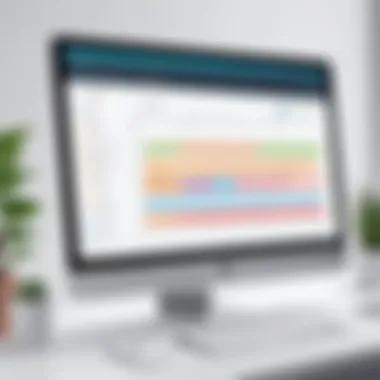
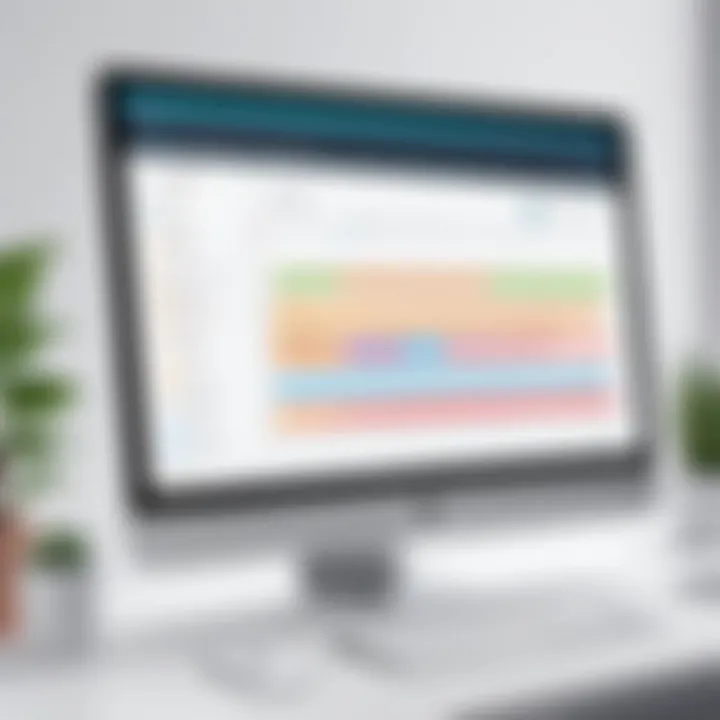
To add dependencies in Asana:
- Select the first task that must precede another.
- Drag the dependency line to the subsequent task.
Benefits of setting these connections include:
- Identifying bottlenecks quickly.
- Recognizing critical pathways for maintaining deadlines.
- Planning resource allocation based on task sequencing.
Utilizing dependencies transforms single tasks into interconnected workflows, thus epitomizing the essence of project management.
Understanding how Gantt charts represent connections in a project enhances anticipation of potential delays.
Best Practices for Gantt Charts in Asana
Creating effective Gantt charts in Asana requires a nuanced approach. The significance of following best practices cannot be overstated. They ensure that using Gantt charts becomes a leveraged tool for efficiency and task oversight. Key benefits include improved project visuality, better allocation of resources, and enhanced timelines. This section details the elements necessary for achieving optimal outcomes when managing projects within Asana's Gantt chart feature.
Effective Task Management
To maximize the utility of Gantt charts, effective task management is essential. This involves clearly defining tasks, their timelines, and responsibilities within Asana. Begin by ensureing that tasks are actionable and clearly described. Establish a logical sequence of tasks and prioritize them based on their urgency and impact on the overall project. Benefits of structured task management include improved clarity for team members and a much stronger sense of direction.
Consider using the following methods:
- Break down larger tasks into smaller, manageable ones. This promotes a sense of accomplishment.
- Set appropriate deadlines. Each task should have a realistic completion date, adjusted for potential delays.
- Utilize the assignee feature in Asana. Assign specific team members to particular tasks, making accountability clear.
By these approaches, teams can collaborate effectively, leading to smoother project flow.
Maintaining Clear Communication
Communication acts as a fundamental pillar in any project environment. In Asana, maintaining clear communication can amplify the entire project management process. Utilize Asana’s commenting and updating features to share advancements, concerns, and insights on specific tasks.
An ongoing commentary ensures that everyone involved is aboard with possible changes or shifts in priorities. Key strategies include:
- Establish a regular update schedule, informing team members of changes so everyone stays synchronized.
- Implement summary briefs at the end of phases, succinctly focusing on what was accomplished, what needs addressing, and next steps.
- Encourage team members to raise questions or offer feedback directly within the project, keeping everything centralized.
This not only leads to a stronger team dynamic, but also enhances the quality of output as everyone remains informed throughout the project lifespan.
Regular Updates and Adjustments
Projects often evolve, making regular updates and adjustments necessary. By frequently reviewing the Gantt chart, you can identify trends and shifts in workloads. This adaptability can eliminate bottlenecks and manage risks proactively. Asana makes updates very simpel, allowing you to modify timelines and assign tasks easily. A mindset of evaluating progress might involve:
- Completing regular assessments of tasks using Asana's tools.
- Adjusting deadlines or responsibilities based on team member performance and project demands.
- Engaging in retrospective evaluations after important project phases to discuss successes or areas of improvement.
By committing to regular adjustments, you empower your team to respond swiftly to challenges and maintain productivity swiftly.
Remember: Regular reviews lead to insightful adaptations, which is crucial for maintaining project momentum.
By incorporating these best practices into your Gantt chart management in Asana, you create a workflow that not only aids in time management and workload distribution but also significantly boosts team morale and project success.
Collaborating with Team Members
Collaborating with team members enhances project success and boosts overall productivity. When constructiong Gantt charts in Asana, efficient teamwork is essential. The functional dynamics of a project benefit greatly from active involvement of all members. Each team member has unique skills and perspectives that can contribute to the planning process.
Having collaboration in place allows for better insights into tasks assigned. This way, potential complications can be address at an early stage. Additionally, it promotes buy-in among team members since everyone feels part of the project.
Moreover, effective collaboration minimizes misunderstandings. Clear roles and duties lead to greater efficiency, ensuring that all team remain on the same track. It creates a coherent workflow. Further down, we will explore specific aspects of this collaboration.
Inviting Team Members to Your Project
In Asana, inviting team members is a simple process. Start by navigating to the project area where the Gantt chart will be located. You will see an option to
Tracking Progress with Gantt Charts
Tracking progress with Gantt charts in Asana plays a crucial role in project management. The visual representation that a Gantt chart provides allows team leaders and members to see project timelines and individual task statuses at a glance. As projects can often involve numerous interdependent tasks, having this clarity ensures that everyone knows the current state of activities and what’s upcoming.
Utilizing Gantt charts effectively advances team collaboration. A common bottleneck in projects is miscommunication about task deadlines or responsibilities. By clearly defining tasks and visualizing their statuses on a Gantt chart, you enhance transparency within the team. Members can swiftly understand their responsibilities and support others more effectively.
Monitoring Task Completion
Monitoring task completion is crucial for several reasons. First, it helps in verifying that each task is on schedule. By regularly reviewing the Gantt chart, teams can assess whether they meet their deadlines. This aspect of tracking can highlight tasks that are behind, allowing remediation steps to be taken promptly.
Another benefit of monitoring is providing accountability among team members. When individuals can see their tasks represented visually, they are often motivated to stay focused and complete their work on time.
Here are a few essentials when monitoring task completion using Gantt charts:
- Visual Status Indicators: Color-coding tasks can provide immediate insight into their status. Use green for completed tasks, yellow for in-progress, and red for overdue.
- Regular Status Updates: Set up regular meetings to update the Gantt chart. This keeps everyone aligned and informed.
- Documentation: Make sure progress reports are documented within Asana. Relating real-time data with the chart outcomes is essential to retaining historical tracking.
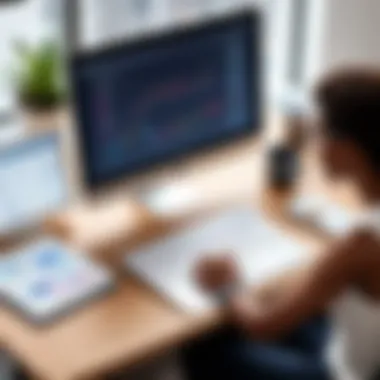

Identifying Bottlenecks
A significant advantage of utilizing Gantt charts is identifying bottlenecks early. Bottlenecks diminish project efficiency and can delay timelines. Pinpointing these issues requires a careful observation of task continuities and dependencies illustrated in the Gantt chart.
For example, if one task is held up—be it due to resource limitations or unforeseen complications—it can ripple through dependent tasks, causing further delays. The visual nature of Gantt charts allows managers to see such dependencies clearly.
Here’s how to approach Identifying bottlenecks in your Gantt chart:
- Dependency Tracking: Evaluate how tasks relate to one another. If one task suffers delays consistently, look to its upstream dependencies for insights.
- Resource Allocation Review: Analyze whether the allocation of personnel, budget, and tools is optimal. Overloading specific team members can create bottlenecks as well.
- Flexible Planning: Once bottlenecks are identified, discuss alternative solutions with your team. Making adjustments often leads to reinvigorating the project flow.
In summary, tracking progress with Gantt charts in Asana enhances visibility, accountability, and communication while addressing pitfalls early on.
Effective project management hinges on recognizing and responding to progress trends and task relationships early. The Gantt chart becomes a powerful tool for achieving smooth workflow.
Exporting and Sharing Your Gantt Chart
Exporting and sharing your Gantt chart in Asana is a crucial step that enhances collaboration and ensures transparency within your team. This process allows teams to utilize the visual planning capabilities of Gantt charts effectively. It also promotes comprehensive understanding by stakeholders. When stakeholders are well-informed about the project timeline and milestones, they can make better decisions and provide more focused feedback. Ultimately, proper assharing enhances teamwork and drives project success.
Exporting to Various Formats
Asana offers various options to export your Gantt chart. This flexibility caters to different requirements and preferences among users. You might need to present your project timeline to a formal business meeting. Alternatively, you might need it for informal updates among team members. Here are some of the common formats to choose from:
- CSV (Comma-Separated Values): This format allows for easy import into various spreadsheet applications. Users can analyze or modify the Gantt chart data further as needed.
- PDF: This format is ideal for formal presentations. Sharing a Gantt chart as a PDF ensures the layout remains fixed, preserving the appearance intended for discussions or reviews.
- Image: Users can export their chart as a PNG or JPEG file for quick visual reference. This option works well for casual sharing or incorporation into other presentations.
To export, navigate to the Gantt chart view, select options for export, and choose the desired format. Always review your Gantt chart before exporting to ensure clarity and readability.
Sharing with Stakeholders
Sharing your Gantt chart with stakeholders should be a deliberate act. Effective sharing provides valuable insights into the scheduling and relationship between tasks. By keeping stakeholders in sync with project timelines, you enhance trust and collaboration between team hubs.
When sharing your chart, consider the following strategies to optimize value:
- Direct Invitations: Send direct invitations to stakeholders within Asana. You can set permissions to allow them to view or comment on the chart, creating a two-way dialogue.
- Weekly Updates: Regularly share updates through emails containing links to the latest Gantt charts. This ensures all stakeholders are up to date with important changes or achievements.
- Team Meetings: Consider incorporating your Gantt chart into team meetings. Presenting live during discussions allows for instant feedback and fosters collaboration.
By implementing these practices, you improve visibility around your projects and foster a more engaging environment. Stakeholders who are informed contribute positively, adding to overall project morale. Overall, proper managing of exporting and sharing your Gantt chart makes project handling smarter.
Integrating Gantt Charts with Other Tools
Integrating Gantt charts with other tools extends their functionality and enhances project management. It can greatly improve workflow efficiency, reduce the need for manual updates, and allow for better insights into project progress. Today’s project environments often utilize multiple platforms for task tracking, communication, and document management. Thus, finding a seamless way to integrate Gantt charts with these tools is essential for a well-rounded project management experience.
Connecting with Third-Party Apps
Asana offers integration with various third-party applications. These collaborations enable users to import or link data, enhancing how Gantt charts represent their projects. Some popular third-party apps include Trello, Slack, and Google Calendar. This connectivity creates a more centralized workspace.
For example, integrate with Slack to get real-time notifications about task updates. This way, you stay informed without needing to log into Asana repeatedly. Google Calendar integration can also add deadlines and events directly to your calendar, ensuring important milestones are not overlooked.
- Key Benefits of Third-Party Integration:
- Streamlined communication
- Real-time updates
- Enhanced visual representation
Integrating Asana with these apps equips teams with better visibility over the entire project and keeps everyone accountable.
Using APIs for Advanced Features
APIs allow users to tap into Asana's deeper functionalities. For those who have programming knowledge or are willing to enlist a developer’s help, APIs can automate various tasks beyond standard capabilities. With the Asana API, users can relate tasks directly to external systems or build custom applications tailored to their unique requirements.
Having APIs simple the manipulation of data existing in Gantt charts. It enables more robust project flow between Asana and other tools like GitHub or Salesforce. For example, synchronizing project indicators between your Gantt chart in Asana and source control systems in GitHub helps monitor task assignment and completion effectively.
Consider the following when using APIs:
- Custom Workflows: Tailor your project management process by marrying Asana with other functions specific to your project requirements.
- Data Transfer: Automatically send important project metrics or updates to stakeholders or team members without manual input.
This capability provides not only productivity boosts but also controls and insight that manual integrations can’t offer.
Closure
In this article, we explored the process of creating a Gantt chart in Asana. This comprehensive guide underscored significant elements such as effective task management and real-time collaboration among team members. Emphasizing the usage of Gantt charts allows project managers to visualize timelines and project dependencies clearly, leading to more effective planning and execution.
By leveraging Asana's capabilities, users can enhance the overall productivity of their teams. Discussed benefits include better tracking of progress, improved resource allocation, and easier identification of bottlenecks. Integrating Gantt charts into project workflows promotes transparency and enhances communication.
Summarizing Key Takeaways
- Gantt charts offer a visual representation of project timelines, increasing clarity.
- Asana simplifies the creation and management of Gantt charts through its user-friendly interface.
- Collaboration features in Asana ensure everyone stays informed about project status and updates.
- Regular updates to the Gantt chart can identify and address potential issues early in the project lifecycle.
- Knowledge about dependencies among tasks is crucial for informed leadership in teamwork settings.
Looking Ahead: Continuous Improvement
As projects evolve, so do tools like Asana. It is vital to embrace a mindset of continuous improvement. Users must stay informed about updates and new features within Asana that can enhance a Gantt chart’s capability. Adopting best practices in using Gantt charts can drive better project outcomes.
Consider setting aside time on a regular basis to review and adjust Gantt charts. This habit can lead to insight into what works well and what may need better focus.
Moreover, gathering feedback from team members about the Gantt charts can reveal areas for improvement and adaptation in the processes. Such proactive steps can shape a culture of efficiency that pays dividends in project success.







