Mastering Diagram Creation in Google Sheets
App Overview
Google Sheets is often seen as a basic spreadsheet tool, but many don’t realize its potential for diagrammatic representation. As part of Google Workspace, it offers a familiar interface that allows users to create spreadsheets and also to design diagrams that help in visualizing data effectively. One of its main features includes the integration of charts and graphs that can seamlessly transform raw numbers into easy-to-understand visuals.
Key Functionalities and Benefits of Google Sheets
- Chart Creation: The app supports a variety of chart types such as bar, column, pie, and line charts. Users can customize these charts by modifying colors, styles, and even data ranges.
- Collaboration Tools: With real-time editing and commenting features, multiple users can contribute simultaneously, allowing for collaborative diagram creation and data analysis.
- Data Connections: Google Sheets can connect with various data sources, including Google Forms and external databases, enabling users to generate dynamic diagrams that update automatically as data changes.
- Integration with Google Apps: The ability to easily integrate with other Google services like Google Slides allows users to present their diagrams in multiple formats, enhancing workflows.
Step-by-Step Walkthrough
Creating diagrams in Google Sheets isn’t rocket science. Here is a detailed guide to help you get started:
- Open Google Sheets: Navigate to sheets.google.com and either start a new spreadsheet or open an existing one.
- Input Data: Enter your data into the cells. Ensure that your data is organized, as this will make it easier to create charts later.
- Select Data Range: Highlight the cells that contain the data you want to visualize.
- Insert Chart: Choose Insert from the top menu and then click on Chart. A chart editor will appear on the right side of the screen.
- Customize Your Chart: You can further refine your diagram by using the Customize tab in the chart editor. You might change colors, add gridlines, or even modify axes settings.
- Position the Diagram: Drag the chart to place it where you want on your spreadsheet.
- Publish or Share: Finally, you can publish your chart or share the entire spreadsheet with others, making it easy to disseminate the information.
- Here you can select the type of chart you wish to create. For example, you may pick a pie chart if you want to represent parts of a whole.
- Adjust other settings such as titles and legends.
Tips and Tricks
To get the most out of Google Sheets for creating diagrams, consider the following tips:
- Use Conditional Formatting: This can help in visually distinguishing data points through color coding, making charts easier to interpret.
- Explore Advanced Chart Types: Not just the basic bar or line charts. Try scatter plots or sparklines for varying data sets.
- Keyboard Shortcuts: Familiarize yourself with Google Sheets shortcuts to speed up your workflow, for instance, Ctrl+C for copy and Ctrl+V for paste can save significant time.
Common Issues and Troubleshooting
Even seasoned users may face hiccups when using Google Sheets for diagram purposes. Here are a couple of issues you might encounter:
- Chart not displaying correctly: Sometimes, this may occur due to incorrect data selection. Double-check your selected data range to ensure it encompasses all relevant cells.
- My chart is blurry: This could be due to exporting the chart at a low resolution. Ensure you're using a high-resolution setting when downloading.
App Comparison
While Google Sheets is quite versatile, there are other diagramming tools available. Apps like Microsoft Excel or Lucidchart offer advanced diagramming capabilities but come with a steeper learning curve.
- Google Sheets vs. Microsoft Excel: Both allow for chart creation, but Excel generally provides more options for advanced users, such as 3D charts.
- Unique Aspects: Google Sheets shines in cloud collaboration and real-time editing capabilities, which can greatly enhance team productivity.
Exploring the graphical potential of Google Sheets unlocks ways to represent numerical data in visually appealing ways, enabling a clearer understanding and enabling better decision-making.
Prologue to Google Sheets
When diving into the world of data management and visualization, it's essential to understand Google Sheets, a platform that serves multiple purposes well beyond basic spreadsheets. It’s not just a tool for entering numbers; this application has grown to become a robust environment for various data manipulation tasks, including creating stunning diagrams. Why does this matter? Because diagrams transform raw data into narratives that are easier to digest. This article will broaden your perspective on what Google Sheets can do, showing how to harness its functionality effectively.
Understanding Google Sheets as a Spreadsheet Tool
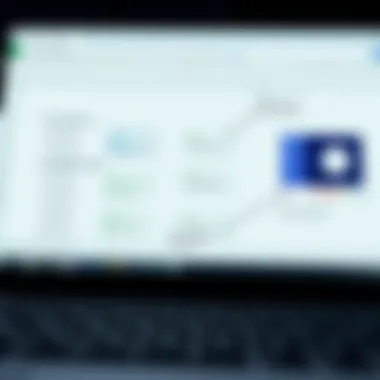
At its core, Google Sheets is a cloud-based spreadsheet tool that provides users with the ability to enter, manipulate, and analyze data collaboratively in real time. It streams the essence of traditional spreadsheet applications like Microsoft Excel, but with the added flexibility of cloud access. These characteristics make it stand out, especially for teams spread across different geographical areas.
Consider this: imagine a sales team that is tasked with compiling figures that are essential for quarterly reports. Using Google Sheets, they can work on the same document simultaneously—no need for back-and-forth emails or mismatched versions. This collaboration ensures that everyone is on the same page, both literally and figuratively, empowering more informed decision-making.
Moreover, Google Sheets supports various data formats and allows users to integrate data from other Google services. For instance, you can easily pull in data from Google Forms or connect it with Google Analytics to visualize web traffic trends. The capabilities extend well beyond those found in older software, establishing Google Sheets as an indispensable tool for modern data handling.
Overview of Features Relevant to Diagram Creation
One standout aspect of Google Sheets is its array of features tailored for creating diagrams, which can enhance visual communication of data. You have access to diverse chart types, from bar and line charts to more complex visuals like scatter plots and pie charts. Each chart type serves a unique purpose; for instance, line charts are ideal for trend analysis, while pie charts can effectively represent proportions.
In addition, the Chart Editor is an intuitive interface that allows users to modify their diagrams easily—changing colors, styles, and even adding labels without needing advanced technical skills.
The real magic happens when you blend data with diagrams. Here’s what you can achieve:
- Dynamic Data Visualization: Update a single data point, and your charts adjust in real-time.
- Customization Options: Tailor diagrams to fit your branding or presentation style.
- Embedding Options: Seamlessly integrate your diagrams within Google Docs or Sites.
It's crucial to recognize that these features are not just decorative boosts; they serve a functional purpose, making data more accessible and comprehensible.
"Deep down, you know individualized data presentation tools like Google Sheets can make a world of difference in your analysis."
In summary, understanding Google Sheets is your first step toward harnessing the full potential of diagrams. Once you grasp its capabilities, you can effectively communicate complex data in a way that captures attention and facilitates better understanding.
The Importance of Diagrams
Diagrams are more than mere decorations in reports or presentations; they serve as powerful tools to translate complex information into digestible visuals. In a world saturated with data, the ability to present information effectively can make or break the clarity of your message. Within the context of Google Sheets, diagrams elevate data interpretation by summarizing vast information succinctly and efficiently.
Visual Representation of Data
The backbone of conveying information lies in how it is presented. Tables can often be overwhelming, resembling a sea of numbers with little context. In contrast, visual representations simplify the communication of data’s story. Take, for instance, a sales report with figures presented in a dense table format. A well-crafted bar graph can quickly help stakeholders grasp trends without sifting through rows and columns. A carefully arranged pie chart can also elucidate percentage breakdowns of categories at a glance.
Key benefits of visual representation in Google Sheets include:
- Quick Insights: Diagrams allow users to identify underlying patterns swiftly.
- Enhanced Retention: People retain visual information more effectively, contributing to better communication in team settings.
- Engaging Presentation: An appealing diagram can capture attention and foster interest in the presented data, translating to better responses and discussions.
"A picture is worth a thousand words" - this holds true particularly in sharing data as visuals often provide clarity that words simply can't.
Enhancing Comprehension and Engagement
Understanding data streams and how they relate can be tricky, especially for team members who may not be familiar with the content. This is where diagrams shine by breaking down complex information into manageable parts. With tools embedded in Google Sheets, one can create flowcharts or organizational diagrams that illustrate processes or hierarchies, allowing everyone to see the full picture without feeling lost in details.
The engagement factor is vital too. Consider a meeting where a financial presentation relies solely on textual data. It’s easy for listeners to zone out. Now, if that same information is accompanied by dynamic visuals—like trend lines showing financial growth over time—participants are more likely to pay attention and engage in meaningful discussions. Moreover, incorporating visuals invites collaboration. When team members can visualize and contribute to a diagram, the sense of ownership increases, fostering innovation and teamwork.
In summary, the importance of diagrams in Google Sheets cannot be overstated. They are not just tools; they are instruments of clarity and engagement that can transform how data is understood and utilized across various settings.
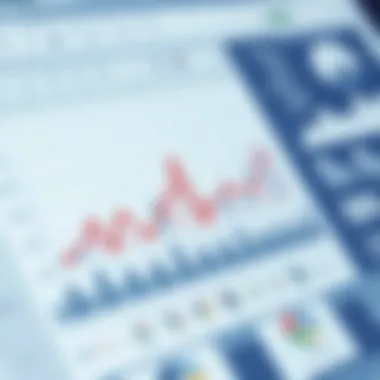
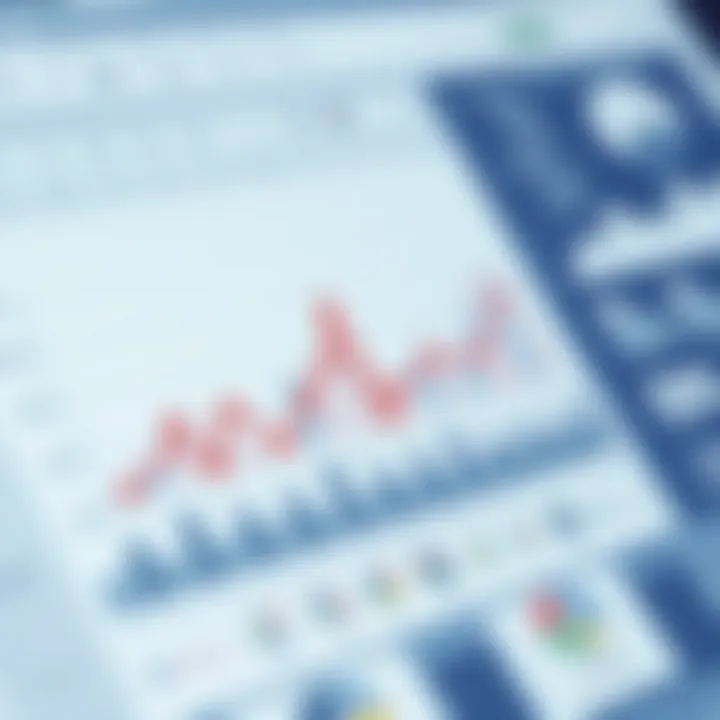
Types of Diagrams in Google Sheets
Diagrams play a pivotal role in transforming raw data into visually appealing representations. In Google Sheets, the potential to create impactful diagrams is often underestimated. When working with diverse data sets, selecting the appropriate type of diagram can not only highlight trends but also simplify comprehension. This section will explore various diagram types available in Google Sheets, detailing their unique elements, advantages, and considerations for optimal use.
Charts: Bar, Line, and Pie
Charts are the bread and butter of data visualization in Google Sheets. They allow users to quickly convey key insights without wading through ocean of numbers. Bar charts are particularly effective for comparing discrete categories – such as sales by region. The visual contrast makes it easy to spot top performers at a glance.
Taking it a step further, line charts excel in depicting trends over time. If you're tracking expense growth or a website’s traffic patterns, a line chart enables viewers to monitor fluctuations with ease. Notably, the continuity of lines creates a narrative that helps in understanding the rhythm of data changes.
Meanwhile, pie charts serve a different purpose. They are ideal for showcasing parts of a whole. For instance, if your organization wishes to display the market share among industry competitors, a pie chart can visually represent each player's stake. Yet, one should use these judiciously—too many slices make comprehension challenging.
With all types of charts, the key is to choose one that aligns with your message. It’s not just about aesthetic appeal; it’s about accurately representing the data's story.
Flowcharts and Organizational Diagrams
Flowcharts provide clarity in processes and decision-making paths. They highlight steps in a process, making them indispensable when outlining workflows or procedural tasks. For instance, if you need to illustrate the customer support ticket resolution process, a flowchart allows everyone involved to see their role and the overall workflow.
Organizational diagrams, another useful tool, depict hierarchical structures within a company. They clarify reporting relationships among team members and departments. When properly utilized, these diagrams facilitate transparency—not just for the staff, but also for stakeholders looking to understand team dynamics. Using these diagrams effectively fosters better communication and clarity in roles.
Venn Diagrams and Other Visual Tools
Venn diagrams provide a dynamic way to compare different groups and their intersections. In a project management scenario, if you need to analyze overlapping responsibilities among team members, Venn diagrams help differentiate yet highlight shared tasks. They offer an engaging visual that can stimulate discussion among team members when aligning on objectives.
Beyond Venn diagrams, Google Sheets boasts other visual tools like scatter plots and heat maps. Scatter plots highlight correlations between datasets, which is invaluable in research and academic settings. Agency performance comparison can benefit from heat maps, showing performance intensity at a glance.
In summary, the variety of diagrams available in Google Sheets empowers users to communicate their data stories with elegance and precision. The right diagram in the right context can make all the difference in clarity and impact.
Creating Diagrams in Google Sheets
Creating diagrams in Google Sheets is a crucial part of leveraging this versatile application. Many users focus on its capabilities for data storage and calculation, but the graphical features can substantially enhance the way information is presented and understood. By visualizing data, you can spot trends and patterns that may be hidden in a sea of numbers. Moreover, diagrams can augment presentations, making data not just accessible but also memorable.
There’s a distinct benefit to anyone who takes the time to master this part of Google Sheets. It’s not just about aesthetics; it’s about clarity and comprehension. When data is presented in a visually appealing manner, it engages the audience and evokes a response. A well-crafted diagram can facilitate discussions, insight, and decision-making, leading to better outcomes. So, let’s roll up our sleeves and get into the nitty-gritty of creating diagrams in this application.
Setting Up Your Data for Diagram Creation
Before you dive into the world of diagrams, taking a moment to organize your data can make a significant impact. Accurate data laid out correctly is the foundation for any meaningful diagram. It begins with structuring data in a clear and concise manner. Generally speaking, each column should represent a specific variable, while each row corresponds to a different case or instance. For instance, if you’re plotting sales data over several months, one column might list the months while another contains sales figures. Here’s how to prep:
- Label Your Columns: Make sure each column has a distinctive header that relates directly to its content.
- Eliminate Unnecessary Data: Remove any irrelevant values that could clutter your visual representation.
- Use Consistent Units: Whether your data is in percentages, dollars, or any other measure, staying consistent enhances clarity.
Also, you might want to think about the type of diagram you want before data input is finalized. Each diagram has unique requirements—bar graphs need counts for categories, while pie charts require parts of a whole.
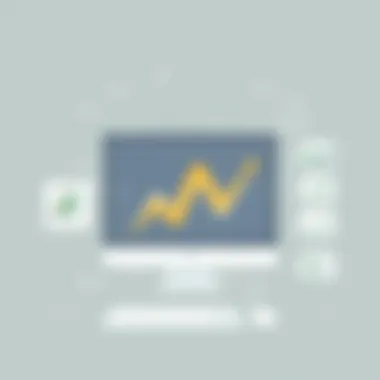
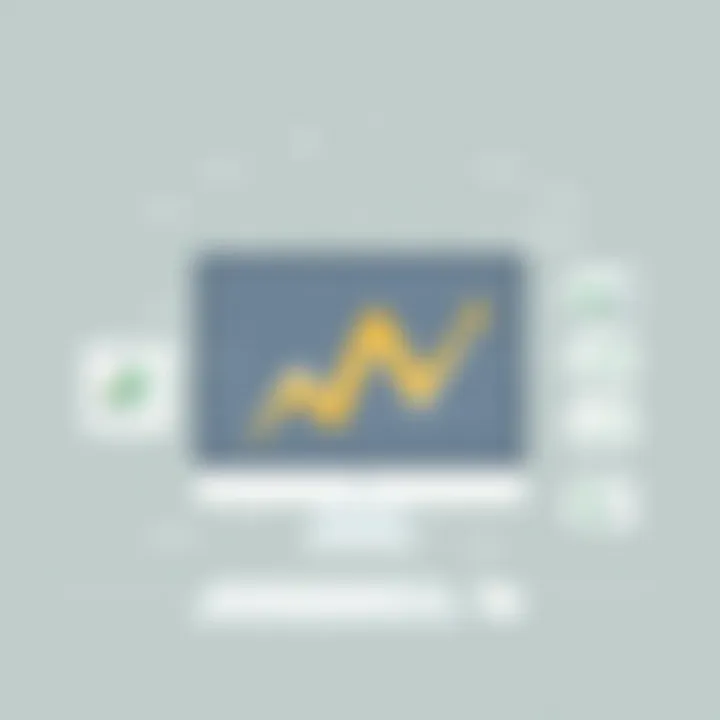
Utilizing the Chart Editor
Once your data is primed and ready, it’s time to utilize the Chart Editor—your best friend in this endeavor. Google Sheets offers an intuitive charting tool that allows you to create a wide variety of diagrams quickly and efficiently. To open the Chart Editor, highlight your data, then click on the graph icon from the toolbar or navigate to Insert and select Chart.
The Chart Editor will pop up on the right side of your screen. Here’s how to make the most of it:
- Choose Your Diagram Type: The first step in the Chart Editor is selecting the specific type of diagram you wish to create. You might feel compelled to try out various kinds before settling on the most effective representation.
- Customize Your Chart Options: The editor allows for customization in various aspects, including colors, chart style, and layout. Think about what makes your data easier to digest. For instance, contrasting colors can help differentiate between categories or series.
- Preview Your Diagram: As changes are made, they’ll be reflected in a real-time preview. Don't hesitate to experiment with different styles until you find one that conveys your message.
- Pie charts for proportions.
- Bar charts for comparisons.
- Line graphs for trends over time.
"Making a diagram engaging is as important as ensuring it's accurate. Choosing the right colors and styles can speak volumes."
Adding and Customizing Elements
After setting up your diagram, it's essential to personalize it further to boost its appeal and relevance. Google Sheets offers several elements that can enhance your diagram:
- Titles and Labels: Don’t forget to add a clear title at the top. This succinctly conveys the essence of the data represented. Additionally, labels on axes and data points go a long way in clarifying information—don’t leave your audience guessing!
- Legend: If your diagram uses multiple data series, a legend becomes vital. It helps the viewers understand what each segment or color represents without confusion.
- Gridlines and Data Values: Gridlines can help improve readability, especially in complex diagrams. Likewise, displaying actual data values directly on the diagram can streamline understanding.
- Design Tweaks: Experiment with shapes, styles, and fonts until you achieve a polished look. This might include adjusting line thickness or fine-tuning the aspect ratio of the chart to better fit the designated space in your document.
Taking the time to add these elements goes beyond mere aesthetic adjustment; it also enhances functionality and comprehension.
By mastering these techniques, you will have created diagrams that not only look crisp and clear but also tell a profound story with your data.
Advanced Diagramming Techniques
In the realm of data visualization, the techniques employed to create diagrams significantly influence how information is perceived and understood. Advanced diagramming techniques allow users to push the boundaries of what can be achieved within Google Sheets. These methods not only enhance the aesthetic quality of the diagrams but also improve their functionality, making them more interactive and user-friendly.
Incorporating Add-ons for Enhanced Functionality
Google Sheets provides a rich ecosystem of add-ons that can seamlessly integrate with your spreadsheet, offering a myriad of functionalities that go beyond the basic diagramming tools. These add-ons can help refine your diagrams and elevate their capabilities.
For instance, add-ons like Lucidchart Drawings and Diagram Maker can bring additional design features that aren’t available in the standard suite. By incorporating such tools, users can:
- Create complex diagrams: These add-ons simplify the design process, allowing the creation of more intricate diagrams than is typically feasible with built-in tools.
- Customize templates: Many add-ons offer pre-designed templates that can be altered to suit specific needs. This saves time while ensuring the diagrams remain visually appealing.
- Enhance collaboration: Add-ons often include features that facilitate real-time collaboration, enabling multiple users to work together seamlessly on the same diagram.
It is essential to explore various add-ons to determine which ones fit best for your specific diagramming needs. The Google Workspace Marketplace has a diverse range of options available for exploration.
Using Google Apps Script for Custom Diagrams
For those seeking increased control and flexibility in their diagramming efforts, Google Apps Script offers a powerful route. This web-based scripting language allows users to create custom functions and automate tasks within Google Sheets.
By utilizing Google Apps Script, users can:
- Automate repetitive tasks: If you frequently find yourself generating similar diagrams, a script can automate the process, saving time and reducing the chance of human error.
- Pull data from external sources: Scripts can connect with APIs to fetch data from external databases, ensuring your diagrams are always up-to-date with the latest information.
- Design custom functionalities: Users can create unique diagrams tailored to specific requirements. This level of customization is ideal for those requiring specialized diagrams that cannot be created with standard tools.
Here’s a brief snippet of what a Google Apps Script could look like for generating a basic chart using data from the current sheet:
javascript function createChart() var sheet = SpreadsheetApp.getActiveSpreadsheet().getActiveSheet(); var dataRange = sheet.getRange('A1:B10'); var chart = sheet.newChart() .setChartType(Charts.ChartType.COLUMN) .addRange(dataRange) .setPosition(5, 5, 0, 0) .build(); sheet.insertChart(chart);







