Exploring Asana's User Interface: A Comprehensive Guide

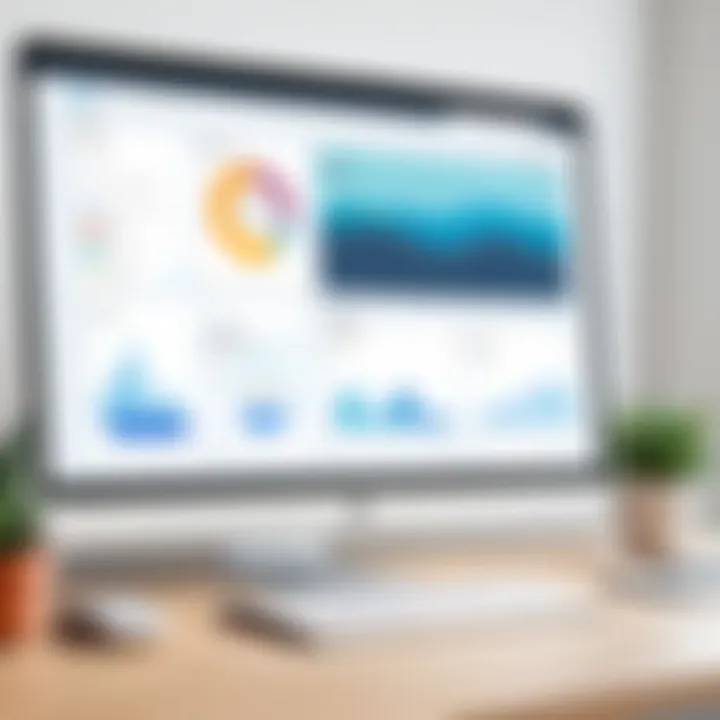
App Overview
Asana is a work management platform that is tailored to help teams organize, track, and manage their tasks efficiently. It offers a clean interface that emphasizes clarity and ease of use. One of the main features of Asana is the dashboard, which serves as the central hub for all project-related activities. Users can view their tasks, projects, and any assigned responsibilities at a glance.
Key functionalities include task assignments, deadline management, and integrations with other tools like Google Drive and Slack.
Benefits of Asana include:
- Improve collaboration among team members.
- Maintain a clear overview of ongoing projects.
- Increase productivity by reducing time spent on task management.
Step-by-Step Walkthrough
Using Asana effectively requires understanding its layout and tools. Here’s a simple guide to get started:
- Create an Account:
Go to Asana's website and sign up with either your email or through a social media account. - Set up Your Workspace:
After logging in, you can create your first project. Click on the "+ New Project" button. Choose between a blank project or a template. - Add Tasks:
Within your project, click on "Add Task" to start filling out your to-dos. Be sure to assign dates and team members to each task. - Use Sections:
Organize tasks into sections for clarity. Simply type in the section name at the top of a new line followed by a colon. - Track Progress:
Utilize the dashboard to monitor the progress of tasks and ensure all items are on track.
Tips and Tricks
To get the most out of Asana, consider implementing these strategies:
- Keyboard Shortcuts: Familiarize yourself with keyboard shortcuts to speed up your workflow. For example, press the Tab key while a task is open to add a subtask quickly.
- Custom Fields: Use custom fields to track important metrics specific to your project, such as priority levels or tags.
- Integrations: Integrate Asana with tools like Google Calendar or Zapier to automate updates and reminders.
Exploring Asana’s various integrations can help in maximizing the app’s functionality.
Common Issues and Troubleshooting
Users may face several common issues while using Asana. Here are solutions to potential problems:
- Task Not Updating: If your tasks aren't refreshing, try logging out and back in or refreshing the browser page.
- Email Notifications Not Arriving: Check your account settings to ensure that notifications are enabled for task updates.
- Slow Performance: Clear your browser cache and cookies, or adjust the Asana app settings to improve performance.
App Comparison
In terms of task management, Asana competes with other platforms like Trello and Monday.com.
- Unique Selling Points of Asana:
- Asana offers a more structured approach to project management with task dependencies and timeline features.
- It provides a more comprehensive view of projects without overwhelming users.
These elements make Asana a powerful tool for teams aiming to enhance their productivity.
Preamble to Asana's UI
Understanding Asana's user interface (UI) is crucial for anyone looking to utilize this powerful project management tool effectively. A well-designed UI not only enhances user experience but also promotes productivity and successful project outcomes. In this section, we will explore the fundamental aspects of Asana's UI, its layout, and its importance in the context of managing tasks and team collaboration.
Overview of Asana
Asana is a project management software that enables teams to coordinate work while providing clarity on assignments, deadlines, and project progress. It offers a centralized platform where team members can collaborate efficiently. Users can create projects, assign tasks, and communicate seamlessly all within one application. The usability of Asana can significantly impact how teams perform and achieve their goals.
The UI is designed with both simplicity and functionality in mind. New users can navigate without feeling overwhelmed, while experienced users can exploit advanced features to enhance productivity. Its layout is intuitive, designed to minimize confusion and maximize focus on tasks.
Importance of UI in Project Management Tools
The user interface serves as the first point of interaction for users, making it critical for user engagement and satisfaction. A well-structured UI in project management tools like Asana leads to numerous benefits:
- Efficiency: An intuitive UI enables users to complete tasks with minimal effort. This efficiency translates directly into improved productivity, allowing teams to focus on their work rather than struggling to understand the tool.
- User Adoption: A positive and simple interface encourages teams to adopt and consistently use the tool. If users find a platform easy to navigate, they will be more willing to explore its features and capabilities.
- Collaboration: Effective UI design promotes collaboration among team members. Clear visual elements and accessible features help users communicate effectively, which is essential in project management.
- Reduced Training Costs: A user-friendly interface often requires less training for new users. Organizations can save time and resources when onboarding employees, as they can familiarize themselves with the tool more quickly.
"The usability of the user interface directly impacts the efficiency of teams using Asana."
Dashboard Overview
The dashboard is a critical component of Asana's user interface. It acts as the central hub that brings together various facets of project management. Understanding the dashboard's layout is essential for both novice and experienced users. A well-structured dashboard can enhance productivity and streamline project tracking.
What to Expect on the Dashboard
Upon logging into Asana, the first thing you notice is the dashboard. It displays a clear overview of your tasks, projects, and deadlines. Users can expect to see several elements:
- Task Lists: Organized by due dates and project relevance.
- Project Panels: Visual representations of ongoing projects which can be expanded to view more details.
- Widgets: Customizable sections that can include graphs, stats, or task completion rates.
These components are designed to keep you informed without overwhelming you with information. Users can easily navigate between tasks, projects, and reports using intuitive controls.
Key Features of the Dashboard
The dashboard is not only visually appealing but also functionally rich. Here are some key features:
- Real-time Updates: Task status updates and notifications appear instantly, ensuring every team member is on the same page.
- Search Functionality: A powerful search tool allows users to quickly find specific tasks or projects.
- Custom Views: Users can set preferences for how they view tasks, whether by project, due date, or assignee.
- Integration Options: Compatibility with tools like Google Drive, Slack, or Microsoft Teams enhances workflow cohesiveness.
"Asana's dashboard allows users to personally tailor their experience, making it effective for diverse project management needs."
Overall, the dashboard plays a pivotal role in the Asana interface, providing an essential overview of tasks and projects while enabling easy navigation and customization. Understanding these features is critical for maximizing your efficiency within the platform.
Navigating the Asana Interface
Navigating the Asana interface is a critical aspect of maximizing efficiency while using the platform. A well-designed interface can greatly enhance user experience, resulting in improved productivity. Users who master navigation are better positioned to manage tasks, collaborate with teams, and keep projects on track. Clear pathways and intuitive design elements are fundamental in helping users achieve their goals and meet their deadlines.
Main Navigation Menu
The main navigation menu in Asana plays a central role in guiding users through the various capabilities of the application. Located prominently on the left side of the screen, it serves as the primary access point for various features, such as project lists, tasks, and team collaboration tools.
Users can easily toggle between different workspaces and access specific projects with just a few clicks. This ease of use is essential for reducing the time spent searching for information, allowing individuals to focus on the actual work rather than the tool itself.
Key features of the main navigation menu include:
- Project Access: Quick links to all projects within a workspace.
- Task Overview: A summary of outstanding tasks, including due dates and assignees.
- Team Collaboration: Direct access to team chats and discussions to enhance communication.
- Search Function: A powerful search tool that allows users to find tasks, projects, and conversations swiftly.
This menu's structure ensures that users can navigate efficiently, enhancing overall satisfaction with the platform.
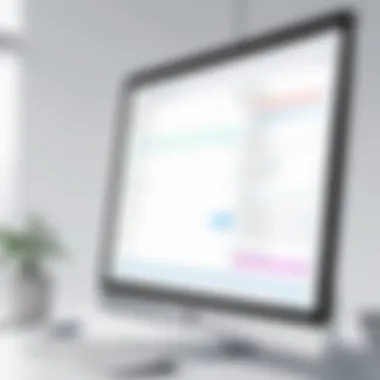

Side Panels and Widgets
Side panels and widgets are additional components that enrich the Asana interface. These features offer contextual insights and tools, giving users relevant information based on the current view.
The right-hand panel can provide details specific to the task being viewed, such as attachments, comments, and related subtasks. This promotes a comprehensive understanding of the task context without overwhelming the user with unnecessary information at first glance.
Widgets can be added to provide at-a-glance updates on project status, deadlines, and team accomplishments. Some benefits of side panels and widgets include:
- Customization: Users can customize their panels to fit their workflow preferences.
- Visibility: Key metrics are visible without needing to dive deep into different sections of the interface.
- Efficiency: Having relevant information readily accessible decreases the likelihood of missed deadlines and task updates.
Task Management in Asana
Effective task management is central to any project management tool, and Asana excels in this domain. The ability to create, organize, and track tasks efficiently can significantly enhance team productivity and ensure that projects run smoothly. In this section, we will explore two crucial elements of task management in Asana: creating and assigning tasks, and utilizing task details and custom fields.
Creating and Assigning Tasks
Creating tasks in Asana is a straightforward yet vital aspect of managing a project. The interface allows users to quickly add new tasks with just a few clicks. Users can input relevant task titles, set due dates, and assign them to specific team members. This feature not only helps in distributing the workload but also clarifies who is responsible for each task.
When assigning tasks, it is essential to consider the capacity and skill sets of team members. By doing so, managers can maximize efficiency and ensure tasks are completed on time.
Moreover, Asana's intuitive design allows for easy adjustments. If priorities shift, users can reassign tasks or change deadlines with minimal effort. This flexibility is important for adapting to project changes.
Task Details and Custom Fields
Understanding the details of each task is critical for successful project completion. Asana provides a dedicated space to input task details, allowing users to elaborate on instructions, attach files, or link documents. This centralized information storage aids in reducing miscommunication among team members.
In addition, Asana allows the use of custom fields. This means teams can customize task attributes according to their specific needs. For example, a marketing team might want to track the status of a campaign or the budget allocated to different tasks. Custom fields make this tracking easy and intuitive.
"With proper task management techniques, teams can achieve goals more efficiently and maintain high levels of productivity."
By leveraging these features in Asana, teams can ensure clarity and organization in task management, ultimately streamlining their workflow and enhancing productivity.
Project Organization Tools
Project organization is crucial in any project management tool, including Asana. Effective organization allows teams and individuals to maintain clarity, focus, and productivity throughout the project lifecycle. With Asana's project organization tools, users can structure their projects in a way that suits their workflow, promoting transparency among team members and helping stakeholders stay informed.
Utilizing project organization tools in Asana also enables users to break down projects into manageable parts. This can help in prioritizing tasks, allocating resources effectively, and tracking progress.
Using Sections and Columns
Asana provides users with flexible options for organizing tasks through sections and columns. Sections can be created to categorize tasks within a project. For instance, a marketing team might have sections for research, content creation, and distribution. This clarity ensures that each team member knows where to find relevant tasks quickly.
Columns can also be employed in Asana to represent different stages of a project, which is especially valuable in a Kanban-style workflow. Tasks move from one column to another as they progress. This visualization aids in understanding the current state of the project at a glance.
The benefit of using sections and columns lies in their ability to enhance organization without overwhelming users. Projects can scale as needed, adapting to changes while keeping the structure intact. In addition:
- Users can easily drag and drop tasks between sections and columns to indicate progress.
- This visual representation supports better management of workload distribution among team members.
- Sections and columns can also guide daily stand-ups or check-ins, allowing teams to highlight tasks needing immediate attention.
Integrating Subtasks
Subtasks in Asana further break down tasks into actionable steps, ensuring no detail is overlooked. By integrating subtasks within major tasks, users create a comprehensive roadmap for completion. For example, if the main task is to "Launch a Marketing Campaign," subtasks might include "Design the campaign graphics," "Prepare the email list," and "Schedule social media posts."
This feature promotes a focus on details. Users implementing subtasks can clarify individual responsibilities within a larger goal. Additionally, it helps in tracking dependencies. For instance, one subtask may rely on the completion of another before it can proceed. This level of organization provides clarity and reduces the likelihood of important steps being missed.
In summary, utilizing project organization tools such as sections, columns, and subtasks in Asana not only enhances project clarity but also boosts overall team productivity. Users can navigate their workflow with ease, ensuring that each project, no matter how complex, is organized and manageable.
Collaboration Features
In today's fast-paced work environment, collaboration is crucial for project success. Asana's collaboration features facilitate teamwork by allowing members to communicate regarding tasks and projects effectively. Direct interaction between team members can enhance project clarity and foster a seamless workflow. The ability to provide updates and feedback in real time reduces misunderstandings and keeps everyone informed.
Commenting and Notifications
Commenting is a vital part of effective collaboration in Asana. Each task has a dedicated comment section where team members can share their thoughts, ask questions, and provide updates. This keeps all related discussions in one place, simplifying the tracking of progress and decisions made.
Notifications play an integral role in maintaining engagement. Team members receive alerts for activities relevant to them. These can include new comments, task assignments, and changes in due dates. Users can customize notification settings to manage the volume of alerts they receive. This customization is important to avoid notification fatigue while ensuring essential updates are not missed.
Benefits of Commenting and Notifications
- Centralized Communication: Allows for discussions to be threaded within tasks.
- Real-Time Updates: Keeps team members informed about developments immediately.
- Better Accountability: Comment history holds individuals accountable for their input.
- Reduced Meetings: Teams may find fewer meetings necessary as communication becomes streamlined.
Sharing Projects with Team Members
Sharing projects effectively is another cornerstone of Asana's collaborative approach. Users can invite team members to projects, ensuring everyone has access to the same information. This feature promotes transparency and inclusion within teams.
When a project is shared, all members can view tasks, deadlines, and ongoing discussions, which provides a comprehensive picture of the project’s status. This access facilitates collaboration without the need for excessive meetings or emails, therefore saving time.
Considerations for Project Sharing
- Rights and Permissions: Asana allows project owners to manage user permissions, deciding who can view or edit project elements.
- Team Collaboration: Sharing enhances teamwork by ensuring everyone is on the same page.
- Feedback Loops: Members can easily offer feedback on tasks, which can be crucial for maintaining project momentum.
Overall, these collaboration features in Asana reinforce the platform's role as an efficient tool for team-oriented project management. They enhance communication and transparency, ultimately leading to improved productivity and project outcomes.
Integrations and Add-ons
Integrations and add-ons are essential for enhancing the functionality of Asana. They allow users to connect Asana with a variety of tools and platforms, which can streamline workflows and improve productivity. This section will explore how these integrations contribute to an efficient project management experience, focusing on specific elements and considerations involved.
Connecting Asana with Other Tools
Asana's ability to connect with other tools is one of its most significant features. Users can integrate applications such as Google Drive, Slack, and Microsoft Teams seamlessly into their Asana workspace. This connection enables teams to manage tasks and communicate effectively without switching between different platforms. Here are some benefits of connecting Asana with other tools:
- Centralized Task Management: Users can view all their tasks across various platforms in one place.
- Improved Communication: Teams can receive updates and notifications through their existing communication channels, reducing the need to constantly check multiple sources for updates.
- Increased Efficiency: Automating repetitive tasks by linking Asana with other tools can save time and reduce the chance of errors.
To initiate a connection, users often have to navigate to the integrations section within Asana, select their desired tool, and follow the prompts to complete the setup.
Exploring Third-Party Integrations
Third-party integrations expand Asana's capabilities even further. Many developers create applications specifically designed to complement Asana's existing features. This adaptability allows organizations to tailor their project management strategies to better fit their specific needs. Some popular third-party integrations include:
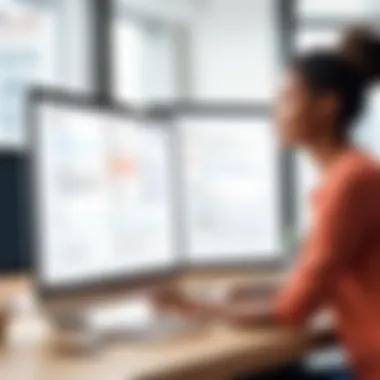
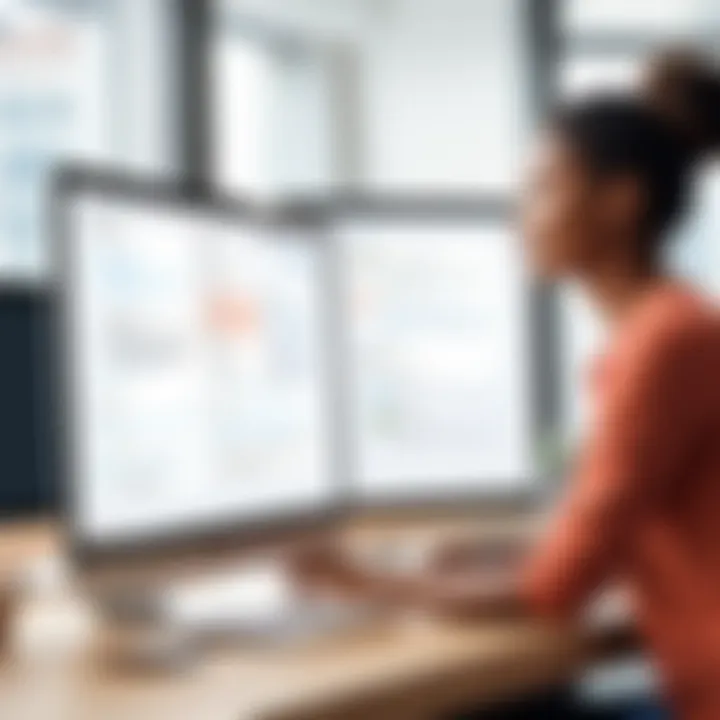
- Zapier: Automates workflows between Asana and over 2,000 applications. This can be particularly useful for customizing task creation and updating processes.
- Harvest: Allows users to track time on Asana tasks, which is crucial for billing and project tracking.
- Trello: Users can import Trello boards into Asana, simplifying the transition for teams switching platforms.
These integrations often require minimal setup and can significantly enhance the user experience. By leveraging these tools, users can optimize their use of Asana to fit a variety of project management styles.
Integrations and add-ons transform Asana from a simple task manager into a comprehensive project management solution.
Mobile User Interface
In today’s fast-paced world, the significance of a robust mobile user interface cannot be overstated. Asana, a popular project management tool, offers a dedicated mobile application that ensures users can manage tasks and projects on the go. Understanding how Asana’s mobile interface works is essential for maximizing productivity, especially for those who frequently work outside of a traditional office environment.
Asana's mobile UI is designed with efficiency in mind. It allows users to access important project information, check notifications, and update tasks seamlessly. This adaptability can be a major advantage for teams that require flexibility in their work processes. Moreover, with many professionals relying on mobile devices for daily activities, having a capable mobile interface can significantly enhance collaboration and task monitoring.
Asana's Mobile App Capabilities
Asana's mobile app is equipped with several key capabilities that empower users to manage projects effectively. With the app, users can:
- Create and assign tasks: Task creation is simple, involving just a few taps. Users can assign tasks to team members, ensure deadlines are met, and keep track of progress.
- View project timelines: Users can visualize timelines, which helps in understanding project phases and dependencies even when away from a desktop.
- Receive real-time notifications: Notification settings can be customized to ensure that users stay updated on critical changes or mentions.
- Attach files and comments: Collaboration is bolstered as users can add comments and attach documents directly within task cards.
- Sync with desktop version: Any changes made in the mobile app reflect instantly on the desktop application, ensuring seamless connectivity.
These features make Asana's mobile capabilities a crucial asset for users needing rapid access to information while maintaining workflows.
Navigating the Mobile Interface
Navigating Asana’s mobile interface is straightforward. However, understanding the layout can significantly improve user experience. Here are key elements of the mobile navigation:
- Main Navigation Bar: At the bottom of the screen, the main navigation bar includes icons for easy access to 'Home', 'My Tasks', 'Projects', and 'Search'. This organization allows users to quickly move between essential areas of their work.
- Task View: When users tap on a task, they enter a detailed view where they can see all information related to the task, including assignees, due dates, and comments. This centralized view is valuable for quick updates.
- Quick Add Feature: Users can press a button to quickly add tasks or projects—a critical feature for users needing to break ideas into actionable steps instantly.
- Sidebar Access: The sidebar can be accessed through a swipe gesture, providing a concise overview of projects and tasks without extensive scrolling. This feature helps keep the workflow fluid.
As users engage with Asana's mobile interface, they find that it not only makes remote work practical but also reinforces organizational skills. By utilizing these navigation tips, users can better harness the utility of this platform.
Effective use of Asana's mobile interface can lead to enhanced team collaboration and improved task management efficiency.
Accessibility Features
Accessibility features are integral to ensuring that Asana’s user interface can be effectively utilized by everyone, regardless of their abilities. The focus on inclusivity benefits not only users with disabilities but also promotes efficiency for all. By accommodating a range of needs, Asana enhances the overall user experience and adheres to best practices in software design.
Enhancing Usability for Varying Abilities
When we consider usability, the key is to ensure that individuals with different levels of ability can navigate and operate Asana without hindrance. This includes users with visual impairments, hearing challenges, motor difficulties, and cognitive variances. Asana addresses these through various functionalities:
- Screen Reader Compatibility: The interface supports popular screen readers, allowing visually impaired users to interact with the UI effectively.
- Customizable Text Size: Users can adjust text size and contrast settings for better readability.
- Accessible Navigation: The layout enables keyboard navigation, which assists those with limited dexterity.
- Color Contrast: Careful consideration of color schemes helps users who are color-blind to distinguish elements clearly.
Implementing these features shows Asana's commitment to accessibility, ensuring that tasks can be managed with minimal friction for everyone involved.
Keyboard Shortcuts and Screen Readers
Keyboard shortcuts provide a speedy alternative to mouse navigation, enabling efficient use of Asana for all users. They are particularly advantageous for individuals who rely on keyboards rather than touchpads or mice. Here are some notable keyboard shortcuts in Asana:
- Tab Key: To navigate through interface components.
- Enter Key: To open selected tasks or projects.
- Shift + Space: To add a new task quickly.
For users utilizing screen readers, it is critical that these shortcuts work seamlessly alongside their software. Screen readers interpret onscreen text and convey it audibly to users. Asana’s design considers this interaction:
- Screen reader users can understand the hierarchy of the interface, which aids in orienting themselves within projects and tasks.
- Clear labelling of buttons and icons ensures that users can access functions without ambiguity.
In summary, the emphasis on keyboard shortcuts alongside screen reader optimization indicates a thorough design approach, making Asana a more inclusive platform for task management.
Best Practices for Using Asana's UI
Using Asana effectively necessitates not only understanding its capabilities but also implementing best practices that can enhance productivity and collaboration. These practices serve as guiding principles for any user aiming to navigate Asana's interface with ease. Customization, in particular, plays a vital role in personalizing the experience. Tailoring your workspace can make navigation intuitive and efficient. Moreover, adopting strategies for task management can save time and improve project outcomes.
"Practicing effective habits in Asana transforms usage from mere task completion to proactive management."
Customizing Your Workspace
Customization in Asana is essential to match individual workflows and team dynamics. Asana allows users to personalize their dashboards by selecting which project views and tasks to highlight. This can significantly streamline your daily operations. By utilizing sections, tabs, or tags, users can categorize tasks logically.
Here are some aspects to consider when customizing your workspace:
- Choose Project Views: Asana provides multiple view options like List View, Board View, or Calendar. Select the view that aligns with the project type or team preference.
- Custom Fields: Create custom fields tailored to your projects, making it easier to capture important information relevant to your team.
- Templates: Use or build templates for frequently occurring projects. This reduces repetitive tasks and accelerates project initiation.
- Dashboard Widgets: Focus on relevant metrics by adding widgets that display key performance indicators or essential tasks.
These customizations can lead to a more organized workspace, driving better focus and efficiency throughout a project.
Tips for Efficient Task Management
Effective task management in Asana is about maximizing the platform's features while establishing a clear workflow. Here are essential tips that can significantly improve your task management:
- Set Clear Deadlines: Assign deadlines for tasks to prioritize actions and keep the team accountable. This helps in tracking progress and meeting project timelines.
- Utilize Milestones: Creating milestones for significant phases of a project can provide a visual checkpoint for users, enhancing motivation and focus.
- Assign Responsibilities: Clearly define who is responsible for each task. This fosters ownership and clarity, reducing confusion among team members.
- Leverage Dependencies: Use dependencies to show task relationships. This informs team members about which tasks must be completed first, optimizing workflow.
By following these tips, users can transform their experience in Asana from mere task tracking to a strategic method of achieving project goals successfully.
Challenges of the UI
The user interface (UI) of Asana, while designed with various functionalities, is not without its challenges. Understanding these challenges is crucial for both users and developers. The effectiveness of a UI can significantly influence user satisfaction and productivity. Thus, addressing the difficulties users face can lead to improvements that enhance overall experience.
Common User Complaints
Many users have expressed specific complaints regarding Asana's UI that are worth noting. Here are some of the notable issues:
- Overwhelming Complexity: New users often find the array of features and settings overwhelming. Many report that they struggle to navigate the platform efficiently, particularly when trying to locate specific tools or functionalities.
- Inconsistent Mobile Experience: The mobile interface does not always reflect the desktop experience, leading to confusion. Users have noted discrepancies in functionality that make switching between devices problematic.
- Limited Customization Options: While customization could enhance user experience, limitations exist in configuring views or layouts according to personal preferences. Users feel boxed into predefined structures that do not meet their project needs.
- Performance Issues: Slow loading times and lagging features are common complaints. Heavy task lists can lead to a noticeable dip in responsiveness, affecting productivity.
- Difficulty with Notifications: Users often note that managing notifications can be challenging. They may receive excessive alerts, making it hard to differentiate between important updates and minor notifications.
Areas for Improvement
To address these user complaints, Asana's UI could benefit from several improvements. Here are key areas worth considering:
- Simplifying Navigation: Asana could streamline its navigation structure. By reducing the number of steps needed to complete common tasks, the UI could be more user-friendly, especially for newcomers.
- Enhancing Mobile Compatibility: Ensuring that the mobile app mirrors the desktop experience more closely could help unify the user experience. This would make transitions between devices smoother and less confusing.
- Increasing Customization Options: Allowing users more flexibility in how they organize and view their tasks would provide a more tailored experience. Options to personalize layouts and views could significantly enhance user satisfaction.
- Optimizing Performance: Continuous improvements in load speed and responsiveness should be a priority. Addressing backend performance issues will reduce frustration, particularly during peak usage times.
- Refining Notification Management: A more sophisticated notification system that allows users to customize the types and frequency of alerts could alleviate a common pain point. Providing users with control over what they wish to receive would improve clarity.
"A well-designed user interface can significantly enhance user experience and overall satisfaction, directly impacting productivity. Thus, addressing challenges is critical for long-term success."
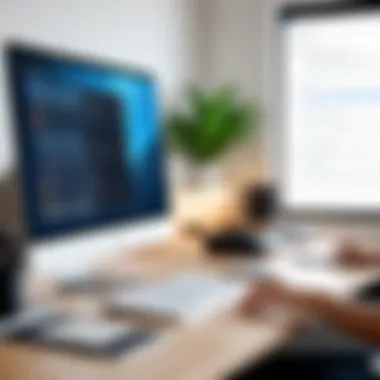

Identifying and overcoming these challenges is crucial for creating a user-centered design approach for Asana. By focusing on user feedback and common complaints, Asana can continue to evolve and meet the needs of its diverse user base.
User Feedback and Revisions
User feedback is crucial in the development and improvement of Asana's user interface. Asana, like many software applications, relies on its users to provide insights and suggestions that reflect real-world scenarios. This engagement helps identify pain points and areas for enhancement. Ensuring a fluid interface lies at the core of user experience, and feedback provides a direct line to understanding how users interact with the platform.
There are specific benefits to actively incorporating user suggestions into Asana's UI iterations. First, it fosters a sense of community ownership among users. When users see their suggestions implemented, it increases their engagement and satisfaction with the tool. Second, this practice also allows Asana's development team to prioritize updates based on actual user needs rather than assumptions. Critical considerations arise regarding how feedback is collected and analyzed. Regular interaction with users through surveys, focus groups, or community forums guarantees diverse input, which is essential for comprehensive revision.
Incorporating User Suggestions
Incorporating user suggestions effectively requires a well-structured approach. Asana can utilize various methods for collecting feedback:
- Surveys: Brief surveys sent out after significant UI updates can provide immediate feedback on user sentiments.
- Focus Groups: Gathering a group of users to discuss specific features can yield in-depth insights.
- Online Community Platforms: Platforms like Reddit allow users to share their experiences publicly, highlighting common themes that the Asana team can address.
Once feedback is collected, it should be categorized and prioritized based on impact and feasibility. Feedback that reflects common frustrations should be at the forefront of UI revisions. In this way, Asana not only adapts its interface but also creates an environment where users feel valued.
The Iterative Design Process
The iterative design process is a fundamental approach in software development that emphasizes continuous improvement. Asana engages in this practice to evolve its user interface based on real-time user experiences. This process typically consists of cycles of design, testing, feedback, and refinement.
Each iteration begins with an analysis of user feedback. Once the team understands what adjustments users desire, prototypes are created. Through A/B testing, different designs can be evaluated to determine which resonates better with users. This method allows for data-driven decisions rather than relying on opinions alone.
The iterative nature encourages flexibility, ensuring that changes can be made rapidly in response to user needs. This leads to a user interface that is not only functional but also aligns with user expectations.
"User feedback transforms a static product into a dynamic tool that evolves with its users."
In summary, incorporating user feedback and engaging in an iterative design process provide Asana with the means to create a responsive and effective user interface. By focusing on suggestions from its user base, Asana can continue refining and enhancing its functionalities to better meet the demands of its users.
Case Studies
Case studies play a crucial role in understanding the practical applications of Asana's user interface. They provide real-world examples that showcase how various organizations and individuals implement the features available on Asana to enhance productivity and streamline project management. By exploring these case studies, users can gain insights into specific elements of Asana’s UI that have proven beneficial in different contexts.
Successful Implementations of Asana
Successful implementations of Asana occur across various industries, demonstrating its versatility. For instance, marketing teams often use Asana to manage campaigns, utilizing the task assignment and progress tracking features to ensure timely delivery. They can create project templates to standardize campaign processes, which saves time and reduces human errors.
Additionally, software development teams benefit from Asana’s integration with tools like GitHub. This integration allows teams to track code changes and project tasks in one platform, fostering a transparent workflow. Meanwhile, educational institutions often use Asana to manage their administrative tasks, enabling staff to collaborate on events and curriculum developments more effectively.
The following key factors contribute to the successful implementation of Asana:
- Clear Task Assignments: Team members know their responsibilities
- Visibility: Everyone can track progress and deadlines
- Customizable Workflows: Projects can be tailored to specific needs
Analysis of User Scenarios
Analyzing user scenarios helps in understanding how different users interact with Asana. Different user roles have distinct needs and use cases that influence their experience with the platform. For example, project managers are typically focused on overseeing team performance and timelines. They benefit from the Gantt charts and reporting features available in Asana, as these tools make it easier to visualize project status and resource allocation.
On the other hand, a team member tasked with executing specific tasks might prioritize ease of use and accessibility over advanced features. They may appreciate Asana's quick task creation and mobile app functionalities that allow for updates while on the move.
Key considerations when analyzing user scenarios include:
- User Familiarity: The level of experience each user has with project management tools
- Task Complexity: More complex projects require robust features versus simpler tasks needing straightforward solutions
- Team Dynamics: Understanding how team communication influences tool usability
By focusing on these scenarios, stakeholders can identify areas for improvement and tailor Asana’s implementation to better suit the diverse needs of users. Such understanding helps In maximizing the effectiveness of the platform.
Future Trends in Asana UI
As the landscape of project management continues to evolve, so does Asana’s user interface. Understanding future trends in Asana UI is vital for users aiming to maximize the platform's potential. These trends inform us about the ongoing commitment of Asana to improve functionality and enhance user experiences.
Adapting to the changing needs of users is a cornerstone of effective software development. In the context of Asana, future trends focus on increasing efficiency, fostering collaboration, and integrating advanced technologies. Such developments will likely center on:
- Enhanced Automation Features: Streamlining repetitive tasks through automation can save time and reduce the error rate. Users can expect more sophisticated automation to be integrated into Asana, allowing teams to focus more on strategic work.
- Advanced Data Visualization: With the increasing complexity of projects, displaying data in comprehensible formats becomes essential. Expect to see updates in Asana that enhance the way data is presented, making it easier to grasp project status at a glance.
- Machine Learning Capabilities: Asana may leverage machine learning to analyze user behavior and offer personalized recommendations. This could result in smarter task assignments and deadline forecasting.
The importance of these trends cannot be overstated, as they will guide how teams use Asana to navigate their workflows efficiently.
Anticipated Updates and Features
Anticipated updates to Asana’s interface may introduce features such as:
- Customizable Dashboards: Updates may allow users to tailor their dashboards with widgets that fit their specific needs, improving accessibility to critical information.
- Improved Integrations: Expect seamless connectivity with other platforms like Slack and Google Workspace, enhancing real-time collaboration.
- Dynamic User Support: New features could also include enhanced live support options, allowing users to get assistance within the Asana workspace directly.
These updates are designed to move Asana towards a more agile project management solution, catering to varied user requirements.
The Role of User-Centered Design
User-centered design is not merely a trend; it is a fundamental principle guiding future updates in Asana's UI. This approach emphasizes understanding user needs and preferences, ensuring that the interface remains intuitive and accessible.
Components of user-centered design that Asana may focus on include:
- User Testing: Regular testing with real users can provide critical feedback. Insights from these sessions often lead to meaningful changes that enhance usability.
- Accessibility Enhancements: Innovations will likely aim to accommodate a broader range of abilities, ensuring that Asana remains usable for everyone.
- Streamlined User Onboarding: Future designs could incorporate guided tours and tutorials to assist new users in navigating the interface effectively.
The End
The conclusion of the article serves as a pivotal moment in encapsulating all the details discussed regarding Asana's user interface. It brings together the various elements of the UI and emphasizes their significance in enhancing user experience. With the complexities involved in project management tools, Asana stands out for its intuitive design and functionalities that are essential for efficiency.
In reviewing the entire article, the following key points emerge:
- User-Centric Design: Asana's UI prioritizes user needs, offering tools and features that cater to various skill levels, making it accessible to tech-savvy users as well as beginners.
- Streamlined Navigation: The dashboard, navigation menu, and task management facilitate quicker access to project details, allowing users to focus on their work instead of searching for information.
- Collaboration Features: Asana's built-in capabilities for commenting and sharing foster effective teamwork, streamlining communication within projects.
- Accessibility Options: The app includes important accessibility features like keyboard shortcuts and screen reader support, ensuring that all users can engage with the platform effectively.
Overall, Asana's interface not only aids in effective project management but also enhances productivity through its thoughtful design. Understanding these features is crucial for maximizing the potential of the tool. The insights shared throughout the article equip users with the knowledge requisite for efficient navigation and utilization of Asana.
Summary of Key Points
- Intuitive Dashboard: An organized display of projects and tasks.
- Task Management: Create, assign and manage tasks effectively.
- Collaboration Tools: Features that enhance team communication.
- Integration Capabilities: Seamlessly connect with other applications to expand functionality.
- User Accessibility: Tools designed for diverse user needs.
A focused understanding of these areas solidifies Asana’s position as a sophisticated tool in project management, aiding users in achieving their objectives swiftly and efficiently.
Final Thoughts on Asana's User Interface
The examination of Asana’s user interface highlights its importance in the realm of project management. Asana’s innovations in design and usability significantly contribute to improved productivity. Users equipped with knowledge of the UI elements can leverage them to streamline their workflows.
As technology continues to evolve, it will be critical for tools like Asana to adapt to user feedback and changing demands. Future updates and trends are likely to focus on enhancing user experience further, making the platform even more intuitive.
In summary, Asana not only aids in organizing and tracking project tasks but also enhances collaborative efforts, making it indispensable for teams aiming for success. With a clear understanding of its UI, users can cultivate an environment of productivity and efficiency.







