Mastering Data Visualization with Google Sheets Graph Maker: A Detailed Guide
App Overview
Google Sheets Graph Maker is a powerful tool for data visualization within Google Sheets. With a user-friendly interface and robust features, this app simplifies graph creation and enhances visual representation of data sets. Its key functionalities include various chart types, customization options, and seamless integration with Google Sheets' data editing capabilities. Whether you're a beginner or an experienced user, the Google Sheets Graph Maker offers a versatile platform for creating visually appealing graphs to amplify your data analysis.
Step-by-Step Walkthrough
Chart Types
Google Sheets Graph Maker provides a wide range of chart types, including bar graphs, line graphs, pie charts, and scatter plots. Each chart type serves a specific purpose in visualizing different data sets. Understanding the suitable chart type for your data is crucial for effective communication and analysis.
Customization Options
Once you select a chart type, Google Sheets Graph Maker offers an array of customization options to tailor your graph according to your preferences. You can adjust colors, fonts, labels, axes, and other elements to create a graph that aligns with your data interpretation goals.
Data Integration
The seamless integration with Google Sheets' data editing capabilities allows you to directly import data sets into the Graph Maker. This simplifies the process of graph creation, as you can easily update and modify your graphs as needed without manually inputting data.
Tips and Tricks
Use Consistent Color Schemes
Maintain a consistent color scheme across all your graphs for visual harmony and easy interpretation. Consistent colors help viewers associate data categories efficiently, enhancing the overall clarity of your graphs.
Label Axes Appropriately
Properly labeling the axes of your graphs is essential for conveying the meaning of data accurately. Ensure that axes are clearly marked with relevant titles and units to guide viewers in interpreting the graph effectively.
Experiment with Different Chart Types
Don't hesitate to experiment with various chart types to determine which one best represents your data insights. Trying out different chart options can unveil hidden patterns and trends within your data sets.
Common Issues and Troubleshooting
Data Formatting Errors
One common issue users may encounter is incorrect data formatting, which can lead to inaccuracies in the generated graphs. Double-check your data formats to ensure they align with the requirements of the selected chart type.
Scaling Difficulties
Scaling your graphs appropriately is crucial for displaying data accurately. If you notice irregularities in the scaling of your axes, adjust the settings to maintain proportional representation of data points.
Graph Alignment Problems
Sometimes, graphs may appear misaligned or distorted due to incompatible data inputs. To troubleshoot alignment issues, verify the consistency of your data ranges and labels to ensure proper graph rendering.
App Comparison
Differentiation from Competing Apps
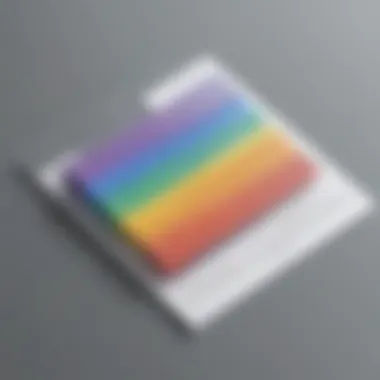
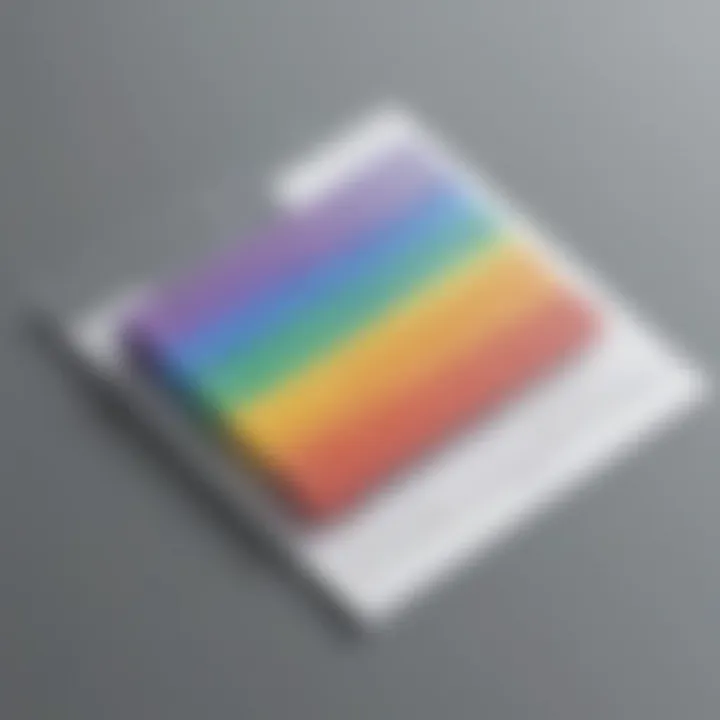
Compared to other similar apps, Google Sheets Graph Maker stands out for its seamless integration with Google Sheets and intuitive interface. While other apps may offer advanced features, Google Sheets Graph Maker excels in user-friendliness and accessibility for individuals of all skill levels.
Unique Selling Points
The primary unique selling point of Google Sheets Graph Maker lies in its versatility and convenience. By leveraging Google Sheets' collaborative features and real-time data updating, users can create, edit, and share graphs effortlessly.
Cross-Platform Compatibility
Google Sheets Graph Maker's compatibility across various devices and operating systems enhances its usability for users who work across multiple platforms. Its flexibility in accessibility makes it a preferred choice for individuals seeking seamless data visualization solutions.
Introduction to Google Sheets Graph Maker
In the technologically driven world we inhabit today, the ability to craft visually compelling graphs holds immense significance. This section serves as the genesis of our exploration into Google Sheets Graph Maker, shedding light on its pivotal role in simplifying data visualization. Understanding the Basics and delving into Types of Graphs Available are foundational pillars that underpin the proficiency in utilizing this tool effectively.
Understanding the Basics
Unraveling the complexities of Google Sheets Graph Maker commences with the fundamental step of accessing this feature within the Google Sheets interface. The process of Accessing Graph Maker in Google Sheets is pivotal, as it lays the groundwork for graph creation. Moreover, understanding the diverse array of Types of Graphs Available equips users with the knowledge required to cherry-pick the most suitable graph type for their data presentation needs.
Accessing Graph Maker in Google Sheets
Accessing Graph Maker in Google Sheets initiates the user into a realm of visual storytelling. Its seamless integration within the Google Sheets environment makes it a preferred choice for data enthusiasts worldwide. This opting for this feature facilitates a streamlined approach towards generating visually appealing graphs, thereby enhancing the user's data visualization experience.
Types of Graphs Available
Within Google Sheets Graph Maker, users encounter a rich tapestry of graph types at their disposal, each wielding unique characteristics. The versatility afforded by the various graph options empowers users to tailor their graph choices to suit distinct data sets and analytical requirements. By acquainting themselves with the Types of Graphs Available, users can harness the power of visualization to convey insights effectively.
Importance of Data Visualization
In the realm of data analysis, the proficiency in data visualization plays a pivotal role in enhancing comprehension and communication. Through the lenses of Enhancing Data Interpretation and Effective Communication of Insights, we unravel the indispensable role that data visualization plays in transforming raw data into actionable insights.
Enhancing Data Interpretation
The process of Enhancing Data Interpretation amplifies the significance of visual elements in data analysis. By infusing data with visual representations, users can navigate complex datasets with relative ease. The nuanced interpretations derived from enhanced data visualization pave the way for informed decision-making and strategic insights.
Effective Communication of Insights
The aspect of Effective Communication of Insights underscores the crux of data visualization's essence - translating statistical information into cohesive narratives. By employing robust visualization techniques, users can communicate trends, patterns, and outliers with precision. This capability to present insights graphically enhances overall data literacy and fosters collaborative data-driven discussions.
Key Features of Google Sheets Graph Maker
In this comprehensive guide to ExpWeoring Google Sheets Graph Maker, it is essential to understand the significance of its key features. The Graph Maker offers a multitude of customization options and data connectivity, enhancing the overall user experience when creating graphs. By focusing on these specific elements, users can effectively translate data into visually compelling graphs.
Customization Options
Color Schemes
When delving into the Color Schemes feature of Google Sheets Graph Maker, it becomes evident that color choices play a crucial role in graph creation. Utilizing appropriate color schemes can significantly impact the clarity and visual appeal of the graphs. The key characteristic of Color Schemes lies in their ability to differentiate between data sets efficiently, aiding viewers in interpreting the information accurately. By choosing harmonious color palettes, users can ensure that their graphs are both visually pleasing and easy to comprehend. However, the misuse of colors can lead to confusion and misinterpretation, making it imperative to select colors thoughtfully.
Fonts and Text Customization
Fonts and Text Customization in Google Sheets Graph Maker provide users with the flexibility to enhance the overall aesthetics of their graphs. The key characteristic of this feature is the ability to adjust text styles, sizes, and formats to suit the specific graph requirements. By customizing fonts, users can achieve a cohesive look that aligns with their data visualization goals. However, it is essential to strike a balance between creativity and readability, ensuring that the text remains clear and easily understandable. While customization options offer a personalized touch to graphs, excessive modifications may distract viewers from the actual data.
Data Connectivity
Linking Data Ranges
The Linking Data Ranges feature in Google Sheets Graph Maker allows users to establish connections between different data sets seamlessly. By linking data ranges, users can ensure that their graphs reflect real-time updates and changes in the underlying data. The key characteristic of this feature is its ability to maintain data accuracy and consistency across multiple graphs. Linking data ranges simplifies the process of updating graphs with new information, saving time and reducing errors. However, users must exercise caution when linking data ranges to avoid inaccuracies or misinterpretations in the graphs.
Real-time Updates
Real-time Updates offer users the advantage of keeping their graphs current and reflective of the most recent data inputs. The key characteristic of this feature is its dynamic nature, allowing graphs to adjust instantaneously as data changes. Real-time updates ensure that users are always working with the latest information, enhancing the accuracy and relevance of their graphs. By enabling real-time updates, users can make informed decisions based on up-to-date data insights. Nonetheless, users should be mindful of the frequency of updates to prevent overwhelming viewers with constant changes to the graphs.
Collaborative Features
Sharing and Editing Permissions
The Collaborative Features of Google Sheets Graph Maker, such as Sharing and Editing Permissions, facilitate seamless collaboration among multiple users. The key characteristic of this feature is its ability to control access levels, allowing users to safeguard their graphs while promoting teamwork. Sharing graphs with specific editing permissions ensures that collaborators can contribute to the graphs without compromising the integrity of the original data. However, users should establish clear guidelines for editing permissions to prevent unauthorized alterations to the graphs.
Commenting and Feedback Mechanisms
Commenting and Feedback Mechanisms provide users with a platform to exchange insights and suggestions on graph content. The key characteristic of this feature is its capacity to streamline communication among collaborators, fostering constructive feedback and discussions. By incorporating commenting and feedback mechanisms, users can refine their graphs based on diverse perspectives and expertise. Feedback mechanisms also promote continuous improvement in graph quality and clarity. Nonetheless, users should encourage respectful and constructive feedback to maintain a conducive collaborative environment.
Tips for Effective Graph Creation
When it comes to creating impactful visual representations of data, understanding the significance of effective graph creation is paramount in this article. By meticulously selecting the right graph type, incorporating advanced settings, and focusing on visual appeal, users can elevate their data presentation skills to new heights. Choosing the correct graph type plays a pivotal role in conveying information accurately, making it easier for viewers to comprehend complex data sets. Hence, mastering the art of selecting the most suitable graph type is a fundamental aspect of creating visually appealing and informative graphs within Google Sheets. By delving into customization options, data connectivity, and collaborative features, users can ensure that their graphs effectively communicate insights and facilitate data-driven decision-making processes. Attention to detail and strategic use of features can significantly enhance the overall impact of data visualization projects.
Choosing the Right Graph Type
Bar Graphs vs. Pie Charts
Bar graphs and pie charts are two commonly used graph types with distinct characteristics that cater to different data presentation needs. Bar graphs excel in displaying and comparing discrete categories with their respective values, offering a straightforward visual representation of data distribution. On the other hand, pie charts represent parts of a whole, making them ideal for showcasing proportional relationships within a dataset. Understanding the specific attributes of bar graphs and pie charts enables users to select the most appropriate visualization method based on the nature of the data and the key insights they aim to communicate. While bar graphs emphasize comparisons between categories through bar length, pie charts emphasize proportions through slice size, facilitating easy interpretation of data patterns.
Line Graphs for Trends
Line graphs are instrumental in illustrating trends over a continuous dataset, showcasing how data points evolve over time or in sequence. This graph type is particularly effective in highlighting patterns, identifying relationships between variables, and predicting future trends based on historical data. By connecting data points with lines, line graphs provide a visual narrative of progression or regression, allowing users to detect patterns, outliers, and correlations within the data. The linear representation of data points in line graphs aids in identifying trends, fluctuations, and growth trajectories, making them a valuable tool for analyzing time-dependent datasets and making informed decisions based on empirical evidence.
Utilizing Advanced Settings
Adding Data Labels
The inclusion of data labels enhances the clarity and interpretability of graphs by providing detailed information about individual data points. Data labels offer a succinct way to present exact values or percentages, making it easier for viewers to understand the significance of each data point within the context of the graph. Whether displaying absolute values or relative proportions, data labels serve as a crucial element in conveying precise information and facilitating data-driven insights. By strategically placing data labels within graphs, users can enrich the viewer's experience by offering meaningful context and ensuring data accuracy.
Adjusting Axis Scales
Adjusting axis scales in graphs allows users to customize the visual representation of data to suit specific requirements and emphasize key data points. By modifying the scaling of axes, users can zoom into specific data ranges, highlight trends, or adjust the granularity of displayed information. This customization feature enables users to manipulate the visual hierarchy of data, focusing on critical data points while maintaining overall clarity in the graph. Whether showcasing large datasets or intricate trends, adjusting axis scales empowers users to craft visually engaging graphs that effectively showcase the intended insights.
Enhancing Visual Appeal
Incorporating Legends

Legends play a vital role in providing context and understanding to graph elements, such as data series or categories, enhancing the overall interpretability of the graph. By incorporating legends, users can label and differentiate various data components, making it easier for viewers to identify and interpret each element. Additionally, legends aid in attributing specific data sets to corresponding visual representations, ensuring clear communication of information. Utilizing legends in graphs not only enhances visual appeal but also simplifies data interpretation and fosters comprehension of complex datasets.
Utilizing Gradient Colors
The utilization of gradient colors adds a visual dimension to graphs, creating depth and enhancing aesthetic appeal. By incorporating gradient color schemes, users can visually represent data trends, transitions, or variations with a dynamic color palette that facilitates comparative analysis. Gradient colors imbue graphs with a modern and sophisticated visual presentation, engaging viewers and drawing attention to key data elements. Moreover, gradient colors enable users to express data nuances and complexities through subtle color gradients, enabling a nuanced and visually pleasing representation of data trends and relationships in graph form.
Integration with Google Workspace
When delving into the realm of Integration with Google Workspace within the dynamic landscape of Google Sheets Graph Maker, one encounters a convergence of functionalities that amplify the overall data visualization experience. The seamless integration with Google Workspace offers a plethora of advantages, notably streamlining collaborative efforts and data sharing processes. By harnessing the power of Integration with Google Workspace, users can effortlessly embed interactive graphs within Google Docs, thereby enhancing the presentation and accessibility of complex data insights. In the realm of graph optimization, the capability to seamlessly present data in Slides amplifies the communicative potential of visual data representations, ensuring a coherent narrative across different platforms.
Data Sharing and Collaboration
Embedding Graphs in Docs
Within the realm of Embedding Graphs in Docs, lies a pivotal function that revolutionizes the sharing and collaborative aspects of data visualization. This feature enables users to seamlessly incorporate visually engaging graphs directly into their documentation, promoting a holistic approach to disseminating information. The convenience of embedding graphs in Docs fosters a cohesive narrative structure and enhances the overall readability and interpretability of data-driven insights. Despite its advantages, it is imperative to note that improper utilization of this feature may lead to cluttered presentations, potentially hindering the clarity of conveyed information.
Presenting Data in Slides
Presenting Data in Slides stands as an essential aspect of showcasing data-driven insights in a visually compelling manner. This feature caters to the persuasive communication of complex ideas by allowing users to seamlessly integrate graphs into presentation materials. The inclusion of graphs in slides offers a dynamic visual aid that bolsters the audience's comprehension of key concepts. Nevertheless, it is crucial for users to exercise caution in balancing the amount of data presented in slides to avoid overwhelming viewers and ensure a clear and concise delivery of information.
Automation and Workflow Efficiency
Scripting Functions for Graph Updates
Exploring the domain of Scripting Functions for Graph Updates unveils a realm of automation that significantly enhances workflow efficiency in Google Sheets Graph Maker. By leveraging scripting functions, users can automate the process of updating graphs based on real-time data changes, enabling a seamless transition towards data-driven decision-making. The inherent flexibility of scripting functions empowers users to tailor graph updates according to their specific needs, promoting a targeted and efficient approach to data visualization. However, it is essential to exercise caution when implementing scripting functions to prevent potential errors or inaccuracies in graph representations.
Utilizing Add-Ons for Enhanced Functionality
Utilizing Add-Ons for Enhanced Functionality represents a strategic avenue for augmenting the capabilities of Google Sheets Graph Maker. This feature offers users access to supplementary tools and resources that extend the core functionalities of the graph maker, unlocking a realm of advanced features and customization options. By integrating add-ons seamlessly into their workflow, users can streamline processes, enhance visualization capabilities, and optimize the overall graph-making experience. Nevertheless, prudent consideration should be given to the selection of add-ons to ensure compatibility and alignment with specific graph-making goals.
Best Practices for Graph Optimization
Graph optimization plays a critical role in ensuring that the data presented is clear, concise, and visually appealing. In this article, we delve deep into exploring the best practices for graph optimization within the realm of Google Sheets Graph Maker. By adhering to these practices, users can elevate their graph-making skills and ensure that the insights derived from the data are effectively communicated.
One key element of graph optimization is maintaining consistent data labels. Consistency in data labels is crucial as it allows viewers to easily interpret the information presented in the graph. By using uniform data labels across different sections of the graph, users can enhance readability and make comparisons more straightforward. Consistent data labels eliminate confusion and facilitate a smooth understanding of the data, thus contributing significantly to the overall effectiveness of the graph.
Another vital aspect of graph optimization is ensuring clear axis titles. Clear axis titles provide context to the data displayed on the graph. They help users understand the variables represented on each axis and aid in the interpretation of the data. Well-defined axis titles enhance the graph's clarity and enable viewers to grasp the information quickly. By incorporating clear axis titles, users can streamline the communication of data insights and improve the overall visual presentation of the graph.
Data Formatting Standards
Consistent Data Labels
Consistent data labels play a pivotal role in enhancing the visual coherence and interpretability of a graph. In this section, we explore how maintaining uniform data labels contributes to the overall optimization of graph visualization. Consistent data labels ensure that information is presented in a standardized format, making it easier for viewers to comprehend the data quickly. By using consistent data labels, users can establish a reliable visual hierarchy within the graph, allowing for seamless data analysis and comparison. Despite the inherent simplicity of consistent data labels, their impact on the graph's effectiveness should not be underestimated.
Clear Axis Titles
Clear axis titles are instrumental in providing context to the data depicted in a graph. This section highlights the significance of clear axis titles in enhancing data interpretation and visualization. By incorporating clear and descriptive axis titles, users can clarify the variables represented on each axis, guiding viewers in understanding the graph's content. Well-defined axis titles improve the graph's information clarity and facilitate efficient communication of data insights. The strategic placement and labeling of axis titles contribute to the overall effectiveness and coherence of the graph presentation.
Accessibility and Interpretation
Colorblind-Friendly Palettes
The utilization of colorblind-friendly palettes in graph design is crucial for ensuring accessibility and inclusivity. By discussing the importance of colorblind-friendly palettes in this article, we emphasize how these palettes benefit users with color vision deficiencies. Colorblind-friendly palettes avoid color combinations that may cause confusion for individuals with color vision impairments, making the data visualizations more universally understandable. Incorporating such palettes improves the overall accessibility of graphs and promotes inclusivity in data interpretation.
Proper Scaling for Easy Comparison
Proper scaling is integral to facilitating easy comparison and analysis of data within a graph. This section elaborates on the significance of applying appropriate scaling techniques to enhance the graph's effectiveness. By implementing proper scaling practices, users can ensure that the magnitude of data values is accurately represented, enabling viewers to make accurate comparisons. Well-scaled graphs provide a clear visual representation of data trends and patterns, enabling streamlined data interpretation and decision-making. Proper scaling contributes to the graph's clarity and ensures that viewers can derive meaningful insights from the visualized data.







