Unlocking the Power of Google Sheets' Line Graph Maker: A Comprehensive Guide
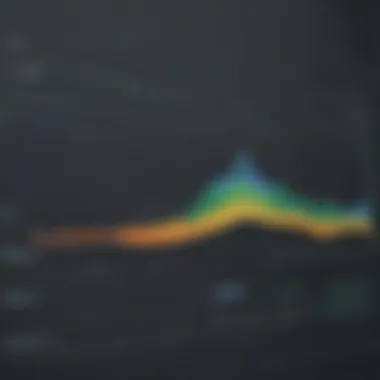
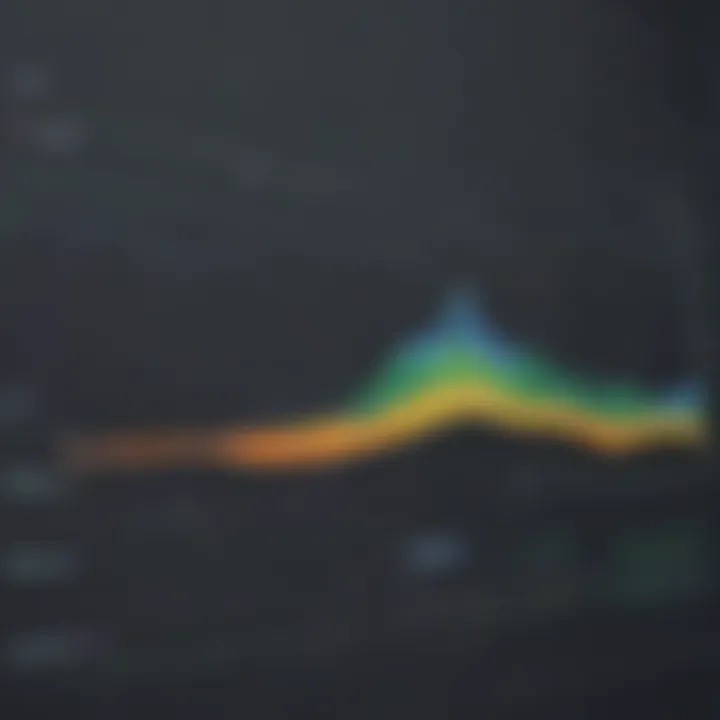
App Overview
Google Sheets provides users with a powerful line graph maker tool that allows for the creation of visually striking and informative line graphs directly within the platform. This feature is particularly valuable for individuals looking to enhance their data visualization skills using a familiar and accessible tool. By leveraging the capabilities of Google Sheets, users can seamlessly generate line graphs to effectively communicate data trends and insights.
Step-by-Step Walkthrough
To begin utilizing the line graph maker in Google Sheets, users can access the tool by opening a new or existing spreadsheet and selecting the data they wish to visualize. By selecting the 'Insert' tab from the top menu, users can navigate to the 'Chart' option and choose 'Line graph.' From here, they can customize various graph elements such as titles, axes, colors, and data points to tailor the graph to their specific needs. Each customization can be previewed in real-time, allowing for a seamless editing experience. Once satisfied with the design, users can insert the line graph directly into their spreadsheet for easy viewing and sharing.
Tips and Tricks
For optimal usage of the line graph maker in Google Sheets, users can benefit from expert tips to enhance their graph creation process. One valuable tip is to utilize the 'Switch rowscolumns' option to pivot the data layout and explore different visual representations of the same dataset. Additionally, leveraging the 'Customize' functionality enables users to fine-tune the appearance of the line graph by adjusting line styles, markers, and labels. Exploring various chart types beyond the standard line graph can also offer new perspectives on the data being analyzed.
Common Issues and Troubleshooting
While using the line graph maker in Google Sheets, users may encounter issues such as data not displaying accurately, axis labels overlapping, or difficulties customizing certain elements. To address these issues, individuals can ensure that their data is correctly formatted, adjust axis settings to prevent overlap, and use the 'Advanced edit' feature for precise customization. Troubleshooting techniques include refreshing the chart, double-checking data ranges, and exploring different chart options to find the most suitable visualization method.
App Comparison
When compared to similar apps offering graph-making capabilities, Google Sheets stands out for its seamless integration with other Google services such as Google Drive and Docs. The collaborative features of Google Sheets allow for real-time editing and sharing of line graphs, making it an ideal choice for team projects and presentations. Additionally, the intuitive interface of Google Sheets simplifies the graph creation process for users of all levels, from beginners to experienced data analysts.
Introduction to Google Sheets
Google Sheets plays a pivotal role in modern data management and analysis, revolutionizing the way individuals collaborate and visualize information. In this article, we will dissect the intricacies of Google Sheets and its utility in creating compelling line graphs. Understanding Google Sheets is essential for harnessing its full potential, enabling users to execute complex data tasks with ease. From its flexible cloud-based nature to seamless integration within Google's office suite, Google Sheets stands out as a multifaceted tool for both beginners and advanced users.
Overview of Google Sheets
Cloud-based Spreadsheet Software
Google Sheets distinguishes itself as a cloud-based spreadsheet software, embodying the epitome of modern innovation in data processing. Its cloud-centralized architecture allows for real-time data access, collaboration, and editing, eliminating the constraints of traditional desktop-based applications. This inherent flexibility empowers users to work seamlessly across different devices and locations, ensuring continuity and efficiency in data workflows. The cloud-based nature of Google Sheets enhances data security, backup, and sharing capabilities, making it a quintessential choice for managing dynamic datasets.
Part of Google's Office Suite
As an integral component of Google's office suite, Google Sheets inherits a plethora of features and synergies that enrich its functionality. Being part of a comprehensive productivity ecosystem, Google Sheets seamlessly integrates with other Google tools, facilitating a cohesive workflow for users. The cohesive nature of Google's office suite promotes seamless data interchangeability, easing the transfer of information between various applications. The collaboration across different tools within the suite streamlines processes, enhances productivity, and fosters a streamlined approach to managing complex data tasks.
Benefits of Google Sheets
Collaborative Features
The collaborative features embedded within Google Sheets redefine teamwork and data sharing, enabling concurrent editing, commenting, and reviewing of spreadsheets in real time. This collaborative prowess promotes synergy among users, fostering a conducive environment for group data analysis and decision-making. The ability to track changes, leave comments, and share data instantly enhances team efficiency, transparency, and accountability, setting Google Sheets apart as a premier platform for collaborative data work.
Accessible from Anywhere with Internet
Google Sheets' intrinsic accessibility from any internet-connected device transcends spatial limitations, offering unparalleled convenience and mobility to users. The platform's web-based interface enables users to work on their spreadsheets from diverse locations, devices, and operating systems, fostering a client-centric approach to data management. The universal accessibility of Google Sheets streamlines data access workflows, ensuring seamless data manipulation, visualization, and sharing irrespective of physical boundaries.
Understanding Line Graphs
When delving into the realm of line graphs within the context of Google Sheets, a pivotal aspect that demands meticulous attention is grasping the intricacies of these visual representations of data trends. Line graphs are not merely illustrations; they serve as tools that elucidate the relationship between two variables in a comprehensible manner. An in-depth comprehension of line graphs empowers users to extract meaningful insights from datasets, facilitating informed decision-making processes.
Definition and Purpose of Line Graphs
Visual representation of data trends
The visual representation of data trends is an indispensable element of line graphs. It ensures that complex datasets are distilled into clear, interpretable patterns. By plotting data points over a continuous line, users can easily identify trends, cycles, or anomalies within the data. This feature of line graphs simplifies the process of data interpretation, enabling users to discern the underlying patterns with ease.
Show relationship between two variables
Moreover, line graphs excel in showcasing the relationships between two variables. They provide a visual narrative that connects the dots, quite literally, between data points. This graphical method transcends the constraints of mere numbers, offering a narrative that unfolds as users traverse the plotted lines. By visually mapping out how one variable impacts another, line graphs offer a dynamic portrayal of correlations, making them a preferred choice for conveying such interdependent relationships.
Importance of Line Graphs
In the realm of data visualization, the significance of line graphs cannot be overstated. They are instrumental in conferring clarity upon data interpretation processes, lending a sharp focus to trends and patterns that might otherwise remain concealed within raw datasets. By enhancing data visibility and establishing a visual hierarchy, line graphs play a pivotal role in distilling complexities into coherent narratives, aiding stakeholders in making informed decisions.
Clarity in data interpretation
One of the paramount advantages of line graphs lies in their ability to bring clarity to data interpretation. This clarity is achieved through the linear representation of data trends, making it easier for users to discern the direction and magnitude of changes within the dataset. The simplicity of line graphs fosters informed decision-making by presenting data in a visually digestible format that facilitates quick insights.
Highlighting patterns and trends
Furthermore, line graphs excel in highlighting patterns and trends that might otherwise go unnoticed in tabular datasets. By visually accentuating the peaks and troughs in data points, line graphs direct attention towards significant shifts or recurring patterns. This emphasis on visual cues enables users to swiftly identify key takeaways from the data, transforming complex information into actionable insights.
Utilizing Google Sheets for Line Graphs
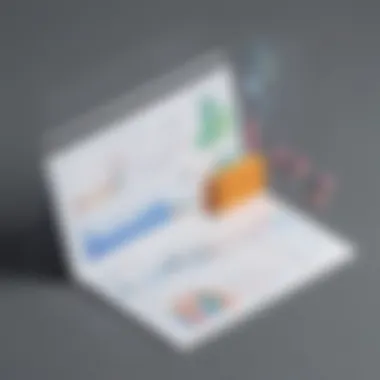
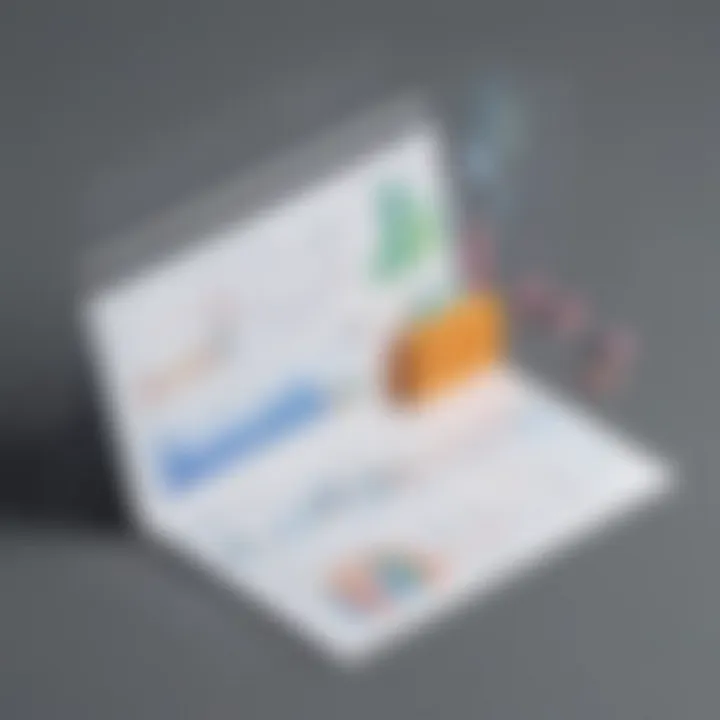
In this article, we delve into the crucial aspects of utilizing Google Sheets for creating impactful line graphs. Google Sheets stands out as a powerful tool for data visualization, offering users a seamless experience from inputting data to customizing graph elements. By harnessing the features of Google Sheets, individuals can elevate their data interpretation skills and communicate trends effectively. Whether for business analytics or academic purposes, mastering Google Sheets for line graphs is key to unlocking valuable insights and presenting data in a visually appealing manner.
Accessing Graph Maker Tool
Locating the tool within Google Sheets interface
One of the initial steps in utilizing Google Sheets for line graphs is locating the Graph Maker tool within the interface. This feature's strategic placement enables users to seamlessly access it without navigating through complex menus. The prominent positioning of the Graph Maker tool simplifies the graph creation process, allowing for efficient data visualization without the need for extensive technical knowledge. Its user-friendly interface enhances accessibility, making it a popular choice among users seeking a hassle-free graph-making experience.
Opening the graph maker feature
The next phase involves opening the graph maker feature, a fundamental aspect of utilizing Google Sheets for creating line graphs. This feature serves as the gateway to transforming raw data into visually engaging graphs. Its functionality streamlines the graph creation process, enabling users to select data sets and plot them accurately. Moreover, the graph maker feature's integration with Google Sheets enhances user experience by providing real-time updates and instant adjustments to graph elements, ensuring a dynamic and efficient graph-making process.
Creating a Line Graph
Inputting data
A pivotal step in creating a line graph is inputting data accurately into the graph maker tool. This process involves carefully entering numerical values or categories to represent data points on the graph. The efficiency of data input significantly influences the accuracy and clarity of the resulting graph, showcasing trends and relationships effectively. With Google Sheets' intuitive data input features, users can streamline this process and focus on analyzing the visual representation of their data.
Selecting appropriate graph type
After inputting data, selecting the appropriate graph type is essential for translating raw data into a meaningful visual narrative. Choosing the right graph type aligns with the data's nature and helps in conveying insights clearly. Google Sheets offers a variety of graph types, including line graphs, bar graphs, and pie charts, allowing users to customize their visualizations based on their data interpretation goals. Selecting the suitable graph type enhances the overall presentation and readability of the data.
Customizing Line Graphs
Adjusting axes and labels
Customizing line graphs involves adjusting axes and labels to provide context and clarity to the visual representation. Google Sheets offers comprehensive tools for modifying axes scales, titles, and labels, empowering users to tailor their graphs to specific requirements. By adjusting axes and labels effectively, individuals can highlight key data points, trends, and comparisons, enabling viewers to grasp the information effortlessly.
Changing colors and styles
Enhancing the aesthetic appeal of line graphs entails changing colors and styles to create visually striking visualizations. Google Sheets offers a range of customization options for colors, line styles, and marker symbols, allowing users to personalize their graphs according to their preferences. By experimenting with different color schemes and styles, users can enhance the overall presentation of the line graph, making it visually appealing and engaging for viewers.
Enhancing Data Visualization
Enhancing data visualization plays a crucial role in this article as it delves into refining the way information is presented through line graphs in Google Sheets. By enhancing data visualization, users can effectively communicate their data trends and analyses to viewers in a clear and concise manner. This section focuses on providing insights into improving the overall visual appeal and interpretability of line graphs created using Google Sheets, thereby elevating the user experience and understanding of the presented information.
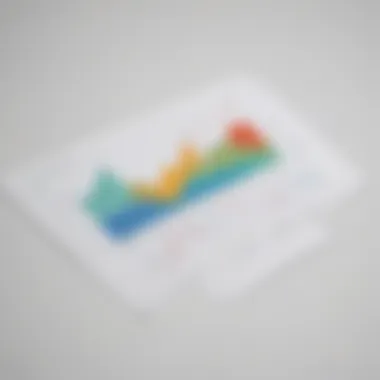
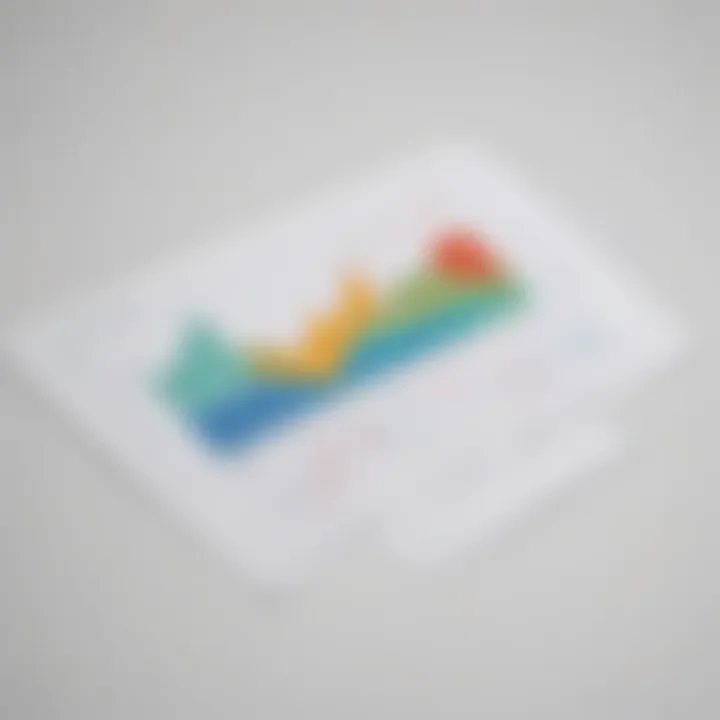
Best Practices for Line Graphs
Simplifying Design for Clarity
Simplifying design for clarity is a fundamental aspect discussed in this article, emphasizing the significance of streamlining the visual components of line graphs for better comprehension. By simplifying design elements such as color schemes, layout, and labeling, users can eliminate visual clutter and enhance the graph's effectiveness in conveying complex data trends. The key characteristic of simplifying design for clarity lies in its ability to declutter the graph, making it easier for viewers to grasp the underlying information quickly. This approach is popular in data visualization for its ability to streamline complex datasets into an easily digestible format, ultimately aiding in highlighting essential patterns and insights efficiently.
Using Appropriate Scales
Another critical aspect outlined in this article is the usage of appropriate scales when creating line graphs in Google Sheets. Employing suitable scales ensures that the data points are proportionally represented on the graph, preventing distortions and aiding in accurate data interpretation. The key characteristic of using appropriate scales is its contribution to maintaining the integrity and accuracy of the data being presented. By selecting the right scales, users can avoid misrepresentations and convey data trends precisely, enhancing the overall quality and reliability of the generated graphs.
Incorporating Advanced Features
Adding Trendlines
The incorporation of trendlines is a sophisticated feature discussed within this article, highlighting its value in displaying and projecting data trends over time. By adding trendlines to line graphs, users can identify patterns, forecast future values, and gain insights into potential outcomes based on existing data points. The key characteristic of trendlines is their ability to provide a visual representation of the data trend's trajectory, offering viewers a comprehensive understanding of the underlying patterns. This feature is beneficial for users seeking to extrapolate data trends or analyze the direction of specific variables within the dataset, enhancing the graph's analytical depth and interpretive capabilities.
Comparing Multiple Data Sets
Involving multiple data sets for comparison is a sophisticated approach detailed in this article, showcasing its significance in juxtaposing different datasets to identify correlations or variances. By comparing multiple data sets within a single line graph, users can visually discern relationships, spot outliers, and draw meaningful conclusions from the comparative analysis. The key characteristic of comparing multiple data sets is its capacity to present complex data relationships in a consolidated visual format, enabling users to explore connections and discrepancies across multiple datasets efficiently. This method is advantageous for users looking to analyze data interactions or study comparative trends, enriching the graph's informational depth and analytical scope.
Conclusion
Summary of Line Graph Maker in Google Sheets
Versatile tool for data visualization
The Line Graph Maker in Google Sheets distinguishes itself as a versatile tool for data visualization due to its robust features designed to enhance the presentation of numerical data. Its ability to showcase trends and patterns effectively makes it an invaluable asset for users looking to communicate data insights in a clear and concise manner. One of the key characteristics of this tool is its customizable options, allowing users to tailor the appearance of their graphs to suit specific requirements. While the tool offers a wide range of possibilities for creating impactful visuals, users should be mindful of not overcrowding graphs with unnecessary elements to maintain clarity in data communication.
Accessible and user-friendly
The accessibility and user-friendly interface of the Line Graph Maker in Google Sheets play a pivotal role in democratizing data visualization for a wide range of users. Its intuitive design and seamless integration within the Google Sheets platform make it a popular choice for individuals seeking to create professional-looking graphs without extensive technical knowledge. The key characteristic of its user-friendly nature lies in the simplicity of the graph creation process, enabling even beginners to generate visually appealing charts with ease. However, while its accessibility is a major advantage, users should ensure they have a solid understanding of their data and design preferences to maximize the tool's potential.
Final Thoughts
Encouraging exploration of graph maker tool
Encouraging exploration of the graph maker tool in Google Sheets opens up a world of possibilities for users to experiment with different data visualization techniques. By engaging with the tool's diverse features and functionalities, individuals can discover unique ways to present their data effectively. The key characteristic of encouraging exploration lies in the freedom it offers users to push the boundaries of traditional graph design and think creatively about visual representations. While this exploration can lead to innovative graph styles, users should be mindful of maintaining coherence and relevance in their visualizations to ensure effective communication of data insights.
Experimenting with different graph styles
Experimenting with different graph styles within the Line Graph Maker allows users to personalize their visuals and explore various presentation options. The key characteristic of this aspect is the opportunity it provides for customization, enabling users to tailor their graphs to suit specific preferences or audience requirements. By experimenting with different styles, users can discover the most effective way to convey their data, whether through colorful designs, distinctive markers, or varied line styles. While this experimentation fosters creativity and individuality in graph creation, users should maintain focus on the intended message and choose styles that enhance, rather than detract from, data clarity and understanding.







