Enhance Your Design Workflow with Figma Video Plugin

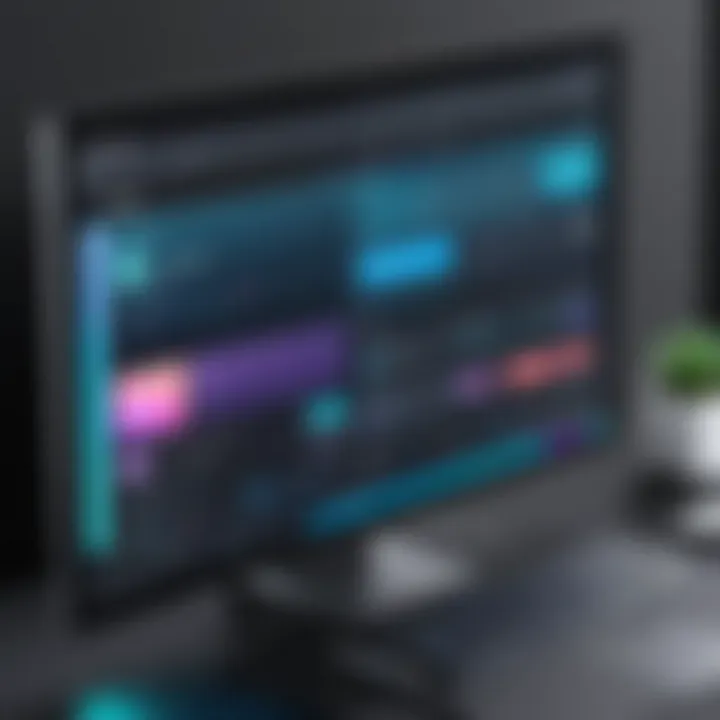
App Overview
The Figma video plugin introduces an innovative approach within the Figma design platform. This plugin allows designers to integrate video content directly into their design projects, a feature that can significantly streamline the collaboration process. Using this tool, designers can embed videos as part of their workflows, providing context and enhancing the storytelling capability of design.
Intro to the app and its main features
The main features of the Figma video plugin include embedding videos from various sources, integration with design elements, and flexible playback options. Designers can seamlessly add videos to their projects, whether for presentations, prototypes, or client mockups. The plugin supports various video formats, thus catering to diverse project needs.
Key functionalities and benefits of the app
One notable benefit is how it enhances collaborative workflows. By incorporating video into designs, teams can visualize concepts better and gather feedback more effectively. The video plugin also allows playback within Figma, eliminating the need to switch between different applications. This creates a smoother experience that keeps focus on the design.
Step-by-Step Walkthrough
When using the Figma video plugin, following a straightforward procedure is vital. Here’s a detailed guide on how to utilize its features:
- Install the Plugin:
- Add Video to Your Design:
- Configure Video Settings:
- Preview and Share:
- Go to Figma and visit the Plugins menu.
- Search for the Figma video plugin and click Install.
- Open the plugin via the Plugins menu.
- Click on Add Video. You can enter a video URL or upload a video file.
- Adjust settings for playback, such as looping and autoplay options.
- Resize and position the video within your design layout as needed.
- Use the Preview function to see how the video looks within your design.
- Share the prototype link with team members for feedback.
Tips and Tricks
To maximize your experience with the Figma video plugin, consider these expert tips:
- Use Quality Source Videos: High-quality videos ensure that your visuals remain crisp and clear during presentations.
- Leverage Playback Options: Take advantage of the looping feature for continuous play during demos. It keeps viewers engaged longer.
- Organize Video Layers: Maintain order in your design by grouping video elements or placing them inside frames. This simplifies adjustments.
Common Issues and Troubleshooting
Users may encounter several common problems while using the Figma video plugin. Some potential issues include:
- Video Not Playing: Check that the URL is valid and the video format is supported.
- Playback Lag: Optimize the video length and quality to ensure smooth playback in Figma.
Solutions and troubleshooting techniques:
- Always use approved formats such as MP4.
- Reduce video size if lag persists by using tools like HandBrake to compress the file without losing quality.
App Comparison
When evaluating the Figma video plugin, it can be beneficial to compare it with similar tools in the market. Many plugins focus on image integration, but few combine design and video functionalities, providing a distinctive edge.
- Adobe XD: While it permits video integration, it lacks some collaborative capabilities available in Figma.
- Sketch: Plugins exist for video, but the user experience does not streamline as efficiently as Figma.
Overall, the unique selling points of the Figma video plugin lie in its native integration and seamless playback within design projects, making collaborative workflows more cohesive.
Prelims to Figma
Figma has emerged as a leading design tool in the digital realm. As a cloud-based platform, it brings together teams to collaborate effectively and create stunning user interfaces. It allows real-time interactions among designers, which is vital for fast-paced projects. Understanding the basics of Figma is essential before exploring any plugins, including the Video Plugin. By grasping Figma's capabilities and its collaborative essence, users can maximize their design workflows.
Understanding Figma
Figma is not just a design tool; it is a comprehensive platform that provides everything needed for UI and UX design processes. From wireframing to prototyping, it offers various features that accommodate diverse design needs. One of the significant advantages of Figma is its web-based nature. Users can access their projects from any device with an internet connection. This flexibility is key for teams spread across different locations.
Additionally, Figma supports vector graphics and ensures designs are scalable without loss of quality. It allows the use of components, enabling designers to create reusable design elements that maintain consistency across projects. The tool also integrates feedback mechanisms, aiding in refining designs through collaborative inputs. Overall, Figma's robust functionality makes it indispensable for modern design workflows.
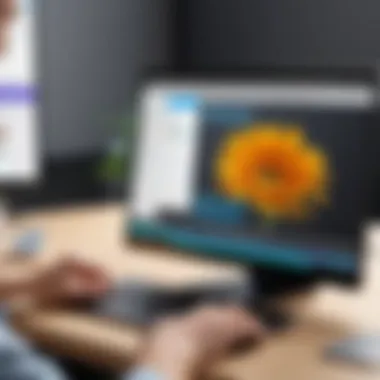
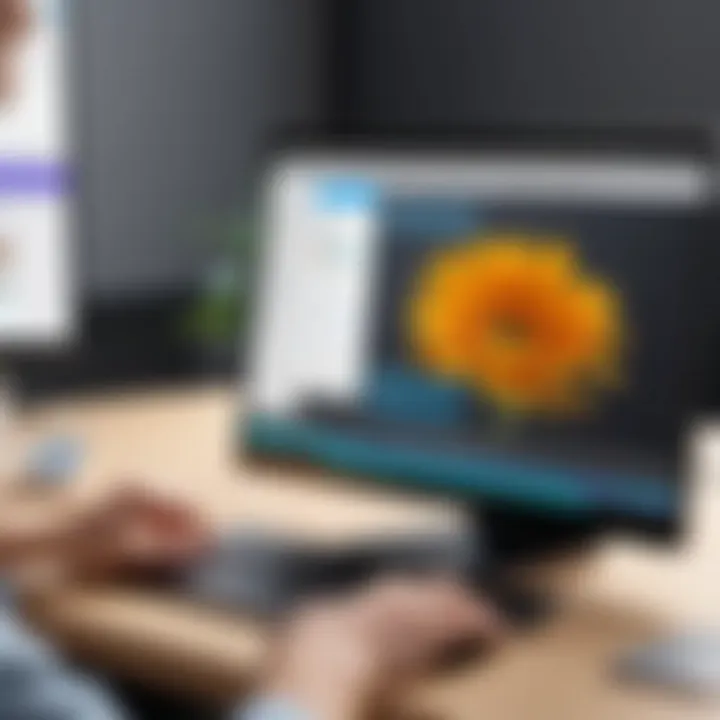
The Role of Plugins in Figma
Plugins enhance Figma's functionality by extending its core features. They offer additional tools and integrations that cater to specific design needs. Users can find plugins for tasks such as generating placeholder content, optimizing images, and even integrating data from external sources. With a rich ecosystem of plugins, Figma enables designers to customize their workflows significantly.
The Video Plugin is one such enhancement that brings video integration into the design process. By allowing users to incorporate video elements directly within Figma, it opens new avenues for creativity and collaboration. Designers can visualize how videos will fit within their layouts while working on the design, reducing the back-and-forth usually required when integrating multimedia.
In summary, understanding Figma and the scope of its plugins is crucial for designers looking to enhance their workflows. The integration of various tools offers opportunities to innovate and streamline processes effectively.
Overview of the Figma Video Plugin
The Figma Video Plugin represents a significant advancement in integrating multimedia within design workflows. As design becomes increasingly dynamic and visually oriented, the incorporation of video content has become essential for effective communication and enhanced user engagement. Understanding this plugin is paramount for both new users and seasoned designers who want to adopt innovative strategies in their projects.
The video plugin allows designers to seamlessly integrate video elements into Figma projects. Traditionally, designers relied on static images to convey information or concepts. However, videos offer a richer experience, capturing attention and providing context that images cannot always achieve. This capability transforms how teams collaborate and present ideas, making communication clearer and more effective.
What is the Figma Video Plugin?
The Figma Video Plugin is a tool designed to allow users to embed video directly into their Figma design projects. This plugin simplifies the process of adding dynamic content, making it easier to visualize how video elements will appear in the final product. By importing videos from various sources, designers can enhance prototypes and mockups with live video previews. This feature is particularly useful for UX/UI designers looking to showcase user interactions or reveal how an application will function with live content.
Integrating video through this plugin expands the boundaries of what can be achieved in a design environment. Designers no longer need to rely solely on giffs or image sequences to give a sense of motion. Instead, they can use real video files that better illustrate their ideas and add depth to their presentations.
Key Features of the Video Plugin
The Figma Video Plugin comes with a variety of features aimed at improving the user experience and enhancing creative workflows. Here are some of the key features:
- Seamless Video Integration: Users can easily upload and manage video files within their Figma designs, creating a cohesive and integrated workflow.
- Direct Playback: The plugin allows for direct video playback within the design environment, enabling designers to preview how video elements will function in real-time.
- Flexible Sizing Options: Videos can be resized and adapted to fit various design needs, ensuring they align with the overall aesthetic of the project.
- Efficient Collaboration: By including video elements, teams can collaborate more effectively, providing stakeholders with a clearer understanding of design intentions.
- Support for Various Formats: The plugin supports multiple video formats, ensuring versatility in video usage, catering to different project requirements.
The Figma Video Plugin serves as a powerful enhancement tool, enabling designers to elevate their work with video content. As design continues to evolve, tools like this plugin will be crucial to fostering innovation and creativity in the field.
Installation and Setup
The process of installation and setup is crucial when incorporating the Figma Video Plugin into design workflows. This is not merely about getting the plugin up and running. Understanding how to correctly install and configure it ensures that designers can fully leverage its capabilities. Proper setup can radically improve workflow efficiency and enhance collaboration efforts in a design team. The initial stages often determine how effectively users can interact with the plugin's features, making thorough attention to setup essential.
How to Install the Video Plugin
Installing the Figma Video Plugin is a straightforward process. Users should begin by opening Figma and navigating to the plugins section. Here are the steps to follow:
- Open Figma: Launch the Figma interface either on your web browser or desktop application.
- Go to Plugins: Find the "Plugins" menu option in the left sidebar. Click on it to access available plugins.
- Search for Video Plugin: Use the search bar to look for the "Figma Video Plugin."
- Install: Once located, click on the plugin and select the "+ Install" button. This action starts the installation process and adds the plugin to your account.
- Access Plugin: After installation, it will appear in your plugins list for easy access.
Following these steps carefully will set up the video plugin efficiently, allowing users to incorporate video elements into their designs for enhanced visual storytelling.
Initial Configuration Steps
After successfully installing the Figma Video Plugin, some initial configurations are necessary to optimize its performance and suitability for specific projects. Here are essential steps to configure the plugin:
- Open the Plugin: From the plugins section of Figma, select the Video Plugin to launch its interface.
- Adjust Settings: Locate the plugin’s settings section. Here, users can modify preferences such as video source settings, playback options, and alignment methods.
- Specify Video Formats: It’s important to denote which video file formats you will be using. This step ensures compatible integration into your design workflow.
- Test Integration: It's wise to run a quick test by inserting a sample video into a design file to confirm everything operates as intended.
- Review Documentation: Checking any available user guides or documentation provided by the plugin developers can shine light on advanced features and integrations.
By following these configuration steps, designers can lay a solid groundwork for using the Figma Video Plugin, ultimately enhancing the quality and efficacy of their design projects.
"Proper installation and setup of the video plugin is pivotal for maximizing its potential within the Figma environment."
This structured approach not only facilitates a seamless integration of video elements but also contributes positively to the overall design process.
User Interface and Navigation
The user interface (UI) and navigation aspect of the Figma Video Plugin is essential for optimizing designer workflows. A well-structured interface promotes efficiency and enhances user experience, allowing teams to focus on creativity rather than troubleshooting. Understanding how to navigate through these interfaces and harness the full capabilities of the plugin is crucial for both new and seasoned designers.
Exploring the Plugin Interface
When first engaging with the Figma Video Plugin, users encounter a clean layout that emphasizes accessibility and functionality. The plugin interface is designed to seamlessly blend with the existing Figma environment, minimizing disruption to the user's workflow. Key components include:
- Toolbar: Offers quick access to essential video functions, such as importing video files, adjusting settings, and exporting video assets.
- Preview Window: Provides real-time feedback on how videos will appear within design projects. This feature is vital for designers to visualize the final application of their work.
- Side Panel: Contains options for video editing, including trimming, adding effects, or tweaking playback settings. This organization aids users in making swift adjustments without unnecessary clicks.
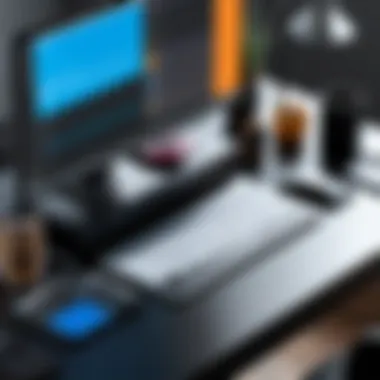
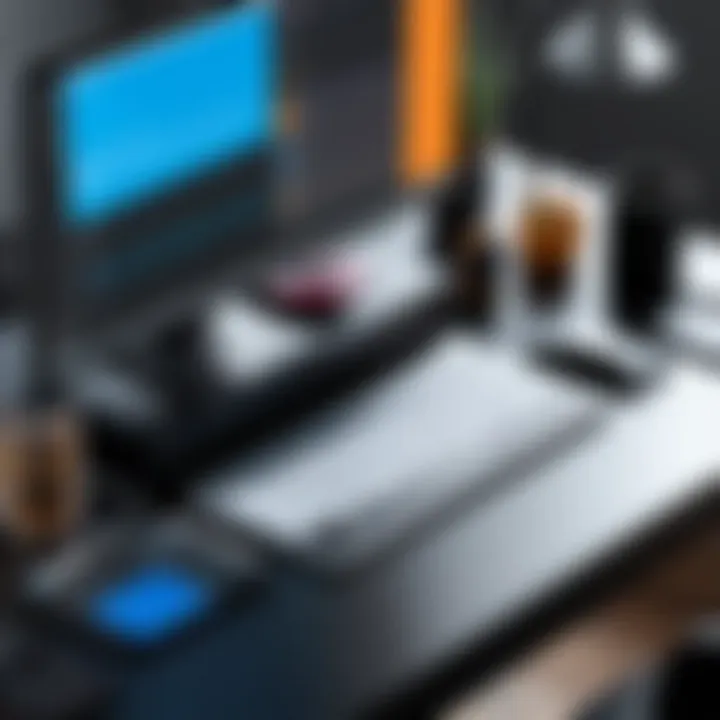
The simplicity of the interface encourages exploration. Users can experiment with different video formats and settings to understand how each choice affects the overall design. Familiarizing oneself with these elements contributes greatly to the efficiency of using the plugin.
Navigating Video Integration Options
Navigating video integration options within the Figma Video Plugin requires an understanding of how to meld video with design efficiently. These integration options are categorized logically to streamline user access to various features. Key considerations in navigating these options include:
- Import Formats: The plugin supports various video formats, including MP4 and MOV, among others. Knowing the supported types facilitates smoother transitions from external video sources.
- Video Alignment Tools: These options assist users in positioning videos within their designs accurately. Tools for alignment, cropping, and scaling ensure that videos fit seamlessly into the overall project aesthetic.
- Playback Controls: Users can preview video playback directly within Figma. These controls simplify the process of checking how videos interact with other design elements, aiding in quicker decision-making.
Overall, effective navigation of these integration options is not just about knowing where to click, but also understanding the potential of each feature. Designers who master these navigation skills can significantly enhance the quality of their projects through thoughtful video inclusion.
"A good user interface is a key to unlocking the full potential of any tool. Understanding it can lead to remarkable results in design execution."
In summary, the user interface and navigation within the Figma Video Plugin play a pivotal role in effective design workflows. By taking the time to explore the interface and mastering the navigation options, designers lay the groundwork for successful integration of video into their projects.
Utilizing Video in Design Projects
In the modern landscape of digital design, utilizing video in design projects has become a pivotal element. As users become more accustomed to dynamic content, leveraging video can significantly enhance engagement and communication. Integrating video elements allows designers to convey messages that static images often cannot. It offers an opportunity to present ideas in a more vivid and relatable manner, capturing the audience's attention effectively.
Incorporating Video Elements
Incorporating video elements into design projects is essential for several reasons. Firstly, videos can illustrate complex concepts in a way that is easy to understand. By embedding videos directly within the design, designers streamline the presentation of information. Potential applications include:
- Tutorials and Demonstrations: Educating users about how to navigate through a product can be done through concise video tutorials.
- Enhanced Storytelling: Videos can narrate a story that resonates with the audience, making the design more relatable and impactful.
- Fresh User Engagement: Engaging users with animations or clips minimizes drop-off rates during presentations.
It is crucial to recognize the technical aspects of incorporating videos. Designers must ensure that video quality is high and that it aligns with the overall project theme. Proper compression techniques are necessary to maintain a balance between quality and loading times.
Best Practices for Video Usage
Using video in design involves strategic planning to optimize its effectiveness. Here are some best practices to consider when implementing video elements:
- Keep Videos Short: Attention spans can be fleeting. By keeping video content brief, you maintain the audience's engagement.
- Optimize Playback: Ensure videos load quickly without compromising quality. Users will abandon a project if it is slow to load.
- Accessibility Matters: Provide subtitles or transcripts for videos. This not only aids in comprehension but also caters to a wider audience, including those with disabilities.
- Consistent Branding: Align videos with the overall branding strategy. The tone, style, and message need to resonate with the other design elements.
- Measure Effectiveness: Utilize analytics tools to track user engagement. This data provides insights into what works and helps refine future projects.
In summary, using video thoughtfully in design projects can elevate user experience and communication. It requires a blend of creativity and technical understanding to maximize effectiveness while ensuring accessibility and audience engagement.
By adopting these guidelines, designers can successfully integrate video into their projects, standing out in an ever-evolving digital landscape.
Case Studies and Applications
Understanding case studies and applications of the Figma Video Plugin is crucial for several reasons. It not only highlights real-world success but also provides practical insights on how to leverage the plugin effectively. By analyzing these examples, designers can better appreciate the benefits it brings to their workflows and see the tangible results it can yield. This section will detail specific cases where the plugin has been implemented, shedding light on its role in enhancing collaborative processes and creative output.
Success Stories Using the Video Plugin
Many designers and teams have shared their success stories regarding the use of the Figma Video Plugin. One notable example involves a digital marketing agency that integrated video into its presentation designs. By using the plugin, they could quickly insert video content directly into their design files without switching between applications. This streamlined their workflow significantly, reducing the time spent on projects and allowing for a more efficient feedback process with clients. As a result, the agency saw a 30% increase in project turnaround time, which led to more client satisfaction and repeat business.
Another success story comes from a user interface design team working on an educational app. They utilized the video plugin to create interactive prototypes that included motion graphics. This feature not only helped them present their concepts more effectively but also allowed stakeholders to visualize the user experience dynamically. The end result was a prototype that received enthusiastic feedback during review sessions, resulting in further funding for development.
Analyzing Design Outcomes
Analyzing the outcomes of these case studies reveals multiple benefits of using the Figma Video Plugin. First, it enhances the design quality. Video elements can convey information more effectively than static images or text. This increase in engagement can lead to improved user experiences in final products. Second, seamless integration of video content can also facilitate better collaboration among team members. Teams can share prototypes with built-in videos for instant reviews and feedback, making it easier to iterate designs swiftly.
However, challenges remain. Designers need to be aware of potential issues, such as large file sizes or compatibility problems across devices. Adequate planning for the use of video in designs can help mitigate these concerns. For those willing to adapt their processes, the advantages far outweigh the challenges.
Limitations and Challenges
When considering the Figma Video Plugin, it's essential to examine its limitations and challenges. Understanding these elements can help users maximize the potential of the plugin while being prepared for any obstacles that may arise. By being aware of these limitations, designers can adjust their workflows accordingly, ensuring a smoother design process. In this section, we will delve into common issues faced by users and explore potential workarounds that can enhance usability and performance.
Common Issues Facing Users
The Figma Video Plugin, while powerful, is not without its issues. Many users encounter problems during their design process. Below are some frequent challenges:
- Performance Lag: Integrating video can sometimes cause the software to run slower. Users with limited system resources may find the plugin delays their workflow.
- File Size Limitations: Video files can be significantly larger than images or static designs. This can lead to storage concerns and complicate the management of projects within Figma.
- Compatibility Issues: Some users have reported difficulties with certain video formats, which may not play correctly within the plugin. This can limit creativity and cause frustration when working with diverse media sources.
- Limited Editing Features: While the plugin allows integration of video, it doesn't offer extensive editing capabilities, forcing users to rely on external software for significant adjustments.
- Learning Curve: New users might find it challenging to navigate and fully utilize the plugin’s features. This can slow down the onboarding process and inhibit effective use of the tool.
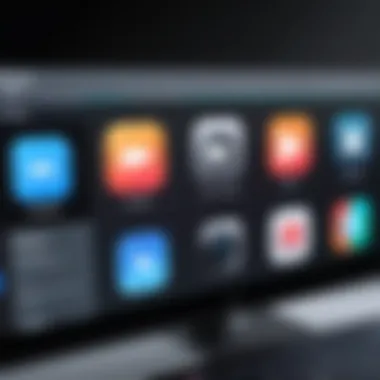
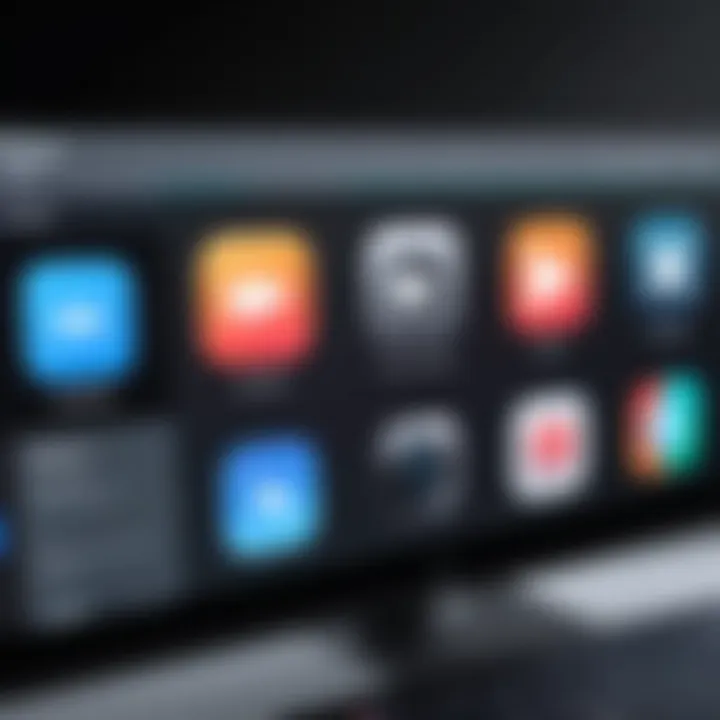
Potential Workarounds
To address the challenges faced by users, there are several practical workarounds that can help improve their experience with the Figma Video Plugin. Here are some suggestions:
- Optimize Video Files: Use tools like HandBrake or Adobe Media Encoder to compress videos before importing them to Figma. This can reduce file size and mitigate performance issues.
- Convert File Formats: If compatibility issues arise, convert video files to formats well-supported by Figma, such as MP4 or MOV. This approach can help ensure smooth integration and playback.
- External Editing: Consider using dedicated video editing software like Adobe Premiere Pro or Final Cut Pro for any significant edits. Once completed, the final product can be imported back into Figma seamlessly.
- System Upgrades: For those consistently facing performance issues, consider upgrading system hardware or utilizing cloud-based design tools with more robust resources.
- Community Resources: Leverage platforms like Reddit or Figma community forums to gather tips from other users. Engaging with peer insights can shed light on solutions that may not be widely documented.
It is critical for users of the Figma Video Plugin to be informed about its limitations to make the most of their design projects.
By being proactive in understanding these challenges and implementing effective workarounds, designers can better leverage the strengths of the Figma Video Plugin while minimizing disruptions in their creative flow.
Integration with Other Tools
The integration of the Figma video plugin with other tools is critical for maximizing design workflows. This capability enhances collaborative efforts and creates a smoother transition between different stages of the design process. When designers utilize multiple software programs, they expect these tools to work well together. For instance, the ability to connect Figma with video editing software can significantly enhance the creative output, allowing for dynamic presentations and prototypes.
Connecting with Video Editing Software
Integrating the Figma video plugin with video editing software like Adobe Premiere Pro or Final Cut Pro is vital for designers looking to enrich their projects. Such connections provide designers with the necessary tools to edit video content seamlessly. This can lead to improved design fluidity, making it easier to incorporate dynamic media into visual assets.
- Benefits of Integration:
Designers can edit video segments right from Figma. This saves time and reduces the hassle of switching back and forth between applications. - File formats are preserved during import and export, ensuring quality is not compromised.
- Collaboration is enhanced as team members can work on both the design and video aspects concurrently.
Exporting Projects for Presentation
With the Figma video plugin, exporting projects for presentation becomes more efficient. After integrating video elements, designers can create an interactive prototype that showcases their work in a compelling way.
- Efficient Export Options:
- Considerations for Exporting:
Ensure that video files do not exceed size limits to avoid performance issues during presentations. It is also essential to maintain the resolution to ensure clarity when displayed on larger screens.
- Create video exports directly from Figma projects.
- Use various file formats compatible with major presentation tools.
By utilizing the Figma video plugin in conjunction with other tools, designers can significantly improve their workflow efficiency and enhance the quality of their presentations. This integration allows for a well-rounded approach to visual storytelling.
Future of Video in Design
The future of video in design is pivotal as it shapes how designers create and communicate their ideas. In a landscape increasingly dominated by visual content, integrating video can enhance storytelling and user engagement. Designers must understand the implications of video integration, the requirements for successful usage, and the evolving landscape of digital design tools like the Figma Video Plugin. These considerations will play a crucial role in setting apart projects in an ever-competitive market.
Trends and Innovations in Video Integration
Video integration is rapidly evolving. Current trends indicate that designers are emphasizing user interactivity more. Tools that allow viewers to engage with content are being developed. For example, features that enable users to influence the video playback, like pausing or changing angles, are gaining popularity. This also applies to responsive design where video elements adapt to different screen sizes seamlessly.
Moreover, artificial intelligence is starting to play an essential role. AI can analyze user behavior and suggest video content that fits specific target audiences. This creates personalized experiences. Designers can leverage collaborative tools with AI assistance to edit or create video assets directly within platforms like Figma, streamlining workflow and enhancing creativity.
Incorporating augmented reality is also a growing trend. Imagine using the Figma Video Plugin to create demos where video elements appear as interactive layers over static designs. This would amplify engagement and present designs in immersive formats, which is crucial for user experience.
Predicted Developments for the Figma Plugin
Looking ahead, we can expect the Figma Video Plugin to undergo significant advancements. Future updates may include enhanced editing tools that allow for richer multimedia experiences. Features like direct integration of user-generated content or improved collaborative tools will likely be emphasized. Such developments will further bridge the gap between video editing software and design platforms like Figma.
Additionally, more seamless integration with social media platforms is anticipated. Since video content is integral to social media marketing, Figma will need to adapt to these needs by providing functionalities that allow easy exporting and sharing of video projects directly. This will facilitate better collaboration between designers and marketers, ensuring that workflows remain smooth and efficient.
"The integration of video into the design workflow is not just about enhancing visuals; it’s about creating a narrative that resonates with users."
Engaging with these future trends is key for a sustainable career in design. Those who embrace these changes will be better positioned to leverage the full potential of multimedia in their projects.
Closure
The conclusion of this article emphasizes the significance of the Figma video plugin within modern design workflows. The main topic encapsulates not just the functionality of the plugin, but also the transformative impact it offers to users. Understanding how to effectively integrate video into design projects can elevate the storytelling aspect, creating a more engaging experience for viewers.
Recap of Key Insights
In this article, we explored several key aspects of the Figma video plugin:
- Definition and Features: We discussed what the Figma video plugin is and highlighted its key features, such as seamless video integration and high-quality playback capabilities.
- User Interface: The interface was examined to help users navigate the tool intuitively. A clear understanding of the layout assists in optimizing workflow.
- Practical Applications: We provided examples through case studies showcasing how teams have successfully implemented this plugin in their designs, reinforcing its practical benefits.
- Limitations and Challenges: It is also crucial to note the limitations users may encounter. Understanding these challenges aids in fostering realistic expectations while working with the video plugin.
- Future Implications: Looking toward the future, we delved into emerging trends and possible innovations. This is vital as it helps users stay ahead in an ever-evolving digital landscape.
Final Thoughts on the Video Plugin
In summary, the Figma video plugin is more than just a feature; it is an essential tool for enhancing design workflows. This integration promotes creativity and collaboration among designers. By allowing for dynamic presentations of their projects, users gain a competitive edge. The ability to incorporate video directly into design saves time and simplifies many processes, ultimately leading to improved project outcomes.
For those engaging with Figma, embracing this plugin can open new avenues for expression and communication in design. As the field of design continues to evolve, staying informed about useful tools such as the Figma video plugin becomes not only beneficial but necessary.







