Mastering the Art of Graph Creation in Spreadsheets: A Step-by-Step Guide
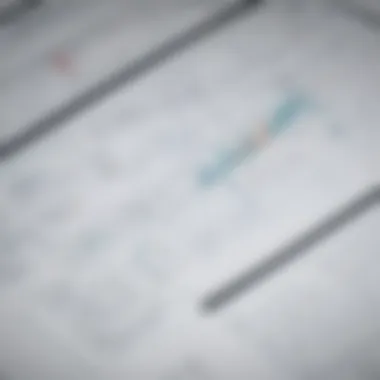
App Overview
As we delve into the intricacies of how to create a graph in a spreadsheet, it is essential to understand the underlying importance of visual representation in data analysis. Graphs play a pivotal role in presenting complex data in an easily digestible format, aiding users in uncovering patterns and gaining insights. This comprehensive guide aims to equip app developers, tech-savvy users, and beginners with the requisite knowledge and skills to effectively leverage graphs for data visualization within spreadsheets.
Step-by-Step Walkthrough
Selecting Data
To initiate the process of creating a graph in a spreadsheet, the fundamental step is selecting the relevant data points. Careful consideration should be given to the variables that need to be graphed to ensure the accuracy and relevance of the visual representation. Excel in data selection is crucial as it forms the foundation of the ensuing graph creation process.
Choosing the Right Graph Type
Following the selection of data, the next vital step involves determining the appropriate graph type that best represents the data set. Whether it is a bar graph for categorical data, a line graph for continuous data, or a pie chart to illustrate proportions, selecting the right graph type enhances the clarity and effectiveness of the visual representation.
Customizing the Graph
Once the data is selected and the graph type is chosen, customization plays a key role in enhancing the visual appeal and communicative power of the graph. Adding labels, adjusting scales, incorporating colors, and highlighting key data points are customization techniques that facilitate clear and precise interpretation.
Visualizing Data
The culminating step in creating a graph in a spreadsheet involves visualizing the data set through the chosen graph type. Effectively transforming raw data into a graphical representation enables users to identify trends, patterns, and outliers intuitively, fostering a deeper understanding of the underlying information.
Tips and Tricks
Utilize Data Labels
Incorporating data labels directly onto the graph elements can significantly enhance the readability and interpretability of the visual representation. Data labels provide precise information about the data points, making it easier for viewers to comprehend the graph at a glance.
Implement Trend Lines
Integrating trend lines into graphs allows users to discern underlying trends within the data more easily. Trend lines offer a visual indication of the overall pattern, assisting in identifying correlations or deviations that may not be immediately apparent from the raw data.
Common Issues and Troubleshooting
Data Formatting Errors
One common issue encountered when creating graphs in spreadsheets is data formatting errors that can distort the accuracy of the visual representation. Ensuring consistent formatting of data points and labels is crucial to avoiding misinterpretation and inaccuracies in the graph.
Graph Rendering Delays
Users may experience delays in graph rendering, especially when dealing with large datasets or complex graph types. Clearing cache, optimizing data processing, and updating spreadsheet software are viable troubleshooting techniques to mitigate graph rendering delays.
App Comparison
Contrasting Graphical Capabilities
When comparing different spreadsheet apps for graph creation, it is essential to evaluate their graphical capabilities and compatibility with diverse data types. Some apps may offer advanced graph customization features, while others excel in seamless data integration and sharing functionalities.
Highlighting User-Friendly Interfaces
Another crucial aspect to consider in app comparison is the user interface and ease of graph creation. Apps that provide intuitive navigation, drag-and-drop functionalities, and interactive graph editing tools offer a more user-friendly experience for individuals across varied proficiency levels.
Introduction
When delving into the realm of spreadsheet graph creation, one must appreciate the pivotal role that graphs play in data visualization. Understanding how to craft effective graphs can significantly enhance the communication of complex data sets to a diverse audience. Graphs have the remarkable ability to distill intricate information into digestible visual representations, allowing for quick analysis and interpretation. In the modern landscape of data-driven decision-making, the proficiency in creating impactful graphs is a valuable skill that professionals across various industries must possess.
Understanding the Importance of Graphs
Graphs serve as powerful tools for simplifying data and revealing patterns, trends, and relationships that may be obscured when presented in tabular form. By translating raw data into graphical form, individuals can discern insights more efficiently, making informed decisions based on trends and comparisons. Whether it's identifying outliers, recognizing correlations, or uncovering anomalies, graphs offer a visual narrative that goes beyond raw numbers, compellingly presenting the story hidden within the data.
Benefits of Visualizing Data
Visualizing data through graphs not only aids in understanding complex information intuitively but also facilitates effective communication. By presenting data visually, individuals can convey key messages, hypotheses, or findings with greater clarity and impact. Moreover, visual representations enable stakeholders to grasp information at a glance, accelerating comprehension and enhancing data-driven decision-making processes. From identifying trends to spotting anomalies, the benefits of visualizing data through graphs are manifold, empowering users to extract actionable insights from vast datasets.
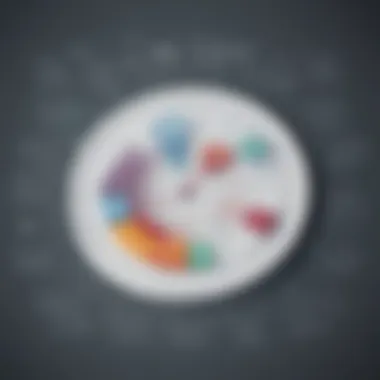
Selecting Data
Selecting the right data is a critical step in the process of creating a graph in a spreadsheet. Data selection lays the foundation for the accuracy and relevance of the graph, directly impacting the insights drawn from it. By carefully curating the data sets to be visualized, users can ensure the graph effectively conveys the intended message. It is essential to consider factors such as the purpose of the graph, the audience it caters to, and the story the data should tell.
Identifying Relevant Data Sets
Identifying relevant data sets involves sifting through the available information to isolate key datasets that align with the graph's objective. This step requires a keen understanding of the dataset's context and significance to avoid cluttering the graph with unnecessary or extraneous information. Users must focus on selecting data that directly contributes to the narrative the graph aims to portray. Additionally, factors such as data integrity and consistency play a vital role in ensuring the accuracy of the visual representation.
Cleaning and Formatting Data
Cleaning and formatting data is a meticulous process that involves preparing the selected datasets for graphing. This step includes removing duplicate entries, correcting errors, and standardizing data formats to ensure uniformity. By cleansing the data, users can mitigate inaccuracies that may skew the graph's depiction. Furthermore, formatting data involves organizing information in a structured manner that facilitates its interpretation. Properly formatted data enhances the visual appeal of the graph and enables users to derive meaningful insights with ease.
Choosing the Right Graph Type
Choosing the right graph type is a pivotal aspect in creating impactful visual representations of data in spreadsheets. Selecting the appropriate graph type ensures that the data is effectively communicated to the audience. By understanding the nature of the data and the insights to be conveyed, users can optimize their graphs for maximum clarity and impact. Factors such as data variables, trends, and comparisons play a crucial role in determining the most suitable graph type for presentation.
Understanding Different Graph Options
Bar Graphs
Bar graphs are instrumental in displaying and comparing categorical data. They are well-suited for illustrating comparisons across different categories and highlighting trends over time. The key characteristic of bar graphs lies in their ability to present data in a visually appealing and easily understandable manner. The simplicity of bar graphs makes them a popular choice for showcasing data with distinct categories and discrete values.
Line Graphs
Line graphs excel in illustrating trends and changes over continuous data sets. They are particularly effective in displaying data that evolves over time, allowing viewers to identify patterns and fluctuations effortlessly. The primary advantage of line graphs is their ability to represent data trends clearly and facilitate easy interpretation. Line graphs are often preferred for showcasing continuous data and exploring relationships between variables.
Pie Charts
Pie charts are valuable for representing parts of a whole, making them ideal for illustrating proportions and percentages within a data set. The key characteristic of pie charts is their ability to visualize relative sizes and shares of data elements effectively. While pie charts offer a simple visualization of data distribution, they may pose challenges in accurately comparing values or displaying intricate data relationships.
Scatter Plots
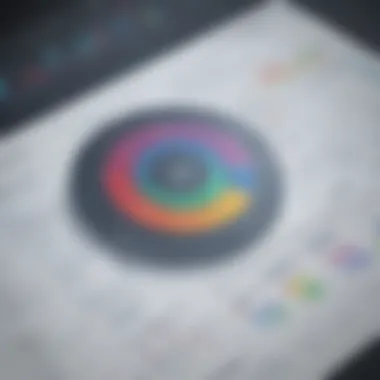
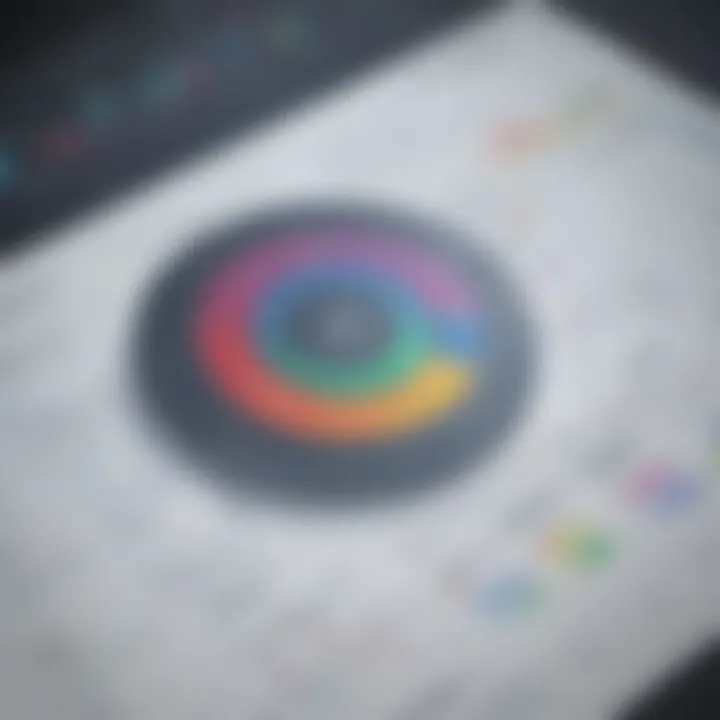
Scatter plots are powerful tools for displaying relationships between variables and identifying patterns in data sets. They are commonly used to analyze correlations and trends between two numerical variables. The unique feature of scatter plots lies in their ability to reveal clusters, outliers, and trends within a data set, aiding in the detection of relationships that may not be apparent in other graph types. Despite their effectiveness in visualizing data relationships, scatter plots may require additional interpretation compared to more straightforward graph types.
Selecting the Most Suitable Graph
Selecting the most suitable graph depends on the nature of the data and the message to be conveyed. It is essential to consider factors such as the data distribution, variables relationships, and the audience's familiarity with different graph types. By matching the graph type to the data characteristics and communication goals, users can create visually compelling representations that effectively convey insights and facilitate understanding.
Adding Labels and Titles
While creating a graph in a spreadsheet lays the foundation for visual data representation, adding labels and titles serves as the finishing touch that elevates the graph from informative to impactful. Labels and titles play a crucial role in providing context, clarifying data points, and guiding the viewer's interpretation of the graph.
When adding labels to a graph, users must ensure clarity and precision, labeling axes, data points, and categories appropriately to prevent ambiguity and misinterpretation. Descriptive labels enhance the graph's readability, allowing viewers to discern key information at a glance and draw insightful conclusions from the visual display.
Titles, on the other hand, serve as the encapsulation of the graph's purpose and message, encapsulating the key takeaway or insight that the graph conveys. A well-crafted title not only articulates the data being presented but also engages the viewer, drawing attention to critical aspects of the graph and prompting further analysis.
Furthermore, incorporating supplementary text, annotations, or data labels within the graph can provide additional context and detail, enriching the viewer's understanding and fostering deeper insights. By carefully curating labels and titles, users can augment the communicative power of their graph, making it a potent instrument for conveying complex information in a clear and concise manner.
Customizing the Graph
Customizing the graph in a spreadsheet is a crucial step that adds depth and clarity to the data visualization process. By paying attention to customizations such as colors and styles, users can create visually appealing graphs that stand out and effectively communicate the underlying data. Selecting the appropriate colors can help differentiate between data sets or highlight specific trends, while choosing suitable styles can enhance the overall aesthetics of the graph. Additionally, customizing the graph allows users to tailor the visual representation to suit the audience or purpose, ensuring maximum impact and comprehension. Considering these aspects, customizing the graph becomes an essential component in creating meaningful and engaging visualizations in spreadsheets.
Adjusting Colors and Styles
Adjusting colors and styles in a graph plays a significant role in improving its readability and visual appeal. Selecting a color palette that is visually appealing and distinct can help viewers differentiate between data categories effortlessly. Moreover, using contrasting colors can highlight specific data points or trends, drawing the viewer's attention to critical information within the graph. When it comes to styles, utilizing various line types, markers, or patterns can make different data series easily distinguishable, contributing to a more coherent and informative graph. A balance between colors and styles is essential to ensure that the graph remains clear and easy to interpret while maintaining a visually pleasing aesthetic. By adjusting colors and styles thoughtfully, users can elevate the quality of their graphs and convey information effectively.
Incorporating Trendlines or Annotations
Incorporating trendlines or annotations in a graph provides additional context and insights into the data being presented. Trendlines help identify patterns, correlations, or potential forecasts within the data, allowing viewers to grasp underlying trends more easily. By adding trendlines, users can visually represent the trajectory of data points, making it simpler to comprehend overall trends and make informed interpretations. Annotations, on the other hand, offer users the opportunity to annotate specific data points or highlight notable observations within the graph. This feature enhances the communication of key findings or outliers, making the graph more informative and engaging for the audience. By incorporating trendlines or annotations, users can enrich their graphs with valuable information, making the data visualization more meaningful and insightful.
Finalizing and Exporting
Finalizing and exporting a graph in a spreadsheet is the concluding phase of visualizing your data effectively. This pivotal step ensures that your graph is refined and ready for sharing or inclusion in reports and presentations. Finalizing involves reviewing the graph for accuracy, clarity, and relevance, while exporting allows you to save the graph in a suitable format for further use. By focusing on finalizing and exporting, you guarantee that your graph delivers the intended message and insights to your audience with precision.
Streamlining this process not only enhances the overall presentation of your data but also reflects your attention to detail and commitment to quality. By carefully reviewing the graph before exporting, you can identify any potential errors, inconsistencies, or areas for improvement. This critical evaluation step ensures that your graph effectively communicates the data insights you wish to convey, preventing any misinterpretations or misunderstandings among your audience.
Exporting the graph for reports or presentations is where the finalized visualization transitions from the digital realm of the spreadsheet to a shareable format. Consideration must be given to the intended use of the graph – whether it will be incorporated into a professional report, academic presentation, or online platform. Selecting the appropriate file format, resolution, and size is crucial to maintain the graph's clarity and quality across different mediums. By exporting the graph in a compatible format, you ensure that it can be seamlessly integrated into various documents or platforms without loss of visual integrity or detail.
In summary, finalizing and exporting play a crucial role in the graph creation process by ensuring accuracy, clarity, and compatibility for sharing or presenting your data effectively. By paying attention to these steps, you elevate the overall impact of your visualizations and enhance the understanding and interpretation of data for your audience.







