A Guide to Downloading Audacity Recording Software


App Overview
Audacity is one of the foremost audio editing tools available today. This free, open-source software has earned a reputation among both amateur musicians and professional audio engineers for its versatility and powerful features. With Audacity, users can record live audio, edit tracks with precision, and apply a myriad of plugins for enhanced functionality. Its user-friendly interface and extensive documentation also help the new user to get up and running swiftly.
Intro to the app and its main features
At its core, Audacity offers several fundamental features:
- Recording: Users can capture audio from various sources, including microphones, mixers, and even streaming audio.
- Editing Capabilities: You can cut, copy, splice, and mix sounds with ease, providing a seamless workflow for creating high-quality audio.
- Effects and Filters: It includes numerous built-in effects such as equalization, noise reduction, and compression to enhance audio quality.
- Supported Formats: Audacity supports a range of file formats, from WAV to MP3, making it adaptable to various projects.
Key functionalities and benefits of the app
One outstanding benefit of Audacity is its extensive support for plugins, allowing users to expand its capabilities according to their project needs. This feature makes Audacity not only a recording tool but also an audio production suite. Furthermore, it is cross-platform compatible, running effectively on Windows, macOS, and Linux. This combination of factors makes Audacity an ideal choice for various users ranging from podcasters to musicians.
Step-by-Step Walkthrough
Getting started with Audacity is a straightforward process. Follow these directions to download and set it up on your device.
- Visit the official Audacity website at audacityteam.org.
- Choose the appropriate operating system (Windows, macOS, or Linux).
- Download the version indicated as recommended.
- Open the downloaded file and follow the installation prompts.
- Once installed, launch Audacity to begin recording.
Tip: Make sure your audio input and output devices are set correctly in the preferences section before starting any recording.
Tips and Tricks
To optimize your experience with Audacity, consider these expert tips:
- Shortcuts: Familiarize yourself with keyboard shortcuts for faster editing. For example, using Ctrl + Z for undo can save time.
- Use Templates: Create templates for projects you do frequently. This can streamline your workflow significantly.
- Explore Plugins: Look for third-party plugins that can give you more audio effects than the default ones.
Common Issues and Troubleshooting
Even users who are seasoned in audio editing may encounter problems. Here are some frequent issues and possible solutions:
- Audio Not Recording: Check your input device settings. Ensure the selected microphone is active.
- Playback Issues: If Audacity is not playing audio, check your output settings in the preferences menu.
- Crashing: Make sure to keep the app updated to the latest version to reduce bugs.
App Comparison
When Audacity is compared to other recording software like Adobe Audition or GarageBand, its unique selling propositions become clear. Audacity is open-source and free, appealing to the budget-conscious user. While software like Adobe Audition provides extensive capabilities, it comes at a price. Furthermore, GarageBand operates exclusively within the Apple ecosystem, whereas Audacity offers cross-platform flexibility.
Choosing Audacity means opting for a professional-grade tool without financial constraints, making it ideal for anyone from hobbyists to professional sound designers.
Understanding Audacity
Diving into the realm of audio recording and editing, one can’t overlook Audacity. This software isn’t just another tool in the toolbox; it’s a versatile platform that opens the door for both amateurs and professionals to create, edit, and manipulate sound. Understanding Audacity is fundamental for anyone keen on audio production, as it serves as a bridge between casual recording and sophisticated audio work. Users familiarizing themselves with this software gain insights into audio dynamics, enhancing their overall production quality.
What is Audacity?
At its core, Audacity is a free, open-source audio editing software. Developed with the idea that everyone should have the privilege to produce quality audio without financial burden, it offers an impressive array of tools. Whether it's a podcast, a musical piece, or an audio book, Audacity provides the necessary functions to record, edit, and export audio files in various formats.
The program is user-friendly, making it an ideal starting point for those new to audio recording. Yet, it doesn’t skimp on features that more seasoned audio engineers appreciate. Users can record live audio through a microphone, digitize recordings from other media, and manipulate audio tracks effectively. It's a blend of simplicity and power that really resonates with its users.
Key Features of Audacity
When talking about what makes Audacity stand out, several key features come into play:
- Multi-Track Recording: This allows users to record several tracks simultaneously. For example, if you are layering vocals with instruments, you can do so easily, giving depth to your recordings.
- Editing Tools: Audacity boasts a variety of editing tools; cutting, copying, and pasting audio is smooth and intuitive. Users can also perform operations like trimming silence or merging tracks with just a click.
- Effects and Filters: A whole suite of effects, such as reverb, equalization, and pitch correction, allows for creative audio expression. It's not just about recording; it's also about shaping the sound.
- Support for Various File Formats: From MP3 to WAV, Audacity supports a wide range of audio formats, making it adaptable to many users’ needs.
Essentially, these features empower users to produce high-quality audio content that can meet a wide array of needs, whether for professional presentations or personal projects.
System Requirements for Audacity
Before getting too far ahead, it’s crucial to consider the system requirements for Audacity. Not properly assessing these can lead to frustration during installation or use. Here’s what you’ll need to run Audacity:
- Operating Systems: Audacity is compatible with Windows, macOS, and Linux. Different systems might have special installation steps, but the software runs smoothly on all.
- Memory: A minimum of 2 GB of RAM is recommended. If you’re working on larger projects or multitasking, more RAM facilitates a smoother experience.
- Disk Space: The program requires a minimum of 100 MB of space for installation, not including space for audio files.
- Processor: A modern processor (either Intel or AMD) ensures that Audacity runs efficiently, especially when handling multiple audio tracks.
Familiarizing oneself with these requirements can prevent potential headaches when trying to get started. In essence, understanding Audacity is not merely about knowing how to use it; it’s also about preparing the right environment for it to thrive.
Download Process
The download process serves as a critical gateway into the world of Audacity. For anyone wishing to harness the power of this free, open-source audio software, understanding how to properly download and install it is essential. After all, initial impressions often shape user experiences. An improperly downloaded or installed application can lead to frustration and discourage further exploration. Therefore, knowing where to find Audacity, selecting the appropriate version, and executing the download steps carefully ensures a smoother transition into audio editing and recording.
Where to Download Audacity
When it comes to downloading Audacity, it’s vital to go straight to the source. The official website of Audacity is audacityteam.org. Here, you can be sure that what you download is the latest version as well as free from third-party alterations that may introduce malware or other issues. Audacity is not listed on as many platforms as some other software, so sticking to the official site minimizes potential risks.
- Why stick to the official site?
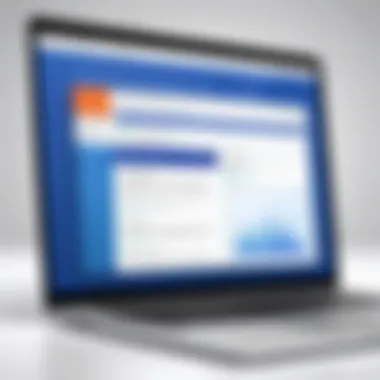
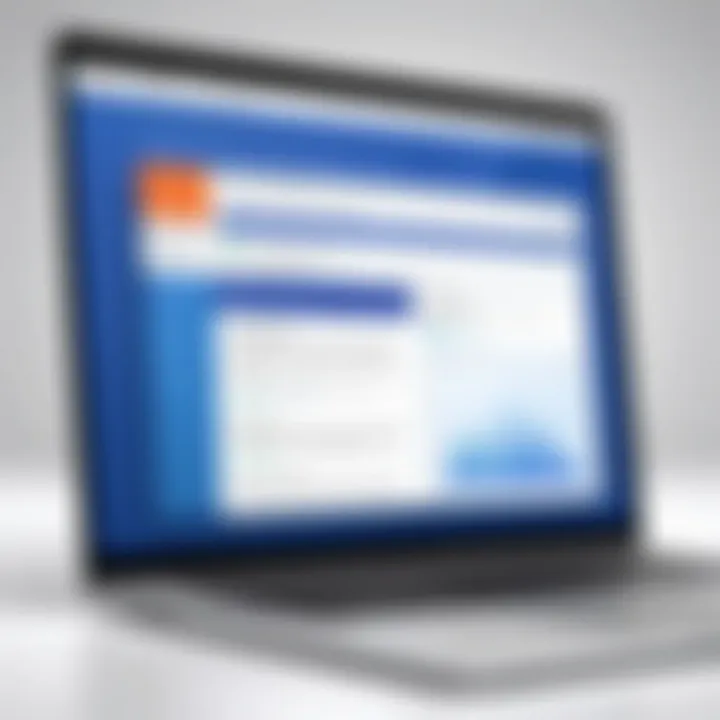
- Safety: Downloads from reputable sources reduce risks.
- Updates: The official site ensures you receive the latest features and bug fixes.
- Support: Access to official documentation and community support can be found directly on the site.
Choosing the Right Version
Choosing the right version of Audacity is akin to selecting the right tool for a specific job. The platform you’re using determines the version you should download—be it Windows, Mac, or Linux. Each operating system has its peculiarities and performance characteristics, meaning not all versions will offer the same experience. Considerations include:
- Operating System: Make sure to select the option that aligns with your device.
- Architecture: Some systems operate on 32-bit while others use 64-bit, which isn’t something to overlook.
- Intended Use: Occasionally, developers will offer beta versions, which may have advanced features yet come with added instability.
Before clicking the download button, it’s advisable to take a moment and assess your requirements. If not, one might just shoot oneself in the foot.
Steps for Downloading Audacity
Once you’ve confirmed the right version for your operating system, it’s time to dive into the download process. The steps are relatively straightforward, but skipping over even one can lead to unforeseen challenges down the line. Here’s how you can do it:
- Visit the Official Site: Open a web browser and navigate to the Audacity website (audacityteam.org).
- Locate the Download Section: Look for the ‘Download’ link, often found in the top navigation bar.
- Select Your Operating System: Click on the appropriate version for either Windows, Mac, or Linux.
- Choose the Installation Package: Depending on your system's architecture, select either the 32-bit or 64-bit installer as necessary.
- Initiate the Download: Click the download link; your browser should begin downloading the installer file.
- Check Your Downloads Folder: Once the download completes, open your downloads folder to locate the installer.
By following these steps, you'll ensure a proper download, setting the stage for efficient installation and ultimately a fruitful engagement with the software. Understanding this process can make navigating Audacity less daunting, whether you are just starting your audio journey or revisiting its capabilities.
Installation Guide
Understanding the installation process of Audacity plays a crucial role in ensuring that users can smoothly navigate their way through starting to work with the software. This guide aids in fostering a seamless experience by making clear all the necessary preparatory steps and considerations, thus enhancing the overall usage of Audacity. Having the software installed correctly means less hassle later on, allowing both novices and experienced users to focus on creating and editing audio rather than fixing installation mishaps.
Pre-Installation Checks
Before diving into the installation itself, it’s wise to take a few moments to perform some pre-installation checks. This small investment of time can save a world of trouble. Here are a few checks to consider:
- System Compatibility: Make sure your system meets the minimum requirements for Audacity. This includes checking your operating system version, available RAM, and processor capability.
- Disk Space: It's essential to have enough disk space available for the installation process as well as future audio files. A typical installation requires at least several hundred megabytes.
- Updated Drivers: Ensure that your audio drivers are up-to-date. Outdated drivers may prevent Audacity from recognizing your audio devices, hindering your recording experience.
By tackling these factors early on, you reduce the chances of running into any installation roadblocks, thus enhancing workflow.
Installing Audacity on Different Systems
Audacity can be installed on various operating systems including Windows, Mac, and Linux. Each system has its particular nuances, and understanding these will contribute to a successful installation experience.
Windows Installation
Installing Audacity on Windows is a straightforward affair. Typically, individuals choose Windows for its ubiquity and user-friendly interface. A distinct advantage is the wide range of available tutorial resources tailored specifically for Windows users, making problem-solving easier. During installation, the process often includes an optional installation of the LAME MP3 encoder, allowing users to export their recordings in a popular format. However, be mindful that the installation sometimes requires administrative privileges, which may present a hurdle for some.
Mac Installation
When it comes to Mac installation, users appreciate the seamless integration with the macOS ecosystem. The initial setup process is designed to be simple, following the standard Mac drag-and-drop installation method. One significant highlight is Audacity’s ability to utilize Apple’s Core Audio, which enhances audio input and output performance. That said, some users may experience minor issues with permissions in later versions of macOS, which might necessitate adjustment in the security settings.
Linux Installation
Linux users often gravitate towards Audacity due to its open-source nature. Installing Audacity on Linux can be done through package managers such as apt or snap, which streamlines the process for those comfortable with the command line. This approach appeals to tech-savvy individuals who appreciate the transparency and flexibility Linux offers. However, ensure that all dependencies are satisfied prior to installation—this can sometimes be a stumbling block for newer users.
Troubleshooting Installation Issues
Inevitably, some users may face challenges during the installation process. Common issues might include missing dependencies, issues with permissions, or conflicts with other installed software. Here's a brief rundown of how to tackle these hiccups:
- Missing Dependencies: Can usually be solved by ensuring all required packages are installed before attempting the installation.
- Permissions Issues: Typically fixed by adjusting the security settings of your operating system to allow the installation.
- Conflict with Other Software: Check if other applications are using the same audio resources and resolve any conflicts.
In summary, being prepared and aware of the potential installation bumps can save a lot of headache. The right steps taken beforehand will make your journey with Audacity that much smoother.
First Steps with Audacity
When starting off with Audacity, it's crucial to approach it with a solid grasp of the foundational elements that the software offers. First Steps with Audacity is not just about opening the application; it’s about understanding the tools at our disposal and how they can transform raw sound into something truly captivating. This section focuses on how to navigate the initial processes efficiently, ensuring a smoother workflow and an increased confidence in using the software.
Exploring the User Interface
Understanding the user interface is vital for anyone looking to navigate Audacity successfully. Imagine entering a new city without a map; you may find familiar landmarks but struggle to connect the dots. Similarly, the layout of Audacity presents a comprehensive range of features but can be overwhelming at first glance. The main window consists of the menu bar at the top, which houses critical functions like File, Edit, and Effects. Beneath it, you’ll find the toolbar, a customizable area where you can access common tasks like recording, playback, and export functions.
To the left, the track control panel gives you easy access to each track’s properties, like volume and mute options. By exploring these different components methodically, users can become comfortable with Audacity’s environment, ultimately allowing for more fluid recording and editing sessions.
Setting Up Audio Devices
Getting your audio devices configured correctly is a necessary step before you hit that record button. It’s like having a race car but not having the keys to start it; no sense in having the gear if it’s not set up properly. Audacity typically recognizes a range of audio interfaces and microphones, but you must ensure they are selected in the Devices Preferences under the Edit menu.
To guarantee optimal performance, consider the following:
- Select Your Input and Output Device: Make sure the correct microphone and playback device are chosen. It’s easy to overlook this, but it can hinder audio quality.
- Check Levels: Use the input level meter to see if sounds are captured appropriately, preventing recording issues later on.
- Latency Settings: Adjusting latency settings can substantially improve how you monitor your recording, particularly when using external devices.
Once your devices are set up, Audacity allows you to hear your own voice or instruments in real-time. This feature not only aids in maintaining consistent audio levels but also enhances user confidence.
Importing Audio Files
Importing audio files into Audacity is a straightforward process that opens up a world of possibilities. Whether it's a recording, a soundtrack, or a piece of musical composition, this step is fundamental for any audio editing project. To get started, navigate to the File menu and select Import followed by Audio. You can then browse your files and select one or more tracks to bring them into the workspace.


Here are some pointers for a seamless importing experience:
- Supported Formats: Ensure your audio files are in a compatible format such as WAV, MP3, or OGG to avoid errors during the import process.
- Batch Importing: If you have several files, you can import them all at once, which saves time and allows for quicker editing sessions.
- Proper Organization: When working with multiple files, organize them in folders to keep your workspace tidy, making it easier to keep track of your audio assets.
Learning how to effectively import audio files is just one part of the puzzle. It sets the stage for further manipulation and editing, which are ultimately where the magic happens.
"Understanding the tools and features in Audacity can make a world of difference, turning a simple recording project into a polished audio piece."
By mastering these initial steps, you lay the groundwork for creating high-quality recordings and edited audio tracks in Audacity, armoring yourself with the skills to dive deeper into more advanced functionalities.
Basic Recording Techniques
When it comes to creating audio content, getting the recording technique right is fundamental in showcasing the capabilities of Audacity. Whether you’re a burgeoning podcaster, a musician aiming to capture their next hit, or a sound designer crafting an auditory atmosphere, understanding the basic recording techniques can make all the difference. Recording isn’t simply about pressing ‘record’ and hoping for the best; it involves several key considerations that directly impact the quality and clarity of your sound.
Recording with Audacity
Audacity’s interface is quite user-friendly, easing the onboarding for newcomers. When you open the software, you’ll find that initiating a recording session can be done with just a click or two. First, ensure your microphone is connected. Look at the drop-down menu where you can select your audio input—this is where you'll choose your microphone.
You also have the option to adjust the input volume. A good practice is to perform a sound check. This helps in identifying whether your mic is too sensitive, causing distortions, or too low, leaving your audience straining to hear. After setting these parameters, just hit the red record button and let the magic happen.
Monitoring Levels
Now let’s talk about levels. Monitoring your audio levels during recording is crucial. Ideally, you want to aim for levels that hover around -6 dB to -3 dB. If your levels spike into the red, you're likely to experience clipping. This is where the sound distorts and becomes less enjoyable (or downright unpleasant) for listeners.
Audacity includes a real-time monitoring feature, which ensures you're always on top of those levels. Listening carefully allows you to adjust your posture or move slightly further from the mic if necessary—just a bit of shift can alter your sound dramatically.
"The biggest mistake is ignoring the monitoring levels; achieving a balance is pivotal in making your recordings professional."
Saving and Exporting Recordings
Once you’ve captured your audio, the next step is saving and exporting. In Audacity, after recording, it’s advisable to save your project regularly. This helps keep your work intact in case of unexpected crashes or interruptions. Use the ‘Save Project’ option to keep working files safe.
When it comes to sharing your masterpiece, Audacity allows you to export your audio in various formats—MP3, WAV, and OGG, to name a few. Each format has its own advantages. For instance, WAV files retain the highest quality but are larger, while MP3 files are more user-friendly for distribution. Choosing the right format often depends on your target audience and how they’re likely to interact with your content.
Additionally, before exporting, consider whether you want to apply any final edits or effects. It’s the final touches that can really elevate your recording and transform it into something exceptional. After you’re satisfied, simply follow the export prompts, select your desired format, and you’re all set to release your sound into the world.
Understanding these fundamental recording techniques sets the stage for mastering Audacity. The more you practice, the better your skills become, allowing you to leverage this powerful software to its fullest potential.
Advanced Features
When it comes to audio editing, tapping into Audacity's advanced features can significantly elevate one's recording experience. These tools aren't just fancy add-ons; they’re essential components that can enhance the quality of audio projects significantly. Mastering these features means taking full advantage of what Audacity offers. There’s a lot to explore, but we'll break it down into bite-sized pieces so you can grasp it all easily.
Using Effects and Plugins
Effects and plugins in Audacity are like spices in cooking; the right ones can transform your dish—or in this case, your audio. You might have heard of reverb or echo; these are just the tip of the iceberg. Audacity allows you to integrate various effects to modify your recordings. This can range from simple adjustments, like compressing audio to balance volume levels, to more complex multi-effect setups.
To harness these effects efficiently:
- Experiment: Go ahead and play around with built-in effects like Equalization or Noise Reduction. Each effect has its own parameters to tweak, allowing you the freedom to discover your unique sound.
- Explore Plugin Options: Look into VST plugins that can be added. They can vastly broaden your audio palette, offering sounds and effects that might not come standard with Audacity.
It's worth noting that while adding effects can deepen sound, overdoing it might muddle your audio. Sometimes, less is more.
Editing Audio Tracks
Editing in Audacity is a straightforward affair, thanks to its intuitive layout. However, it’s not just about snipping and trimming. You'll often find yourself engaging in a bit of audio sculpting, refining the raw material to deliver a polished final product.
Consider the following methods:
- Cut, Copy, Paste: Use these basic functions skillfully. You can remove unwanted segments, duplicate favorite sections, or rearrange pieces to fit your desired structure.
- Fade In and Fade Out: Great for crafting smooth transitions. These effects help prevent abrupt starts and stops, creating a more professional feel.
- Zoom Tool: Perfect for a closer look at waveforms, ensuring you catch any minute details that need refinement.
Engaging in detailed editing will greatly affect the listening experience of your audience, allowing you to craft seamless and enjoyable soundscapes.
Multi-Track Recording
Multi-track recording is a game-changer for anyone looking to layer sounds for a more complex audio experience. Whether it's recording multiple vocals, instruments, or sound effects, Audacity lets you play conductor to your own audio orchestra.
Here are some useful pointers:
- Track Management: Keep your tracks organized. Label them appropriately so you can easily find what you're looking for later.
- Pan and Volume Controls: Use these controls to create spatial dynamics. For instance, if you have a guitar on one track, you might want to pan it slightly to the left while the vocals sit in the center.
- Mixing: Once you have your various layers recorded, spending time on mixing is crucial. Balancing the volume levels and effects across tracks can dramatically enhance the overall output, ensuring that no single element overshadows the others.
In summary, Audacity's advanced features are not to be overlooked. They provide a fantastic opportunity to take your audio projects to the next level. By utilizing effects, mastering the editing tools, and exploring multi-track capabilities, you’re well on your way to achieving professional-grade recordings. These functionalities inspire creativity and foster a deeper appreciation for audio production, leading to remarkable outcomes.
Common Issues and Solutions
When diving into the world of Audacity, it's crucial to recognize that even top-tier software can run into a few bumps along the way. Understanding common problems and their solutions not only saves time and frustration but also enhances your overall experience with the software. As a digital audio workstation, Audacity provides users with powerful recording and editing capabilities, but that comes with an array of technical quirks that may surface. Tackling these challenges promptly can keep your audio projects running smoothly and maintain the desired sound quality.


Audio Quality Problems
One of the most significant hurdles users may face in Audacity is audio quality issues. You might notice undesirable background noise or low volume levels. Poor recording quality can stem from several sources, such as:
- Faulty Equipment: Using low-quality microphones or improper settings can lead to subpar audio.
- Improper Settings: If the sample rate and bit depth aren’t configured correctly for your project, it can affect playback and recording quality.
- Environmental Factors: Background noise while recording can infiltrate your audio.
"Bad audio is like a bad cook; no matter how good the dish is, folks won’t come back for seconds."
To address these problems, consider the following solutions:
- Always test your equipment before the actual recording. Adjust settings like gain and frequency response to optimize sound capture.
- Use the noise reduction feature within Audacity to minimize unwanted ambient sounds.
- If necessary, invest in better microphones or soundproofing options to enhance your recording environment.
Playback Issues
Playback issues can also make or break your workflow in Audacity. Users often report problems like stuttering audio or complete playback failure. Recognizing potential causes is the first step in resolving these issues:
- High CPU Usage: If your computer's processing power is stretched thin, it can lead to lag in playback.
- Outdated Drivers: Audio drivers play a crucial role in performance; if they’re outdated, you might experience glitches.
- Incorrect Playback Device: Sometimes, it's a simple matter of having the wrong device selected for playback.
To navigate these playback pitfalls, try this:
- Close unnecessary applications running in the background to free up processing power.
- Check for driver updates on your system for a smoother experience.
- Verify your playback settings in Audacity and ensure your preferred device is selected.
Error Messages and Fixes
Encountering error messages while working on your projects can be disheartening. Common error messages, such as "Unable to open device" or "File not found," can halt progress abruptly. Let's unpack these messages:
- Device Errors: These often indicate that Audacity is unable to access your audio input or output devices. The fix may involve rebooting your system or reconnecting your peripherals.
- File Issues: Files that fail to open typically result from compatibility problems or corruption during a save.
For quick fixes, here’s what you can do:
- Restart Audacity, or even reboot your computer to refresh all connections and clear temporary glitches.
- If it's a file-related error, try converting the audio file into a different format before importing it into Audacity.
Navigating through these common issues presents a clearer path to mastering Audacity and tapping into its full potential by streamlining your recording and editing processes. By identifying the roots of these problems and implementing solutions effectively, you'll not only enhance your own learning experience but also ensure your audio creations are of the highest quality.
Resources for Learning Audacity
In the vast universe of audio editing, diving into Audacity can feel like exploring a whole new planet. The software offers a treasure trove of features, but the real gem lies in knowing where to find the resources that will guide you along the way. Learning Audacity isn’t just about tinkering around; it involves understanding the tools, techniques, and best practices that can elevate your audio projects.
Official Documentation and Tutorials
When starting out, the official documentation is like a map to a hidden city. It breaks down every feature, providing clear explanations and usage guidelines. The tutorials offered on the Audacity website take it a step further, often accompanied by step-by-step visuals. For a newcomer, this is invaluable. You won’t be left in the lurch wondering how to use that intriguing effect or where to even begin with multi-track editing. You can access the official docs here.
Benefits of the Official Documentation:
- Comprehensive coverage of features.
- Up-to-date information reflecting the latest software versions.
- Foundational knowledge ensuring you’re starting on solid ground.
Community Forums and Support
Every self-respecting audio enthusiast knows that learning is a two-way street. Community forums serve this purpose well. They are bustling hubs where users share experiences, troubleshoot issues, and exchange tips. Audacity’s own forum is filled with seasoned users and newbies alike, all looking out for each other. It's a great spot for finding solutions that might not be in the manuals.
"Collaboration is the key to mastering complex software like Audacity; there's always someone who has faced the same challenge."
Key Aspects of Community Forums:
- Real-life solutions to specific problems.
- Networking opportunities with other audio enthusiasts.
- Access to localized knowledge from users around the world.
Recommended Video Tutorials
For many, particularly those who find video more engaging, video tutorials are an excellent way to experience Audacity in action. Platforms like YouTube house a wealth of content, where creators dissect features and provide hands-on examples. Watching someone navigate through Audacity can be a game changer, offering insights that text alone may not convey. Some channels specialize in audio production, which can further enhance learning.
Why Video Tutorials Shine:
- Visual learning that helps grasp concepts quicker.
- Step-by-step walkthroughs of various features.
- Diverse teaching styles to match your learning preference.
In summary, the landscape of learning Audacity is rich and varied. Whether you prefer reading, engaging with a community, or watching videos, there’s no shortage of resources tailored for the learner. With patience and a willingness to explore, you'll soon find yourself navigating Audacity with ease.
End
In this article, we've navigated the extensive landscape of Audacity, shedding light on its diverse functionalities and the overall download process. Understanding Audacity's value is crucial for both budding creators and audio professionals. Its open-source nature presents an accessible opportunity to dive into audio editing without the burden of hefty price tags. More importantly, it facilitates creativity; with Audacity, users can manipulate audio with precision whether they are podcasting, mixing music, or even conducting simple sound experiments.
Summarizing Audacity's Value
Audacity stands out for various reasons, but its primary draw lies in its user-friendly interface paired with a robust set of features. This combination enables users to record high-quality audio effortlessly. Not to mention its versatility: constraints surrounding audio file formats are minimal, as it supports a broad range of them. Many appreciate that it allows for both simple edits and advanced audio manipulation techniques, catering to a slew of preferences and needs within the community.
The ability to add plugins and effects further elevates its status among audio recording software. Users can customize their experience and refine sound with tools that might otherwise be reserved for expensive, studio-grade equipment.
"Audacity encompasses the essence of what it means to create audio content: it’s about making it accessible for everyone, regardless of their skill level."
Encouraging Continued Exploration
The journey with Audacity doesn’t end after the initial installation and first project; it opens up avenues for continued learning. Engaging with community forums or official documentation can provide fresh insights that enhance proficiency. Whether you’re experimenting with new techniques or troubleshooting audios, resources abound for those willing to dive deeper.
Moreover, the world of audio production is always evolving. As software updates release their new features, staying informed ensures that you’re not left behind. Embracing this evolving technology also allows for innovative uses of the software, pushing limits beyond what one might think possible. Ultimately, fostering a mindset of lifelong exploration will not only expand your technical skills but also deepen your appreciation for audio artistry.







