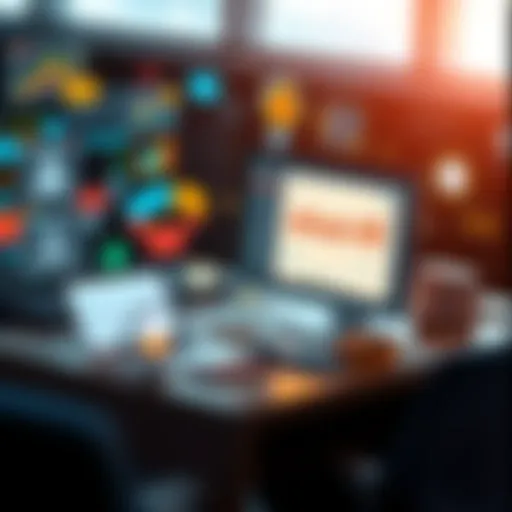Mastering DocuSign: Your Step-by-Step Signing Guide
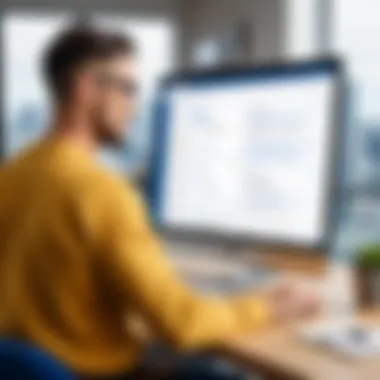
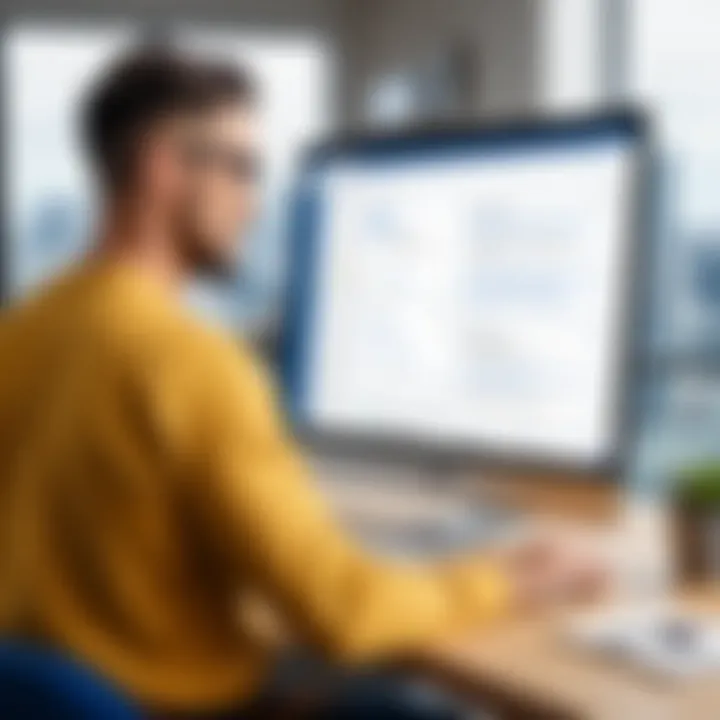
Intro
Signing documents has been a tedious task for many, often involving printouts, signing by hand, and then navigating the snail mail system for delivery. Enter DocuSign. It revolutionizes how we approach document signing, reducing the time it takes to sign a contract from days to mere minutes. In this guide, we will peel back the layers of DocuSign, showcasing not just how to sign your documents but also the benefits, features, and commonly encountered obstacles.
As technology advances, so does the necessity for secure and efficient forms of communication. DocuSign stands out in a crowded marketplace, boasting a user-friendly interface and robust security features. For anyone looking to streamline their signing processes, understanding this platform becomes essential. This guide intends to provide a solid foundation, helping readers discover the ins and outs of DocuSign while emphasizing its relevance in today's fast-paced, digitally-driven world.
App Overview
Prelims to the App and Its Main Features
DocuSign acts as a digital bridge, allowing users to send, sign, and manage documents electronically. It’s not just a simple signing tool; it offers an array of functionalities that cater to various user needs.
Commonly touted features include:
- E-signature capability: At its core, DocuSign allows users to sign documents electronically, saving time and resources.
- Document storage: Users can securely store signed documents in the cloud, ensuring easy access anytime, anywhere.
- Custom branding options: Businesses can personalize their documents with logos, altering the visual identity of official correspondence.
- Audit trails: Users are provided with a comprehensive record of all activity related to a document, enhancing transparency and security.
Key Functionalities and Benefits of the App
The most significant benefits stem from its ability to facilitate swift transactions while adhering to legal and compliance requirements. Users can take control of their signing process in various scenarios, whether they are freelancers needing to finalize agreements or large enterprises sending contracts around the globe.
Moreover, DocuSign integrates seamlessly with other applications, such as Salesforce and Google Drive. This interconnectedness enhances workflow efficiency, making it a preferred choice for teams that rely on multiple platforms.
Step-by-Step Walkthrough
To get started, here’s a straightforward process for signing a document using DocuSign:
- Create an account: Visit DocuSign's website to sign up for an account. This step involves entering your email and creating a password.
- Upload your document: On your dashboard, click on the 'New' button, then choose 'Send an Envelope' or 'Sign a Document'.
- Add signers: If relevant, enter the email addresses of anyone else who needs to sign the document. For personal use, this can just be your own email.
- Prepare the document: Position fields on the document where signatures, dates, or initials are needed.
- Send and sign: Review everything and hit send, or if you are signing for yourself, choose 'Sign Now' to proceed.
- Complete signing: Follow the prompts to add your signature. Once finished, save the document.
Tips and Tricks
Here are a few nuggets of wisdom to help you navigate DocuSign like a pro:
- Utilize templates: If you find yourself repeatedly sending the same types of documents, save time by creating templates.
- Keyboard shortcuts: Familiarize yourself with keyboard shortcuts for quicker navigation.
- Mobile app: Don’t overlook the mobile app; it’s great for signing on the go.
Common Issues and Troubleshooting
While DocuSign is generally smooth sailing, issues can arise. Here are a few common problems and their solutions:
- Email delivery issues: If you don’t receive an invitation to sign, check your spam folder or confirm the sender has the correct email address.
- Signature not displaying: Sometimes the generated signature won't show. Ensure you have a stable internet connection and try refreshing your page.
- Document upload errors: If your document isn't uploading, check the file format and size limits as specified on the platform.
App Comparison
While DocuSign is a giant in the e-signature arena, it's useful to compare it to other platforms. For instance, Adobe Sign and HelloSign also offer distinctive features.
Unique Selling Points of DocuSign
- Widespread acceptance: It’s widely recognized and trusted across industries, ensuring your signatures are legally binding.
- User-friendly interface: The layout is intuitive, preventing strong learning curves.
- Advanced security measures: Top-tier encryption and detailed audit trails add layers of protection to your documents.
Understanding these unique attributes can help you make an informed decision about which e-signature service aligns best with your needs.
Intro to DocuSign
In the contemporary world where the pace of business is faster than a cat on a hot tin roof, the need for efficient document signing solutions is undeniable. This is where DocuSign steps in, transforming the traditional pen-and-paper method of signing documents into a swift, secure, and seamless process. By streamlining how we handle agreements and formal documents, it eliminates the delays of physical signatures and enhances efficiency in transactions across various sectors.
Understanding Electronic Signatures
To grasp the significance of DocuSign, one must first understand the essence of electronic signatures. An electronic signature, or e-signature, is a digital mark that indicates agreement or consent on a document. It is legally binding in many jurisdictions, similar to traditional handwritten signatures.
- Convenience: Imagine trying to gather signatures from multiple parties across the globe. With electronic signatures, you can sign and send documents with just a few clicks, saving both time and effort.
- Cost Efficiency: Think about the costs involved in printing, mailing, and storing paper documents. By going digital, you're not just reducing paper waste but also cutting costs associated with these processes.
- Accessibility: Whether you're a small business owner or a tech giant, having the ability to sign documents from anywhere with an internet connection is a game changer.
The convenience of e-signatures plays a pivotal role in today's operations—fostering quicker deal closures and streamlining workflows significantly.
Importance of DocuSign in Modern Transactions


In a world where technological advancements are as common as the rising sun, DocuSign has carved its niche as a premier solution for electronic signatures. Its importance in modern transactions cannot be understated:
- Speed up Transactions: Gone are the days of waiting for documents to be physically mailed back and forth. With DocuSign, the signing process is nearly instantaneous, allowing businesses to finalize contracts and agreements at lightning speed.
- Enhanced Security: When it comes to sensitive documents, security is paramount. DocuSign implements robust encryption and authentication measures, ensuring that each signature is secure and verified. This means less risk of tampering and fraud.
- Integration with Other Tools: DocuSign doesn’t just stand alone; it integrates with numerous business software solutions like Salesforce, Google Drive, and Microsoft Office. This integration allows for a smoother workflow, as you can send documents directly from tools you’re already using.
As the business landscape continues to evolve, embracing flexible, e-signed solutions becomes paramount for success. Using DocuSign not only enhances operational efficiency but also positions users at the forefront of modern business practices.
"In today’s fast-paced market, fostering agile responses to opportunities is crucial—DocuSign provides just that!"
This brief dive into DocuSign sets the stage for understanding how to effectively navigate the platform, whether you are a seasoned professional, an eager tech newbie, or an app developer looking to streamline services for clients.
Creating a DocuSign Account
Creating a DocuSign account is not just a formality; it’s the gateway to harnessing the full potential of electronic transactions in your daily life. As businesses increasingly gravitate towards digital solutions, having an account on this platform can save you heaps of time and hassle. Picture this: no more scrambling to print documents, sign them, then run to a scanner—everything happens in just a few clicks.
In this section, we'll explore the streamlined steps to set up your DocuSign account. We’ll also delve into the nuances of choosing the right subscription plan to ensure you're getting the most bang for your buck.
Steps to Sign Up for DocuSign
Signing up for a DocuSign account is a piece of cake. You just need to follow some straight forward steps:
- Visit the DocuSign Website: Navigate to the official DocuSign site. You can either type it in your browser or just hit the search box, few clicks and you’re almost there.
- Click on "Sign Up": There should be a prominent button urging you to create a new account. Click on it—don’t be shy!
- Fill Out the Required Information: Next, you’ll need to provide some personal details. This usually includes your name, email address, and phone number. It might feel like filling out your life story, but it’s pretty standard.
- Choose Your Plan: Before you dive deeper, you will have options. However, more about that in the next subsection.
- Create a Password: It’s that time to think of a password you can remember but is also secure. No '123456', please.
- Verify Your Email: After registering, check your email for a verification link. Click on it, and voilà, you’re in!
Setting up your account isn’t just about having access; it’s about enhancing your productivity. The time you’ll save in document handling is invaluable, and you might even impress colleagues with your tech-savvy approach.
Choosing the Right Subscription Plan
Selecting the ideal subscription plan on DocuSign is a crucial step that often gets overlooked. It’s akin to buying a car—you wouldn’t just grab the first model on the lot. You need to consider your specifics needs and how often you plan to use the service.
- Individual Plans: If you’re a solo entrepreneur or simply someone who needs to sign documents occasionally, then individual plans may be your best bet. They tend to be more cost-effective for limited use.
- Business Plans: On the flip side, if you’re running a small to medium-sized business, a business plan might be more suitable. These plans usually offer more signature capabilities, along with features like templates and branding options that can elevate your company’s professionalism.
- Enterprise Solutions: For larger organizations, or if you anticipate a heavy volume of transactions, enterprise solutions offer custom pricing and a suite of features tailored to your needs. These aren’t just fancy tools—they can integrate into your existing systems and scale with your operations.
When considering a plan, don't forget to check for any hidden fees or additional costs, especially for options like extra signature slots or advanced templates.
Tip: Take advantage of free trials if available. It's like test-driving a car before you buy—see if it fits your needs before committing.
By aligning your choice with your requirements, you can ensure that you're not paying for features you won’t use, and that you have everything you need to streamline your document signing process.
Navigating the DocuSign Interface
Understanding how to maneuver through the DocuSign interface is crucial for anyone looking to sign or manage documents electronically. The user interface is generally considered the face of the platform, and mastering it allows users to access functionalities quickly and efficiently. Every feature has its place, making it easier for tech-savvy users as well as novices to create, send, and sign documents without a hitch. When you have grasped the layout and flow of the interface, you’ll find that the entire e-signature process becomes more intuitive.
Overview of Essential Features
DocuSign offers a myriad of features aimed at simplifying the signing experience. Here are some key highlights:
- Document Sending: Users can upload documents from various sources like Google Drive, Dropbox, or from their devices directly.
- Signature Fields: You can easily drag and drop fields like signatures, dates, or checkboxes onto the document for customization.
- Templates: Creating reusable templates streamlines future sending of frequently used documents, saving you ample time.
- Comments and Notes: The ability to leave comments boosts clarity for all parties involved. It ensures that everyone is on the same page, quite literally.
Every feature is designed for function and ease of use. For instance, if you’re in a rush, the quick send option allows you to get your documents out with minimal steps.
"Time is money, particularly in the realm of business transactions, hence a user-friendly design can significantly enhance productivity."
Customizing Your User Experience
Customization is where the magic happens. Individual preferences can drastically improve how effectively one utilizes DocuSign. Here are several ways you can tailor your experience:
- Profile Settings: Adjust your profile for more personalized document interactions. By adding your company logo and contact info, documents feel more professional.
- Notification Preferences: You can manage notifications to reduce email clutter. Decide how and when you want to be informed about document status updates.
- Accessibility Features: Customize the display settings to make the interface easier to navigate. This is especially important for users who may have specific needs or preferences.
Furthermore, by understanding your own document workflow, you can arrange your dashboard to show the most relevant actions upfront, thereby streamlining your activities.
In summary, getting comfortable with the DocuSign interface not only aids in efficiency but also in using features that can enhance your overall experience. Understanding both essential features and customization options ensures that every document transaction is executed flawlessly.
Steps to Sign Your Own Document
Signing a document in DocuSign isn’t just a fleeting task; it’s a crucial part of the digital transaction process. This section sheds light on the essential steps involved in signing your own document within the DocuSign platform. By mastering this process, you'll not only streamline your workflow but also enhance the trustworthiness of your digital transactions. The benefits are pretty straightforward: you save time, avoid the hassle of printing, and you can sign from virtually anywhere.

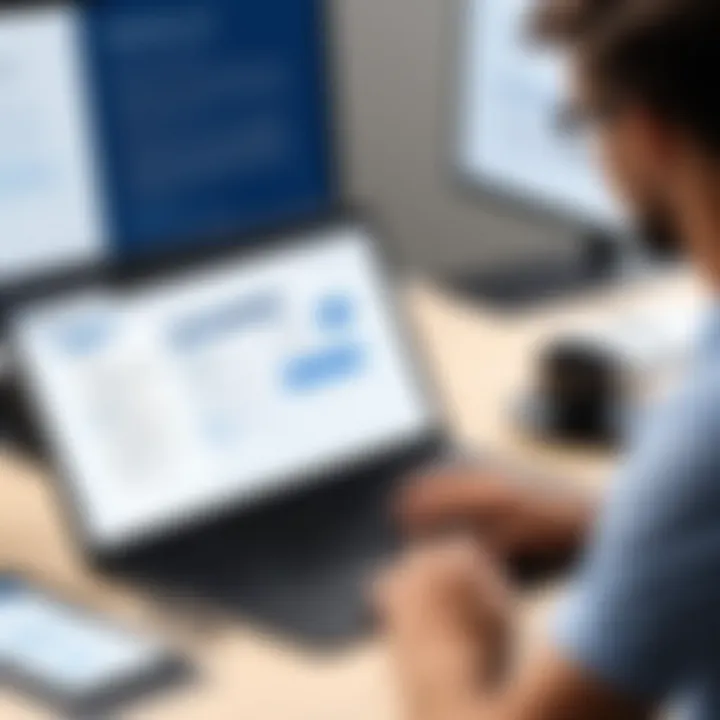
Uploading Your Document
Before you can sign anything, the groundwork needs to be laid, starting with uploading your document. DocuSign supports a variety of file formats, which means most of your files should fit right in—be it PDF, DOCX, or something else.
To get started:
- Log into your DocuSign account. If you're not already in there, take a moment to sign in, unless you want to start signing from scratch!
- Locate the 'New' button or an equivalent that allows document uploads.
- Choose your document. You can drag and drop files directly into the designated area or browse your folders. Just keep an eye on those file types!
- After selecting the file, wait patiently for it to upload; depending on your internet speed, it might take a moment.
The upload feature is pretty intuitive, making it user-friendly, even for those who might not be tech-savvy. If an issue arises, double-check your file's format or size before throwing in the towel.
Adding Signature Fields
Now comes the fun part—adding your signature fields. After successfully uploading your document, an array of options becomes available. This step is essential as it guides DocuSign on where exactly your signature is required.
- In the document preview, locate the 'Add Fields' section.
- Select the specific areas for signatures, dates, or any required information. You can easily drag and drop these fields right where they need to be.
- Personalize your fields. You can adjust the size and shape of the fields to fit your style, so you’re not left with squished letters or oversized boxes.
When you're done, make sure to review the placement! A misplaced signature can lead to delays in completing your transaction.
Reviewing the Document
With signatures in place, a comprehensive review is your next move. This step is often underestimated but is crucial. It’s your chance to ensure everything is in order.
- Go through each page carefully. Look for any fields that might have been missed or incorrectly filled out.
- Check for typos or errors. Sometimes, it’s those small details that can cause big headaches later on.
- Ensure compliance with your organizational standards, if applicable. This might include specific requirements for signatures or additional fields.
Think of this as a second set of eyes on your work. There’s no rush; taking a few moments for a thorough review can save you time in the long run.
Complete the Signing Process
Once satisfied with your review, you’re almost at the finish line. Completing the signing process is straightforward, yet it’s an important last step that seals the deal.
- Click on the 'Sign' button to apply your signature. This triggers the finalization of the process.
- Follow the prompts if you have to add additional signers or send the document out for others to sign.
- Confirm the completion by stating any additional notes or instructions if needed.
- You'll receive a confirmation email, bringing you peace of mind knowing your document is securely signed.
Remember, the completion of the signing process isn't just about clicking a button; it's about ensuring that every detail aligns correctly for seamless transactions moving forward.
The thorough understanding of these steps can significantly improve your experience with DocuSign. Engaging with this platform intelligently will pay dividends in both efficiency and compliance.
Understanding Document Security
In an age where digital transactions are the norm, understanding document security becomes pivotal, especially within the realm of e-signatures. When you're signing a document electronically, you're essentially sending a digital signal of trust—trust that the content is authentic and hasn't been tampered with. DocuSign prioritizes this aspect, ensuring that users can confidently navigate their signing processes knowing that sensitive data is shrouded in robust security measures.
Encryption Methods Used
Encryption is the bedrock of digital security. It serves as an invisible shield that protects documents from unauthorized access. DocuSign employs advanced encryption methods, notably AES (Advanced Encryption Standard) with 256-bit keys. This level of encryption is akin to locking your valuables in a top-notch safe: only those with the right key can access what’s inside.
- At Rest and In Transit: Documents are encrypted both when stored on DocuSign's servers and during transmission. That means whether you're sending the document or saving it, it's under lock and key, so to speak.
- Public and Private Keys: Each document has a path that involves both public and private keys, which facilitates secure data exchange. Think of public keys as open doors for sending messages, while private keys are the secret back doors that allow only the intended recipient in.
Understanding how this encryption works is fundamental for anyone looking to utilize DocuSign effectively. As a user, knowing your document is protected by state-of-the-art encryption eases concerns about potential breaches.
Maintaining Document Integrity
Just as critical as encryption, maintaining document integrity ensures that what you sign remains true before, during, and after the signing process. It's about preserving the authenticity of the document, making sure that the content hasn't been altered in any way after your signature is affixed.
- Audit Trails: Every action taken on a document is logged and attached as part of its history. These logs detail who viewed the document and when they did so, creating a clear record that can be referenced later. An audit trail acts as a digital fingerprint, marking every transaction.
- Tamper Evident Seal: When you sign a document via DocuSign, it’s embedded with a tamper-evident seal. If someone attempts to alter the document after it’s been signed, this seal becomes visible. This feature is crucial because it provides peace of mind that no one can meddle with what you’ve signed.
To conclude, understanding how document security works with tools like DocuSign cannot be overstated. With encryption methods ensuring data is locked down and measures in place to maintain integrity, you can navigate your signing adventures with a much lighter heart. This layer of security is not just an add-on; it’s a core part of the electronic signing landscape, enabling trust and reliability in something that didn't exist a couple of decades ago.
"In the world of e-signatures, security is not just an option; it’s a necessity that underpins the entire process."
Being aware of these security measures equips users—whether you're a tech-savvy developer or a complete novice—with the knowledge necessary to utilize DocuSign with confidence.
Common Issues and Challenges
Navigating the landscape of digital document signing can be a bumpy ride, especially with tools like DocuSign. It's essential to recognize the potential hurdles that might come up during the process, as the right know-how can save frustration and prevent costly delays. Understanding common issues ensures that users can swiftly tackle problems without losing their cool. This section aims to shed light on some frequent challenges and provide guidance on overcoming them effectively.
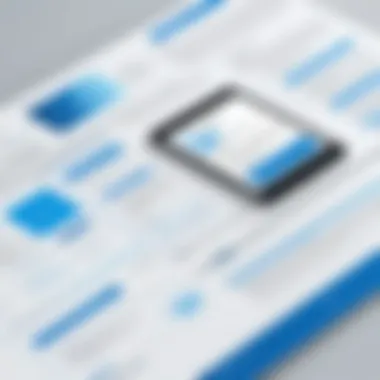
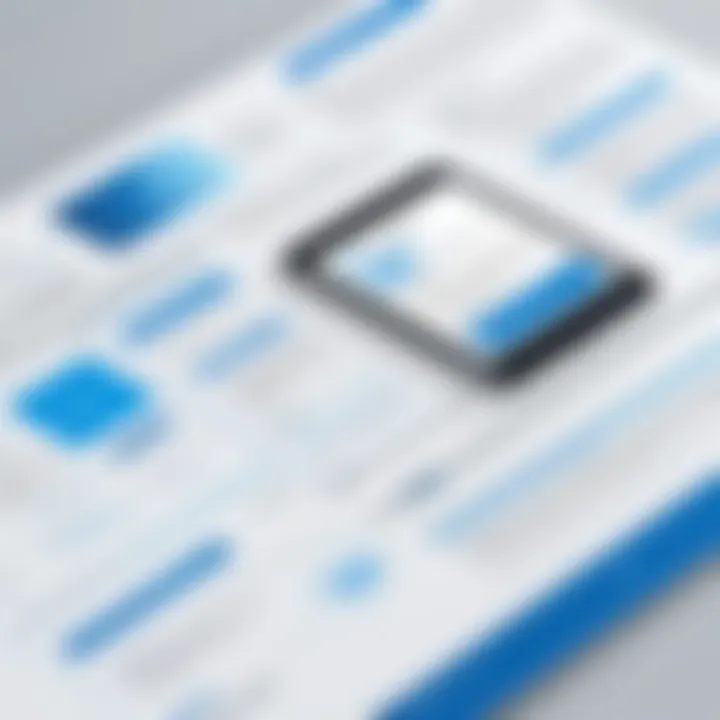
Troubleshooting Upload Problems
Uploading documents is a fundamental step in the DocuSign process but can often trip users up. Issues may arise for a multitude of reasons, such as incompatible file formats, size restrictions, or a shaky internet connection. Here’s how to navigate these challenges:
- File Format: DocuSign supports a range of formats like PDF, Word, and JPG. If you’re attempting to upload an unsupported format, it’s advisable to convert the document first. This can be done using free online converters, which allows for a seamless upload process.
- Size Limitations: Each document can only be a maximum of 25 MB. If your file is larger, consider splitting it into smaller sections or compressing it. Tools like Smallpdf or ILovePDF are handy for this.
- Internet Stability: A weak connection can result in stalled uploads. Make sure you’re connected to a stable network. If complications persist, try refreshing your browser or switching to a wired connection for a more reliable experience.
By focusing on these common upload problems, users can streamline their workflow and avoid wasting precious time.
Resolving Signature Field Errors
Nothing can be more frustrating than discovering errors in signature fields after you’ve gone through the painstaking process of preparing your document. Signature field errors can range from misplaced fields to missing signatures entirely. Here’s how to fix them:
- Placement Issues: If a signature field is in the wrong spot, you can easily drag-and-drop it to the right location. Make sure it's correctly aligned with the corresponding information for clarity.
- Field Redundancies: Sometimes, documents may have multiple fields meant for the same signature. To eliminate confusion, ensure that only one field exists where signatures are required. Deleting unnecessary fields can simplify the document and reduce potential errors.
- Missing Signatures: If a signature fails to show up post-completion, revisit the document and check if all required fields were filled. The platform often has a checklist to guide you through necessary signers, which can help in ensuring nothing gets overlooked.
Ultimately, by being aware of these common signature field errors and addressing them proactively, users can enhance their signing experience and mitigate potential frustrations.
Compliance and Legal Considerations
Navigating the waters of electronic signatures isn't just about convenience; it dives deep into the intricate web of regulations and laws. The landscape of e-signature compliance is crucial for any serious user of DocuSign. This section focuses on the importance of understanding these regulations, as being compliant ensures that your documents are legally enforceable and safeguarded against disputes.
An in-depth grasp of compliance and legal considerations not only enhances your credibility but also protects your interests, making the signing process as smooth as butter. The benefits include not having to worry about signatures being deemed invalid or rejected due to a lack of adherence to relevant laws.
Understanding E-Sign Act
The Electric Signatures in Global and National Commerce Act, commonly known as the E-Sign Act, plays a pivotal role in shaping the journey of digital signatures. Established in 2000, this legislation asserts that electronic signatures hold the same weight as their inked counterparts. It essentially removes barriers for e-signatures in the U.S., thus making them a viable option for businesses and individuals alike.
Being familiar with the provisions of the E-Sign Act is essential for any DocuSign user. For instance, the Act stipulates that users must consent to engage in electronic transactions before proceeding, which means you want to be clear about what you’re agreeing to. This consent helps avoid any potential disputes down the road.
Moreover, the E-Sign Act lays down the requirements for electronic records to be considered valid:
- The signature is attributable to the person signing.
- The signing process must maintain the integrity of the document.
- It is always a plus if the users can retain copies of signed records.
Understanding these stipulations can help you navigate through DocuSign more effectively, ensuring that the documents you sign are not just mere pixels on a screen but legally binding agreements.
International Compliance Issues
As businesses thrive in an interconnected world, signing documents across borders has become more common. But with this convenience comes a labyrinth of international compliance issues that one must be aware of when using DocuSign. Different countries have their own laws surrounding e-signatures and electronic transactions, complicating the landscape further.
While the E-Sign Act applies in the U.S., other nations have their own frameworks. For example, the European Union has the eIDAS regulation, which is targeted towards ensuring that electronic signatures are accepted throughout its member states.
Here’s what to keep in mind when considering international compliance:
- Each country may differ significantly in how they recognize e-signatures.
- Some jurisdictions only accept advanced electronic signatures based on a digital certificate.
- Always check local laws to ensure your documents meet legal standards where they are executed.
"The pen may be mightier than the sword, but in this digital age, the electronic signature is where the real power lies."
Incorporating knowledge about these laws will ensure that your international transactions are not only streamlined but also legally sound, thus saving you from potential headaches.
By understanding the compliance and legal landscape, you will bolster your own confidence in using DocuSign, ensuring that every digital handshake you make is backed by sound legal grounding.
Final Thoughts on DocuSign Signing Process
In wrapping up this guide on signing your own documents using DocuSign, it’s essential to reflect on the broader implications of digital signatures today. Understanding the intricacies of the signing process not only enhances your individual experience but also underscores the significance of adapting to technological advances in securing agreements. The ability to sign documents electronically is not just a convenience; it’s a critical component in the evolution of how business is conducted in an increasingly digital world.
Reflecting on User Experience
The user experience with DocuSign is typically shaped by both the interface and the specific functionalities that users engage with. When approached correctly, the platform provides a seamless signing experience, drastically reducing the time it takes to finalize important documents.
In practical terms, this means less time spent on back-and-forth email exchanges and more focus on what truly matters—your work. The simplicity of uploading documents, including integrating options for adding signature fields, align closely with user expectations for efficiency. Nonetheless, it’s important to continuously gather feedback, whether from colleagues or clients, to optimize future interactions with the platform. The adage "better safe than sorry" comes to mind, emphasizing the importance of double-checking details, such as completed fields and signatory information, before hitting that finish button.
"A smooth signing process not only enhances productivity but cultivates trust among parties involved."
Future of E-Signatures
As we look to the horizon, the future of e-signatures appears promising, with technology advancing at a breakneck pace. The integration of machine learning and artificial intelligence into signing platforms may offer even more robust security features, setting user minds at ease regarding authenticity and legitimacy.
Moreover, as businesses continue to expand across borders, the need for compliant, globally recognized solutions becomes ever more urgent. Continued advancements in international compliance frameworks will ensure that e-signatures remain on solid legal ground across various jurisdictions.
Moving forward, it's likely that we will also see an increase in the versatility of digital signatures. Perhaps future iterations will allow for even more customization of the signing process or better integration with existing business workflows. Users should remain informed and adaptive to these changes, as they will be critical in harnessing the full potential of electronic transactions.
In summary, as DocuSign and similar platforms flourish, understanding and engaging with these technologies will be key for both individual users and organizations aiming to maximize efficiency and security in their operations.