Mastering QuickBooks 2021: A Complete Guide
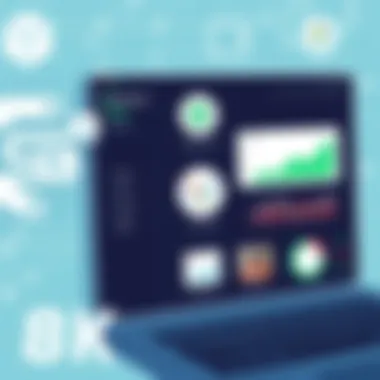
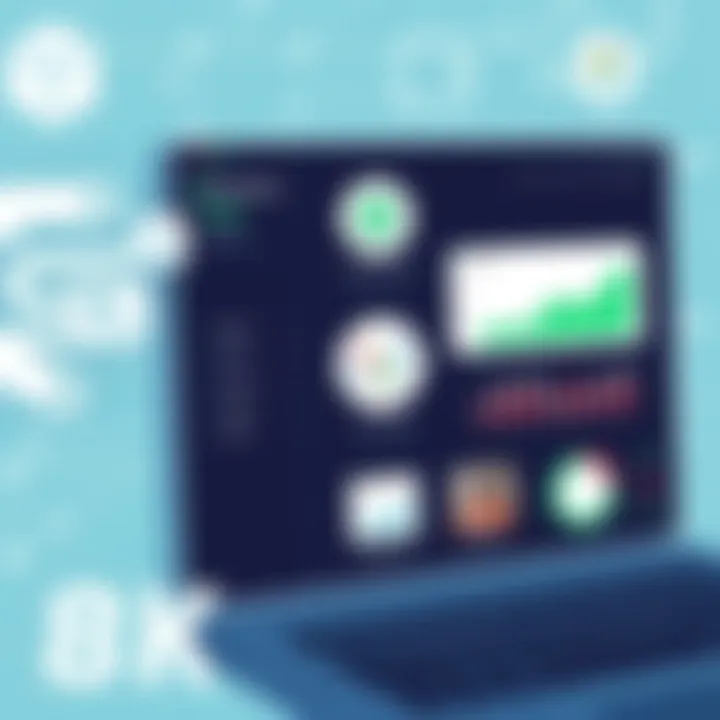
Intro
In the digital era, mastering accounting software has become a necessity, especially for small business owners and finance professionals. QuickBooks 2021, with its intuitive interface and robust features, stands as a lead player in the field. This guide is aimed at helping you navigate its functionalities to simplify your financial tasks.
The appeal of QuickBooks lies not just in its capability but in its versatility. Whether you’re new to bookkeeping or a seasoned pro, understanding its tools can elevate your financial oversight. By the end of this guide, you will grasp how to set up your account, utilize its advanced reporting features, and manage inventory effectively. When you unlock these features, QuickBooks becomes more than just software; it transforms into a partner in your business journey.
App Overview
Prelude to the app and its main features
QuickBooks 2021 is designed to cater to various financial needs. It offers features such as invoicing, expense tracking, and robust reporting functionalities. The app’s ability to integrate with external software enhances its usability, ensuring that tedious financial tasks are handled smoothly.
Key functionalities and benefits of the app
Some of the standout features include:
- Invoicing: Create and send personalized invoices.
- Expense Tracking: Manage your expenses efficiently and see where your money goes.
- Financial Reporting: Generate detailed reports to gain insights into business performance.
- Multi-User Access: Collaborate with your team or accountant in real time.
By utilizing these features, users can improve financial accuracy, save time, and make informed decisions.
Step-by-Step Walkthrough
Detailed instructions on how to use the app
Navigating QuickBooks can feel daunting at first, but following a systematic approach makes it manageable. Here’s how to get started:
- Installation: Download QuickBooks 2021 from the official website or an authorized partner.
- Setup Wizard: Upon installation, the setup wizard guides you through configuring your business type and settings.
- Add Your Accounts: Link your bank and credit card accounts for seamless transaction tracking.
- Customize Your Dashboard: Adjust the dashboard to showcase the data most relevant to you.
Screenshots or visuals for each step
Visual aids can enhance understanding. Consider referring to resources like Intuit Support.
Tips and Tricks
Expert tips to optimize app usage
To squeeze every ounce of value from QuickBooks 2021, consider these techniques:
- Utilize Keyboard Shortcuts: Learning shortcuts can speed up your workflow.
- Leverage Templates: Use customizable templates for invoices to maintain consistent branding.
- Regular Backups: Ensure you back up your data often to prevent loss and enable easy recovery.
Hidden features or shortcuts
Often overlooked, features like the search bar and transaction categorization can be game changers. Streamlining how you locate information can save you precious time.
Common Issues and Troubleshooting
Potential problems users may encounter
Like any software, QuickBooks isn’t without its hiccups. Common issues include:
- Installation Errors: Sometimes updates can lead to compatibility issues, resulting in installation failure.
- Syncing Problems: Integration with bank accounts may experience delays or disconnections.
Solutions and troubleshooting techniques
For installation errors, check the system requirements against your computer settings. If syncing issues arise, trying to manually refresh the connection often resolves the problem. The QuickBooks community on Reddit can be a helpful resource as well.
App Comparison
Contrasting the app with similar apps
While software like Xero and Sage offer some overlapping features, QuickBooks maintains distinct advantages. Its user-friendly interface and comprehensive range of functionalities make it preferable for many users.
Highlighting unique selling points and differences
QuickBooks historic position as a market leader stems from its long-standing credibility, extensive resources, and a vast range of integrations, positioning it favorably against its competitors.
By contributing to a better understanding of QuickBooks 2021 through this guide, we hope to make your journey easier and more productive.
Remember, the right tools can turn a chaotic financial operation into a smooth-sailing ship, allowing you to focus on what you do best.
Foreword to QuickBooks
The world of accounting has undergone a significant transformation, and with the introduction of software like QuickBooks 2021, managing financial tasks has become more streamlined than ever. QuickBooks 2021 stands as a cornerstone for individuals and businesses alike, simplifying the once daunting task of accounting. This section serves as a roadmap, guiding users through the essentials of QuickBooks and highlighting why it is so vital for both novice and seasoned accountants.
Overview of QuickBooks
QuickBooks 2021 is a comprehensive accounting software solution designed to cater to a broad range of users—from small business owners to finance professionals. It offers an intuitive interface that allows users to easily manage their finances, stay organized, and enhance productivity. The software encompasses numerous features including invoicing, tracking expenses, managing payroll, and generating financial reports, catering to the diverse needs of its users.
One of the standout characteristics of QuickBooks 2021 is its cloud-based functionality. This permits users to access their financial data from virtually anywhere, making it easier for teams to collaborate and share information. With the ability to integrate with other applications, QuickBooks can seamlessly merge into an existing tech ecosystem, thereby automating financial management tasks and reducing the chances for human error.
Significance of Accurate Accounting
In the realm of finance, the importance of accuracy cannot be overstated. Accurate accounting is the bedrock upon which successful businesses build their operations. QuickBooks 2021 elevates this necessity by providing users with tools to maintain precise records. Miscalculations or incorrect entries can lead to serious repercussions, from financial loss to tax issues. Hence, utilizing efficient software not only saves time but also mitigates these risks.
Accurate accounting with QuickBooks assists in forming reliable financial reports, which in turn aids in informed decision-making. By having real-time access to their financial health, businesses can foresee challenges and seize growth opportunities well before they arise. One must recognize that a well-organized financial structure not only reflects professionalism but also instills confidence among stakeholders and investors.
"Accurate records build businesses; without them, even the brightest future remains in shadows."
In summary, QuickBooks 2021 is more than just an accounting software; it’s a strategic tool that empowers users to take control of their financial narrative. As we delve deeper into this guide, readers will uncover the intricate facets of QuickBooks and learn how it can be harnessed effectively to boost their accounting endeavors.
System Requirements for QuickBooks
Understanding the system requirements for QuickBooks 2021 is essential for a smooth and efficient setup. Running this software on a compatible machine not only enhances performance but also ensures you won't run into any unexpected issues later on. Think of it as laying a strong foundation before building a house; without that solid base, everything above it may face complications. This section dives deep into the key components needed to run QuickBooks 2021 effectively.
Hardware Specifications
When it comes to the hardware needed for QuickBooks 2021, there are several specifications to keep in mind. The performance of QuickBooks heavily depends on the hardware resources available. Here is what you need:
- Processor: At minimum, you’ll want a 2.0 GHz processor or higher. This ensures that QuickBooks runs smoothly without freezing.
- RAM: A minimum of 4 GB of RAM is required, but if you're dealing with a larger volume of transactions or multiple users, 8 GB is preferable.
- Disk Space: You will need at least 2.5 GB of disk space for installation. However, additional space is vital for your company files and transaction data.
- Display: A screen resolution of 1280 x 800 or higher provides a better visual experience, especially if you are navigating through multiple screens.
These specifications not only support the software's basic functionality but also contribute to a more seamless user experience. You'll find that investing a little in quality hardware pays off in terms of efficiency and productivity.
Operating System Compatibility
Another important aspect is operating system compatibility. QuickBooks 2021 is designed to operate on the following platforms:
- Windows Versions: QuickBooks 2021 supports Windows 10 and Windows 11, including both 64-bit and 32-bit variants. Ensure your system is updated to include the latest patches and updates for the best performance.
- Mac Compatibility: For those using Mac, QuickBooks 2021 is compatible with macOS 10.15 (Catalina) or later. Mac users should keep in mind that QuickBooks for Mac might offer slightly different features compared to its Windows counterpart.
Having the right operating system not only guarantees the software will install correctly, but it also plays a pivotal role in ongoing performance. Regular updates to your OS can help mitigate potential conflicts between QuickBooks and the system itself.
In short, having the right system requirements ensures you get the most out of QuickBooks 2021, preventing headaches down the line.
By ensuring that both your hardware and operating system meet these requirements, you pave the way for a successful experience with QuickBooks 2021. If you're ever unsure, checking the manufacturer's website can provide guidance on the most up-to-date system requirements. For more detailed information on system specs, you can visit the official QuickBooks support pages at QuickBooks Support.
Installation and Setup Process
The installation and setup process for QuickBooks 2021 forms the backbone of your user experience with the software. Without a solid foundation laid out in these initial stages, the effectiveness of the whole system may falter. Think of it like constructing a house. You wouldn't start putting up walls without a secure foundation, right? Similarly, how you install and set up QuickBooks will largely determine how smoothly operations run later on, from tracking finances to generating reports.
Downloading QuickBooks
Before you can dive into the nitty-gritty of accounting, you’ll first need to download QuickBooks 2021. This step, while seemingly straightforward, is crucial because it sets the stage for all that follows.
To start:
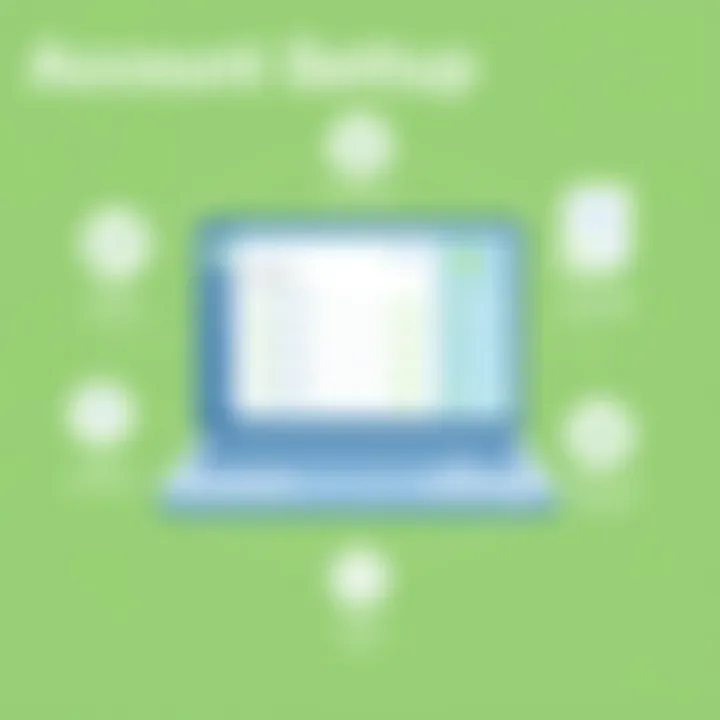
- Navigate to the official Intuit website. It’s imperative to avoid third-party sites as downloading from them could lead to security risks or outdated versions.
- Ensure you click on the QuickBooks 2021 option. Select the version that best suits your business size—be it Simple Start for solo operations or Plus for enterprises needing advanced features.
- You'll likely have to input your information to purchase the software unless there’s a free trial available you wish to explore.
- Once you proceed, you'll receive a link that will allow the file to download. Make sure to note where the downloaded file goes.
Once the download is complete, you are ready to embark on the installation process.
Step-by-Step Installation Guide
The installation of QuickBooks 2021 requires some careful steps. If you're tech-savvy, you might breeze through it by just going by instinct. However, here's a detailed walkthrough to make sure you take each required action:
- Locate the QuickBooks installer: Go to the folder where you downloaded the installation file.
- Run the installer: Double-click on the downloaded file and give it a moment to open.
- Follow the prompts: The installation wizard will guide you through. You’ll be prompted to accept the license agreement (don’t skip this, it’s important).
- Choose installation type: You can opt for 'Express' for a standard installation or 'Custom' if you wish to place it in a specific folder or modify any settings.
- Select components: If you need only specific features, feel free to customize which ones you'd like to install. This can save space and possibly improve performance.
- Complete installation: Click 'Install', and once that’s done, you will likely be asked to run QuickBooks post-installation.
After clicking 'Finish', you’re closer to getting started, but there’s one more step in the setup that’s indispensable.
Activating Your License
You've installed QuickBooks 2021—congratulations! Yet, unless you activate your license, you won’t be able to access all features indefinitely. Activation is straightforward:
- Open QuickBooks: Start the program to trigger the license activation prompt.
- Enter your license number: This should have been provided to you through the purchase confirmation and needs to be entered accurately.
- Follow instructions: After entering the license number, follow further prompts to finalize activation.
- Check for updates: After activating, make it a habit to check for any software updates. New patches can improve functionality and security.
Important Note: Keeping your QuickBooks updated is essential. Updates often include crucial security patches that protect your data.
Now you can enjoy a fully functional QuickBooks 2021 installation, ready to tackle all your accounting needs. By ensuring you've nailed down installation and licensing, you're setting up for success later on, making your journey through financial management all the more manageable.
Navigating the QuickBooks Interface
Understanding how to navigate the QuickBooks interface is crucial, especially for those who seek to harness the full potential of the software. The interface is designed to be user-friendly, yet its variety of features and options can be overwhelming. By familiarizing yourself with the various navigational elements, you will significantly enhance your efficiency when it comes to managing finances, generating reports, and accessing various functionalities.
Understanding the Dashboard
QuickBooks presents a dashboard that serves as the nerve center for your financial operations. This initial screen is a dynamic overview, giving you key insights into your company’s financial health at a glance. From upcoming invoices to recent transactions, the dashboard condenses vital information into digestible formats.
Here are some components you will find on the dashboard:
- Company Snapshot: Displays a summary of your company's performance, including sales and expenses.
- Open Invoices: Keeps track of any pending payments, so you can stay on top of receivables.
- Recent Transactions: Shows a list of activities that have occurred in recent times, which is useful for quick access to vital data.
- Alerts: Notifies you of any tasks requiring immediate attention, like overdue payments or discrepancies in accounts.
Why is this important? The dashboard can help you make informed decisions quickly. Instead of flipping through various tabs, you have everything laid out before you. A well-organized dashboard can save you precious time, reducing the frustration of navigating through a maze of menus.
Using the Navigation Bar
The navigation bar in QuickBooks is akin to a compass, steering you through the vast sea of features available. Located conveniently at the left side of your screen, it offers quick links to essential sections.
The main components of the navigation bar include:
- Dashboard: Takes you back to the overview screen.
- Sales: Allows you to manage invoices, estimates, and customer payments in one go.
- Expenses: This is where you can track bills and manage your expenditures efficiently.
- Reports: Direct access to generate various reports that will facilitate informed decision-making.
- Taxes: Helpful for preparing and filing your tax returns, aiding you in remaining compliant.
Utilizing the navigation bar effectively is paramount for enhancing your productivity. Each section is thoughtfully categorized, allowing for an intuitive flow. The less time spent searching for features means more time focusing on what truly matters— your business.
"In business, time is oftentimes more valuable than money; understanding your tools can free up precious moments."
Getting acquainted with the dashboard and the navigation bar is an investment that pays off, paying dividends in terms of time and efficiency. Thus, mastering these elements of the QuickBooks interface empowers both beginners and seasoned users to manage their accounting tasks with greater ease and accuracy.
Setting Up Company Accounts
Establishing your company accounts is one of the cornerstones of effectively using QuickBooks. This process lays the foundation for how your business’s financial data is organized and managed. Think of it like setting the stage for a grand performance; if the foundation isn’t solid, the show can’t go on smoothly.
Setting up these accounts properly not only helps in keeping your finances organized but also allows you to track income and expenses with precision, ultimately aiding in informed decision-making. Each choice you make in this phase strongly influences your hours spent managing data later and the accuracy of your reporting.
Such careful consideration right at the beginning can prevent a plethora of headaches in future operations.
Creating a New Company File
To kick off, creating a new company file is as easy as pie if you follow a sequence. Open QuickBooks and, from the main menu, select File, then New Company. This part is crucial because it’s where QuickBooks will begin to understand your business structure, allowing it to offer customized options that suit your needs.
Just like crafting a fresh recipe, you have various choices here depending on the dish — or in this case, your business. You can choose between Express Start and the Detailed Setup options. The former is quicker while the latter gives you a thorough, guided approach to entering detailed information.
Important Steps:
- Choose whether to use Express Start or Detailed Setup
- Follow the prompts to guide you through the setup process
Make it a habit to double-check everything here; typos can lead to mismanagement down the line.
Entering Company Information
Next up is filling in essential company information. This stage is fundamentally about ensuring that QuickBooks recognizes who you are, what you do, and the core elements of your business. Think of it as giving your profile a much-needed facelift to ensure it stands out, yet remains informative.
You will need to enter the following details:
- Business Name: The name your customers will know you by.
- Business Address: Where you operate – precise to the letter.
- EIN or SSN: Essential for tax purposes.
- Nature of Business: Selecting the right industry can tailor the software to your particular needs.
When everything is set in stone, it’s important to proof your entries—nothing says “unprofessional” faster than mistakes on your official documents.
Customizing Account Settings
Once you have entered basic information, the next step is customizing your account settings. This gives QuickBooks the unique flavor it requires to cater to your specific operational needs. Think of it as seasoning a dish; just the right amount can make all the difference.
Here’s what you can do:
- Set Up Your Chart of Accounts: Determine what accounts your business needs and how they will be structured—assets, liabilities, income, and expenses.
- Manage User Permissions: If you have multiple team members accessing QuickBooks, setting user permissions is crucial to maintain security and appropriate access levels.
- Select Optional Features: Features such as Payroll, Inventory Management, and Time Tracking can be toggled depending on what suits your business.
Three Considerations:
- Understand your company's structure and needs before diving into settings.
- Ensure that user permissions are clear and necessary.
- Regularly revisit and update these settings as your business evolves.
By taking these steps, you set a proactive rather than reactive approach to managing your finances. The time invested here pays dividends in clarity and functionality throughout your QuickBooks experience.
Proper setup of your company accounts not only eases operations but also empowers financial insights.
With all these tailored settings, your QuickBooks experience becomes not just a tool, but a vital partner in managing your business's financial landscape.
For further reading on business account setup, visit Wikipedia or similar resources like Investopedia for deeper insights.
Managing Customers and Suppliers
In the realm of financial management, efficiently handling customers and suppliers is not just a mundane task; it's an essential lifeline for any business. Understanding the dynamics of customer and supplier relations can significantly influence your bottom line. In QuickBooks 2021, effectively managing these relationships equates to enhanced cash flow, accurate billing, and streamlined communication.
Importance of Managing Customers and Suppliers
QuickBooks offers robust tools to keep your customer and supplier information organized. This system allows businesses to track interactions, monitor credit terms, and maintain accurate accounts, which are crucial for good debt management and sustaining healthy cash flows. Often, user-friendly interfaces give an edge, making it easier to return and retrieve details when they're needed the most.
Moreover, managing customer data helps personalize business interactions. When you know your customers better—like their purchase history and preferences—you can tailor your marketing strategies. Similarly, having supplier details at your fingertips ensures that transactions are tracked correctly, keeping your business reputation intact and suppliers satisfied.
Adding Customer Information
Adding customer information in QuickBooks is not about just filling in a few fields; it’s about laying the groundwork for future business relationships. A clear, detailed customer profile includes names, contact information, and transaction histories. Getting this info right-out-of-the-gate reduces errors down line and cultivates a positive customer experience.
Here’s how you can efficiently add customer information in QuickBooks 2021:
- Access the Customer Menu:
Open your QuickBooks application and navigate to the ‘Sales’ section, then click on ‘Customers.’ This is your launchpad for managing customer details. - Click on New Customer:
Here’s where the magic happens. Press the ‘New Customer’ button and start populating the necessary fields. Be meticulous with details to avoid any confusion later. - Fill in the Details:
Input essential information such as the customer’s name, billing address, contact numbers, and payment terms. You can also attach documents or notes relevant to the customer. - Save and Review:
Once you wrap up inputting info, double-check everything for accuracy before hitting the save button. \
A small error in customer information can lead to confusion that disrupts your business operations.
Creating Supplier Profiles
Establishing solid supplier profiles is equally pivotal. Just like with customers, having comprehensive supplier information allows for seamless transactions and better credit management. Suppliers are often your business's backbone; without them, operations can come to a grinding halt.
To create efficient supplier profiles in QuickBooks 2021, here are some steps:
- Navigate to the Vendors Section:
Access QuickBooks and go to the ‘Expenses’ option, then click on ‘Vendors.’ - Select Add New Vendor:
Press ‘New Vendor’ and prepare to fill in essential details that will help you later on. - Input Supplier Details:
Include the vendor's name, address, contact information, and any applicable payment terms. - Link Transactions:
If possible, connect existing transactions to your new supplier profile to streamline your records. - Save After Verification:
Similar to customers, ensure everything is correct before saving the profile. The integrity of this data could impact your payment cycles significantly.
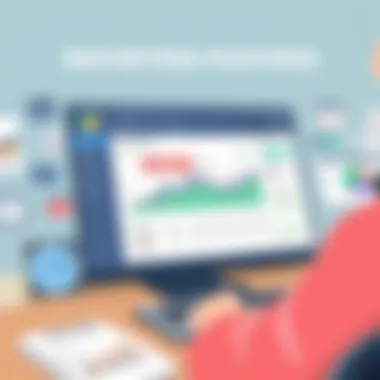
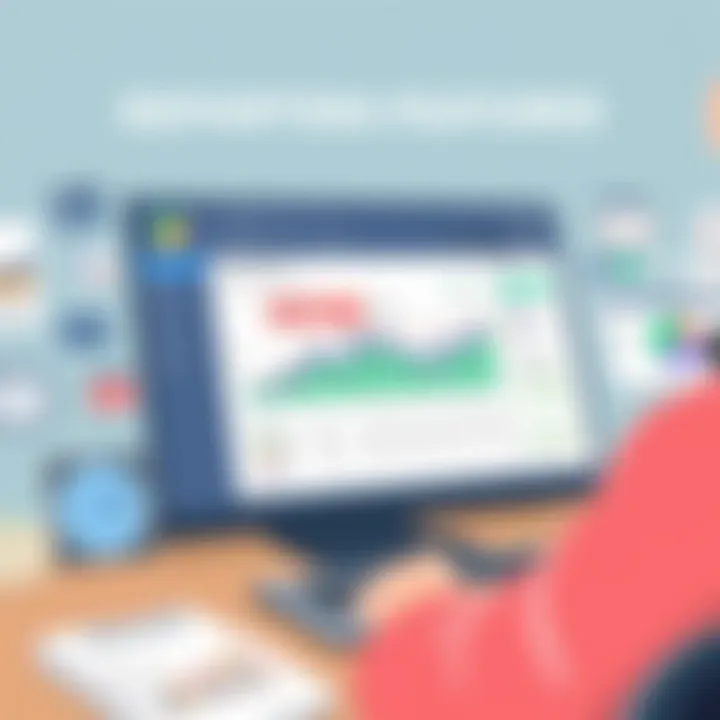
Invoicing and Payment Processing
In the world of business, invoicing is a linchpin for financial stability. It signifies not just the end of a service or a sale, but also the initiation of a payment cycle. Mastering invoicing and payment processing within QuickBooks 2021 is crucial for streamlining your operations and maintaining cash flow. QuickBooks simplifies these tasks, enabling users to create tailored invoices and efficiently handle payments. In this section, we’ll explore how to create invoices that resonate with clients and facilitate smooth payment transactions.
Creating Invoices
Creating invoices in QuickBooks 2021 is designed to be user-friendly, making it accessible even for those with minimal accounting experience. The platform allows you to draft personalized invoices with just a few clicks. Here’s how to get started:
- Open QuickBooks and Navigate to Invoicing: On your dashboard, locate the "Invoicing" tab. From there, select "Create Invoice."
- Choose Customer: You can either select an existing customer from your list or add a new one. It’s best to keep a well-organized customer database for streamlined invoicing.
- Detail the Invoice: Fill out the invoice fields including:
- Adding Customization: Personalize your invoices with your logo, specific color schemes, or any additional notes that reflect your brand.
- Preview and Send: Before finalizing, ensure you preview the document; it’s your chance to catch any errant typos or inaccuracies. Once satisfied, you can email the invoice directly to your customer or download a PDF version.
- Invoice Date: Enter the date when the invoice is generated.
- Due Date: Specify when payment should be completed. Setting clear deadlines can encourage timely payments.
- Itemized List of Services or Products: Describe each item, its rate, and the quantity. QuickBooks allows you to pull from your inventory list, reducing the time spent on manual entry.
- Payment Terms: Specifying payment methods and terms clarifies expectations. Popular options include Net 30 or a discount for early payment.
Utilizing QuickBooks for invoicing not only speeds up the billing process but also enhances professionalism. When clients see clear and organized invoices, it fosters trust and encourages consistent business transactions.
Accepting Payments
Accepting payments through QuickBooks is equally pivotal to maintaining healthy cash flow. QuickBooks 2021 offers several options for users to receive payments efficiently. Here’s a detailed look at the process:
- Setting Up Payment Options: Within your account settings, you can configure how you wish to receive payments. This can include online payments, credit cards, or even traditional checks. By being flexible in payment acceptance, you adapt to your clients' preferences, thereby reducing friction during transactions.
- Integration with Payment Processors: QuickBooks integrates with various payment gateways such as PayPal and Square. This means customers can pay directly from their invoices via secured methods, streamlining the overall process. Ensure you choose the payment processor that suits your needs, balancing fees with the convenience offered to clients.
- Recording Payments: Once a payment is made, go back to the invoice you’ve created, select "Receive Payment," and fill out the necessary fields. This action updates the invoice status to paid and reflects in your earnings.
- Tracking Payment History: QuickBooks keeps a record of all received payments, allowing you to track which invoices are paid and which are still outstanding. This makes follow-ups a lot easier when a prompt is needed, ensuring no transaction slips through the cracks.
- Generating Payment Reports: You can also run reports to analyze payments over specific periods. This will help you understand payment patterns and manage your finances better.
Accepting payments efficiently is not just about closing a sale, it's about establishing a consistent flow of income. By leveraging the capabilities of QuickBooks 2021, you ensure that managing financial exchanges becomes a seamless part of your business operations.
Effective invoicing and payment processing are not merely transactional actions; they are a reflection of your professionalism and can greatly influence customer retention.
By mastering the art of invoicing and payment processing, you position your business for growth and stability in a competitive marketplace. Not only does it enhance the customer experience, but it also strengthens your financial management as a whole.
Tracking Expenses and Bills
Tracking expenses and bills in QuickBooks 2021 is more crucial than most users might realize. It's not just about keeping tabs on what’s spent; it’s about gaining clarity and control over your financial situation. Without effective tracking, businesses can quickly lose sight of their cash flow, leading to costly oversights and missed payments. This can be particularly detrimental for small businesses where every dollar matters. By managing expenses accurately, you can identify spending patterns, ensure timely bill payments, and ultimately improve your financial health.
Recording Expenses
When it comes to recording expenses in QuickBooks 2021, there are several ways to do this. From inputting data manually to automating the process through integrations, QuickBooks has the tools to streamline how expenses are tracked.
- Manual Entry: For a lot of small business owners, entering expenses manually can be the simplest route. Whether it’s a receipt from the office supply store or a business lunch bill, you can quickly add these to your records. Here’s how:
- Using the Mobile App: QuickBooks offers a mobile application that lets you capture expenses on-the-go. With your phone’s camera, snap a picture of your receipts, and let the app create a digital copy for your records. It's fast, efficient, and reduces the clutter of paper receipts.
- Bank Feeds: Another powerful feature is the ability to synchronize your bank account with QuickBooks. Transactions can be downloaded directly into your account, making expenses easier to track. This is particularly beneficial for frequent expenses like subscriptions or recurring payments. You can categorize these transactions immediately, ensuring a smoother accounting process.
- Navigate to the Expenses menu.
- Select New Expense.
- Fill out all relevant fields such as date, amount, vendor, and account used.
- Optionally attach receipts for better record-keeping.
"Accurate expense tracking is like a robust safety net for your business’s finances. The earlier you spot issues, the easier it is to mitigate risks."
Managing Bills
Once expenses are recorded, managing bills becomes a vital next step. Bills are commitments that need to be paid during a specific timeframe and can quickly stack up if not monitored closely.
- Entering Bills: To track bills effectively, you can use the Enter Bills feature:
- Bill Tracking: You’ll want to set reminders for when bills are due. QuickBooks can help automate these reminders so you don’t miss payments. Keeping effortless communication with suppliers is key – if you spot an unexpected increase in your bills, you can address it before it becomes a bigger issue.
- Payment Processing: Once you’ve ensured all bills are recorded, keeping track of payments comes next. Use the Pay Bills option to mark bills as paid and select your payment method, whether it’s direct from a bank account or through a payment app.
- Go to the Vendors tab and select Enter Bills.
- Fill out the vendor details, due date, and amount.
- Link the bill to the relevant expense categories to keep everything organized.
Keeping bills managed is like keeping your house in order; it avoids clutter and makes sure you’re not blindsided by expenses that could have been anticipated. Regularly reviewing your expense and bill reports can provide profound insights into business health and cash flow, which renders mastering these areas essential.
Utilizing Reports and Insights
When it comes to managing your business, data is king. In QuickBooks 2021, one of the most powerful features at your disposal is the ability to generate reports and gain insights from your financial data. Understanding how to utilize these reports effectively can make all the difference in steering your business towards success. Through various reporting tools, QuickBooks provides critical information that helps in decision-making, tracking progress, and identifying areas for improvement.
Reports not only reflect historical data, but they also forecast future performance depending on current trends. This enables users to make informed choices, such as adjusting sales strategies or re-evaluating expense management. Additionally, these insights can highlight opportunities for growth, which is vital in a competitive marketplace. Finding value in these reports, therefore, can lead to enhanced operational efficiency and greater financial health.
Generating Financial Reports
Generating financial reports in QuickBooks 2021 is generally a straightforward process that can yield profound insights. From the home dashboard, you can access the Reports section, where a multitude of report options are offered. Common reports include the Profit and Loss Statement, Balance Sheet, and Cash Flow Statement.
- Profit and Loss Statement – This report shows your revenues and expenses over a certain period, shedding light on net profit or loss. It’s pivotal for understanding operational effectiveness.
- Balance Sheet – This acts as a snapshot of your company’s financial position at a given moment, covering assets, liabilities, and equity. It helps you gauge your company’s solvency.
- Cash Flow Statement – This report outlines cash inflows and outflows, giving insights into cash management and ensuring you have sufficient liquidity.
You can customize these reports further by adjusting the date range, filtering by specific accounts, or even segmenting by customer or vendor. Not only does this allow for targeted information gathering, but it also helps in isolating trends that may appear under different conditions. It’s often useful to feature comparative reports, letting you stack current performance against previous periods or against projected outcomes.
Interpreting Report Data
Once reports are generated, the next crucial step is interpreting the data. Looking at numbers alone won't do you much good if you cannot draw conclusions or ascertain the underlying causes of trends. Data interpretation involves analyzing the figures in the context of your business activities.
Here are some steps to effectively interpret the data:
- Identify Patterns: Look for patterns over multiple reporting periods. For example, an upward trend in sales can indicate successful marketing efforts, while a decrease might suggest areas needing attention.
- Focus on Anomalies: Pay attention to any anomalies or unexpected variations in the data. Directly investigating these outliers can reveal underlying issues or opportunities one might overlook at first glance.
- Use Visual Aids: QuickBooks provides options to visualize data through charts and graphs. These can clarify complex data points, making the information user-friendly and easier to digest.
By diving into the data and leveraging it with the understanding of your business landscape, you can ensure that your strategies are both responsive and proactive. Insights derived from reports can become a foundation on which to build future growth, further extending the utility of QuickBooks in your business operations.
"Data without purpose is just noise. Use insights from your reports to steer your ship in the right direction."
For further reading and resources, you might consider checking out Investopedia, QuickBooks Community, and Reddit for user-led discussions and tips.
Integrating with Other Applications
In the digital era, software applications seldom exist in a vacuum. Integrating QuickBooks 2021 with other applications can substantially enhance its functionality, streamline workflows, and ultimately boost efficiency. This integration allows for the flow of data between systems, reducing the need for repetitive manual entry, which can lead to errors. Let's delve deeper into this topic, focusing on its significance, the different types of integrations available, and considerations you should keep in mind as you move forward.
API Integrations
Application Programming Interfaces, or APIs, are the backbone of modern software integration. They enable QuickBooks to communicate seamlessly with other services—whether it’s retail platforms like Shopify, payment processors such as PayPal, or even advanced CRM systems like Salesforce. The beauty of API integrations lies in their ability to act as bridges, allowing disparate systems to share information in real-time.
Benefits of API Integrations:
- Efficiency Boost: Automate repetitive tasks, allowing for significant time savings.
- Error Reduction: With automated data transfers, the chances of manual entry errors diminish.
- Data Consistency: Ensure that the data across different applications is consistent and up-to-date.
- Scalability: As your business grows, APIs can adapt to new software without straining resources.
For instance, imagine your retail business and accounting software work in tandem. Every time a sale is made on your eCommerce platform, the sale is automatically recorded in QuickBooks without your intervention. This kind of efficiency is game-changing for business owners looking to maximize productivity and minimize headaches.
Importing Data from Other Sources
Transferring data into QuickBooks from other platforms is not just a convenience; it’s a necessity for many businesses, especially those switching from different accounting software. This process is often straightforward but requires careful planning to ensure all data is accurate and properly formatted.
Steps to Import Data into QuickBooks:
- Prepare Your Data: Ensure that your data is clean, meaning no duplicated or incomplete information. This will save you headaches later.
- Choose the Right Format: QuickBooks supports numerous file types, including CSV, Excel, and IIF. The format you choose should align with the kind of data you are importing.
- Utilize the Import Feature: QuickBooks has built-in tools for importing data. Access this via the File menu, where you’ll find options specific to your file type.
- Verify the Import: After importing, it’s wise to review the entries to spot any discrepancies or errors. Errors can lead to serious financial misreporting.
Importing data isn’t just about moving numbers. It's about creating a cohesive financial narrative that informs your business decisions.
Epilogue
Integrating QuickBooks 2021 with other applications is a step towards a more organized and efficient financial management system. By leveraging both API integrations and the ability to import data from various sources, businesses can achieve a streamlined workflow that supports growth. Whether you’re a tech-savvy user aiming to automate everything or a beginner just starting out, understanding these integration capabilities is vital. The world of software doesn't stand still, and neither should your business.
Managing Inventory with QuickBooks
Managing inventory with QuickBooks is a crucial function that can greatly enhance the efficiency and accuracy of your accounting processes. Inventory management involves more than just tracking what you have on hand; it encompasses a variety of functions that, when handled correctly, can significantly contribute to a business's overall profitability.
By utilizing the inventory management features in QuickBooks, companies can streamline their operations, reduce costs, and better manage their stock levels. This ensures that businesses can meet customer demand without overordering or running out of vital items. Notably, effective inventory management can also lead to improved cash flow, as funds won’t be tied up in excess stock.
Adding Inventory Items
To begin with inventory tracking in QuickBooks, adding inventory items is your first step. This process involves entering detailed information about each item you plan to sell or use in production. QuickBooks allows for a variety of details to be input, including item name, SKU (Stock Keeping Unit), description, and price.
Here’s a quick breakdown of how to add inventory items:
- Open QuickBooks and go to the “Sales” menu.
- Select “Products and Services.”
- Click on “New.” You will then have the option to select “Inventory” as the type of item.
- Fill in the necessary fields, such as item name, SKU, description, and purchase details like cost and default sale price.
- Finally, save your new item.
Adding clear and complete information about each inventory item is essential, as this data will impact your financial statements, inventory reports, and ultimately your decision-making.
Tracking Stock Levels
Once you've set up your inventory items, the next crucial step is tracking stock levels. QuickBooks provides tools to help businesses keep tabs on how much product is available at any given time. This is vital because knowing how much stock you have prevents overordering and ensures you can meet customer needs.
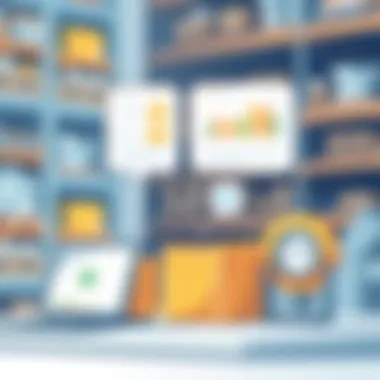
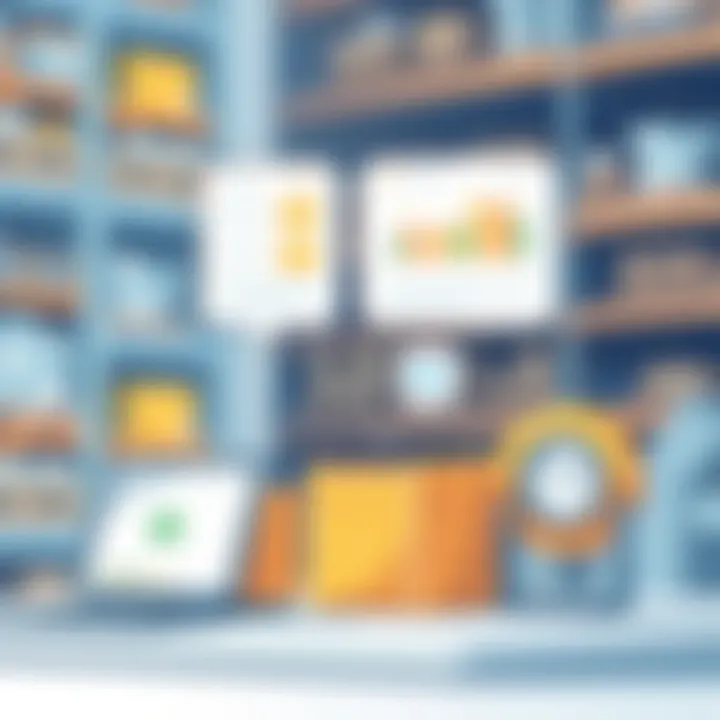
QuickBooks allows you to set up alerts for low stock levels so you can reorder before running out. This proactive approach eliminates lost sales opportunities and enhances customer satisfaction.
To check your stock levels, follow these steps:
- Navigate to the “Inventory” section under the “Reports” menu.
- Run the “Inventory Valuation Summary” or “Inventory Stock Status” report. This will give you an overview of stock on hand, along with the value of your inventory.
- Regularly updating your stock counts, particularly after shipments or sales, is crucial to maintain accuracy in your reports.
Managing inventory efficiently through QuickBooks not only decreases the chances of stockouts but also aids in accurate financial reporting.
“Good inventory management is about knowing your stock levels and predicting future needs without getting stuck with excess or outdated products.”
By mastering these inventory functions in QuickBooks, businesses can maintain a healthy balance between supply and demand, directly influencing their success in the marketplace.
For more tips on inventory management, consider visiting resources like Investopedia or SCORE.
Ultimately, understanding how to efficiently manage inventory in QuickBooks can lead to better decision-making and improved business outcomes.
Advanced Features
In today's dynamic business environment, efficient management tools differentiate successful companies from those that struggle. QuickBooks 2021 offers advanced features that not only simplify daily operations but also provide crucial insights. These features enhance management efficiency, helping businesses save time and resources. When used effectively, they allow for a more streamlined workflow and better decision-making.
Setting Up Payroll
Setting up payroll in QuickBooks 2021 is crucial for any business. This feature allows users to handle employee payments effortlessly, ensuring timely salaries and adherence to tax obligations. Here’s a breakdown of its importance and setup process:
- Streamlined Payment Processing
QuickBooks automates payroll calculations, from gross salary to deductions. This dependency on automation reduces human errors, which can lead to costly mishaps and employee dissatisfaction. - Tax Management
Correctly configuring payroll settings helps you comply with tax regulations effortlessly. QuickBooks calculates taxes for you, keeping everything neat and tidy. This assists in avoiding tax penalties.
Steps to Set Up Payroll
- Access the Employees tab from the dashboard.
- Choose Get Started under the Payroll section.
- Follow the prompts to input employee information: names, addresses, and payment preferences.
- Set the pay schedule – weekly, bi-weekly, or monthly.
- Verify that tax information is up to date.
In this way, you can meet your payroll needs efficiently. Don’t forget to cross-check employee documents, ensuring you have everything in order.
Using Time Tracking Tools
Time management is a key factor in optimizing productivity. QuickBooks 2021 comes with built-in tools that help track the hours worked by employees, which not only aids in accurate payroll management but also enhances project billing processes. Here’s why it matters:
- Accurate Billing
By tracking employee hours accurately, businesses ensure that clients are billed correctly for the work performed. This transparency can foster trust and strengthen client relationships. - Resource Allocation
Understanding time spent on projects can guide managers in allocating resources more effectively. You can identify which tasks consume more time and analyze if they’re being performed efficiently or if adjustments are needed.
Steps to Use Time Tracking Tools
- Navigate to the Time Activities section in QuickBooks.
- Click on Add Time to enter hours worked.
- You can choose to categorize time entries by project or client.
- Review time reports for any discrepancies.
By utilizing these features, businesses stand to gain valuable insights and improve operations significantly. The key to unlocking these advanced functionalities lies in consistent practice and exploration, ensuring that you maximize the potential of what QuickBooks 2021 offers.
A solid understanding of payroll and time tracking within QuickBooks can propel a business toward successful financial management and operational efficiency.
For more information on utilizing QuickBooks for payroll and time tracking, you might check helpful resources like Intuit's Official Resources or Tech Community Discussions on Reddit.
Troubleshooting Common Issues
Troubleshooting common issues is a cornerstone of effective software usage, particularly with applications as robust as QuickBooks 2021. When users encounter problems, it can lead to unnecessary stress or potential financial mismanagement. Addressing these issues promptly can prevent minor glitches from escalating. A good grasp of troubleshooting methods not only saves time but also enhances overall productivity.
Recognizing the signs of trouble is often half the battle. Problems can arise unexpectedly, whether it’s slow loading times, errors during invoice processing, or discrepancies in financial reports. The importance here lies in understanding the symptoms, which can vary widely. By pinpointing the specific issues faced, one can streamline the resolution process.
Identifying Common Problems
Users may experience various issues while navigating QuickBooks 2021, some of the prevalent ones include:
- Installation Errors: Sometimes, the installation process doesn’t go as planned, resulting in incomplete setup or software incompatibility.
- Data Import Issues: Importing data from other software or previous QuickBooks versions can cause formatting problems or loss of critical information.
- Connectivity Problems: QuickBooks operates partly in the cloud; thus, a weak internet connection might hamper functionality.
- Incorrect Calculations: Inaccuracies in financial reports may arise due to incorrect data entry or misconfigurations in accounting settings.
- Incompatibility with Extensions: Some users may face issues when integrating third-party applications with QuickBooks.
The first step to tackling issues is knowing what to look for. QuickBooks provides various error messages, which can serve as clues. Thoroughly documenting any issues, along with the exact error messages, can often be helpful for effective troubleshooting.
Solution Strategies
Once problems are identified, it’s time to employ systematic strategies to resolve them. Here’s a list of common solutions to consider:
- Reinstalling QuickBooks: If installation errors persist, consider uninstalling and then reinstalling the application to clear away any corrupt files.
- Data File Verification: Utilize the built-in Verify Data tool to assess the integrity of your company file. QuickBooks can often self-correct minor discrepancies.
- Clearing Cache: Sometimes clearing the cache and cookies of the browser used for the online features can do wonders for load times and functionality.
- Checking Network Configuration: Ensuring that the network settings are configured correctly for your QuickBooks version helps minimize connectivity issues.
- Updating Software: Keeping QuickBooks and your operating system updated can eliminate bugs and improve overall performance. Regular updates often contain patches addressing known issues.
- Engaging Support Resources: When the going gets tough, checking out the QuickBooks support site or community forums can provide insights from other users who have tackled similar issues. Useful links include QuickBooks Support, Reddit's QuickBooks Community, or Intuit’s Official Help.
"Troubleshooting isn’t just about fixing the immediate problem, it’s about understanding why it happened in the first place, so you can prevent it in the future."
By identifying problems clearly and implementing strategic solutions, users can turn a frustrating experience into a learning opportunity. This proactive approach strengthens your familiarity with QuickBooks, ultimately paving the way for a more fluent, confident usage.
Remember, continuous engagement with the software and the community around it will foster a better understanding and serve as a valuable resource in catching issues early on.
Tips for Effective Use of QuickBooks
Understanding how to utilize QuickBooks effectively is key for any user looking to optimize their accounting processes. These tips can save time, reduce errors, and ultimately lead to richer financial insights. Knowing your way around this software can transform tedious bookkeeping tasks into streamlined procedures.
Best Practices
Being familiar with best practices is essential to maximizing the efficiency of QuickBooks. Here’s a roundup of several important points:
- Regular Updates: Always keep your software up to date. QuickBooks regularly offers updates that enhance performance and security. A current version ensures users benefit from the latest features and fixes.
- Backup Data: Frequently backup your company files. Relying solely on the cloud can be risky due to the potential for data breaches or service disruptions. Having local backups enables quicker recovery if something goes sideways.
- Correct Categorization: Spend time categorizing transactions accurately. This includes expenses, income, and client information. Incorrect categorization can lead to erroneous reports down the line, which can hinder future decision-making.
- Utilize Automation: Use features that automate repetitive tasks. Setting recurring invoices for clients saves time and ensures nothing slips through the cracks. Automation also minimizes manual errors.
Continuous Learning Resources
The journey to mastering QuickBooks is ongoing. The more you learn, the better prepared you'll be for rising challenges. Here’s a list of great resources to facilitate that growth:
- QuickBooks Official Training: The official website offers an array of tutorials and resources. Engaging with these materials will build a solid foundation: QuickBooks Training.
- Forums and Communities: Devices like Reddit have diverse communities where individuals share experiences and solutions. Engaging in discussions can provide insights you might not find in formal training.
- YouTube Tutorials: A multitude of instructional videos exists online. Channels dedicated to accounting software often share useful tips for both beginners and experienced users. Search for "QuickBooks 2021 tips" to find a wealth of content.
- Local Workshops: Many community colleges offer workshops on QuickBooks or small business accounting. These can provide more personalized guidance and the chance to ask questions in real time.
Incorporating these tips can dramatically improve your efficiency and efficacy when working with QuickBooks. Remember, the key is not just in the software itself, but in how you use it.
Frequently Asked Questions
In any software or tool, it’s typical for users to encounter layers of complexities that spark questions. This section addresses the common queries surrounding QuickBooks 2021, focusing on significant elements, benefits, and considerations. Recognizing these questions not only highlights user concerns but also sheds light on the areas where additional guidance may be beneficial. Often, having access to the right answers can ease the learning curve significantly and empower users to make the most of what QuickBooks has to offer.
Common User Queries
Users often find themselves grappling with myriad questions when utilizing QuickBooks. Here are some frequently encountered queries:
- How do I recover lost data? Data loss can be daunting. QuickBooks has features allowing users to backup their files regularly. Familiarity with these can safeguard important information.
- Can I customize invoices? Yes, QuickBooks allows customization. Users can add logos or alter formats to match their branding effectively.
- What to do if QuickBooks runs slow? Sluggish performance can be a nuisance. Checking system compatibility, cleaning up company files, or even boosting hardware can be solutions.
Additionally, many users ask about navigating the integration of other apps, effectively tracking expenses, or how to generate detailed reports. Each of these areas can be pivotal to achieving efficiency and leveraging QuickBooks fully for one’s business needs.
Resources for Assistance
There’s no shortage of resources available for users navigating QuickBooks 2021. These can greatly aid in addressing frequently asked questions you may have. Consider exploring a variety of options to get help:
- Official QuickBooks Support: The Intuit QuickBooks Help Center offers extensive documentation, video tutorials, and FAQs catered to various issues.
- Online Forums: Checking platforms like Reddit allows users to exchange tips and ask questions in real-time.
- Tutorial Videos: Websites like YouTube host numerous video guides that visually walk through complex processes, helping learners grasp functionalities more efficiently.
- Local Community Colleges: Some offer courses and workshops that can provide hands-on experience and direct instructor guidance.
Utilizing these resources can foster a better understanding and proficiency in using QuickBooks, ultimately promoting smoother financial management.
Ending
A thoughtful conclusion serves not only as the final bow to the extensive guide but also emphasizes the significance of mastering QuickBooks 2021 for anyone looking to streamline their accounting tasks. In this digital age, where time is money, being proficient in software that automates financial management can make a noticeable difference. Effectively utilizing QuickBooks can help users save countless hours, allowing them to focus on what truly matters, whether that be growing their business or honing their craft.
Summary of Key Takeaways
During this journey through QuickBooks 2021, we've uncovered a treasure trove of functionalities. From the basics of installation to the advanced features like intricate reporting tools and inventory management, it’s clear how versatile this software is. Key points worth remembering include:
- Understanding your system requirements ensures smooth operation without hiccups.
- The user interface, while initially daunting for some, becomes second nature once navigated.
- Proper setup of company accounts, along with diligent management of expenses and invoicing, lays a solid foundation for accurate bookkeeping.
- Leveraging reporting features facilitates informed decision-making that can propel your business forward.
- Integrating with other applications not only enhances productivity but also bridges any gaps in your workflow.
These takeaways serve as not just pointers, but also as pillars upon which effective financial management with QuickBooks is built.
Encouraging Proficiency in QuickBooks
To truly transform your QuickBooks experience from basic to advanced, consistent practice is essential. Familiarity breeds confidence, and confidence fosters efficiency. Regular use of its features can unlock new ways to approach business challenges. Here are a few strategies to bolster your skills:
- Engage with online communities: Platforms like reddit.com provide discussions that often clarify doubts and present unique use cases from fellow users.
- Take advantage of learning resources: Websites like quickbooks.intuit.com offer tutorials, webinars, and forums covering a range of topics.
- Experiment within the program: Spend some time just exploring the software, creating test transactions, and playing around with settings that you might not use regularly.
Incorporating these practices into your routine can significantly enhance your competency and comfort level with QuickBooks. As you navigate its depths, you’ll discover solutions that can vastly improve your organizational processes, making you not merely a user but a savvy navigator of financial management.







