Mastering Graph Creation on Google Sheets: A Complete Guide to Data Visualization
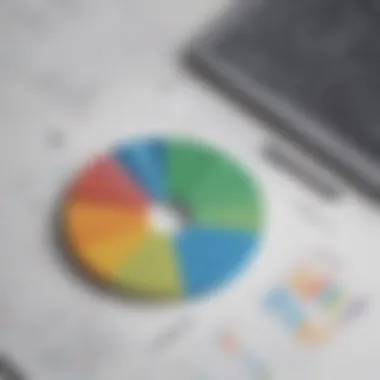

App Overview
Google Sheets is a popular spreadsheet application developed by Google, known for its versatile features and ease of use. It offers a wide range of functionalities that cater to data enthusiasts, analysts, and professionals alike. One of its standout features is the ability to create visually appealing and insightful graphs to represent complex data sets in a simplified manner.
Step-by-Step Walkthrough
Creating graphs on Google Sheets is a straightforward process that can significantly elevate your data visualization game. To begin, open a Google Sheets document and input your data sets accordingly. Next, select the data you want to include in your graph and navigate to the 'Insert' tab. From there, choose the 'Chart' option and select the desired chart type from the available options, such as line, bar, pie, or scatter plot. Customize your graph further by adjusting elements like titles, labels, colors, and axes to enhance visual clarity.
Tips and Tricks
Optimizing your graph creation experience on Google Sheets involves utilizing some handy tips and tricks. To expedite the process, make use of keyboard shortcuts for quick data selection and chart creation. Experiment with different chart types to find the most suitable representation for your data. Additionally, explore advanced customization options like trendlines, data labels, and formatting tools to add depth and relevance to your graphs.
Common Issues and Troubleshooting
While working on graphs in Google Sheets, you may encounter common issues such as data not appearing correctly in the chart or difficulties in adjusting chart elements. To troubleshoot these issues, ensure that your data ranges are correctly selected and formatted. If elements like axes or labels are not displaying as intended, double-check the formatting options and adjust them accordingly. In case of persisting issues, consider restarting the application or seeking help from online resources or user forums.
App Comparison
When comparing Google Sheets to similar spreadsheet applications like Microsoft Excel or Apple Numbers, Google Sheets stands out for its collaborative features and cloud-based accessibility. Unlike traditional spreadsheet software, Google Sheets allows real-time sharing and editing among multiple users, making it ideal for collaborative projects. Additionally, its integration with Google Drive ensures seamless data storage and backup, setting it apart from its competitors.
Introduction to Graph Creation in Google Sheets
In this article exploring the intricacies of graph creation on Google Sheets, we delve into a realm where data visualization meets efficiency. Understanding the essentials of crafting graphs in Google Sheets is pivotal for individuals dealing with substantial data sets. By mastering graph creation, users can effectively communicate complex information in a visually appealing and comprehensible format.
Understanding the Importance of Graphs
Visual Representation of Data
The visual representation of data plays a crucial role in simplifying intricate datasets. Visualizing data sets through graphs enables a quick grasp of trends, comparisons, and patterns that raw numbers might not effectively convey. This aids in decision-making processes, analyses, and presentations, making it a favored choice in various sectors. The simplicity and clarity offered by visual representations are beneficial for conveying information efficiently.
Enhanced Data Interpretation
Enhanced data interpretation allows for a deeper analysis of trends within datasets. By visually displaying correlations, outliers, and trends, data interpretation becomes more accessible and insightful. By simplifying the complexity of raw data into visually appealing graphs, enhanced data interpretation offers a holistic view of information, empowering users to draw meaningful conclusions.
Overview of Google Sheets Graphing Capabilities
Basic Chart Types Available
Google Sheets provides users with a range of basic chart types such as bar charts, line graphs, and pie charts, catering to diverse visualization needs. These basic chart types offer simplicity and ease of use, making them ideal for users at all levels of expertise. With a user-friendly interface, these chart types enable users to create visualizations swiftly and effectively. The availability of such basic chart options enhances the overall graph creation experience on Google Sheets.
Customization Options
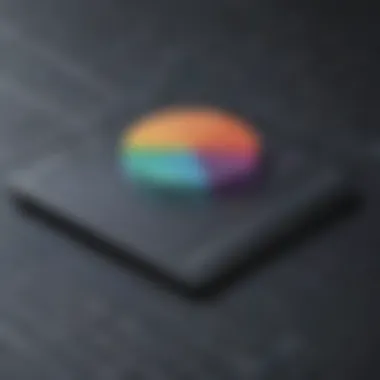

Customization options empower users to personalize their graphs according to specific requirements. Google Sheets allows for easy customization of colors, fonts, labels, and other elements, providing users with the flexibility to create visually appealing and tailored graphs. This level of customization enhances the presentation quality of graphs, making them more engaging and professional.
Benefits of Using Google Sheets for Graph Creation
Ease of Collaboration
Google Sheets' collaborative features enable multiple users to work simultaneously on a graph, facilitating seamless teamwork and real-time updates. This collaborative aspect is particularly advantageous for teams working on shared projects, as it streamlines the process of data visualization and editing. The ease of collaboration enhances efficiency and productivity in creating and editing graphs.
Integration with Google Drive
The integration of Google Sheets with Google Drive offers the convenience of accessing and storing graphs in a centralized location. This integration simplifies the process of sharing and exporting graphs, ensuring that data visualization tasks are seamlessly integrated into the overall workflow. By utilizing Google Drive for storage, users can effortlessly manage and organize their graphing projects.
Getting Started with Graph Creation
In this expansive guide to mastering graph creation on Google Sheets, the section on Getting Started with Graph Creation serves as a pivotal starting point for readers delving into the world of data visualization. Understanding the significance of this topic entails laying a solid foundation for creating visually appealing and informative graphs. The process of getting started encompasses fundamental steps such as accessing Google Sheets, organizing data, and selecting appropriate chart types to effectively convey information. By familiarizing oneself with these initial stages, users can streamline the graph creation process and optimize their data visualization endeavors.
Accessing Google Sheets
Opening Google Sheets
Delving into the realm of opening Google Sheets becomes a crucial facet of the graph creation journey. By initiating this process, users gain access to a versatile platform equipped with a myriad of graphing capabilities. The key characteristic of opening Google Sheets lies in its seamless interface and user-friendly design, catering to individuals at various skill levels. Emphasizing efficiency, opening Google Sheets proves to be both a popular and advantageous choice for users embarking on graph creation tasks. The unique feature of real-time collaboration highlights the platform's versatility and extensive utility in facilitating team-based graph creation projects.
Creating a New Sheet
Embarking on the creation of a new sheet signifies a significant step towards actionable graph creation on Google Sheets. The primary objective of this action is to establish a dedicated space for inputting and organizing data essential for graph generation. Creating a new sheet boasts a key characteristic of customization flexibility, allowing users to tailor their workspace according to specific data visualization requirements. This feature proves to be a beneficial choice for this article as it empowers users to structure data systematically, enhancing the efficacy of subsequent graph creation processes. However, one potential disadvantage lies in the need for users to allocate time towards setting up a new sheet, albeit this initial investment reaps long-term benefits in terms of data organization and interpretation.
Entering Data for Graphing
Inputting Data Values
The critical task of inputting data values lays the groundwork for meaningful graph creation within Google Sheets. By accurately inputting numerical data, users pave the way for visual representations that effectively communicate insights derived from raw information. The key characteristic of this process lies in its precision and accuracy, ensuring that graph outputs are reliable and reflective of the underlying data. A popular choice due to its straightforward nature, inputting data values sets a solid groundwork for subsequent graph-related actions. The unique feature of data validation enhances the quality of inputted data, reducing errors and improving overall graph fidelity.
Organizing Data for Visualization
Organizing data for visualization plays a pivotal role in enhancing the clarity and coherence of graphs produced in Google Sheets. The key characteristic of this task revolves around structuring data in a logical manner that aligns with the intended graphing objectives. A popular choice among users aiming for data-driven visualizations, organizing data streamlines the graph creation process and promotes comprehensive data interpretation. The unique feature of data grouping facilitates efficient data organization, enabling users to categorize and present information cohesively within graphs.
Selecting Data for Graphing
Highlighting Data Range
Highlighting data ranges marks a fundamental aspect of data selection crucial for graph creation in Google Sheets. By pinpointing specific data sets, users specify the information to be visually represented, setting the stage for graph generation. The key characteristic of highlighting data ranges lies in its precision and selectivity, empowering users to focus on relevant data subsets for graphing purposes. A beneficial choice for this article, highlighting data ranges streamlines the graph creation process and ensures that graph outputs are tailored to address specific informational needs. Users can take advantage of the unique feature of dynamic data highlighting to prioritize key data points or trends within their graphs.
Choosing Chart Type
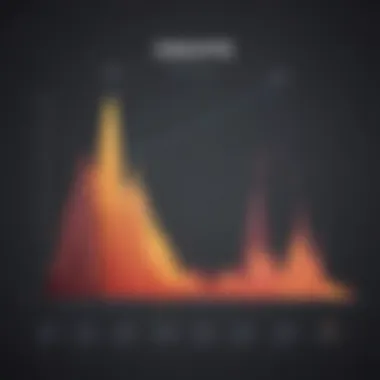
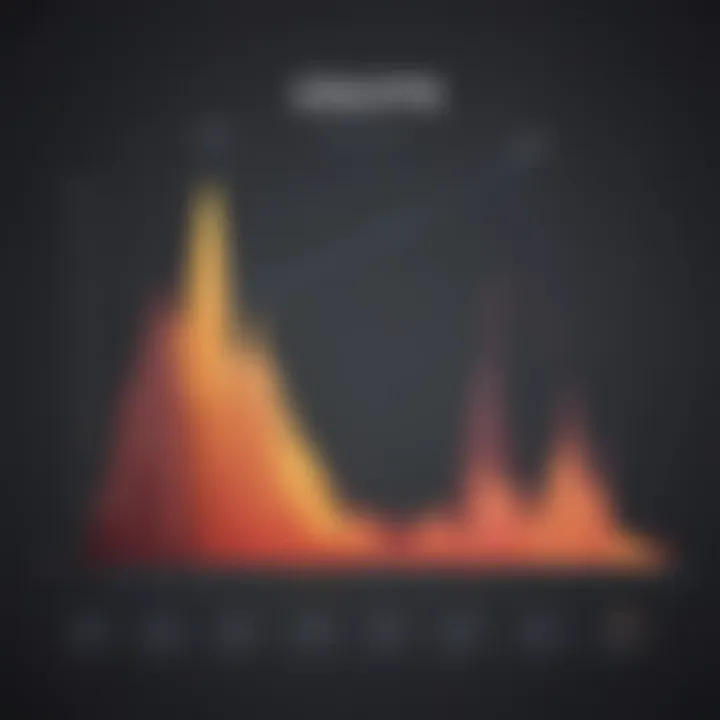
The process of choosing a suitable chart type entails a critical decision-making step in graph creation on Google Sheets. By selecting an appropriate chart format, users determine the visual representation method best suited for showcasing their data insights. The key characteristic of this process is its versatility and adaptability, offering users various chart types ranging from bar graphs to pie charts. A popular choice due to its user-centric design, choosing chart types allows users to customize their graphs based on data characteristics and visualization preferences. The unique feature of interactive chart previews enables users to preview chart layouts before finalizing their selections, facilitating informed decision-making and enhancing graph visual appeal.
Creating Basic Graphs
In the intricate realm of data visualization, the section on 'Creating Basic Graphs' holds paramount importance. Beginning with the fundamental building blocks of visual representation, basic graphs serve as the cornerstone for conveying information effectively. Understanding these basic graphs is not merely about plotting data points but rather about grasping the essence of visualization. Delving into this segment of the comprehensive guide, readers will uncover the significance of simplicity and clarity in graph creation. By mastering basic graphs, individuals can lay a robust foundation for advanced customization and in-depth data analysis.
Bar Charts
Vertical Bar Chart
A key focal point within the landscape of basic graphs is the Vertical Bar Chart. This chart type stands out for its simplicity and efficiency in presenting categorical data. The vertical orientation of bars aids in easy comparison and analysis of distinct data sets, making it a popular choice for many users. The unique feature of Vertical Bar Charts lies in their ability to showcase individual data points clearly while allowing for quick data interpretation. Despite its advantages in simplifying complex data structures, the Vertical Bar Chart may sometimes face limitations in displaying intricate relationships between variables that require a different chart format.
Horizontal Bar Chart
Complementing the Vertical Bar Chart, the Horizontal Bar Chart offers an alternative perspective in data representation. With bars extending horizontally, this chart style excels in scenarios where lengthy category labels need to be displayed alongside corresponding data values. The Horizontal Bar Chart's key characteristic lies in its capacity to accommodate detailed labels without compromising readability. Its usability in showcasing rank orders and comparisons makes it a valuable asset in the arsenal of graph creation techniques. However, similar to its vertical counterpart, the Horizontal Bar Chart may lack the precision needed for intricate data analysis requiring a more tailored visualization approach.
Line Graphs
Single Line Graph
Within the realm of basic graphs, the Single Line Graph emerges as a versatile tool for illustrating trends and patterns over time. Known for its simplicity and clarity, this graph type excels in showcasing continuous data points with a smooth visual flow. The key characteristic of the Single Line Graph lies in its ability to emphasize the directional movement of a single dataset, aiding in trend identification and analysis. Its straightforward presentation enhances data comprehension without overwhelming viewers with excessive information. Despite its elegance in demonstrating trends, the Single Line Graph may fall short in instances where the comparison between multiple datasets is necessary, requiring a different graph format for a comprehensive visual storytelling.
Multiple Line Graphs
Expanding on the capabilities of the Single Line Graph, Multiple Line Graphs offer a sophisticated solution for comparing and contrasting multiple datasets simultaneously. By displaying various lines on a single graph, this chart type enables users to discern patterns, relationships, and anomalies across diverse datasets. The key characteristic of Multiple Line Graphs lies in their ability to present intricate data relationships in a concise and visually engaging manner. Its advantage in facilitating multi-dimensional analysis enhances the viewer's understanding of complex data structures. However, the complexity of multiple lines may sometimes lead to visual clutter, demanding a careful balance between data density and visual clarity for effective communication.
Pie Charts
Standard Pie Chart
Transitioning from line graphs to circular representations, the Standard Pie Chart offers a compact visual summary of proportional data distribution. Known for its simplicity and immediate comprehension, this chart type excels in showcasing relative proportions within a single dataset. The key characteristic of the Standard Pie Chart lies in its ability to emphasize the percentage composition of individual data components, making it an ideal choice for illustrating part-to-whole relationships. Its intuitive presentation style simplifies complex data structures into easily digestible segments, fostering rapid data analysis. However, the Standard Pie Chart's effectiveness diminishes when dealing with a large number of data categories or when precise numerical comparisons are required, urging users to consider alternative graph formats for detailed data exploration.
Donut Chart
Introducing a variant of the Standard Pie Chart, the Donut Chart offers a visually appealing yet functionally similar approach to data representation. With a central cutout differentiating it from traditional pie charts, the Donut Chart maintains the capacity to display proportional data values effectively. The unique feature of the Donut Chart lies in its ability to highlight specific data segments through varying ring widths, allowing for emphasis on key components within the dataset. Its aesthetic appeal combined with the simplicity of part-to-whole relationship display makes it a popular choice in reports and presentations. However, similar to the Standard Pie Chart, the Donut Chart may encounter challenges in displaying numerous data categories or detailed quantitative comparisons, necessitating thoughtful consideration of data complexity and visualization goals for optimal graph selection.
Advanced Graph Customization
Advanced Graph Customization plays a pivotal role in mastering graph creation on Google Sheets. It allows users to elevate the visual appeal and clarity of their data representations, thereby enhancing data analysis efficiency. By delving into advanced customization options, such as color schemes, font styles, and layout configurations, users can tailor their graphs to meet specific analytical requirements. This section will explore the intricate details of customizing graphs beyond basic settings, providing readers with the tools to create professional and impactful visualizations.
Color and Style Customization
Changing Chart Colors
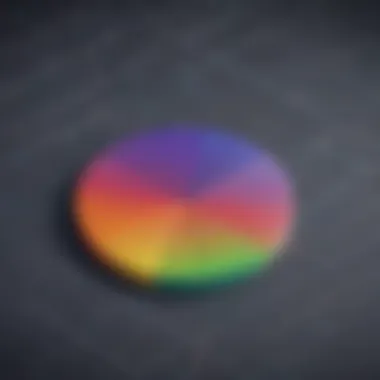
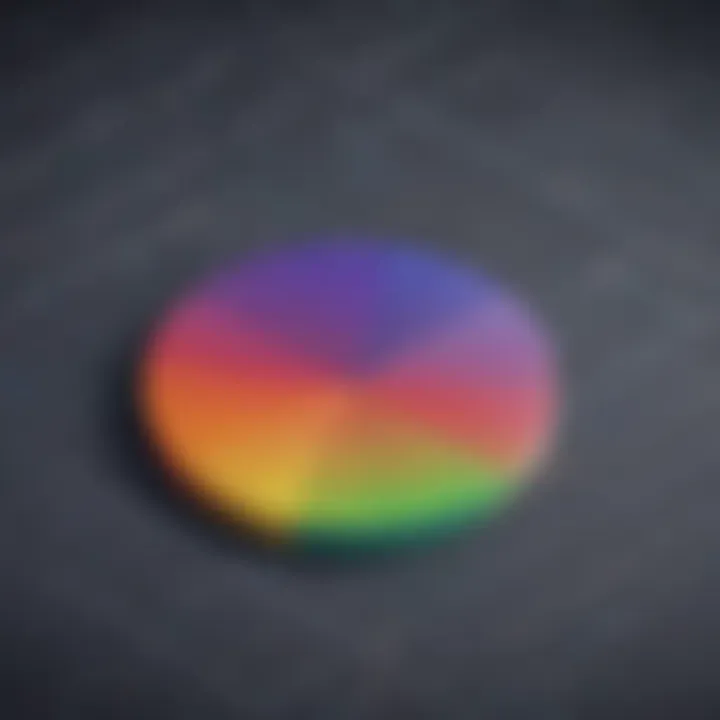
Changing Chart Colors holds immense significance in graph customization as it enables users to convey essential data distinctions effectively. The choice of colors can influence the interpretability and aesthetics of the graph, guiding viewers' attention to critical insights. By selecting appropriate color palettes that align with data categorizations or hierarchies, users can ensure that their graphs are not only visually appealing but also informative. However, it is crucial to maintain color accessibility considerations to guarantee inclusivity and ease of comprehension for all viewers.
Adjusting Font Styles
Adjusting Font Styles contributes significantly to graph customization by enhancing text legibility and visual hierarchy within the graph. Font styles such as size, weight, and family can be adjusted to emphasize important textual elements, such as axis labels, data points, and chart titles. Proper font selection can improve overall graph readability and impact, allowing users to communicate data insights more effectively. However, users should exercise caution in font customization to maintain coherence and consistency throughout the graph, ensuring a seamless viewing experience for all audience types.
Axis and Grid Configuration
Editing Axis Labels
Editing Axis Labels serves as a fundamental aspect of graph customization, enabling users to refine the presentation of data along graph axes. By customizing axis labels, users can provide context and clarity to data points, enhancing viewer understanding of the plotted information. Through strategic labeling techniques, such as axis scaling, rotation, and formatting, users can optimize the legibility and information density of their graphs. However, it is essential to strike a balance between label customization and overcrowding, ensuring that axis labels remain informative without overwhelming the graph's visual composition.
Gridline Customization
Gridline Customization contributes to graph customization by providing users with granular control over the visual grid structure within the graph. By adjusting gridlines, users can guide the viewer's eye across the data points, facilitating easier data interpretation and comparison. Gridline customization options include line style, thickness, and spacing, allowing users to tailor the grid appearance to suit the data complexity and visualization goals. However, users should exercise restraint in gridline customization to prevent visual clutter and maintain graph clarity and coherence.
Adding Data Labels and Legends
Inserting Data Labels
Inserting Data Labels enhances the informational value of graphs by directly annotating data points with corresponding values. Data labels offer a quick reference for viewers to interpret specific data points without relying on axis scales or chart legends. By strategically placing data labels near data markers, users can amplify the graph's communicative power and facilitate quick insights extraction. However, users should ensure that data labels do not overcrowd the graph or obstruct data points, as excessive labeling can impede visual clarity and overwhelm viewers.
Managing Legends
Managing Legends eases the interpretation of graphs by providing key information about plotted data series and categories. Legends offer a visual guide to understanding the color schemes or chart elements representing different data groups, enhancing the graph's comprehensibility. By organizing and styling legends effectively, users can streamline data interpretation and enhance the overall graph narrative. However, users should prioritize concise legend design to avoid visual clutter and maximize viewer engagement with the essential graph components.
Section 5: Sharing and Exporting Graphs
In the realm of data visualization within Google Sheets, the aspect of Sharing and Exporting Graphs assumes pivotal importance. Facilitating seamless collaboration and communication, sharing graphs allows for the exchange of insights and ideas among users. Moreover, exporting graphs enables the preservation and distribution of graphical representations for various purposes. Understanding the nuances of Sharing and Exporting Graphs is key to harnessing the full potential of data visualization tools.
Collaborating on Graphs
Sharing Permissions:
A fundamental aspect of collaborating on graphs in Google Sheets is managing Sharing Permissions. These permissions elucidate the level of access individuals have regarding specific graphs. By assigning appropriate Sharing Permissions, users can control who can view, edit, or comment on the graphs. The flexibility in permissions enhances collaboration by ensuring that stakeholders are engaged at the desired level of involvement. Leveraging Sharing Permissions optimally fosters a conducive environment for interactive data exploration and analysis.
Real-Time Editing:
Real-Time Editing stands out as a dynamic feature that revolutionizes the collaborative graph creation process. Enabling multiple users to edit graphs simultaneously in real-time, this feature promotes instant feedback and iteration. Real-Time Editing cultivates a synergistic environment where changes reflect instantaneously, driving efficient decision-making and enhancing overall productivity. The real-time aspect adds a layer of transparency and immediacy to the collaborative graph editing process, elevating the user experience significantly.
Exporting Graphs from Google Sheets
Downloading as Image:
The ability to download graphs as images in Google Sheets offers a convenient means of preserving visual representations for offline usage or external sharing. The key characteristic of Downloading as Image lies in the portable nature of images, enabling users to embed graphs in presentations, reports, or other documents effortlessly. This functionality proves beneficial for archiving data visuals in formats suitable for diverse contexts. Despite its advantages, users should exercise caution regarding image quality and resolution when downloading graphs to ensure clarity and accuracy.
Printing Options:
Printing Options provide users with a versatile method of transforming digital graphs into physical copies. While digital formats are prevalent, physical copies hold their relevance in certain scenarios where tangible representations are preferred. Printing Options offer customization features such as scaling, orientation, and paper size selection, allowing users to tailor the output to their specific requirements. The unique feature of Printing Options lies in the ability to generate hard copies of graphs with precision and fidelity, catering to individuals who prefer traditional document formats.







