Mastering OneNote: Unlocking Its Full Potential
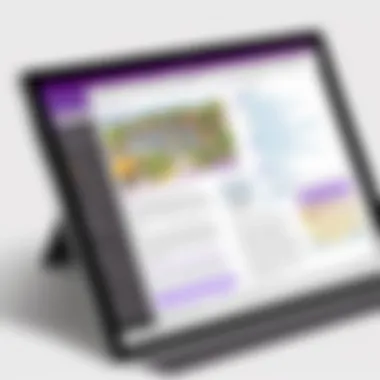
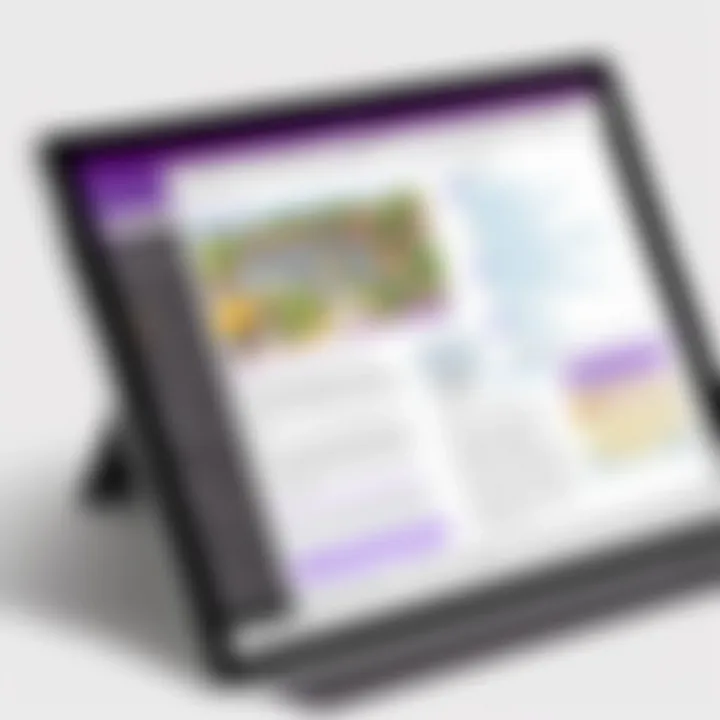
App Overview
Microsoft OneNote is a versatile note-taking application, a part of the Microsoft 365 suite. It is engineered to help capture ideas, create to-do lists, and organize information neatly. Its main features include the ability to create notebooks, sections, and pages for seamless categorization of notes.
OneNote allows users to type, draw, and insert multimedia elements such as images and audio clips directly into notes. This functionality transforms standard note-taking into a more dynamic and interactive experience. Moreover, the cloud synchronization across devices ensures that notes are always accessible, regardless of location or device.
Key functionalities and benefits of the app
- Cross-Platform Availability: OneNote runs on various platforms, including Windows, MacOS, iOS, and Android. This range makes it flexible for users who switch devices.
- Rich Text Formatting: Users can format text extensively, creating visually appealing notes that prioritize clarity.
- Collaboration Features: Real-time co-editing enables multiple users to work on notes simultaneously.
- Persistent Organization: Notebooks act as containers for sections and pages, allowing users to cater notes to their specific needs.
OneNote integrates features from both words and presentations platforms, making it unique in its approach to note management.
Receiving frequent updates, OneNote evolves continuously, integrating user feedback to improve functionality.
This overview captures the essence of Microsoft OneNote's offerings, presenting a robust platform for note organization and management. In the following sections, we will explore the application in greater detail, examining practical strategies and advanced features.
Prelims to OneNote
In today's fast-paced digital landscape, effective note-taking is crucial for both personal and professional applications. This section highlights the capacity of Microsoft OneNote, a powerful tool designed to facilitate the organization and management of notes in a cohesive manner.
What is OneNote?
OneNote is a digital notebook application that is part of the Microsoft Office suite. Its primary function is to enable users to capture and organize information in a digital format. This application offers unmatched flexibility, allowing you to create a variety of notes, from simple bulleted lists to intricate sketches.
Distinctive features include the ability to embed images, audio recordings, and even videos. With OneNote, organization is simple. You can separate different notebooks into sections and pages, mimicking the structure of traditional notebooks yet enhancing capabilities tenfold.
Additionally, it supports collaborative features, enabling multiple users to work together seamlessly within the same document. This translates into greater workflows and can enhance productivity for teams which use it.
Importance of Note-Taking
Note-taking is more than just jotting down thoughts; it provides a crucial interface between the overflow of information we encounter daily and the organization necessary to ensure clarity and continuity. Here are several reasons reflecting its importance:
- Enhances Memory Retention: The process of writing notes enhances the brain's ability to remember information. This is linked to physical engagement during the note-taking process.
- Facilitates Learning: Organizing notes logically allows for better understanding and assimilation of knowledge, making it a staple for students and professionals alike.
- Improves Time Management: Having all notes in one easily accessible location can drastically reduce the time spent searching for important information, fostering a more effective workflow.
Effective note-taking improves individual productivity and gives a sense of control over information management.
Thus, mastering OneNote can redefine the way users engage with their notes, enriching both personal and professional life. From students to executives, this application is equipped with essential capabilities to aid in the organization and application of knowledge.
Getting Started with OneNote
Beginning with OneNote is essential for users looking to fully harness its capabilities. The journey starts with understanding the installation process and familiarizing oneself with the user interface. These initial steps set the foundation for effective note-taking and organization.
Installation Process
Installing OneNote is a straightforward endeavor. Users can access the application on multiple platforms, including Windows, macOS, iOS, and Android. Here’s a basic outline for installing OneNote:
- For Windows:
- Visit the Microsoft Store or go to the official Microsoft website.
- Search for
Basic Functions of OneNote
The basic functions of OneNote form the foundation of effective note-taking and organization. Understanding these essentials allows users to navigate the software efficiently and leverage its capabilities fully. Whether for academic, professional, or personal use, these features streamline the users’ workflow and ensure that vital information is easily accessible. By mastering these functions, users benefit from improved focus, productivity, and ease of use.
Creating Notes
Creating notes in OneNote is a straightforward process that enhances both creativity and productivity. Users can begin by simply clicking on the blank page to start typing right away. The program supports text input, but users can also incorporate images, audio recordings, and even sketches to capture ideas more dynamically.
In addition, the Handwriting feature allows users to write notes directly on touchscreen devices, which is beneficial for those who prefer a more organic method of note-taking. This versatility empowers individuals to document and express their thoughts in various ways, adapting the experience to their personal style.
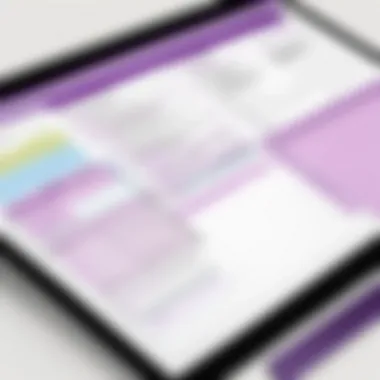
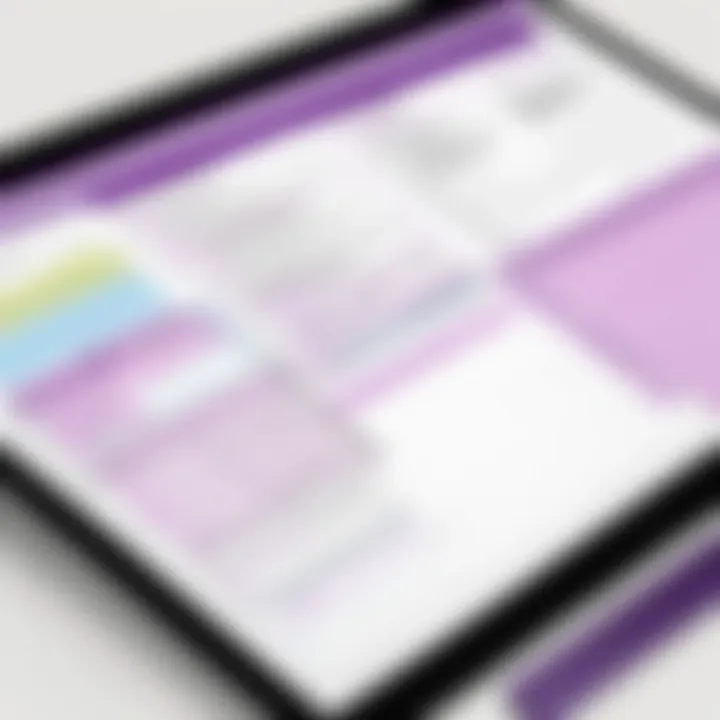
Remember: Be mindful of selecting the appropriate notebook and section when creating notes. This simple step helps keep your information organized right from the start.
Organizing Notes with Notebooks and Sections
Organization in OneNote is a crucial element that distinguishes it from traditional note-taking methods. Notebooks serve as overarching containers for different subjects or projects, while sections within each notebook allow for more detailed categorization. This structural hierarchy makes it easier for users to navigate and locate specific content without hassle.
Users can create multiple notebooks, tailoring each to suit distinct needs, whether academic courses, work projects, or personal interests. The use of sections further refines this organization by dividing each notebook into smaller categories, such as by date, topics, meetings or any other custom criteria.
Key Benefits:
- Easy navigation between notebooks and sections
- Ability to tailor organization based on unique needs
- Reduced clutter, leading to enhanced focus while working
Efficient organization in OneNote encourages users to engage with their notes purposefully, making it easier to find essential information quickly.
Using Tags for Effective Categorization
Tags in OneNote provide a powerful method for categorizing and prioritizing information. Users can employ tags to highlight important points, create to-do lists, or mark specific notes for follow-up. This functionality offers quick visual cues and aids in swiftly accessing significant notes when needed.
By using tags wisely, users can implement various thematic labels across sections. This method enriches the overall organizational structure of their notes, aligning them with personal workflows and productivity strategies. Tags can also be searched, making retrieval of information even simpler.
Suggestions for Using Tags:
- Use starred tags for urgent items.
- Create consistent categories for easy recognition.
- Regularly revisit and sort flagged notes to maintain focus on what’s most important.
Employing tags aids in maintaining clarity in vast amounts of information, further enhancing the efficacy of OneNote as a digital note-taking tool.
Advanced Features of OneNote
OneNote is not just a simple note-taking tool; it boasts a variety of advanced features that make it essential for users looking to optimize their digital workflow. These functionality elements greatly enhance productivity and ease of use for both casual users and professionals. Understanding these advanced features is crucial for maximizing the potential of OneNote.
Incorporating Multimedia Content
OneNote allows users to integrate multimedia elements right into their notes. This includes adding images, audio recordings, and video clips. The benefits of using multimedia are significant. For students, adding a recording during lectures or combining visuals with text can lead to enhanced comprehension and retention. For professionals, incorporating charts or diagrams provides clearer understanding in presentations and reports. Not all learning styles are the same. Multimedia caters to visual and auditory learners, proving OneNote is versatile.
To incorporate multimedia, simply drag and drop files into OneNote or use the Insert tab. Notes with rich content become more engaging, converting abstract ideas into concrete examples that improve the note-taking experience.
Collaboration Tools in OneNote
Collaboration is streamlined within OneNote's framework. The ability to share notebooks in real-time promotes teamwork and enhances communication. Users can invite others via email or share a link, encouraging group engagement.
Collaboration tools include:
- Real-time Editing: Multiple users can edit notes simultaneously.
- Comment Features: You can leave comments on notes. This is helpful for group projects.
- Version History: It allows you to view and restore prior versions of notes if necessary, ensuring no information is lost during the editing process.
These collaboration features speak directly to OneNote's adaptability in various environments. It is not only a tool for individual users but also a robust hub for teamwork.
Integration with Other Microsoft Apps
OneNote shines when it comes to integration with other Microsoft applications. It works hand-in-hand with Outlook, Word, Excel, and Teams. For example, it's straightforward to generate a meeting note directly from an Outlook calendar invite. This connectivity drives efficiency, enabling an uninterrupted flow of work.
The integration includes:
- Outlook: Easily transfer emails and calendar events into OneNote.
- Word: Copy sections from Word documents into OneNote without alterations.
- Excel: Share data tables directly.
- Teams: Use OneNote within Teams for seamless collaboration in project settings.
These functionalities illustrate not just OneNote’s capabilities but also its presence as part of a larger ecosystem within Microsoft. Users find that such integrations save time and simplify the note-taking process across various schedules and projects. Adopting these techniques enhances both individual and group productivity.
Mastering OneNote means embracing its multifaceted features and integrating them into everyday practices. This leads to more organized and effective note-taking, facilitating both personal and collaborative success.
OneNote for Different User Needs
Understanding how Microsoft OneNote serves diverse user needs is essential. OneNote is not a one-size-fits-all tool; rather, it fosters distinct benefits tailored to specific groups, such as students, professionals, and creative individuals. This adaptability can enhance productivity and organization differently depending on the user's purpose and style.
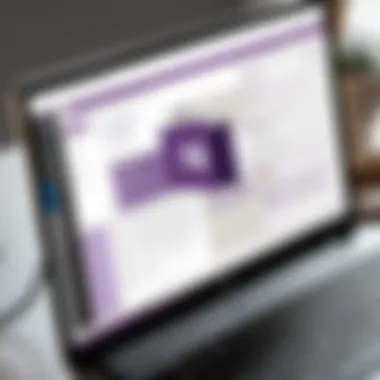
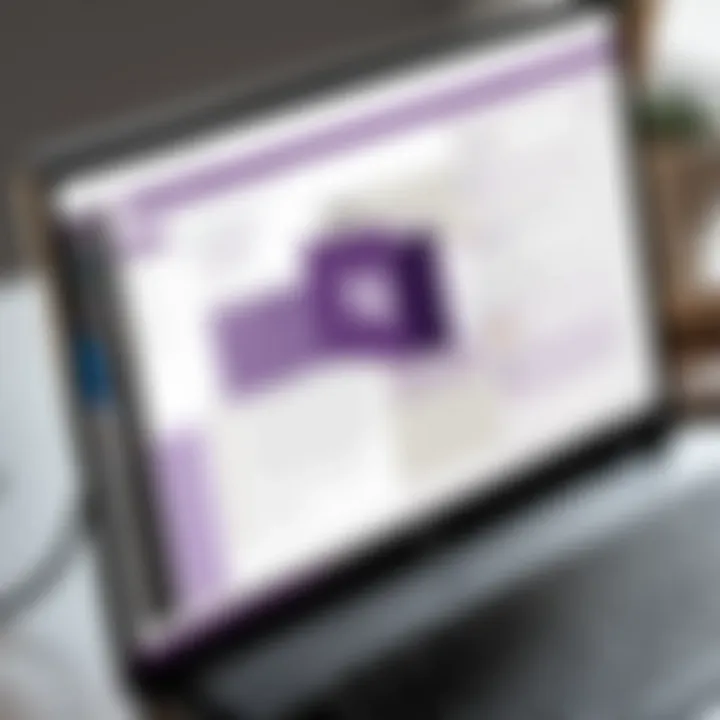
OneNote for Students
OneNote can be a game changer for students. With features designed for ease of use, it allows for effective capturing of lectures, research, and tasks. Students can create organized notebooks for each subject. Within those notebooks, they can have distinct sections for lecture notes, assignments, and other materials.
In addition to text entries, OneNote enables students to insert audio clips during lectures. This provides a means to revisit complex parts. The ability to use tags is invaluable; for instance, students can mark essential notes or unfinished assignments to prioritize later.
With the collaborative features of OneNote, students often work together on group projects. Group members can create shared notebooks to brainstorm ideas and initiate discussions. The capacity to edit in real time streamlines communication and significantly boosts team productivity.
“OneNote caters to students' needs efficiently. Now they aren't just gathering information but doing so strategically.”
OneNote for Professionals
Professionals can also utilize OneNote to achieve better organization in their work life. Its structure supports keeping meeting notes, project tracking, and detailed research all in one place. Professionals can create individual sections for different projects or clients, ensuring accessibility to important information whenever needed.
To manage tasks, users can employ lists and checkboxes. These features help to keep track of assignments and deadlines. Integrating links to important files and web pages allows for easy referencing and reduces the overall clutter of misplaced notes or documents.
OneNote's collaboration features serve professionals well, providing a cohesive platform for teams. While dispersed across locations, colleagues can collaborate in shared notebooks, enhancing synergy through real-time input.
OneNote for Creative Minds
For creatives, OneNote serves as a versatile tool to draft ideas and collect inspiration. Its multimedia capabilities let users integrate text, images, web links, and sketches, creating a vibrant space for project developmental entries.
Creative beings, whether writers, designers, or artists, benefit from utilizing a freeform approach in OneNote. The ability to arrange ideas non-linearly encourages innovative thinking and exploration of concepts without rigid bounds.
Additionally, OneNote is effective for project planning. Creatives can build mood boards and outlines directly in OneNote. The feature to categorize notes through tags provides an easy way to trace back main themes or aesthetic influences throughout the creation process.
Optimizing Your OneNote Experience
Optimizing your OneNote experience involves leveraging various features and functionalities to enhance your productivity. Microsoft OneNote is designed to adapt to different user needs, and choosing the right tools can make your note-taking much more efficient. Understanding how to use keyboard shortcuts and integrate third-party add-ons will help streamline workflows, improve organization, and minimize distractions.
Keyboard Shortcuts
Keyboard shortcuts in OneNote represent a critical aspect of workflow efficiency. By mastering these shortcuts, you can navigate the application seamlessly and execute commands quicker than using a mouse. Here are some essential shortcuts to enhance user experience:
- Ctrl + N: Create a new page
- Ctrl + T: Create a new section
- Ctrl + K: Insert a link
- Ctrl + Shift + C: Copy the formatting
Using these shortcuts consistently decreases the time spent on repetitive tasks and fosters a more engaging writing process. It's advised to familiarize yourself with these shortcuts consciously to internalize the commands, which leads to better note management.
Third-Party Add-Ons
Third-party add-ons provide additional functionalities to OneNote that greatly enhances the application's capabilities. Some popular add-ons include:
- OneNote Web Clipper: This allows users to save web pages, articles, and PDF files directly to OneNote for later reference. You can select portions of the page, annotate them and categorize them appropriately within your notebooks.
- Gem for OneNote: This add-on offers a vast collection of tools that enrich note organization. For instance, providing advanced tags, improved sorting options, and additional insert capabilities.
Integrating these add-ons into your workflow can significantly elevate the aspects of productivity and customization. Be cautious while selecting which add-ons to install; prioritize those that meaningfully align with your objectives.
Note: Regularly evaluate the effectiveness of any third-party functionality you integrate. It's essential in prioritizing tools that avoid clutter in your workspace.
By optimizing your OneNote experience, users can boost both their creative and organizational efforts. Your journey toward improved note-taking begins by intentionally employing these strategies to maximize the capabilities of OneNote.
Troubleshooting Common Issues
Troubleshooting common issues in OneNote is an essential aspect of ensuring a smooth user experience. Encountering problems, whether it is syncing or data loss, can result in frustration. Understanding how to address these challenges can leads to greater productivity and effective usage of the app. This section emphasizes practical tips that all users can adopt to solve issues promptly, prevent future occurrences, and keep their notes safe. The value of cultivating proficiency in troubleshooting cannot be overstated, especially as OneNote becomes increasingly integral in both educational and professional settings.
Syncing Problems
Syncing problems can be a common obstacle for OneNote users who rely on cloud-based storage for their notes. Syncing is crucial because it ensures accessibility across different devices. When notes fail to sync, it can lead to version conflicts, data inaccessibility, and even loss of critical information. Typical reasons for syncing issues include network connection problems, account inconsistencies, or application bugs.
To troubleshoot syncing problems effectively, users should first check their network connection. A weak or unstable connection can impair the syncing process. Moreover, checking the status of the OneNote service might uncover whether there are any ongoing issues on Microsoft's end. Users can visit the official Microsoft support sites for more detailed information on service stability.
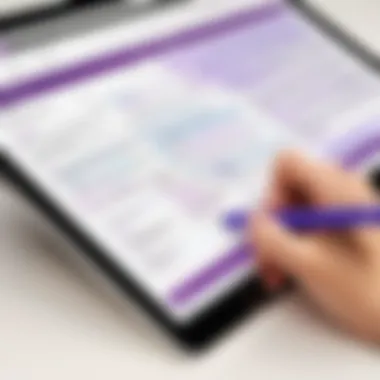

Next, confirm that you are signed in correctly. It is easy to overlook this step; logging out and back in can sometimes resolve the issue. If sharing notebooks, ensure sharing settings are appropriately configured; incorrect restrictions can prevent notes from syncing.
Here’s a quick checklist for resolving syncing problems:
- Verify internet connectivity.
- Check the OneNote service status.
- Re-login to your Microsoft account.
- Ensure sharing settings are correctly established.
If these simple solutions do not work, it might involve deeper troubleshooting methods, including resetting the OneNote application. Users can refer to the Microsoft Support page for step-by-step instructions.
Note Loss Prevention Strategies
Preventing note loss is one of the most critical facets of digital note-taking that often goes unconsidered until it is too late. OneNote users should implement several strategies that minimize potential data loss. It is essential to design a proactive approach to protect one’s notes.
One effective strategy includes regularly maintaining backups. OneNote allows users to manually back up their notebooks. In addition, setting periodic reminders for backups can help ensure that users safeguard their crucial information. Attachments and intricate notes are often not easily recreated, thus it is important to keep copies of completed work.
Using version history can also be an effective way to prevent advisements unnoticed. OneNote allows users to access the previous versions of their pages, enhancing recovery opportunities in case of accidental deletions.
Here are a few note loss prevention strategies:
- Conduct regular backups of your notebooks.
- Familiarize yourself with the version history feature.
- Export significant notes or sections as PDFs for additional security.
In situations involving hardware failures, having notes persist on cloud storage mitigates significant fear of data loss. Following these strategies will help users create a safer digital environment for themselves in OneNote. Ultimately, adopting a sense of diligence in handling notes gives closure in ensuring the preparaness against unexpected mishaps.
The Future of OneNote
The landscape of digital note-taking continues to evolve. With ever-changing technology, OneNote must adapt to meet the demands of its users. Understanding the future of this application is crucial. As the realm of productivity tools expands, OneNote's role as an innovative platform becomes more significant. This section delves into recent trends, potential advancements, and how they could reshape user experiences and workflows.
Emerging Trends in Digital Note-Taking
Digital note-taking has gained immense traction in recent years. Several trends are defining the current trajectory of tools like OneNote.
- Integration of Artificial Intelligence: AI is increasingly being used to enhance note-taking applications. Features such as smart organization, automatic summarization, and personalized recommendations are becoming prevalent. Users can expect OneNote to incorporate greater AI functionality to optimize how notes are archived and located.
- Voice-to-Text Capabilities: With voice recognition technology improving, users prefer dictating their thoughts rather than typing them. This trend may push OneNote to develop seamless voice integration features, allowing users to capture ideas spontaneously.
- Hybrid Work Solutions: As remote and hybrid work models solidify their place, tools must support distributed collaboration. Updates to OneNote may enhance its functionality for shared notes and project brainstorming sessions among teams separated by physical distance.
- Augmented and Virtual Reality Features: Note-taking apps are looking at immersive technologies to provide a richer interaction. Possible augmented reality features in OneNote could enable users to visualize complex information dynamically.
- Cross-Platform Synchronization: More users are shifting across devices mid-task. Consequently, OneNote's future updates may prioritize smoother syncing between platforms, ensuring seamless access to notes.
Potential Updates and Enhancements
To remain competitive, OneNote must continually evolve. Some potential updates could significantly enhance usability.
One upcoming enhancement could involve an updated user interface that incorporates user feedback for greater intuitiveness. Familiarization alongside aesthetics can offer improved experience for novice and experienced users alike.
Another anticipated enhancement is improved collaboration features. Enhanced comment threads, direct feedback tooling, or integrated task management capabilities might heighten the collaborative potential.
Note organization is likely to experience a boost too. Updated tagging systems, customizable labels, or artificial intelligence-supported research tools could make traversing vast notes more streamlined.
Investing in the continued development of OneNote will position it favorably in a competitive market of adaptability and comprehensive functionality.
Moreover, enhanced security features may be on the horizon as concerns about digital privacy rise. Implementing techniques like end-to-end encryption might form a key pillar of future updates to ensure user trust.
Continuing technological advancements and increased user expectations present OneNote with both challenges and opportunities. By embracing changes, Microsoft will surely strive to keep OneNote ahead as essential digital note-taking tool.
End
The conclusion of this guide plays a crucial role in conveying the larger significance of Microsoft OneNote's features and functionality. In effectively examining key elements presented in the article, the conclusion provides a succinct summary of the primary insights. This recap serves as a valuable reference for anyone pursuing effective note-taking in a digital environment. Moreover, reflecting on the organizational strategies, integration possibilities and advanced capabilities discussed earlier creates a comprehensive view of OneNote's utility.
OneNote is not just a simple note-taking app; it is a tool that enhances productivity and optimization capabilities for a wide range of users, from students to professionals. Specifically, the ability to organize notes systematically is a substantial benefit as it supports an individual's workflow and cognitive processes. The versatility inherent in OneNote cater to diverse user needs, making the app applicable in academic, casual, or work-related contexts.
In summary, exercising proficiency in OneNote can revolutionize the way individuals take substantive notes, manage knowledge and organize thoughts.
Summary of Key Points
- Droved Versatility: OneNote adapts for students, professionals, and creative minds, serving multiple demographics.
- Digital Organization: Effective structuring options like notebooks, sections, and tags dominate note-taking efficiencies.
- Sketch and Multimedia Incorporation: The inclusion of visuals and drawings within notes augments user engagement and retention.
- Collaboration Features: The ability to share notes and collaborate seamlessly ensures smoother teamwork and communication.
- Third-party Extensions: Optimizations via shortcuts and add-ons facilitate a tailored user experience.
Final Recommendations
Staying organized is a fundamental practice. Here are some final recommendations for besides the functional application of OneNote:
- Explore Features: Take time to explore settings and discover capabilities that cater specially to individual productivity styles.
- Regularly Sync: Ensure your notes are synchronized across devices to access informations from anywhere conveniently.
- Adhere to Guidelines: Implement a consistent structuring approach to navigate through OneNote efficiently.
- Utilize Tags and Search Features: Make tagging a habit so you can benefit from efficient referencing and rotation within extensive notes.
- Seek Updates and Innovations: Remain engaged with Microsoft for updating add-ons and improved functionality.
OneNote is a promising tool, and maximizing its potential hinges on engaged, consistent practice drawing upon good habits mentioned above.