Maximize Your Productivity with Trello for Personal Use
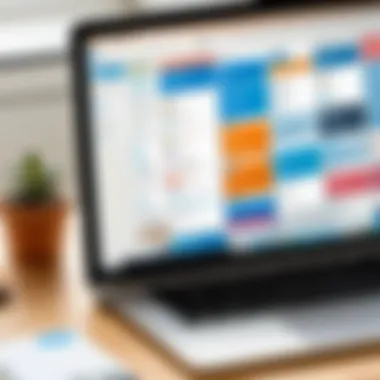
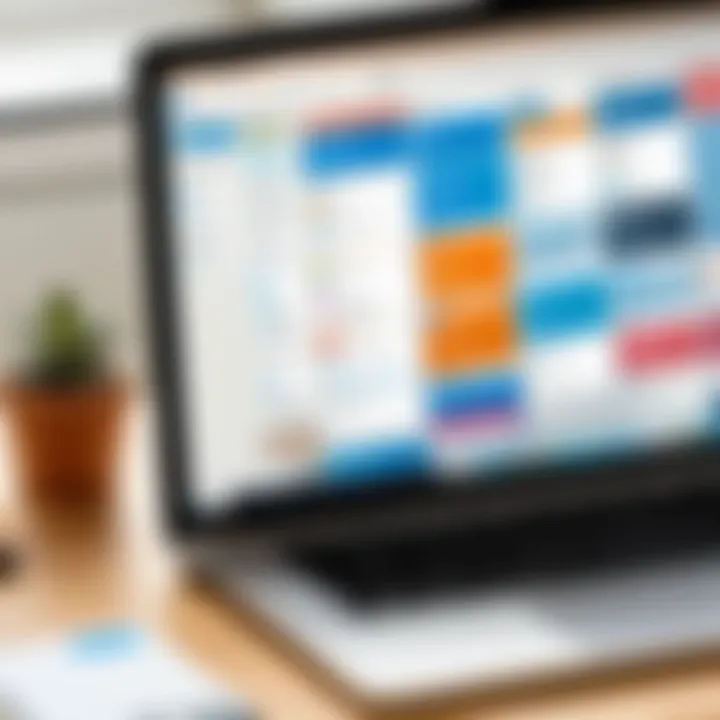
Intro
Trello has become a popular tool for personal productivity, driven by its straightforward design and functional versatility. With a focus on visual organization, Trello employs boards, lists, and cards to facilitate task management and project organization. This article delves into how you can effectively utilize Trello for personal use, enhancing your productivity and keeping your life organized.
App Overview
Prelims to the app and its main features
Trello is a web-based application that allows users to arrange tasks visually. Users create boards for different projects or areas in their life. Within each board, there are lists that can represent stages of a project or categories of tasks. Cards serve as the individual task units that can be moved between lists, allowing for a fluid workflow.
Key features include:
- Drag-and-drop functionality: This allows for easy adjustments to task priority or status.
- Collaboration tools: Even for personal projects, you can invite others to view or contribute to your boards.
- Integration options: Trello allows connection with other apps like Google Drive and Slack for improving workflow.
- Custom labels and due dates: These features aid in categorizing tasks and keeping deadlines in mind.
Key functionalities and benefits of the app
Trello offers several functionalities that make it beneficial for personal use. Here are some of the key benefits:
- Visualization of tasks: Some people find visual cues easier to follow than text lists, enhancing memory and task tracking.
- Customization: You can personalize boards with colors, backgrounds, and labels, catering to your preferences.
- Flexible organization: Whether it is a grocery list or a larger project, Trello accommodates various types of tasks effectively.
Step-by-Step Walkthrough
To get started with Trello for personal use, follow these steps:
- Create an account: Visit Trello's website and sign up using your email.
- Set up your first board: Click on "Create new board." Name it according to the project or purpose, like "Personal Projects".
- Add lists: Think about the stages of your project or categories. For a home improvement task, lists might include "Ideas," "In Progress," and "Completed."
- Create cards: Each task can be its own card. Click "Add a card" under the appropriate list and input the task.
- Set deadlines and labels: Open the card to add a due date and customize it with labels for better organization.
- Use checklists: Inside each card, you can create sub-tasks, ensuring that you don’t miss important details.
- Move cards: As you complete tasks, drag them to the next list to track your progress visually.
A tutorial within the app can provide additional guidance.
Tips and Tricks
- Utilize Keyboard Shortcuts: Familiarize yourself with Trello's shortcuts to navigate the app faster.
- Explore Power-Ups: These are additional features that can augment card functionalities, like calendar view or voting.
- Set reminders: Use Trello's notification settings to receive prompts about your deadlines.
"Trello's simplicity makes it perfect for anyone looking to declutter their tasks without overwhelming complexity."
- Templates: There are many pre-existing templates available that can save time and effort.
Common Issues and Troubleshooting
Users may face some common issues, such as:
- Sync issues: For those using Trello on mobile, ensure you have a stable internet connection.
- Forgotten passwords: Use the recovery option on the login page.
- Limited boards: The free version of Trello restricts the number of boards.
For troubleshooting, here are some tips:
- Refresh the app or page: This simple act can resolve minor glitches.
- Check for updates: Regular updates can fix bugs and improve performance.
App Comparisons
While Trello is effective, other tools exist. For instance, ClickUp offers more advanced time tracking and goal-setting features. Asana provides in-depth reporting capabilities. However, Trello’s visual organization style sets it apart.
- Trello vs. Asana: Trello focuses on a more visual approach, while Asana emphasizes task lists and calendars.
- Trello vs. ClickUp: ClickUp offers extensive features for team collaboration, giving it an edge for larger projects but can feel complex for individual use.
This guide aims to present Trello as a valuable tool for personal productivity. With its user-friendly design and effective organizational capabilities, it can help keep your life on track.
Understanding Trello as a Personal Productivity Tool
Understanding Trello is essential to unlocking its full potential as a personal productivity tool. It allows users to organize tasks and projects visually, which can lead to a significant boost in daily productivity. With its user-friendly interface, Trello can be adapted to various personal workflows, whether for managing personal projects, planning events, or simply keeping track of daily tasks. For individuals looking to streamline their activities, the importance of utilizing tools like Trello cannot be overstated.
Overview of Trello
Trello is a web-based application that employs a kanban-style approach to task management. Users can create boards that act as containers for lists and cards. Each board can represent a project, and within each board, users can create lists to categorize tasks. Cards within these lists can contain detailed descriptions, due dates, attachments, and checklists. This structured yet flexible approach makes Trello effective for personal organization.
The simplicity of the drag-and-drop interface enables users to move tasks across different stages of completion effortlessly. It eliminates the need for complex project management methodologies. Users can start using Trello quickly, making it particularly attractive for those who may be intimidated by more comprehensive tools.
Key Features Relevant for Personal Use
Trello includes several features that enhance its utility for personal tasks:
- Customizable Boards: Users can tailor boards to their needs, making organization straightforward. Each board can focus on a specific project or goal, keeping tasks compartmentalized.
- Labels and Tags: These features help categorize tasks based on priorities or themes. Applying labels makes it easy to visualize what tasks require attention at any given time.
- Due Dates and Reminders: Assigning due dates to cards helps maintain accountability and ensures deadlines are met. Trello sends notifications as due dates approach, which helps users stay on track.
- Checklists: Adding checklists to cards provides a detailed breakdown of tasks. This feature is effective for larger tasks that have multiple components that must be completed step by step.
- Integration with Other Apps: Trello allows integration with various other applications, such as Google Calendar and Slack, enhancing its functionality. Users can sync their tasks with their schedules or communicate easily with collaborators.
- Mobile Access: Trello's mobile app enables users to manage their tasks on the go. This flexibility is crucial for individuals with dynamic lifestyles who need to access their tasks from anywhere.
In summary, understanding Trello’s capabilities is vital for effectively using this tool for personal productivity. Its features like customizable boards, due dates, and integrations allow users to streamline their daily activities and manage tasks efficiently.
Setting Up Trello for Personal Projects


Setting up Trello for personal projects is a vital process in realizing the full potential of this productivity tool. This section emphasizes the significance of properly configuring Trello to meet individual needs, optimizing its functionality to enhance project management. When you set up Trello thoughtfully, it allows for better organization, increased focus on priorities, and a clearer overview of tasks ahead. Subsequently, you can dedicate more time to executing rather than managing chaos, thus, increasing overall productivity.
Creating Your First Board
Creating your first board on Trello is straightforward but meaningful. A board serves as a digital workspace where you can manage all your tasks and projects visually. To make a board, click on the "Create new board" button from your homepage. You can give it a specific name that reflects its purpose, like "Personal Projects" or "Daily Tasks." Choose a background color that suits your style or enhances focus.
- Once the board is created, you will notice the absence of content. The first step here is to implement lists. Lists act like columns and help categorize tasks. Popular examples are "To Do," "In Progress," and "Done."
- After creating lists, start adding cards. Cards represent individual tasks. Each card can contain detailed information—add a title, description, due date, and any related files.
- Think of cards as actionable items. For instance, in the "To Do" list, a card may read "Finish the report by Friday." This clarity assures that nothing relevant is overlooked.
Creating your first board sets the stage for a productive workflow, enabling you to visualize and manage tasks effectively.
Customizing Your Boards
Once your first board is up, customized settings can further enhance functionality. Trello offers numerous options to tailor your boards to fit specific preferences. Start with the appearance; adjust the background and colors to make them distinct and aligned with your personal branding or preferences. This small detail can improve your emotional relation to the board.
Aside from aesthetics, features like labels can group tasks by categories, urgency, or priority. To create a label, open a card, and within it, select "Labels". This action allows for easy identification. For example, a label color can signify high priority—using a red label as an alert system.
Another customization includes checklists within cards. If a task comprises several subtasks, simply add a checklist to the card. Not only does this simplify tracking but it also provides a sense of accomplishment as each item is marked off.
Furthermore, don’t forget about the option to set due dates for tasks. They can serve as reminders, ensuring deadlines are maintained. With these personalized features, Trello can become a highly effective hub for organizing personal projects.
Task Management Techniques in Trello
Task management is a crucial aspect of productivity, particularly in a world filled with distractions and numerous responsibilities. Trello, with its visual approach, offers users a way to structure tasks effectively. Through its lists and cards, Trello simplifies task management by allowing users to break down projects into manageable parts. This section outlines essential techniques to utilize Trello for personal task management, emphasizing the application's flexibility and functionality.
Trello's task management techniques help users prioritize tasks, monitor progress, and maintain focus. By using these techniques, users can organize their workloads while adapting to changing needs. Below, we explore the specific elements involved in utilizing Trello effectively for task management.
Utilizing Lists and Cards
Lists and cards form the foundation of Trello's organizational structure. A list is essentially a column that can represent different stages of a project or types of tasks. Cards within these lists represent individual tasks or items. The beauty of this layout is its ease of use and visual clarity.
- Creating Lists: Users can create custom lists for different projects, such as "To-Do," "In Progress," and "Completed." This setup provides a clear overview of what needs to be done and what has been accomplished.
- Adding Cards: Each card can hold detailed information about tasks, including descriptions, due dates, and attachments. Users can also assign labels to categorize them visually.
- Drag and Drop: The simple drag-and-drop functionality allows users to move cards between lists. When a task moves from "To-Do" to "In Progress," it visually signifies progress, helping users stay motivated.
Trello's cards and lists not only enhance organization but also boost accountability and focus. Users can review their lists at a glance, facilitating quick decision-making on task prioritization.
Implementing Due Dates and Checklists
Deadlines and checklists are vital components of effective task management. Trello offers straightforward options to integrate these elements into each card, ensuring users stay on track and complete tasks efficiently.
- Setting Due Dates: Users can assign due dates to cards to improve time management. Trello will visually mark overdue tasks, prompting quick action and ensuring no task is forgotten.
- Checklists: Cards can include checklists for multi-step tasks. This feature allows users to break complex tasks into smaller, actionable items. Each item can be ticked off as completed, which adds to the sense of achievement.
- Notifications: Users receive notifications about approaching due dates. This timely reminder can help individuals realign their focus, especially when juggling multiple projects.
"Implementing due dates and checklists makes it easy to see how much work is left and how to prioritize effectively."
By combining due dates with checklists, users harness Trello's full potential. This organization technique promotes transparency, accountability, and clarity, essential attributes for managing personal and work tasks effectively.
Collaborative Features and Their Applications
In the realm of personal productivity, collaboration often enhances individual efforts. Trello’s features allow users to leverage teamwork, even if the focus is on personal tasks. Utilizing Trello for collaborations can transform how you approach various projects, leading to improved outcomes and more streamlined communication.
When setting up personal projects, adding collaborators can significantly enrich the experience. This is especially true for projects like renovation, event planning, or even learning new skills with a partner. Collaborations, even in personal contexts, provide diverse perspectives and shared responsibility, which can mitigate the feeling of being overwhelmed by tasks.
Adding Collaborators for Shared Projects
The act of adding collaborators in Trello is straightforward and encourages accountability. You can add users to a board simply by clicking the ‘Invite’ button. This feature supports friends, family, or even colleagues in participating actively in a project. The collaborative nature of Trello enables all involved parties to asynchronously view progress, update tasks, and add comments. This approach enhances transparency within the project.
Benefits of adding collaborators to your boards include:
- Shared Responsibility: When tasks are delegated, one person isn’t left managing every detail alone.
- Diverse Input: Different perspectives can lead to more effective solutions and creative ideas.
- Accountability: Collaborators can hold each other accountable, keeping tasks on track.
When using collaborative features, it’s important to establish clear roles and responsibilities. Agreeing on who will do what can prevent misunderstandings. Regular check-ins are also helpful for ensuring everyone stays aligned with project goals.
Communication Tools Within Trello
Effective communication is essential when working with others. Trello provides several built-in tools to facilitate this. Comments on cards allow for discussions to take place right where the action is happening. You can ask questions, share progress updates, and keep the conversation focused. This integrated communication diminishes the need for separate messaging platforms, simplifying the workflow.
Another useful tool is the activity log, which lets users see what changes have been made and when. This feature not only keeps everyone informed but also adds a layer of accountability. Moreover, the ability to integrate communication platforms like Slack or Google Hangouts can further enhance collaborative efforts.
In summary, Trello’s collaborative features foster effective teamwork, even for personal projects. The ability to add collaborators enriches projects through shared input and accountability, while communication tools maintain clarity and focus.
"Collaboration is not just a tool; it's an essential element of effective productivity."
Understanding and utilizing these elements can significantly boost the potential of Trello as a productivity tool for personal endeavors.
Integrations for Enhanced Functionality
Integrating Trello with other applications can significantly elevate its productivity potential. Through integrations, users are able to unify various tasks, enhancing the workflow and ensuring that all vital components of a project are easily accessible. Understanding the importance of these integrations allows users to streamline their operations, adapt to personal preferences, and optimize overall efficiency.
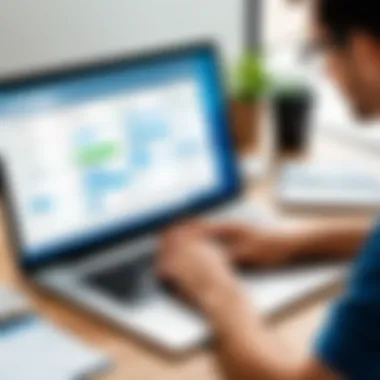
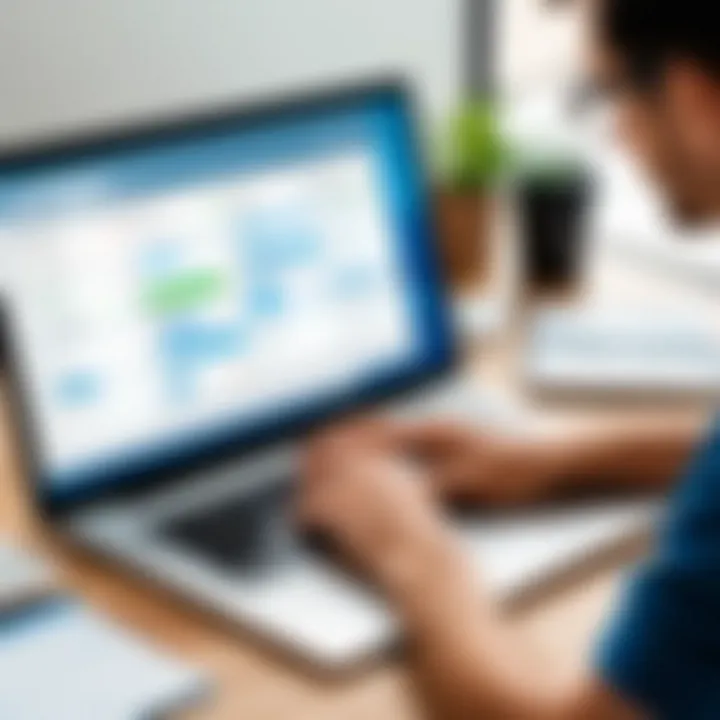
Connecting Trello with Other Apps
Trello’s compatibility with a variety of applications transforms it into a more versatile tool. Connecting Trello to widely used services, such as Google Drive, Slack, or Dropbox, enables users to manage tasks without switching between platforms. For instance, attaching files directly from Google Drive to Trello cards simplifies document organization and access.
To connect these apps:
- Navigate to the Trello board you wish to enhance.
- Click on the button on the right side of the board.
- Select from the menu options.
- Search for the desired app and click on the button.
Additionally, using Zapier can automate repetitive tasks. For example, if you create a new card in Trello, Zapier can automatically generate a related task in Asana. This reduces manual effort and keeps the progress flowing smoothly.
Utilizing Power-Ups
Power-Ups are built-in features that extend Trello's functionality. There are various Power-Ups available, allowing users to customize their experience further. For personal use, selecting the right Power-Ups can dramatically improve how tasks are managed. Some notable Power-Ups include the Calendar view, which helps users visualize deadlines, and the Custom Fields feature, which allows for adding specific data points to cards.
To utilize Power-Ups effectively:
- Consider your specific needs. Are you looking for better visualization, task management, or integration?
- Browse the Power-Ups directory to identify options that best fit your workflow.
- Activate the desired Power-Ups by following the same procedure as connecting other apps.
"Choosing the right Power-Ups can create a pivotal shift in the efficiency of task management."
By harnessing these integrations and Power-Ups, Trello can be transformed into a powerful ally for various personal projects. Focusing on tools that align with individual goals will amplify productivity and tailor the experience to match personal work habits.
Maximizing Your Productivity with Trello
Maximizing your productivity with Trello is essential for effectively managing tasks and organizing projects in your personal life. The flexibility and adaptability of Trello make it a powerful tool for both short-term and long-term productivity goals. Trello allows individuals to create visual representations of their workloads, helping them prioritize tasks and maintain focus. By optimizing your use of Trello, you can navigate daily responsibilities with greater efficiency. It is not just about creating lists or boards; it's about spending less time managing your tasks and more time completing them.
Best Practices for Daily Use
To truly harness Trello for daily productivity, there are specific best practices to consider. First, start each day by reviewing your boards. This can set a clear agenda. Use Trello’s calendar feature to visualize deadlines. Regularly updating cards with status changes or comments helps keep track of progress.
Utilizing the checklist feature on individual cards adds clarity, breaking tasks into manageable steps. When a task seems overwhelming, checklists provide a sense of accomplishment as you tick items off.
Additionally, create a dedicated board for daily tasks. This board can function as a temporary holding area that allows for quick adjustments. In this way, if a task becomes urgent, it is easy to shift priorities.
- Focus on completion over perfection: It’s effective to finish tasks rather than making them perfect.
- Limit WIP (Work In Progress): Only take on a few projects at once to prevent burnout.
- Revisit and adjust priorities as needed: What seemed urgent yesterday could shift as new tasks come in.
By following these practices, you can embed Trello deeper into your daily workflow, increasing your overall productivity.
Balancing Work and Personal Tasks
Balancing work and personal tasks can be difficult without the right tools and strategies. Trello provides options to create separate boards for work and personal life or to use labels to differentiate tasks within the same board. This flexibility allows for clearer organization and can reduce the feeling of overwhelm when switching between different areas of life.
Use custom labels to categorize tasks by context. For example, use green for work-related tasks and blue for personal errands. This color-coding can help you quickly identify what needs attention, particularly on busy days.
Furthermore, add due dates and reminders for both professional commitments and personal obligations. Setting realistic deadlines for personal tasks ensures that they receive appropriate attention alongside work commitments.
"Balancing work and personal tasks is crucial for maintaining health and productivity. Trello can help clarify these boundaries and preferences."
Incorporating time blocking into your Trello approach can also be beneficial. Designate specific blocks of time solely for work tasks and others for personal activities. This method reduces the anxiety of having personal tasks loom over your work commitments and vice versa.
- Consider setting boundaries: Designate times when you will not check work-related tasks to focus on personal activities.
- Regularly review your balance: Weekly evaluations of how you managed your tasks can inform better future planning.
By effectively using Trello to manage the balance between work and personal life, you can ensure that both areas receive the attention they deserve.
Tracking Progress and Achievements
Tracking personal progress and achievements is a vital aspect of effective productivity management. In this section, we explore how Trello can be utilized to monitor what you've accomplished and where you need to focus your efforts. Tracking is not merely about keeping tabs on tasks; it is about gaining insights into your workflow and adjusting strategies accordingly. When used properly, tracking can enhance motivation, provide a sense of accomplishment, and improve overall efficiency in both personal and professional domains.
Using Labels and Tags for Tracking
Labels and tags in Trello are essential tools for keeping your projects organized. By effectively categorizing your cards with specific labels, you can quickly identify the status of various tasks. For instance, you could assign colors to indicate priority levels, such as red for high priority and green for completed tasks. Additionally, tags provide a way to associate particular projects with categories such as "work", "personal", or "urgent".
To implement labels and tags, you can begin by creating a consistent system that works for you. Some suggestions include:
- Prioritize Tasks: Use a labeling system that distinguishes high, medium, and low priority tasks to manage your time intelligently.
- Categorize Projects: Create tags based on project types which can help you track different areas of focus.
- Monitor Progress: Regularly update your labels as tasks progress from one phase to another. This keeps the visual representation of your progress clear and concise.
Creating a Review Routine
Establishing a review routine is pivotal in maximizing Trello's effectiveness for personal use. A set routine allows you to take stock of tasks completed and those still in progress, helping you adjust your future plans. This reflection process not only offers insight into your productivity but also helps in identifying patterns or bottlenecks in your workflow.
A useful way to create a review routine is by setting aside time at the end of each week. During this period:
- Evaluate Completed Tasks: Look at what you have achieved. Celebrate even small wins.
- Analyze Performance: Assess if you are meeting goals or falling short, and understand the reasons behind these outcomes.
- Reassess Goals: Modify your upcoming week’s tasks based on your review. This may involve shifting priorities or setting new targets.
Incorporating this reflective practice can transform the act of task management into a structured process of continuous improvement. It encourages accountability, promotes awareness of time spent on tasks, and ultimately fosters a more productive personal environment.
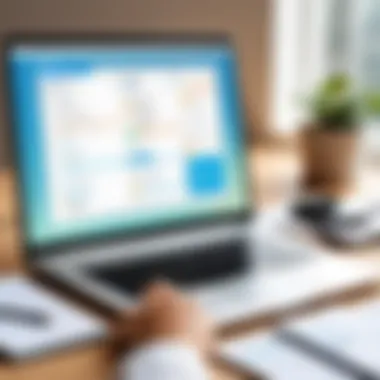
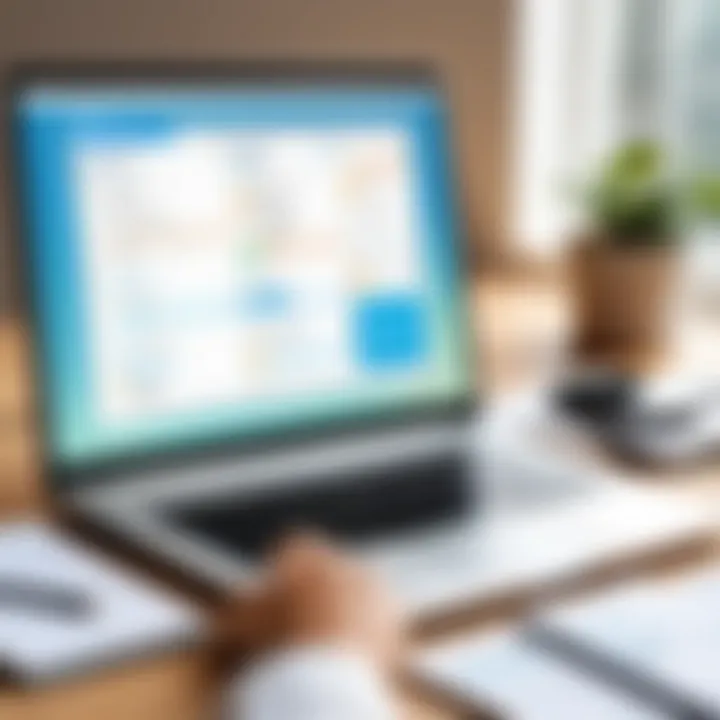
"Tracking progress is not just a record of what you do; it’s a roadmap to where you can go."
Utilizing labels and establishing a review routine are two intertwined tactics that can significantly enhance your productivity via Trello. They allow for a well-rounded approach to project management while promoting ongoing personal development.
Common Challenges and Solutions
Navigating personal productivity often brings challenges. Understanding these hurdles when using Trello can enhance your ability to manage tasks effectively. This segment delves into common difficulties encountered by users and provides actionable solutions that leverage Trello's features. By addressing these issues, you can cultivate a more productive environment and optimize your workflow.
Overcoming Procrastination
Procrastination can be a persistent barrier, even for seasoned productivity enthusiasts. Often, it arises from feeling overwhelmed by tasks or a lack of motivation. Trello offers several features that can help combat this tendency.
To start, visualize your tasks using lists in Trello. Breaking down larger projects into smaller cards makes them appear more manageable. This breakdown provides clarity, turning daunting assignments into achievable goals.
- Set clear deadlines: Assigning due dates to each card not only creates a sense of urgency but also fosters accountability.
- Use the Pomodoro technique: Create a list of tasks for focused work sessions, followed by short breaks. Trello can help you keep track of these intervals by moving cards through different lists to represent each phase.
Managing Overwhelm with Too Many Tasks
Feeling overwhelmed can derail productivity and lead to unproductivity. Trello's design allows users to maintain control over multiple tasks through organized categorization. The first step is to regularly review your boards and eliminate tasks that are no longer relevant.
To manage tasks more effectively, consider the following approaches:
- Prioritize your tasks: Use labels to signify urgency or importance across cards. It allows you to quickly identify what should be tackled first.
- Create a "Backlog" list: This list serves as a holding area for tasks you plan to tackle later. This allows you to declutter your main working lists, helping you focus only on current responsibilities.
- Limit the number of active tasks: Adopting a personal maximum for concurrently active tasks helps prevent overwhelm. Try setting a cap on how many cards remain in specific lists.
"A clear roadmap often illuminates even the most tangled paths. With a structured approach, clarity emerges, revealing the way forward."
By implementing these strategies, Trello becomes not just a tool for organization but a partner in overcoming common challenges in personal productivity.
Adapting Trello to Personal Preferences
Adapting Trello to personal preferences is crucial for maximizing the effectiveness of this productivity tool. The platform is designed to be versatile, accommodating a variety of work styles and organizational needs. By customizing board layouts and setting specific notification preferences, users can create an environment that enhances their focus and productivity.
The main benefits of personalizing Trello include improved workflow, reduced clutter, and increased motivation. When the workspace reflects individual preferences, it becomes easier to engage with tasks and stick to goals. Moreover, personalization allows users to streamline their boards in ways that resonate with their unique organization methods.
There are several considerations to keep in mind when adapting Trello. Users should assess their own habits and workflows to decide which features will be most beneficial. Understanding how best to organize tasks will help to create a tailored workspace.
A personalized Trello board can lead to higher productivity levels by catering to individual needs and preferences.
Personalizing Board Layouts and Colors
Customizing board layouts and colors in Trello is a simple yet effective way to enhance visibility and organization. Users can select from various templates or create a board from scratch, letting them structure tasks in a way that makes sense for them.
The visual aspect plays a significant role in personal productivity. By using different colors for lists or cards, users can easily differentiate between categories or priorities. This method can also aid memory retention by associating tasks with specific colors. Consider the following options for board layouts and colors:
- Assign colors for priority: Use red for urgent tasks, green for completed ones, and blue for routine activities.
- Segment boards by themes: Create separate sections within a board for work, personal, or hobby-related tasks.
- Incorporate images or icons: Visual elements can enhance the personal touch and make boards more engaging.
The goal of personalization is to develop a system that reduces mental clutter while providing a clear visual guide to tasks. Users should revisit their board layouts periodically to ensure they still meet changing personal needs.
Setting Up Your Notification Preferences
Setting notification preferences is another important element in adapting Trello for personal use. Notifications help users stay informed about changes or due dates, but they can also become overwhelming if not managed effectively.
Trello allows users to customize which alerts they receive. This can include notifications for card assignments, deadlines, and comments. Setting these preferences appropriately can enhance focus by minimizing distractions. Here are some tips for managing notifications:
- Limit alerts to essential updates: Choose to get notified only for tasks and cards that are relevant to you.
- Setup daily summaries: Instead of real-time alerts, consider receiving a daily overview of your tasks and updates which allows for quieter periods of concentration.
- Use mobile and desktop settings distinctively: Different scenarios might require different notification settings on mobile versus desktop, depending on your work environment.
Evaluating Your Trello Usage
Evaluating your Trello usage is a critical component of personal productivity enhancement. With various features at your disposal, it’s easy to lose sight of what truly matters in your task management. To harness Trello effectively, one must continually assess how well it meets personal goals and productivity needs. Regular evaluations provide insights into what works and what does not. This process can lead to more informed decisions about how to organize tasks and projects.
Reflecting on Your Productivity
Reflecting on productivity through Trello is essential. This involves taking time to analyze completed tasks, assess time spent on projects, and understand patterns in work habits. One effective method is to regularly review your boards. This can be done weekly or bi-weekly, allowing for an adjustment period after each evaluation. You might start by asking yourself the following questions:
- Which tasks were completed on time?
- Were there any bottlenecks or delays?
- How often were due dates met?
Keeping track of your performance can lead to valuable insights. If you notice consistent delays on specific tasks, consider breaking them down further into smaller tasks. Alternatively, if certain tasks are frequently completed ahead of schedule, you might want to take on additional ones.
Adapting Strategy Based on Performance Data
Adapting your strategy based on performance data is vital for continuous improvement. When you assess your Trello activity, you generate data that reveals trends in your work. Analyzing this information can inform how you approach your tasks going forward. One can utilize Trello's built-in analytics or maintain a manual log of activity.
Some tips to consider:
- Identify your peak productivity times. If you notice you are most productive at certain hours, prioritize demanding tasks during those periods.
- Alter your board setup based on what works. For instance, if you find that using multiple boards complicates your workflow, consider consolidating them for better visibility.
- Experiment with Power-Ups that may offer additional insights into your productivity. These tools can provide further analytical perspectives on your tasks, offering ways to refine your workflow.
By focusing on evaluating how you use Trello, not only do you gain a method for self-improvement, but you also enhance your overall productivity. This ongoing process empowers you to make necessary adjustments, ensuring that Trello remains a powerful ally in your personal productivity journey.
"Regular evaluation fosters a culture of continuous improvement and helps in achieving personal goals effectively."
This continuous loop of evaluation and adaptation ensures you are getting the most from Trello in a way that aligns with your individual productivity goals.







