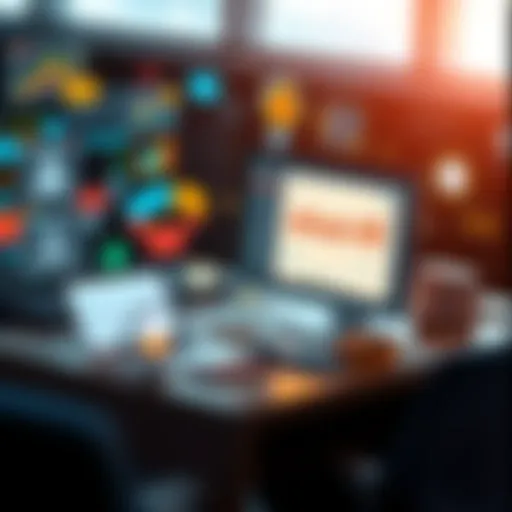Explore Microsoft Alternatives to Trello for Project Management
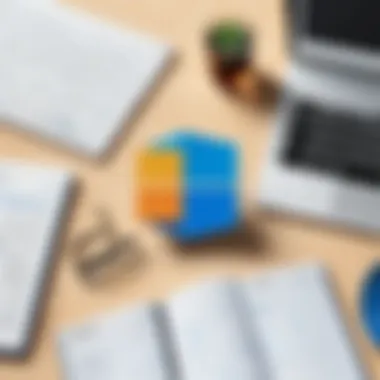
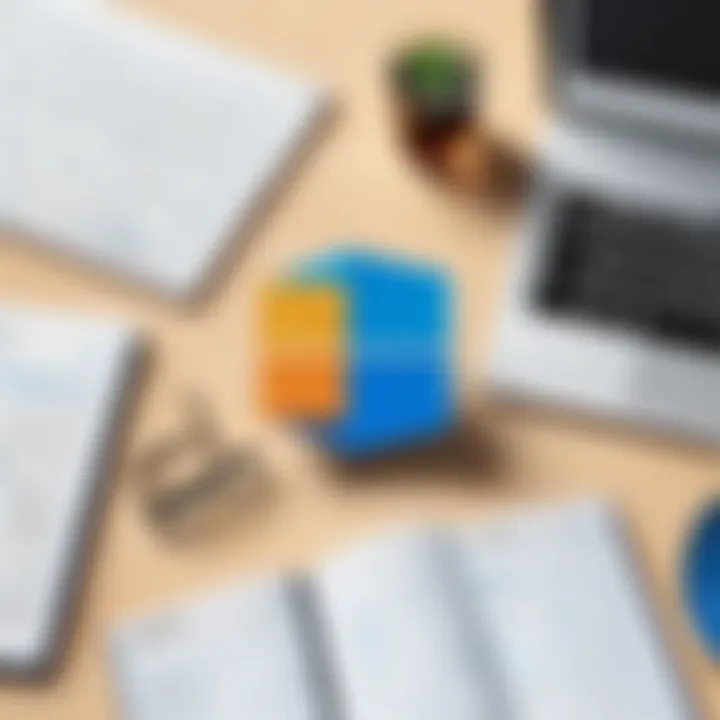
Intro
In the evolving landscape of project management tools, users often seek alternatives to popular platforms like Trello. Trello, with its simple kanban-style boards, has become a staple for many, but it may not fully address the needs of all users. This is particularly true for those who work within the Microsoft ecosystem. Microsoft's offerings, such as Microsoft To Do, Microsoft Planner, and Microsoft Project, present viable options for individuals and teams looking for efficient and integrated solutions to manage projects.
This article examines these tools in detail, setting them against Trello to highlight their strengths and weaknesses. We will provide insights into core functionalities, integration capabilities, and general user experience. The objective here is to guide project managers, app developers, tech-savvy users, and those new to these apps toward informed choices that can enhance their productivity.
As we navigate through each Microsoft solution, the focus will be on ensuring that users can significantly improve their project management processes. This guide aims to help organizations of all sizes find a tool that aligns with their operational requirements.
Prolusion to Project Management Tools
In today's dynamic work environment, efficient project management is crucial. The fast pace of business demands tools that help organize tasks, collaborate effectively, and track progress. Project management tools are no longer a luxury; they are a necessity for teams of all sizes. As companies look to streamline their operations and improve productivity, understanding these tools becomes essential.
The Role of Project Management Applications
Project management applications serve as the backbone of effective coordination among team members. They provide numerous functionalities that enhance communication, establish timelines, and allocate resources. A well-designed project management tool can simplify complex tasks, transforming chaotic workflows into structured processes. Different applications offer varied features, from simple task lists to sophisticated project tracking systems.
Among the critical elements that contribute to their effectiveness are:
- Task Management: Helps in organizing, assigning, and tracking tasks.
- Collaboration Features: Facilitates team communication through updates, comments, and file sharing.
- Reporting Tools: Provide insights into project performance, helping managers make data-informed decisions.
These elements underscore the significance of choosing the right tool to support both individual users and larger teams.
Why Look for Alternatives to Trello?
Trello has gained popularity for its user-friendly interface and flexibility. However, it is essential to explore alternatives that may offer specialized features better suited to individual or organizational needs. Users often find that as their projects grow in complexity, Trello’s limitations become more pronounced. This prompts many to evaluate other options that could enhance their productivity and collaboration.
Some common reasons for considering alternatives include:
- Scalability Issues: As a project expands, more powerful tools like Microsoft Planner or Microsoft Project might provide better functionality.
- Advanced Features: Some users require features such as Gantt charts, resource allocation, and detailed reporting, which Trello lacks.
- Integration with Existing Tools: Organizations often use multiple platforms. Alternatives might offer better integration with tools like Microsoft Teams or SharePoint.
"Choosing the right project management software is about aligning the tool with the specific needs of your team, rather than adapting your workflow to fit the tool."
Understanding these factors can lead to a more informed decision about which project management application will genuinely benefit both teams and individual contributors.
Overview of Trello's Features
Understanding the features of Trello is crucial for users contemplating its use for project management. Trello offers a visual and intuitive platform that caters to various project management needs. Its design prioritizes simplicity, allowing users to organize tasks and information seamlessly. However, it is also important to note both its strengths and its weaknesses, particularly as users assess whether Trello remains adequate for them as they scale.
Core Functionalities of Trello
Trello operates using a card-based system. This system helps users categorize tasks into boards, lists, and cards, creating a straightforward workflow. Each board represents a project, while lists typically denote different stages of that project. Cards are individual tasks that can include descriptions, checklists, labels, due dates, and attachments.
Here are key functionalities of Trello:
- Kanban Boards: The board layout provides a clear visual representation of tasks in progress and their statuses.
- Collaboration Tools: Team members can comment on tasks and see updates in real time, facilitating effective communication.
- Customizability: Users can create and modify boards to suit their specific requirements and preferences.
- Power-Ups: Trello supports integrations with various applications, which add more specific functionalities, enhancing the user experience.
This intuitive structure makes Trello appealing to many. It allows both new and experienced teams to adopt the tool easily.
Limitations of Trello for Advanced Users
While Trello has notable strengths, advanced users may encounter limitations that could hinder their project management efforts. As teams grow and projects become more complex, they may find that Trello's simplicity transitions into a disadvantage.
Some limitations include:
- Lack of Advanced Reporting: Trello does not provide in-depth reporting features, which are often critical for evaluating project progress and productivity.
- Limited Resource Management: Users may struggle with assigning and tracking resources effectively across multiple projects.
- Overwhelmed Boards: As more tasks are added, boards can become cluttered, making it difficult to track priorities and manage workload.
- Limited Automation: While Trello offers some automation with Butler, it lacks the advanced automation features found in more specialized project management tools.
These limitations can lead advanced users to seek alternatives that offer more robust features, particularly for larger team dynamics and multifaceted projects.
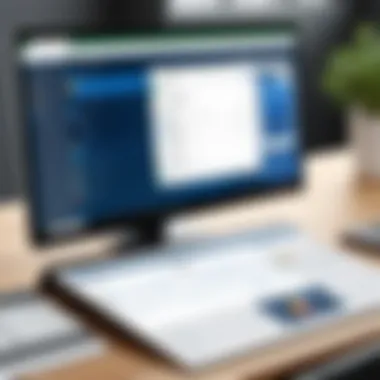
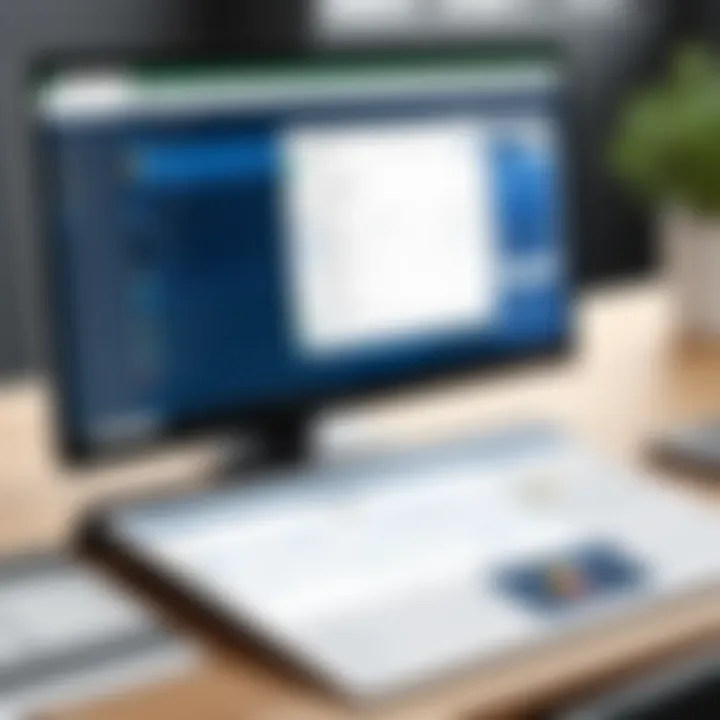
Microsoft To Do: A Comprehensive Alternative
Microsoft To Do emerges as a noteworthy alternative to Trello, primarily due to its simplicity and effectiveness in task management. Its design caters to both individual users and teams, making it a versatile tool suitable for varying project needs. This application enhances productivity by enabling users to create, prioritize, and track tasks seamlessly. Moreover, it integrates well with other Microsoft solutions, which adds to its appeal, especially for those already within the Microsoft ecosystem.
Key Features of Microsoft To Do
Microsoft To Do is packed with functionality that supports efficient task management:
- Task Creation and Organization: Users can easily create tasks, set due dates, and add notes or subtasks, ensuring a thorough approach to task management.
- List Sharing: The ability to share lists with others facilitates collaboration, allowing team members to stay in sync.
- Priority Levels: Tasks can be categorized by priority, helping users focus on what is most crucial.
- Integration with Outlook: Synchronization with Outlook tasks ensures that users have a holistic view of their responsibilities.
- Recurring Tasks: This feature allows users to set tasks that repeat, simplifying the management of ongoing responsibilities.
These features streamline the work process, benefiting users in managing personal tasks and team projects alike.
User Experience and Interface
The user interface of Microsoft To Do is intuitive and user-friendly. The design is clean, which promotes ease of navigation between tasks and projects. Users can organize their tasks into categories or lists, making it easy to locate specific items. The dark mode option is also a thoughtful addition, as it reduces eye strain for prolonged use.
One notable characteristic is the intelligent suggestion feature. It offers task suggestions based on user behavior, which helps in enhancing productivity. The mobile application presents similar functionalities, allowing users to manage their tasks on the go. Overall, user experience remains smooth, with minimal learning curve for new users.
Use Cases for Individuals and Teams
Microsoft To Do suits a broad audience. For instance, individual users leveraging the app can use it to manage their daily schedules, grocery lists, or personal projects. Students can benefit from tracking assignments and deadlines with ease.
Teams, on the other hand, utilize the collaborative aspects to align on group tasks. Projects can be segmented into subtasks assigned to various team members. This ensures clear accountability and effective tracking of project progress. Not only can team leaders see who is handling which tasks, but they can also adapt priorities based on progress or setbacks.
In summary, Microsoft To Do offers a robust alternative to Trello, emphasizing user-friendliness and integration within the Microsoft suite of applications. It stands out as a comprehensive tool that can effectively manage tasks regardless of their scale or complexity.
Microsoft Planner: Team-focused Project Management
Microsoft Planner serves as a robust option for organizations that prioritize teamwork and collaboration in their project management efforts. It is designed specifically for teams, allowing members to visualize and manage projects through intuitive tools. With Microsoft Planner, teams can easily share tasks, track progress, and adapt to changing project needs. This tool aims to streamline workflows, making it ideal for managers and team leads who need to oversee multiple project components simultaneously.
Understanding Microsoft Planner's Capabilities
Microsoft Planner provides a user-friendly interface that encourages collaboration. It allows users to create tasks, assign them to team members, and set due dates. Users can categorize tasks into buckets, making it easier to organize work by project phase or team responsibilities. Another key feature is the ability to attach files directly to tasks, ensuring relevant information is centrally located. The visual board format resembles a Kanban-style workflow, which facilitates quick insight into project status.
Additionally, integrations with other Microsoft 365 applications enhance its utility. For example, integration with Microsoft Teams enables seamless communication regarding tasks, while synchronization with Outlook helps in tracking deadlines. This interconnected ecosystem makes it easier for teams to stay on the same page.
Integrating With Other Microsoft Apps
One significant advantage of Microsoft Planner is its compatibility with a variety of Microsoft applications. For instance, integration with Microsoft Teams promotes real-time communication and collaboration. By linking Planner within Teams, users can view tasks and updates without leaving the chat or meeting environment. This integration fosters more effective collaboration, particularly in remote work scenarios where maintaining clear communication is crucial.
Microsoft Outlook is another essential integration. Users can sync their Planner tasks with Outlook calendars, allowing for better time management and visibility of upcoming deadlines. The ability to link tasks to emails in Outlook also streamlines the process of managing responsibilities that arise from communications.
Popular document-sharing applications, such as SharePoint and OneDrive, can also be integrated with Planner. This feature ensures that important documents related to tasks are easily accessible, minimizing disruptions related to locating files. This interconnectedness positions Microsoft Planner as a central hub for project management.
Setting Up Your First Plan
Establishing your first plan in Microsoft Planner is a straightforward process. To begin, users need to sign into their Microsoft 365 account and navigate to Planner. Following this, they can create a new plan by selecting the "New Plan" button. Upon naming the plan, users can configure privacy settings to decide whether it will be public or private.
After the initial setup, users can start by adding buckets to organize tasks. Buckets allow teams to group tasks in a logical manner, such as by project phase or function. Each bucket can contain multiple tasks, which users can create easily by clicking on the bucket and selecting "Add Task."
Next, assign tasks to specific team members. This facilitates accountability and ensures everyone knows their responsibilities. Team members will receive notifications about their assignments, which helps maintain focus on deliverables.
Finally, as tasks progress, teams should utilize the various tracking and management tools within Planner. Regularly updating task status and leveraging features like comments and attachments will enhance transparency and collaboration. By properly utilizing Microsoft Planner, teams can significantly improve their project management capabilities.
Microsoft Project: Advanced Project Management Solutions
Microsoft Project is a robust tool well-suited for complex project management tasks. It offers managers a high level of control over various elements of a project, such as scheduling, resource allocation, and task management. This section underscores the significance of Microsoft Project within the realm of project management tools, especially in contrast to simpler options like Trello.
The utility of Microsoft Project is clear in environments where projects require detailed oversight. The need for granular tracking of tasks and resources becomes more pronounced as the scale of a project grows. Microsoft Project’s rich set of features caters specifically to larger teams and more complex project cycles. This tool not only enhances project planning accuracy but also simplifies collaboration among team members.
Navigating Microsoft Project's Complex Features
Navigating Microsoft Project requires an understanding of several advanced features. For instance, the Gantt chart is a key component that visually represents a project’s timeline. By plotting tasks along a timeline, project managers can identify task dependencies and critical paths. This visual aid helps in evaluating how delays in one task can impact others.
Another critical feature is resource management, which allows users to allocate tasks according to team member availability and skill set. Moreover, the tool offers capabilities for budgeting, where users can track costs and adjust resources to stay within financial limits. Overall, Microsoft Project's complexity can be a barrier to entry, but its depth is a considerable advantage for those who utilize it effectively.
Comparing Microsoft Project With Trello
When comparing Microsoft Project with Trello, several distinctions stand out. Trello's interface is based on a card system, which is intuitive but lacks the depth for detailed project management. Microsoft Project, in contrast, provides a comprehensive approach to project management, including timelines, resource allocation, and critical path analysis.
While Trello excels in providing an easy-to-use interface for simple task tracking, Microsoft Project is designed for users looking for advanced features. Furthermore, the reporting capabilities in Microsoft Project allow teams to generate detailed reports and insights—something Trello does not readily offer. This makes Microsoft Project a better fit for larger organizations with complex project requirements and an emphasis on data-driven decision-making.
Project Scheduling and Resource Management
Effective project scheduling is critical; Microsoft Project facilitates this with its multiple scheduling options. Users can establish start and finish dates, dependencies, and milestones. This fine control over scheduling aids in ensuring that projects are on track and objectives are met in a timely fashion.
Resource management is another significant advantage of Microsoft Project. Users can assign team members to tasks based on their availability and workload. This encourages balanced work distribution. Additionally, the tool provides insights on resource utilization, enabling project managers to make informed decisions about reallocating resources as needed.
"Microsoft Project empowers teams to handle intricate project details, ensuring that every aspect is accounted for, from timelines to resource optimization."
Comparative Analysis: Microsoft Solutions vs. Trello
In the realm of project management applications, understanding how Microsoft solutions measure up against Trello is crucial. This comparative analysis seeks to highlight specific features, pricing structures, and the ideal user base for each tool. Assessing these elements enables teams and individuals to make informed decisions that align with their specific project management needs.
Feature Comparison Overview
When considering project management software, the functionalities available are often the deciding factor. Trello is known for its visual approach, utilizing boards and cards for task organization. This simplicity is beneficial for smaller teams or personal projects. However, Microsoft solutions offer a variety of features tailored for different needs.
- Microsoft To Do excels in task management for individuals, focusing on daily task tracking and integration with Outlook.
- Microsoft Planner provides a team-centric platform, which allows users to collaborate on tasks, assign responsibilities, and visualize workflow. It integrates seamlessly with Microsoft Teams.
- Microsoft Project serves a more complex audience, offering advanced scheduling and resource management tools suited for large projects.
The choice between these applications depends largely on the depth of features required. For basic list management, Microsoft To Do suffices, while more intricate workflows may necessitate Planner or Project.
Pricing Structures
Pricing can significantly influence the choice of project management tools. Trello operates on a freemium model, allowing initial use without charge but offering advanced features through paid plans. This structure appeals to users who might need flexibility.
On the other hand, Microsoft solutions typically require a subscription, which may include:
- Microsoft 365 Personal: Access to To Do and basic Planner features at a low monthly fee.
- Microsoft 365 Business: Includes higher-tier capabilities for Planner and Project, along with collaboration tools, for a higher price.
Consideration of these costs is vital. Users need to evaluate if the comprehensive features in the Microsoft suite justify the subscription fees compared to the free aspects of Trello.
Ideal User Base for Each Tool
Determining the ideal user base is key to selecting the right project management tool. Trello targets informal project managers and teams looking for a visual and straightforward approach. It's suited for those who want a simple way to track tasks without engagement with complex features.
Conversely, Microsoft applications cater to a diverse audience:
- Individuals and small teams may find Microsoft To Do effective for everyday task management.
- Larger teams operating in collaborative environments benefit from Microsoft Planner due to its integration with Microsoft Teams.
- Project managers in extensive organizational structures can leverage Microsoft Project for detailed planning and resource allocation.
Understanding who each tool best serves ultimately informs the decision-making process and ensures alignment with user needs.
Integrations and Customization Options
In today’s digital landscape, the ability to integrate and customize project management tools is crucial for teams to operate efficiently. This section focuses on how Microsoft solutions support these essential functions, enhancing productivity and user experience. Integrations allow for seamless cooperation between various software solutions, which means less time spent switching between apps and more time dedicated to project progress. Customization enables teams to tailor their workspace to meet specific needs, promoting engagement and clarity.
Integration Capabilities of Microsoft Apps
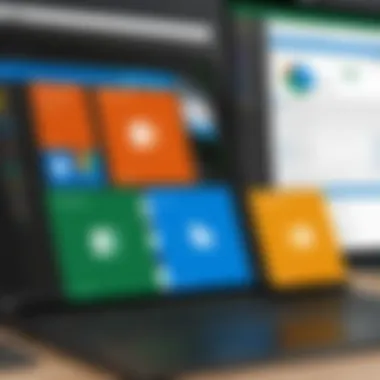
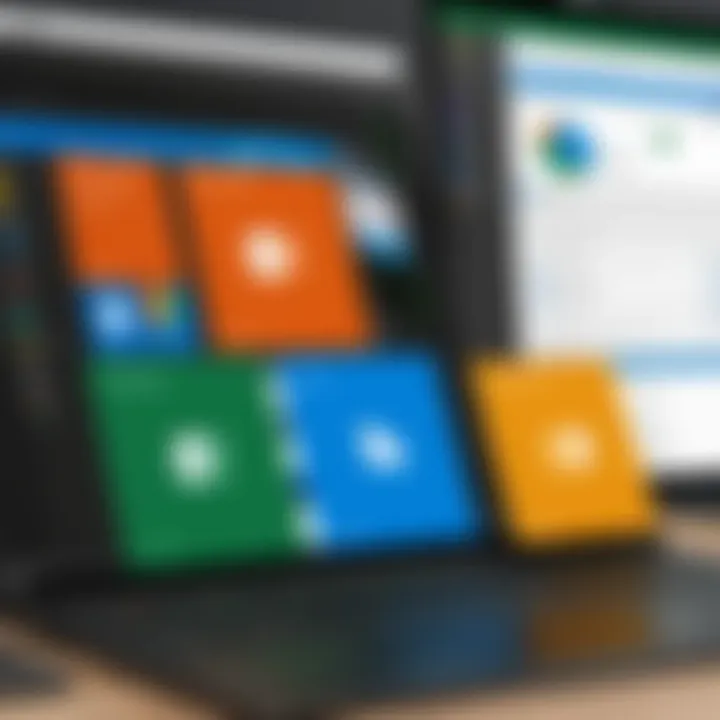
Microsoft solutions stand out because of their robust integration capabilities. Tools like Microsoft To Do, Planner, and Project can easily connect with various applications. For example, Microsoft To Do integrates smoothly with Outlook. This allows users to turn emails into tasks, ensuring no important details are missed. On the other hand, Microsoft Planner positions itself as a team-based tool that utilizes Microsoft Teams to facilitate communication across project members.
Integrations help maintain workflow continuity. Here are some benefits of using Microsoft integrations:
- Streamlined Processes: With apps working together, teams can streamline their workflows. This leads to reduced manual updating and fewer errors.
- Centralized Information: Integrations provide a central hub for information management. Users can access all necessary data from different apps in one place.
- Enhanced Collaboration: By linking tools, team members can collaborate easily. For instance, with Microsoft Project and SharePoint, sharing project documents becomes efficient.
Integration is not just about connecting apps, but about ensuring that these connections enhance productivity and meet organizational goals.
Customizing Your Workspace
Customization options offered by Microsoft solutions enable users to modify their experience based on their unique requirements. This can include everything from adjusting layouts to changing task categorizations. Microsoft To Do allows users to create lists, share those lists with others, and even personalize task appearances through color coding. Such features provide clarity and make it easier for teams to prioritize tasks according to their individual needs.
Furthermore, Microsoft Planner allows for customization of boards and buckets, making it adaptable for various projects. Users can easily sort tasks by labels, due dates, or assignees, which promotes a more organized workflow.
Considerations for effective customization include:
- User Preferences: Understanding how different users work can guide customization.
- Project Requirements: Aligning custom setups with project specifics ensures all team members stay on the same page.
- Ongoing Evaluation: Regularly reviewing customization effectiveness helps in adapting to changing team dynamics or project scopes.
Customizing your workspace is a key factor in maximizing productivity. Doing so helps individuals and teams focus on what matters the most, ensuring that the most pressing tasks are always visible and prioritized.
User Experiences and Feedback
Understanding user experiences and feedback is vital when evaluating alternatives to Trello, especially among the Microsoft solutions. Users' perceptions can highlight essential aspects of functionality, ease of use, and adaptability. These insights guide both potential users and developers in making informed decisions. Feedback often reveals practical applications of a tool's features and identifies gaps that need addressing. As such, focusing on user reviews can provide a richer context to the strengths and weaknesses of Microsoft apps compared to Trello.
Collecting User Reviews
Collecting user reviews is a fundamental step in gauging the effectiveness of Microsoft project management tools. Various platforms, such as Reddit and Facebook, serve as repositories for user opinions. These channels allow individuals to express their experiences, often sharing specific scenarios where Microsoft To Do, Microsoft Planner, or Microsoft Project excel.
- Online Forums: Community-driven discussions frequently shed light on real-world usability.
- Survey Tools: Developers can utilize survey platforms to gather structured feedback, pinpointing what users appreciate or struggle with.
- Review Sites: Websites that specialize in software reviews can consolidate user perspectives, thus offering a panoramic view of individual experiences.
Analyzing User Satisfaction and Pain Points
Analyzing user satisfaction leads to a clearer understanding of how Microsoft solutions stand against Trello. User feedback often categorizes specific elements of satisfaction or dissatisfaction.
Positive Aspects Include:
- Integration Capabilities: Users appreciate how well Microsoft apps integrate with tools like Outlook or Teams, enhancing overall productivity.
- Customizability: The ability to tweak features to meet unique needs is favored.
Common Pain Points Might Be:
- Learning Curve: Certain users find Microsoft Project to be complex for those new to project management software.
- Features Overlap: Users sometimes express confusion about which Microsoft tool to use for specific tasks due to overlapping functionalities.
End: Selecting the Right Tool
Choosing the appropriate project management tool is crucial for optimizing workflow and ensuring team collaboration. In the context of this article, the focus is on Microsoft solutions that offer alternatives to Trello, such as Microsoft To Do, Planner, and Project. Each tool serves distinct purposes and caters to different user requirements.
It is essential to assess the unique needs of your team before making a decision. This assessment entails understanding the complexity of your projects, the size of your team, and the specific functionalities that will streamline your processes. Selecting the right tool can lead to improved productivity, enhanced communication, and better project outcomes.
"The right project management tool can create a noteworthy difference in how efficiently a team operates."
Assessing Your Team's Needs
Before transferring to any new tool, conduct an evaluation of your team’s workflow and requirements. Determine if your projects are simple, consistent tasks or if they require advanced features for tracking. Ask fundamental questions, such as:
- What are the core functionalities you need?
- How many team members will use the software?
- What is your budget for a project management tool?
Gather feedback from team members to understand their preferences and challenges with the current system. Alternatives like Microsoft To Do may be more beneficial for individual task management, while Microsoft Planner is designed with teams in mind. Microsoft Project suits larger, complex projects where detailed planning and resources are necessary.
Final Recommendations for Transitioning
When transitioning to a new project management tool, plan the process methodically to minimize disruption. Here are some recommendations:
- Conduct Training Sessions: Ensure that all users are familiar with the new software.
- Trial Period: Implement a trial period where users can explore the tool without fully committing.
- Feedback Collection: Use surveys or forums to collect feedback on the new system. Monitor how it affects productivity and collaboration.
Keep in mind that switching tools involves some resistance from users. Address hesitations by highlighting benefits like enhanced efficiency or better organization. Always prioritize user experience; if team members find the tool cumbersome, it could negate potential benefits.