Maximize Your Note-Taking with Microsoft OneNote
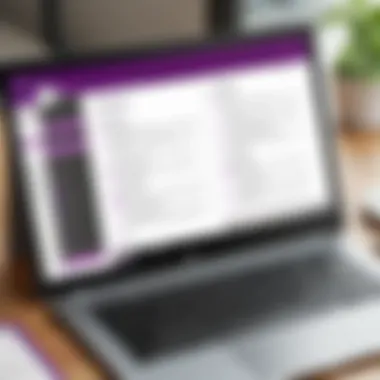

Intro
In an age where information is paramount, having a reliable tool for note-taking can significantly influence how effectively we engage with, retain, and disseminate knowledge. Microsoft OneNote stands out in this regard as a versatile application designed to cater to diverse needs—be it for academics, professional environments, or personal organization.
This guide aims to unpack the potential of OneNote, showcasing everything from foundational features to advanced functionalities that can elevate your note-taking experience. Readers, whether you're familiar with the app or just taking your first steps into its digital pages, will discover valuable insights aimed at maximizing productivity, enhancing collaboration, and streamlining organization efforts.
The journey through this guide will reveal not just how to use OneNote, but also how to make it work for you in various contexts. As we delve deeper, expect to find tips and tricks that might not be commonly known, alongside common pitfalls you’d want to avoid. Whether you're jotting down lecture notes, managing a project, or crafting personal reflections, OneNote’s extensive feature set invites you to approach note-taking in new ways. Let’s get started on understanding what makes this application a remarkable choice for users everywhere.
Prologue to Microsoft OneNote
Microsoft OneNote stands out as a powerful tool in the realm of digital note-taking. Its importance lies not just in creating and storing notes, but in how it allows for a seamless blending of thoughts, reminders, and media. In today’s fast-paced world, organizing information efficiently has become essential. OneNote is adept at addressing this need. By offering users the ability to capture everything from simple lists to complex diagrams, it serves as a multifunctional canvas for ideas.
Understanding the Purpose of OneNote
From the outset, OneNote aims to simplify how we collect information.
- Organization: One of its key purposes is to help users organize their thoughts and materials. It allows users to create notebooks, sections, and pages, much like a physical binder, but with the added benefit of digital flexibility. This means users can easily move items around, rearrange sections, and access their notes from different devices.
- Connectivity: OneNote promotes collaboration. Users can share their notebooks with peers or colleagues, enabling real-time editing and feedback. This collaborative feature is particularly useful for team projects, classroom settings, or even family planning.
- Multi-format Support: It accommodates various types of content, from typed text to handwritten notes, images, links, and audio recordings. This multi-dimensional approach allows users to tailor their notes to their preferences, making the note-taking experience more personalized and effective.
In essence, OneNote promotes a more streamlined form of information gathering that can cater to different workflows and styles.
History and Evolution of OneNote
OneNote's journey traces back to its initial release in 2003. Originally, it emerged as part of the Microsoft Office Suite, showcasing a clear intent to compete in the growing market of digital note-taking applications.
- Initial Functionality: At first, OneNote primarily focused on simple note-taking features, but it quickly expanded to include rich media integration and organizational capabilities. Users appreciated the ability to insert multimedia files into their notes, a feature that was relatively novel at that time.
- Integration Enhancements: Over the years, as Microsoft refined its Office Suite, OneNote integrated more deeply with other applications. The incorporation of features from Outlook for scheduling and Microsoft Teams for collaboration significantly enhanced its utility.
- Transition to the Cloud: With the shift towards cloud computing, OneNote adopted the cloud model, allowing users to sync their notes across devices seamlessly. This evolution highlighted Microsoft’s recognition of the importance of accessibility and flexibility in modern productivity tools.
Today, OneNote continues to adapt, growing in response to user feedback and technological advancements. It exemplifies how a digital tool can evolve by embracing user needs while integrating with an increasingly digital workspace.
Getting Started with OneNote
Starting with Microsoft OneNote may feel like opening a door to a whole new world of organization and creativity. The power of this note-taking application comes into play when you begin to grasp its features and functionalities. Whether you're a student wishing to take thorough lecture notes, a professional organizing meetings, or just someone aiming to keep track of personal projects, knowing how to effectively set up OneNote is crucial. This section will help you navigate through the essentials of getting started with OneNote, covering the installation process and offering a sneak peek into the user interface.
Installation and Setup Process
Getting started with OneNote is straightforward. First things first, you’ll want to download the application. If you’re on Windows 10, OneNote is often bundled with the operating system. If it’s not already there, head over to the Microsoft Store, search for OneNote, and click Install. For Mac users, the process is just as smooth—go to the Mac App Store and grab it there. Those preferring mobile platforms can find OneNote in the iOS App Store or Google Play Store without any hassle.
Once installed, opening OneNote will prompt you to sign in with a Microsoft account. Don’t have one yet? Creating an account is a breeze and can be done in a few clicks. This account gives you access to features like syncing your notes across devices and collaborating with others. After signing in, you’ll find yourself in an inviting workspace, ready to be customized to your preferences.
User Interface Overview
Now that you have OneNote installed, it’s beneficial to get familiar with its user interface. At first glance, it can seem a bit overwhelming, but once you break it down, you’ll see it’s quite user-friendly. OneNote structures content in the form of Notebooks, Sections, and Pages—think of it as a digital binder.
- Notebooks act like categories. All your subjects or projects can have their own notebook.
- Each Notebook can be divided into Sections, helping to further organize your content within that category.
- Finally, within each Section, you can create multiple Pages to document your notes.
To help you feel right at home, here are a few key elements of the interface:
- Navigation Pane: Usually located on the left, this is where you can switch between Notebooks, Sections, and Pages effortlessly.
- Ribbon: At the top, you’ll find the ribbon, where common tools are neatly organized and ready for access. This includes writing tools, formatting options, and insert features.
- Page Area: This is the main canvas where all your notes will be displayed. It’s where your creativity can run wild.
Using OneNote effectively starts with understanding how all these elements interact. The layout may take some getting used to, but once you make it your own, you’ll navigate effortlessly.
"OneNote is not just a place for notes; it’s a canvas for your thoughts, ideas, and plans."
In this digital age, capturing and organizing information can redefine how you work, study, or even manage your personal life. Ready to dive deeper? Stick around to explore more advanced features and tools that OneNote has to offer.
Navigating the OneNote Environment
Navigating within Microsoft OneNote is crucial for users to make the most out of this versatile note-taking app. The design of OneNote fosters a fluid and intuitive experience. However, understanding the core elements—Notebooks, Sections, and Pages—allows users to efficiently organize their thoughts and resources. This framework directly affects productivity by streamlining how information is stored and retrieved. A smooth navigation can mean the difference between a cluttered workspace and a well-structured knowledge repository.
Understanding Notebooks, Sections, and Pages
OneNote operates with a hierarchical structure that divides content into Notebooks, Sections, and Pages. Think of Notebooks as a suitcase. It holds everything you need for specific areas or projects, like a school subject or work assignments. Inside this suitcase are Sections, which are akin to folders, helping to categorize different topics or projects. Each Section can contain multiple Pages, similar to individual documents, where you capture your thoughts, notes, and information.
Benefits of this Structure:
- Organization: By categorizing your notes in a tiered format, you can locate information quickly.
- Flexibility: Users can create Notebooks for various areas of their life and then further dissect those into targeted Sections.
- Visual Clarity: This multi-layered approach often feels more visually manageable than traditional flat notes.
To illustrate, consider a student who has a Notebook for their History class. This could have Sections for each unit, like World War II, the Cold War, and Civil Rights Movement. Within each Section, they can keep Pages dedicated to lecture notes, assignments, or group project details. Such organization not only enhances learning but also makes reviewing material simpler.
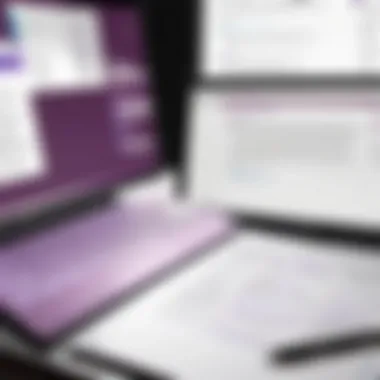

Customizing Your Workspace
Getting comfortable in OneNote also means personalizing your workspace. Customization allows you to create an environment conducive to your individual workflows and preferences. Here are some strategies to tailor your OneNote experience:
- Themes and Colors: OneNote lets you pick a theme that resonates with you. Whether you prefer something calming or vibrant, these selections can create a more inviting atmosphere.
- Page Templates: Using pre-made templates can save time and enhance productivity. If you're constantly creating to-do lists or lecture notes, a ready-to-use format can streamline your process.
- Tagging: Incorporate tags to better organize your thoughts. Tags function like labels, making it easy to mark essential items, such as questions or important deadlines. This way, users can quickly filter their notes based on tagged items, leading to more efficient information retrieval.
"A well-organized workspace is half the battle won in effective note-taking."
To cap it off, investing time in navigating OneNote's environment and customizing it to your liking can significantly impact how well it serves your needs. Adopting these techniques not only optimizes the way you store and access information but can also make your note-taking a more enjoyable experience.
Core Features of OneNote
When it comes to digital note-taking, OneNote packs a punch with its core features that cater to a variety of user needs. This section delves into the specific elements that make OneNote an indispensable tool, whether for students, professionals, or individuals seeking personal organization. By understanding these features, users can leverage OneNote's capabilities to enhance their note-taking experience, streamline workflow, and improve overall efficiency.
Note Creation and Organization
Creating notes in OneNote is not just about typing; it’s a whole experience. Users can jot down thoughts in a traditional manner or opt for a more creative approach with handwriting capabilities on touch devices. The organization is key here. OneNote allows users to create notebooks, sections, and pages, making it a breeze to categorize information systematically. This structured approach means you won’t lose precious notes in a sea of disorganization, which is often a pitfall of traditional note-taking methods. Tailoring your notebooks with relevant titles and section headings can greatly assist in locating information at a moment's notice.
Inserting Multimedia Elements
In today's fast-paced, visually-driven world, sparking engagement through multimedia is essential. OneNote shines brightly with its ability to incorporate various media forms. Each type serves a unique purpose in enhancing notes and boosting retention.
Images
Inserting images in OneNote comes down to visual learning and memory retention. A well-placed image can contextualize your notes and illustrate concepts that text alone might fail to convey. The slick dragging-and-dropping functionality allows for easy integration. Moreover, annotation options available for images enable users to highlight important sections or add contextual information directly on the image. However, too many images can clutter the workspace, which is a consideration some users might want to keep in mind.
Audio Clips
One of the notable advantages of using audio clips in OneNote is the ability to capture voice notes either during lectures or meetings. It is especially beneficial for auditory learners. The one-click audio recording feature makes this seamless and quick. Recordings can be directly saved alongside typed notes. But users should be aware that audio files can consume a fair amount of storage space, leading to large notebook file sizes when many clips are used.
Videos
Embedding videos brings a whole new layer to OneNote. Imagine incorporating tutorial videos or lectures to supplement your written content. With the ability to link to external resources like YouTube, users can not only provide context but enrich their notes with dynamic content. This feature is especially popular in educational settings where students may need to reference specific video content. However, it’s crucial to manage the number of links to avoid overwhelming users with excess information.
Using Tags for Enhanced Organization
Tags in OneNote are more than just a way to categorize notes; they are about creating a personalized ecosystem for productivity. By assigning tags such as “Important,” “To Do,” or “Question,” users can quickly filter and retrieve notes based on priority or category. This is particularly useful when sifting through a myriad of notes to find a specific piece of information. Moreover, customizing tags to suit personal preferences offers flexibility unlike other traditional note-taking methods.
"Tags transform the chaotic world of note-taking into a manageable system that enhances productivity."
In summary, the core features of OneNote are designed to cater to various preferences and workflows, making it accessible for anyone wishing to improve their note-taking skills. With the ability to create, organize, and enhance notes using multimedia, users can customize their experience, paving the way for enhanced productivity and effective information management.
Advanced Features and Functions
Understanding the advanced features and functions of OneNote can bring a world of difference to how you manage and utilize your notes. As you delve deeper into OneNote, you’ll discover that it’s not just a digital notebook; it's a powerful tool that supports collaboration, integrates seamlessly with other Microsoft products, and allows for personalized solutions through templates. These aspects are essential for enhancing productivity and efficiency in various contexts.
Collaboration Tools within OneNote
OneNote stands out due to its robust collaboration capabilities. Whether you're working on a group project for school or brainstorming with colleagues at work, OneNote allows for real-time collaboration. Users can share notebooks, enabling multiple people to contribute their thoughts and ideas simultaneously.
Once you share a notebook, every member can add notes, insert multimedia, and make changes that everyone can see instantly. This collaborative environment fosters creativity and helps teams stay aligned with shared objectives. The ease with which users can comment and make edits ensures that no one's voice is drowned out. Thus, it's a valuable option for those who thrive in teamwork-driven projects.
Integration with Other Microsoft Products
OneNote doesn't exist in a vacuum. Its strength is amplified when it's utilized in conjunction with other tools in the Microsoft ecosystem.
Outlook
Talking about Outlook, it provides an exceptional advantage when it comes to managing tasks and appointments. With OneNote, you can quickly send emails to your notebook. This feature allows you to keep track of important correspondences directly alongside your notes, hence, creating a unified workspace. You can create to-do lists from incoming emails, and reference prior discussions seamlessly, making Outlook an indispensable partner in ensuring nothing falls through the cracks.
"The blend of OneNote and Outlook can create a dynamic note-taking and task management system, perfect for busy professionals."
Microsoft Teams
When we move to Microsoft Teams, the integration becomes even more evident. Imagine being in a meeting with your team, discussing ideas, and having the ability to jot down notes in OneNote. You can easily share these notes with all team members in Teams, enhance discussions, and maintain a record of all shared ideas. Teams enable real-time communication and collaboration, while OneNote serves as the perfect repository for those discussions. This synergy helps keep everyone informed and engaged throughout decision-making processes.
Office Suite
Then there's the entire Office Suite, which includes Word, Excel, and PowerPoint. This integration allows for effortless data sharing between applications. For example, if you have important data in an Excel sheet, you can copy it directly into OneNote. This capability minimizes the hassle of switching between applications and allows users to gather information from various sources in one convenient location.
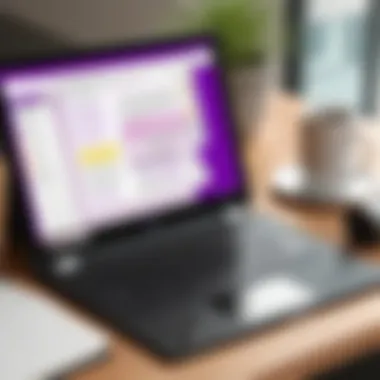

Users often overlook this unique feature, but integrating diverse data types truly transforms OneNote into a powerhouse for productivity. By concentrating relevant information together, you can craft comprehensive reports that reflect in-depth analysis and research.
Utilizing Templates and Custom Solutions
Last but not the least, OneNote thrives on its flexibility through templates and custom solutions. Templates can boost efficiency by eliminating the need to start from scratch each time, while custom solutions can adapt the platform to unique workflows. You can create your own formats for meeting notes, project plans, or research blocks. By having templates tailored to your needs, OneNote becomes not merely a tool but an ecosystem where your productivity flourishes.
In summary, the advanced features of OneNote are not just fancy add-ons; they are essential for anyone looking to elevate their note-taking experience. The collaboration tools, integrations with other Microsoft products, and customizable templates enrich the way you organize and retrieve information. Embracing these aspects can truly maximize your productivity, whether in a professional setting, an educational context, or for personal projects.
Optimizing Your OneNote Experience
When it comes to making the most of Microsoft OneNote, a little optimization can go a long way. This section delves into how to enhance your note-taking experience by focusing on efficiency and convenience. By understanding key elements, you’ll ensure that OneNote serves you in the best way possible, whether you’re a student, a professional juggling projects, or just someone looking to keep personal affairs in order.
Keyboard Shortcuts and Efficiency Tips
Using keyboard shortcuts effectively can seriously transform how you interact with OneNote. Just picture this: instead of wasting time clicking around menus, you can be typing away, cutting down the time you spend on simple tasks. With a finger on the right keys, you can navigate your notebooks, create new pages, and format your notes like a pro.
Here’s a few keyboard shortcuts that are worth their weight in gold:
- Ctrl + N: Create a new page in your current section.
- Ctrl + T: Create a new section.
- Ctrl + Shift + E: Make a new subpage – excellent for structuring your notes.
- Alt + Shift + D: Quick access to the date and time feature, perfect for timestamps!
"Mastering keyboard shortcuts is like finding the cheat codes for productivity."
Moreover, you can speed things up by employing tags. With tags, you can prioritize tasks or highlight important points in your notes. Use tags like To Do, Important, or Question to help organize your thoughts. Just don’t overdo it; too many tags can turn your neat system into a chaotic mess!
Syncing Across Devices
In today's mobile world, being able to sync your notes across devices is crucial. Whether you're jotting down ideas on a tablet during a meeting or reviewing lecture notes on your laptop, OneNote lets you access your information wherever you are. Syncing keeps your notes up-to-date, so you never have to worry about forgetting that brilliant idea you had while commuting.
To ensure seamless syncing, make sure you’re signed into the same Microsoft account across all devices. Also, enable automatic syncing in the app settings. If you’re offline, don’t fret—OneNote can store changes locally and sync them the next time you connect. However, always keep an eye out for the sync status to avoid headaches later on.
Some considerations:
- Regularly check for updates on OneNote to ensure smooth function across devices.
- Be aware of potential syncing issues if you’re working with large files or extensive content. Breaking it down into smaller, manageable parts can mitigate trouble.
- If you run into sync issues, visit Microsoft’s support page for troubleshooting tips or check out discussions on relevant forums.
Addressing Common Issues
In the world of digital note-taking, the tools you use can sometimes fall short of your expectations. That’s where addressing common issues becomes a crucial component of maximizing your experience with Microsoft OneNote. Understanding how to effectively troubleshoot problems can not only save time but also enhance your productivity. When users encounter roadblocks, whether it’s syncing problems or formatting glitches, the ability to address these swiftly can make a world of difference in maintaining a smooth workflow.
This section aims to shed light on typical hindrances in OneNote and how to rectify them, ensuring that your note-taking journey is as seamless as possible. You're not just combating frustration; you're reclaiming your efficiency. Here are two common areas where users often stumble:
Troubleshooting Sync Problems
Sync problems can quickly become a thorn in the side of OneNote users. Imagine spending hours crafting notes, only for them to vanish into thin air when you switch devices. It’s enough to make anyone pull their hair out. The synchronization feature is designed to keep your notes accessible on multiple devices, which is brilliant — until it doesn�’t work as intended.
To resolve sync issues, try the following steps:
- Check Your Internet Connection: Ensure you're connected to a stable network. Sometimes, poor connectivity can disrupt the sync process.
- Restart OneNote: Closing and reopening the app can often reinstate a proper synchronization flow. It’s a quick fix that frequently works wonders.
- Clear Cache: Occasionally, the app’s stored data may interfere with syncing. Clearing the cache might clear the hurdle. In Windows, you can find this option in the app settings under .
- Updates: Make sure your OneNote app is up to date. Developers regularly issue updates that may fix existing bugs or enhance performance.
If after these steps, syncing problems persist, consider visiting the Microsoft support page where tailored fixes are available.
Resolving Formatting Glitches
Nothing is more vexing than a formatting glitch disrupting the flow of your well-organized notes. Whether it’s text that refuses to align, images that stray out of bounds, or to-do lists that fall apart at the seams, formatting issues can derail your productivity faster than you can say "note-taker." Fortunately, you don’t have to resign yourself to chaos.
To address these glitches efficiently, here are some helpful tips:
- Use the Format Painter: This tool allows you to copy formatting from one part and apply it to another. It's like having a magic wand that keeps everything neat and identical.
- Check Paragraph Settings: Sometimes, spacing or indents may appear off due to paragraph settings. Click on the paragraph settings in the toolbar to adjust their properties.
- Switch Text Format Options: If text isn’t displaying as intended, highlighting it and selecting a different font or size may resolve the issue.
- Turn off Add-ins: Occasionally, third-party add-ins can mess with formatting. Try disabling them to see if your notes behave better.
"Remember, the beauty of digital note-taking lies in its flexibility. Don't hesitate to experiment with formatting until you achieve the desired look."
By honing in on these common issues, you’ll navigate through OneNote with greater comfort and confidence. Recognizing problems early on and knowing how to tackle them helps keep distractions at bay, allowing you full concentration on the matter at hand.
OneNote in Different Contexts
Understanding how Microsoft OneNote operates in various environments can profoundly enhance your experience and effectiveness with this versatile tool. Each context—be it education, professional settings, or personal organization—offers unique functionalities and benefits of OneNote. By grasping these differences, you can tailor your approach to maximize productivity, ensure efficient knowledge management, and improve collaboration. In today’s fast-paced world, having a tool that adapts to different needs is invaluable. Let’s explore how OneNote shines in each area.
Educational Uses of OneNote
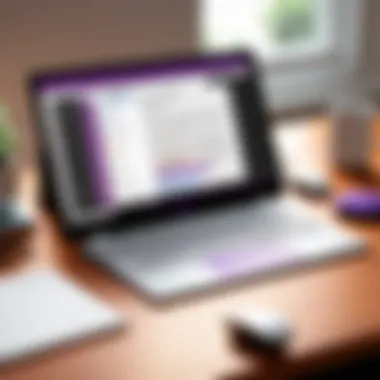

In the educational realm, OneNote emerges as a beacon for both students and educators. Its ability to compartmentalize notes into notebooks, sections, and pages aligns seamlessly with the study habits of learners. Teachers can employ OneNote to create interactive lesson plans, enabling a more engaging classroom environment.
- Seamless Collaboration: OneNote allows for shared notebooks where students can contribute their insights, fostering collaborative learning.
- Digital Textbooks: Instructors can integrate multimedia elements, making subjects more relatable and interesting.
- Organized Notes: Students can organize class notes by subject and topic, making retrieval straightforward when studying for exams.
“OneNote has transformed how I take notes. I can clip web pages and add audio from lectures—all in one place!”
– A college student
Utilizing OneNote for Professional Projects
When it comes to the workplace, OneNote is a robust tool for managing projects and facilitating effective teamwork. In professional settings, organization is key, and OneNote provides various ways to keep everything in check.
- Project Management: It can be used to track project timelines, assign tasks, and document meetings, allowing teams to stay aligned.
- Integration with Other Apps: OneNote’s seamless integration with Microsoft Teams enhances communication and workflow, bringing all aspects of a project under one roof.
- Meeting Notes: Recording key discussions within OneNote helps maintain clarity and allows for easy sharing with team members.
Personal Productivity and Organization
OneNote isn’t just for the classroom or office; it’s equally invaluable for personal productivity. It fosters a sense of structure in one's daily life, helping to manage various aspects effectively.
- Task Lists: Create checklists for daily tasks or long-term goals, which can be easily modified as priorities shift.
- Journaling: Many users turn OneNote into a personal journal, documenting thoughts, ideas, and experiences in one accessible spot.
- Recipe Organizer: A unique use is for home cooking—storing recipes with notes and ideas for modifications along with images for visual aid.
By utilizing OneNote across various contexts, it becomes more than just a digital notebook; it transforms into a multifaceted organizational hub that addresses the needs of its users in diverse aspects of life.
Future of OneNote and Emerging Trends
The landscape of digital note-taking is shifting, and Microsoft OneNote stands at the forefront of this transformation. With a constant influx of user insights and technological advancements, understanding the future of OneNote is crucial for anyone who relies on this versatile tool for their personal or professional needs. The next wave of innovations promises to enhance user experience, making it even easier to organize thoughts, collaborate on projects, and maximize productivity. It's not just about keeping up with the competition; it's about anticipating user needs and evolving with them.
Innovations and Upcoming Features
Exploring the future of OneNote means diving into the innovations that users can look forward to. Microsoft is known for listening to its community and integrating functionality that serves real-world needs.
One feature that's been much-discussed is the deeper integration of AI capabilities. Imagine a version of OneNote where the AI can auto-summarize lengthy notes or retrieve information from previous entries based on keywords. Not only would this save precious time, but it would also enhance the overall efficiency service.
Here are some anticipated features that may very well redefine how we use OneNote:
- Enhanced Search Functionality: Future iterations may include more intuitive ways to search for notes, utilizing AI to suggest possible results based on context rather than exact matches.
- Real-Time Collaboration Tools: As remote work and online education continue gaining traction, having seamless collaboration features is vital. Future updates might introduce more advanced features like co-authoring in real time, where users can see changes as they happen, much like in Google Docs.
- Increased Customization: Users could expect more granular control over their workspace. This could include customizable templates or themes that allow for a personal flair while maintaining functionality.
These innovations set a tone for a brighter, more user-centric experience that adapts to the diverse needs of its users.
Community Feedback and User Suggestions
One of the most compelling aspects of OneNote's evolution is its responsiveness to user feedback. Microsoft actively engages with the OneNote community through forums and social media platforms, such as the OneNote subreddit on Reddit. This creates a two-way street of communication where users feel valued and involved in the application’s development.
Users often request features that address specific pain points or suggest improvements. Some commonly voiced suggestions include:
- Improved Export Options: Users often express a need for better functionalities to export notes into various formats seamlessly.
- More Integrations: As workflows become increasingly multifaceted, there’s a strong demand for OneNote to integrate with a broader range of third-party applications beyond the existing Microsoft ecosystem.
- Accessibility Features: Enhancements to make OneNote more user-friendly for individuals with disabilities are continual areas of focus, ensuring everyone can maximize their note-taking experience.
Listening to community insights not only enriches OneNote’s features but also elevates Microsoft’s reputation as a company that prioritizes customer feedback. This ongoing dialogue is indispensable in shaping a product that evolves with its user base.
"The best innovations often come from the ground up, fueled by the very users who depend on them."
In summary, as OneNote's future unfolds, it's clear that a blend of technological advancements and community-driven suggestions will play a pivotal role in transforming it into an indispensable tool for various contexts, from education to professional environments. As users continue to offer input, the application will likely grow in new directions, shaped by those who use it the most.
Culmination: Mastering OneNote for Enhanced Productivity
Understanding how to effectively use Microsoft OneNote can drastically alter the way you manage your notes and information. In today’s world, where the influx of information is overwhelming, having a reliable tool like OneNote is not just convenient—it’s essential. This conclusion serves as a summation of the key insights throughout the article, emphasizing that mastering OneNote is more than about merely taking notes. It’s about orchestrating an efficient workflow that elevates your overall productivity.
By leveraging the multifaceted features of OneNote, users can streamline their note-taking process. Whether you are a student scrawling lecture notes, a professional organizing project plans, or an individual jotting down personal reflections, OneNote offers a versatility that fits various contexts. Users reap benefits not limited to simple note creation but also extend to collaborating with peers, integrating with other Microsoft tools, and maintaining a productive workspace.
The journey to becoming proficient with OneNote involves continual practice and exploration. It's vital to understand that the features and functionalities are not static; OneNote evolves, with updates continuously offering new capabilities. As you delve into OneNote, reflect on how each feature aligns with your needs and how the overall tool can serve as a backbone for managing your information in a more structured manner.
"Mastery is not a destination but a journey of continuous improvement."
Recap of Key Points
- Versatility: OneNote accommodates various forms of content, including text, images, and multimedia.
- Integration: Seamless compatibility with other Microsoft products, enhancing productivity.
- Customization: Users can tailor their workspace to suit personal or professional preferences.
- Collaboration: Essential for teams or groups striving to sync their ideas in real-time.
- Ongoing Learning: Emphasizes that users should not only master existing features but also stay updated with new developments.
Encouragement for Continuous Learning
The digital landscape is always changing, so it’s crucial to approach tools like OneNote with a mindset geared toward growth. Continuous learning enhances your adaptability—keeping you prepared for shifts in technology or workflow. As we discussed previously, OneNote is not just a note-taking application. It is a dynamic system that can be pivotal for individual productivity or team collaboration.
Taking time to explore forums, tutorials, and communities like Reddit can open doors to tips that popularize advanced techniques and hacks. Users can greatly benefit from engaging in discussions on platforms such as Facebook, where groups share experiences and strategies with OneNote.
To further improve your mastery, consider the following:
- Regularly experiment with new features as they are rolled out.
- Join user forums or groups online to exchange usage tips.
- Explore training materials that can deepen your understanding of the application.
In essence, the journey of mastering OneNote shouldn’t just end here. The more you learn, the more productive your note-taking experience will become. You are on your way toward not just organizing your thoughts but optimizing how you engage with information and collaborate with others.







