Mixing Audio Like a Pro in Audacity
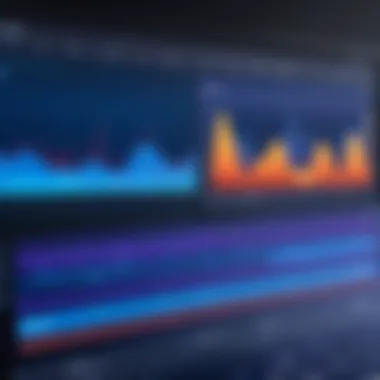
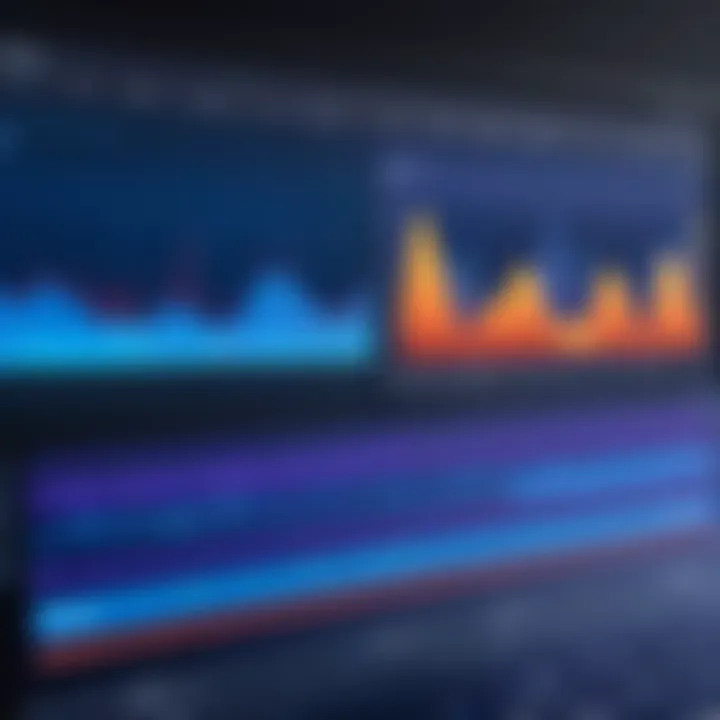
App Overview
Audacity is an open-source digital audio editor that offers an extensive range of features for audio recording and editing. Widely adopted due to its free status and robust capabilities, Audacity serves as an ideal platform for both beginners and seasoned professionals aiming to mix audio tracks effectively. The main features include multi-track editing, real-time effects processing, and a variety of file formats supported for import and export. Its user-friendly interface makes it approachable while not sacrificing depth in functionality.
Key Functionalities and Benefits
- Multi-Track Editing: Audacity allows users to layer multiple audio tracks, which is crucial for any mixing project. This feature enables combining vocal tracks with instrumental backing, creating a rich audio tapestry.
- Effects and Processing: With a suite of built-in effects, users can enhance or modify their audio. Features like Equalization, Compression, and Reverb are essential for achieving polished sound.
- File Compatibility: Audacity supports various audio formats, including WAV, MP3, and OGG. This versatility ensures that users can work with different media types without compatibility issues.
- Real-Time Preview: Users can listen to changes made during the mixing process, which helps in making immediate adjustments for better sound quality.
- Community Support: As an open-source tool, Audacity benefits from an active community. Users can find tutorials, plugins, and troubleshooting advice easily online.
Step-by-Step Walkthrough
Using Audacity effectively requires understanding its interface and functionalities. Here is a basic guide on how to get started with mixing:
- Installation: Download Audacity from the official website, ensuring you select the version compatible with your operating system.
- Setting Up: Launch the application and configure audio devices in the preferences menu. This step ensures that you can record and playback sound properly.
- Import Audio Tracks: Use the "File" menu to import audio. You can drag files directly into the workspace.
- Arranging Tracks: Once imported, you can move, trim, or extend tracks as needed. Click and drag the tracks to align them properly.
- Applying Effects: Highlight the part of the track you wish to modify, then navigate to the "Effect" menu. Choose any desired effects, and examine the changes through the real-time preview.
- Exporting the Final Mix: After adjustments, navigate to "File" > "Export". Choose the desired format and give your mixed audio a name.
Tips and Tricks
- Keyboard Shortcuts: Familiarize yourself with keyboard shortcuts. This can significantly speed up your workflow.
- Use Labels: Label your tracks to keep everything organized. This is helpful as projects grow more complex.
- Automation: Use the envelope tool to automate volume changes across a track. This can create more dynamic mixes without manual adjustments.
Regularly save your work to avoid loss of progress. Audacity does not have an auto-save feature.
Common Issues and Troubleshooting
Users may encounter several common issues:
- Latency Issues: If your audio has a delay, check your device settings under preferences. Adjusting buffer size can solve this problem.
- Import Problems: If a file does not import, ensure it is in a supported format. Try converting it if needed.
- Crashes: If Audacity crashes, consider updating to the latest version or reinstalling to resolve potential software corruption.
App Comparison
Compared to other audio editing software like Adobe Audition or GarageBand, Audacity holds significant advantages due to its free nature and extensive community support. Unlike Adobe Audition, which is subscription-based, Audacity provides all features without any cost. While GarageBand is limited to Apple users, Audacity operates across multiple platforms, thereby expanding its user base. Users seeking an entry-level solution to audio editing without financial commitment often find Audacity to be an optimal choice.
Prolusion to Audio Mixing
Audio mixing is a fundamental component of music production that influences how an audience experiences sound. It involves combining multiple audio tracks and fine-tuning them to achieve a harmonious and professional end result. In this article, we will dissect the domain of audio mixing, especially through the lens of Audacity — a powerful, free digital audio editing tool.
Understanding the basics of audio mixing is crucial, irrespective of one's experience level. Mixing allows artists and producers to blend vocals and instrumentation, adjust levels, and apply effects that can significantly enrich a track's emotional and auditory impact. For those new to the field, mixing may seem daunting. However, it is a skill that can be learned through practice and understanding.
The importance of mixing in music production cannot be overstated. It enhances clarity, balances frequency ranges, and ensures that each element of a track is coherent and impactful. Moreover, it helps convey the intended emotion and message of a song, making it essential for any producer seeking polished sound.
Audacity serves as an ideal platform for both beginners and veterans in the industry. Its user-friendly interface, paired with an array of features, empowers users to express their creativity effectively. From basic adjustments to advanced automation, Audacity caters to various mixing needs. Get ready to delve deeper into what audio mixing entails, why it matters, and how Audacity can facilitate this creative process.
Getting Started with Audacity
Getting Started with Audacity is a crucial step in your journey of mastering audio mixing. Audacity is a flexible and free platform, but understanding how it operates is essential. Whether you are a novice trying to create your first podcast or an experienced producer looking for a new tool, familiarity with Audacity's environment significantly enhances your mixing capabilities. You'll better appreciate the various functions and features, ultimately improving your workflow and efficiency in audio editing.
System Requirements for Audacity
Before installing Audacity, it is important to ensure that your computer meets the necessary system requirements. The following specifications detail what your system should possess:
- Operating System: Audacity runs on Windows, macOS, and Linux. Make sure you have the latest version of your operating system for optimal performance.
- Processor: A minimum of a dual-core processor is recommended. A more powerful CPU is better for handling multiple tracks simultaneously.
- RAM: At least 2GB of RAM is required, but 4GB or more is recommended for larger projects.
- Storage: Ensure sufficient hard drive space for installations and storage of audio files.
Having an adequately equipped system will minimize lagging and crashing, enhancing your mixing experience.
Installation Process
Installing Audacity is a straightforward process. By following these steps, you can have the software up and running in no time:
- Visit the official Audacity website (https://www.audacityteam.org/download/).
- Select the version corresponding to your operating system and download the installer file.
- Once downloaded, locate the file and double-click it to start the installation wizard.
- Follow the on-screen instructions. You can choose the default settings, which are suitable for most users.
- After installation, launch the application from your desktop or applications folder.
Once installed, make sure to familiarize yourself with basic settings to optimize the software according to your needs, such as audio input devices.
User Interface Overview
Understanding the user interface of Audacity is paramount for an effective mixing process. Here’s a brief overview of key elements:
- Menu Bar: This is where you access various functionalities, including project settings, audio effects, and export options.
- Tool Toolbar: This section contains essential tools for selecting, editing, and navigating your audio tracks.
- Timeline: The graphical representation of your audio tracks. You can see the recorded waves and manipulate them.
- Track Control Panel: Located to the left of each track, this area allows for volume adjustment, mute, and solo functionalities.
By becoming familiar with these elements, you can navigate Audacity more efficiently. This proficiency helps streamline your mixing, allowing you to focus on creating high-quality audio.
Basic Mixing Techniques in Audacity
Mixing is a fundamental step in audio production. The techniques used in Audacity to mix audio tracks can define the final outcome of a project. Understanding basic mixing techniques improves the clarity and quality of sound recordings. This section covers essential elements that every user should know to expedite the learning process.
Understanding Audio Tracks
Audio tracks are the foundation of any mix. In Audacity, a track represents a single audio wave file. Different tracks can carry different instruments or sounds. Managing these tracks efficiently is critical for a successful mix. Each track can be edited separately, allowing users to adjust volume, panning, and effects independently.
In Audacity, you can view multiple audio tracks stacked vertically. This visual layout makes it easier to compare sounds and create balanced mixes. The key is to ensure that no individual track overpowers the others. Balance is vital for a polished production.

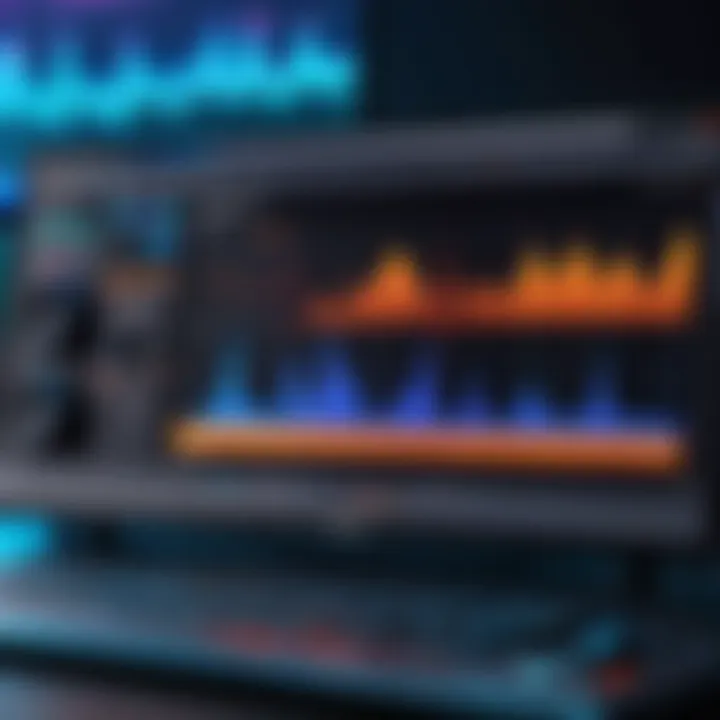
Recording Audio in Audacity
Recording audio in Audacity is straightforward. The software allows users to capture sounds from various sources, such as microphones or instrument inputs. To begin, users should check that their audio interface is correctly configured. Select the desired input source in the software’s settings.
Once this is set, you can utilize the Record button to capture audio. After recording, it's possible to trim, split, or move audio segments. Practicing different recording techniques will enhance your skills. Quality recordings lead to better mixes, so pay attention to the gain levels to avoid distortion.
Importing Existing Audio Files
Importing files into Audacity is essential for layering and building a mix. Users can bring audio files from various formats such as MP3, WAV, or AIFF. This feature allows for working with pre-recorded sound elements. To import, go to File > Import > Audio and locate your audio file on your system.
Once imported, the file appears as a new track in the workflow. You can then adjust volume levels, apply effects, and edit as needed. Managing these imported files effectively contributes to a seamless mixing process. Make sure to organize your tracks for clarity as your project grows.
Tip: Keep your audio files organized in folders to streamline the importing process.
Adopting these basic mixing techniques can significantly enhance the overall quality of your audio projects in Audacity. Mastering these skills sets a strong foundation for exploring more advanced features later.
Advanced Mixing Features
In the realm of audio mixing, advanced features can significantly transform the sound of your tracks and elevate your mixing capabilities in Audacity. These tools and techniques provide users with the power to manipulate audio to achieve professional-quality sound. Understanding these advanced mixing features is crucial for any audio engineer or enthusiast aiming to refine their craft.
Utilizing Effects in Audacity
Effects in Audacity are pivotal for shaping your audio tracks. They can enhance sounds, create ambiance, and add character to the mix. Effects vary widely, from simple delays to complex reverbs and modulation effects. Each effect alters the audio in specific ways, and utilizing them properly can greatly improve the overall quality of your mix.
Audacity provides a versatile suite of effects like:
- Reverb: Adds depth and space. Great for vocals and instruments.
- Compression: Controls dynamic range, allowing the quietest and loudest parts to cohere better.
- Equalization: Adjusts the balance of frequency components in the audio.
To apply effects, simply select the portion of audio, choose the desired effect, and tweak the parameters. It is advisable to preview effects in real-time to hear how they blend in the mix.
Equalization Tools Explained
Equalization is arguably one of the most essential tools in audio mixing. It allows the user to manipulate the frequency response of a track. In Audacity, the Equalization tool can be used to dampen unwanted frequencies or boost certain ranges to make elements stand out.
Understanding how to equalize effectively involves knowing the basic frequency ranges:
- Sub-bass (20-60 Hz): Adds warmth but can cause muddiness.
- Bass (60-250 Hz): Adds power to the rhythm section.
- Midrange (250 Hz-2 kHz): Important for vocals and instruments. Focus here can make elements clearer.
- Highs (2 kHz-20 kHz): Gives brightness but too much can cause fatigue.
To equalize, select the track, access the Equalization menu, and adjust the curve according to the desired outcome. When mixing, always keep an ear on the overall balance to avoid frequency clashes.
Advanced Automation Techniques
Automation is a powerful feature that allows for precise control over volume and effects throughout the track. This is vital for creating dynamics in a mix, such as fading in or out particular elements and applying effects only in certain sections.
In Audacity, you can automate volume adjusting by using the envelope tool. This tool lets you set points along the waveform, which can raise or lower the audio level at specific times.
Key benefits of using automation include:
- Dynamic control: Helps in creating build-ups and transitions, enhancing listener engagement.
- Precision: Applies effects only where they are needed, maintaining clarity in the mix.
- Flexibility: Allows for intricate tweaks that can make a track stand out.
To apply automation, select the envelope tool, click on the track, and begin placing your control points. With careful adjustment, your automation can breathe life into your mixes, ensuring no part feels static or lifeless.
Advanced mixing features in Audacity are not just enhancements; they are essential tools that every audio mixer should master.
By integrating these advanced techniques into your mixing workflow, you will not only improve the quality of your sound projects but also develop a deeper understanding of audio principles.
Mixing Vocals and Instruments
Mixing vocals and instruments is a critical aspect of audio production. In this section, we will explore strategies and considerations to achieve a harmonious balance among the various elements in your mix. The goal is to ensure that both vocals and instruments complement each other without overpowering. Proper techniques enhance the overall sound quality, leading to a professional finish.
Balancing Vocal Tracks
Balancing vocal tracks is essential for making the vocal parts stand out in the mix. It is important to adjust the levels of the vocal tracks relative to the instruments. Here are some key steps to consider:
- Use Faders: Start by adjusting the fader levels of your vocal tracks. Ensure vocals are clear but not overly dominant.
- Panning: Consider panning background vocals slightly to the left or right to create space in the mix.
- Compression: Apply compression to control dynamics. This ensures that the vocal remains consistent in volume and presence.
Addressing these factors can significantly impact how the vocals are perceived in your mix. Clarity and presence should be your main goals.
Layering Instruments for Richness
Layering instruments effectively can create depth and richness in the mix. This technique involves combining multiple audio tracks to enrich the sound. Here are points to keep in mind:
- Select Complementary Sounds: Choose instruments that complement rather than clash. For instance, a piano paired with strings can create a lush sound.
- Frequency Management: Be mindful of overlapping frequencies. Use EQ to carve out space for each instrument.
- Harmonization: If applicable, add harmonies or additional parts that align with the primary instrument to give a fuller experience.
Proper layering can elevate your overall sound, making it more engaging for listeners.
Adding Reverb and Delay Effects


Reverb and delay are powerful tools in mixing. When applied correctly, they can add depth and atmosphere to your mix. Here is an overview of how to utilize these effects:
- Reverb Settings: Use reverb to simulate space. Choose a type of reverb that matches the intended environment of your mix, whether it is a small room or a vast hall.
- Delay Techniques: Apply delay sparingly. Too much can muddy the sound, but a well-placed delay can create interesting rhythmic effects.
- Adjust Wet/Dry Ratio: Always adjust the wet/dry mix to ensure the effect enhances rather than overwhelms the original sound.
Overall, these effects can transform how your mix sounds, making it lush while retaining clarity.
"Understanding how to mix vocals and instruments effectively leads to a more polished and professional sound, essential for anyone serious about music production."
Through careful attention to balancing, layering, and adding effects, you can create a captivating audio experience that resonates well with your audience.
Mixing Techniques for Different Genres
Mixing music can significantly differ based on the genre. Each style has its unique characteristics and expectations. Understanding these can enhance the quality of your mixes in Audacity. The choice of instruments, arrangement, and production techniques varies, making genre-specific mixing essential. This ensures that the final output resonates well with its intended audience, delivering the right energy and style.
Mixing for Rock Music
In rock music, the goal is often to create an energetic and powerful sound. Dominant elements usually include electric guitars, drums, and vocals. Here are some key points to consider:
- Drum Clarity: Drums should have a punchy sound. Use compression to make kicks and snares more prominent. Adjust the EQ to remove unwanted frequencies, allowing for clarity.
- Guitar Presence: Electric guitars often need to stand out in the mix. Panning them left and right can create a fuller sound. Employ overdrive effects subtly to add warmth. Adjust the mid-range EQ for bite.
- Vocal Dominance: Vocals are crucial in rock. Ensure they are clear and upfront. Use reverb sparingly, as too much can wash out the intensity. Compression can help keep levels consistent.
Mixing for Electronic Music
Electronic music has its foundations in synthesized sounds and beats. Mixing in this genre requires attention to detail to ensure all elements fit without overwhelming each other. Here’s what to focus on:
- Bass and Kick Relationship: The kick drum and bass often occupy similar frequency ranges. Use sidechain compression to create space, ensuring the kick stands out without the bass overwhelming it.
- Layering Sounds: Use multiple layers of synths to create complex textures. Carefully manage levels to prevent muddiness. High-pass filters can help for certain layers, allowing the main elements to shine through.
- Dynamic Automation: Employ automation to make elements move throughout the track. This keeps the mix dynamic, engaging, and less monotonous.
Mixing for Classical Music
Classical music requires a different approach. The focus is more on the nuances of each instrument. Here, the mixing process emphasizes clarity and spatial arrangement. Consider these aspects:
- Instrument Balance: Pay attention to the balance between strings, woodwinds, brass, and percussion. Each instrument should be distinct, allowing listeners to appreciate the orchestral arrangement.
- Stereo Imaging: Use panning to reflect the orchestra's layout on stage. For instance, violins might be panned slightly left, while brass could be positioned right. This adds realism to the mix.
- Reverb Usage: Reverb is crucial to create a sense of space. However, it should be applied with care. Too much can muddle the clarity of intricate passages.
Mixing music by genre is essential to achieve the desired emotional impact and authenticity in sound.
Ending
Employing the right techniques for each genre not only enhances the listening experience but also reflects your skills as a mixing engineer. Adjusting your approach based on these genre characteristics will elevate your projects in Audacity.
Exporting Your Mixed Tracks
Exporting your mixed audio tracks is a critical phase in the audio production process. Whether you are crafting a simple podcast or producing an intricate music album, understanding how to correctly export your work can significantly affect the end quality. This section will discuss why exporting is important, the various formats available, and how to efficiently export your tracks in Audacity.
The importance of exporting cannot be overstated. This is where your creative efforts come together and transition from the editing software to a standalone audio file. Proper exporting determines how your audio will be perceived by listeners. A well-exported track maintains sound fidelity and ensures that your various enhancements, such as effects or equalization, are preserved. Without proper exporting, even the best mixes can sound unprofessional or fail to translate well to other playback systems.
Choosing the Right Format
Selecting the right audio format for your export is essential. Different formats serve different purposes and knowing which one to use can enhance the listening experience.
- WAV: Ideal for high-quality audio. This format is lossless, meaning it does not lose any sound quality during the compression process. It is best used when quality is prioritized over file size.
- MP3: A popular format for everyday uses, such as sharing music online. It compresses audio, which reduces file size, but sacrifices some quality in the process. It is often used for podcasts or casual listening.
- OGG: Another compressed format but often with better quality than MP3 at similar file sizes. It is suitable for personal projects or online distribution.
When choosing a format, consider the distribution method and the expectations of your audience. For example, professionals may prefer WAV for studio-quality transfers, whereas online platforms might benefit from MP3 or OGG.
Exporting Audio Files in Audacity
Exporting audio files in Audacity is a straightforward process that can accommodate various formats discussed previously. Follow these steps to ensure a seamless export:
- Complete Your Mix: Make sure you finish all mixing adjustments and effects before exporting.
- Go to the File Menu: Click on at the top menu.
- Select Export: Choose the appropriate export option based on your selected format. For example, or .
- Select Destination: Choose where to save the file on your computer. Ensure the location is easy to access.
- Name Your File: Give a suitable name to your file that reflects its content.
- Set Additional Options: In the export dialog box, you can set bit rates and other parameters, depending on the format chosen.
- Export: Click , and your track will export.
Once you have exported your track, it is prudent to listen to it on various playback systems. This will help ensure that the mix translates well across different speakers or headphones.
"Remember, the ultimate goal is to have your mix sound great no matter where it’s played. Take the time to listen and make adjustments if necessary."
By understanding how to export effectively, you ensure that your hard work in mixing is showcased in the best possible light. The ability to choose the right format and execute an effective export allows your audio projects to shine in their final form.
Common Challenges in Mixing
Mixing audio can present various challenges that affect the final sound quality and overall listening experience. Understanding these challenges is crucial for a successful mixing process. Common issues include clipping, frequency overlap, and finding the right balance between elements. By identifying these challenges, audio creators can implement strategies to overcome them. This section will address two significant concerns: clipping issues and frequency overlap.
Addressing Clipping Issues
Clipping occurs when the audio signal exceeds the maximum level that can be accurately recorded or played back. This results in distortion, which can severely compromise the integrity of the audio track. When mixing in Audacity, it is vital to monitor levels constantly. Here are some steps to address clipping issues:
- Use Visual Feedback: The waveform display in Audacity provides a visual representation of the audio. If the waveform appears to be flattened or extends beyond the track boundaries, you have likely encountered clipping.
- Adjust Gain Levels: Lowering the gain or volume for specific tracks that are clipping can help prevent distortion. This adjustment can be done using the gain slider in the track controls.
- Limiters and Compressors: Applying a limiter effect can prevent peaks from exceeding a certain threshold. Compressors can help control the dynamics throughout the track.
By addressing clipping, you not only improve sound quality but also enhance listener satisfaction.
Managing Frequency Overlap
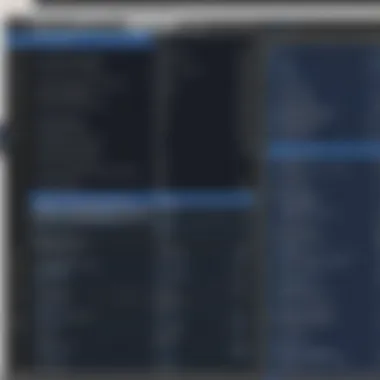

Frequency overlap occurs when multiple audio elements occupy the same frequency range, leading to muddiness in the mix. This issue can blur distinct sounds, making the mix less clear and impactful. To manage frequency overlap effectively, you can:
- Identify Frequency Ranges: Use an equalizer to pinpoint where each instrument and vocal lies within the frequency spectrum. Knowing where each sound exists helps in making appropriate adjustments.
- EQ Techniques: Use subtractive EQ to reduce frequencies that are causing issues in overlapping areas. Boosting certain frequencies for individual tracks can also carve out space for each element in the mix.
- Panning: Distributing sounds across the stereo field can lessen frequency congestion. For example, if two tracks compete in the same frequency range, panning them left and right can help create a more balanced mix.
By managing frequency overlap, mixers can create a more musical and organized sound, which is essential for professional audio production.
Tip: Regularly listen to your mix on various playback systems to identify any remaining mixing challenges!
Best Practices for Mixing in Audacity
Mixing audio effectively is essential for achieving a polished final product. This section highlights best practices for mixing in Audacity, addressing how to set up your workspace and the importance of saving your work. Adhering to these practices promotes a more efficient mixing process and can significantly enhance the overall quality of your audio production.
Setting Up Your Workspace
An organized workspace is key to an efficient mixing session in Audacity. A well-arranged workspace minimizes distractions and allows the user to focus on the audio tracks. Begin by adjusting the layout of the interface to suit your preferences. You may want to group similar tracks together or color-code them to differentiate between instruments and vocals.
Using a larger monitor can help in managing multiple tracks and effects. You should also ensure that you have an appropriate listening environment. Consider using good quality headphones or studio monitors, as these will provide a clearer representation of your mix.
Additionally, utilizing keyboard shortcuts can streamline your workflow. Some commonly used shortcuts include:
- Spacebar: Play or stop
- Ctrl + Z: Undo last action
- Ctrl + D: Duplicate selected track
Having these shortcuts at your fingertips will reduce the time spent navigating menus, thus increasing the time available for mixing.
Regularly Saving Your Work
In any audio production, it is vital to avoid the consequences of lost progress due to software crashes or hardware failures. Therefore, regularly saving your work is a fundamental best practice. Audacity provides an option to save your project as an Audacity Project file (.aup). This format preserves all your mixing details and settings, making it easy to return to your project later.
In addition to manual saving, enabling the auto-save feature is a wise choice. This feature can be found in the preferences menu and allows Audacity to periodically save your work at specified intervals. Avoiding the risk of losing significant portions of your mix ensures that you can work with peace of mind.
Tip: Establish a habit of saving often. The more frequent your saves, the less likely you are to experience data loss during your mixing sessions.
Learning Resources and Community Support
Learning resources and community support play critical roles in mastering audio mixing with Audacity. These resources not only boost user competence but also serve as platforms for collaboration and information exchange. They allow learners to overcome hurdles, reinforce their skills, and remain updated with the latest features and techniques. Engaging with a community can provide fresh perspectives that individually might be overlooked.
Official Audacity Documentation
The official Audacity documentation is a treasure trove of information. It covers everything from basic operations to advanced features. This comprehensive resource is structured clearly, making it easy to navigate. Importantly, it ensures that users understand how to leverage the full potential of the software. Many times, users may not realize that the answers to common questions and problems are just a few clicks away.
A few critical components included in the documentation are:
- User Manual: This detailed manual offers insights on installation, interface navigation, and how to achieve desired outcomes with different tools.
- Tutorials: Step-by-step guides help users apply various mixing techniques effectively.
- Release Notes: These notes inform users about updates, bug fixes, and new features, ensuring they make informed decisions when using Audacity.
By familiarizing oneself with these documents, users can significantly improve their mixing skills.
Online Forums and Discussion Boards
Participating in online forums and discussion boards is indispensable for anyone learning to mix audio in Audacity. Platforms such as Reddit provide a welcoming space for asking questions and sharing experiences. Here, users can connect with other enthusiasts, ranging from beginners to experts, fostering a collaborative environment.
The benefits of forums are notable:
- Peer Support: Getting advice from seasoned users can help solve specific problems.
- Knowledge Sharing: Users often share useful tips and tricks learned from personal experience, which can be valuable for others.
- Problem-Solving: Searching through threads can reveal solutions to particular issues, often accompanied by practical examples.
Engaging in these platforms not only enhances learning but also builds a sense of belonging within a community of like-minded individuals.
Video Tutorials and Courses
Video tutorials and courses represent a dynamic way to grasp the intricacies of mixing in Audacity. For many, visual content is easier to follow than text, making it an effective learning tool. Platforms like YouTube offer a plethora of content covering various aspects of mixing. From basic operations to sophisticated techniques, there is likely a video out there for every learner’s need.
When looking for high-quality educational content, keep the following points in mind:
- Course Quality: Check the production quality and user reviews to select engaging and informative tutorials.
- Instructor Expertise: Learning from experienced instructors can aid in avoiding common pitfalls while mixing audio.
- Practical Examples: Tutorials featuring real project examples can help contextualize learning and apply techniques effectively.
Closure
The conclusion serves as a vital component of the article, encapsulating the journey through audio mixing using Audacity. It not only reinforces the key concepts but also highlights essential elements that readers should remember. By reviewing the techniques and tools discussed, musicians and audio engineers can assess their own mixing strategies and identify areas needing improvement. This self-reflection is crucial in the creative process, ensuring that one develops a clearer and more refined sound with practice.
In addition to reflecting on personal growth, the conclusion emphasizes the benefits of mastering mixing techniques. Enhanced mixing skills can lead to more professional-sounding recordings, boosting the overall quality of one's work. This is particularly relevant in today's music industry, where high-quality production is essential for competitiveness.
Moreover, consideration for the audience comes into play when mixing audio. Understanding how different elements resonate with listeners allows for targeted enhancements in tracks. Each mix should be tailored to its intended audience, creating a connection between the artist and the listener.
Overall, the conclusion is not merely an end point; it is a call to action. Aspiring audio mixers should feel motivated to apply what they have learned and continue evolving their skills in a constantly changing landscape. This process is not confined to individual projects but fosters a broader appreciation for the art of mixing and its influence on music as a whole.
Reflecting on Your Mixing Journey
Every mixing journey is personal and unique. As you conclude this guide, take a moment to reflect on your experiences with Audacity. Consider the progress you have made, the challenges you faced, and how your techniques have evolved. This period of self-reflection can lead to meaningful insights that inform your future projects.
Ask yourself some questions: What were the most impactful techniques that changed your approach? How did your understanding of different tools deepen with each mix? Taking stock of these elements can aid in recognizing your growth and determining your next steps in mixing.
Embracing Continuous Learning
The world of audio mixing is ever-evolving. Therefore, embracing a mindset of continuous learning is essential. Engage with various resources available, such as the official Audacity documentation, online forums, and platforms like YouTube for tutorials. Consistent exposure to new ideas and techniques can significantly enhance your skills.
Participating in discussions with other users can also provide fresh perspectives. Online platforms, such as Reddit or dedicated discussion boards, allow for the exchange of knowledge and experiences, fostering their growth through community support.







