Optimal Microsoft Tools for Effective Task Management
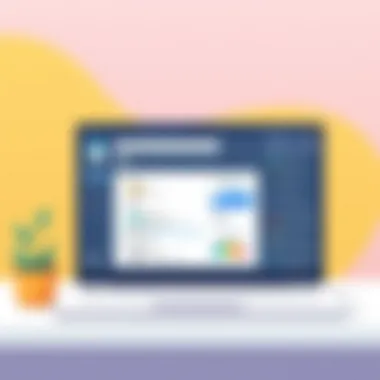
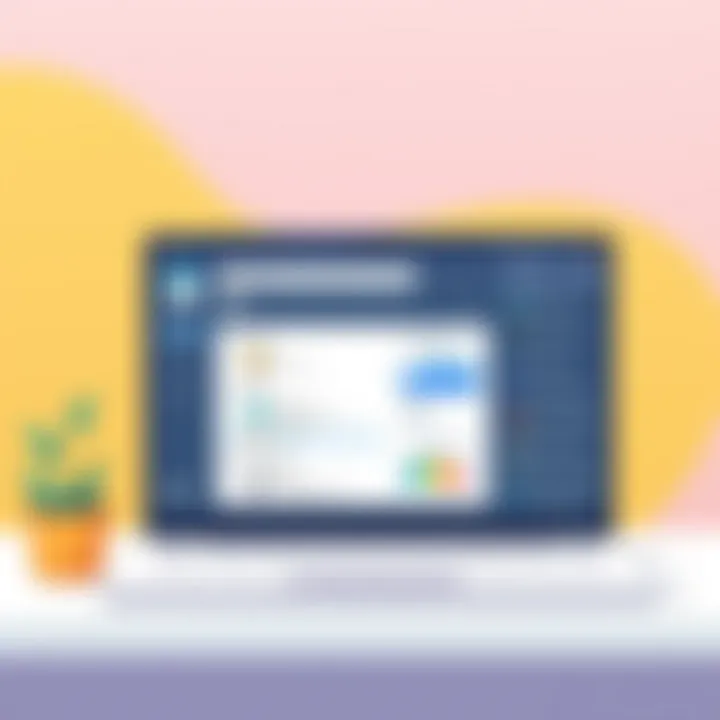
Intro
In our fast-paced world, managing tasks effectively has become essential for personal and professional success. Microsoft offers a suite of tools designed to cater to diverse task management needs. This exploration will help uncover the strengths and weaknesses of popular options like Microsoft To Do, Planner, and Teams.
Task management isn't just about checking off a list; it's about enhancing productivity, improving collaboration, and ensuring that nothing slips through the cracks. Many users find themselves overwhelmed by choices, wondering which app aligns best with their specific workflow. By analyzing these tools, we're aiming to assist in navigating this digital landscape with confidence.
The journey through this article will showcase each app's main features, functionality, and potential benefits. We'll provide insights into how these tools can be integrated into daily routines, highlighting what sets them apart. For app developers, tech-savvy users, and beginners alike, this guide aims to offer valuable knowledge to make informed decisions.
Intro to Task Management Tools
Effectively managing tasks is crucial in today’s fast-paced world. As responsibilities pile up, individuals and teams face the challenge of staying organized and focused. Task management tools are designed to simplify this process, making it easier to prioritize, assign, and track tasks. These tools not only enhance efficiency, they also lead to improved collaboration and communication among team members. What’s more, successful task management can profoundly impact the overall productivity and morale of a team.
The Importance of Task Management
The significance of task management extends beyond mere organization. It’s like directing a traffic flow, ensuring that everything runs smoothly without collisions. Good task management facilitates clarity regarding what needs to be done, who is responsible, and by when. Furthermore, when tasks are clearly defined, it reduces the likelihood of misunderstandings or missed deadlines. The ability to visualize workloads can help mitigate stress, as one can see the distribution of tasks across the team, enabling better planning and resource allocation.
- Improved Efficiency: By using a task management tool, individuals can quickly see what tasks need their immediate attention, sparing them the effort of sifting through emails or chat messages.
- Clear Accountability: When team members are assigned specific tasks, they are more likely to take ownership, thus increasing overall accountability.
- Enhanced Collaboration: Teams often work towards common goals, and task management tools provide a central hub for tracking collective progress, fostering a spirit of collaboration and communication.
In essence, task management is much like having a reliable compass for navigation in the vast ocean of work—ensuring that one stays on course amid the waves of deadlines and deliverables.
Overview of Microsoft's Suite of Task Management Tools
Microsoft has developed a comprehensive suite of task management tools tailored to various needs. Each tool serves a unique purpose but complements the others to create a cohesive ecosystem for productivity. Below is a closer look at some of these tools that have earned their stripes in the corporate realm:
- Microsoft To Do: A personal task manager designed for individuals, enabling simple task list creation and management. Ideal for personal projects and daily routines.
- Microsoft Planner: A robust tool that revolutionizes team collaboration. It allows groups to create plans, assign tasks, and visualize project progress.
- Microsoft Teams: Although primarily a communication platform, it integrates task management functionalities, allowing users to discuss tasks in real-time and collaborate on projects seamlessly.
By using these tools individually or together, users can tailor a task management strategy that aligns with their workflows, enhancing overall productivity while also addressing specific needs. The seamless connectivity within Microsoft's ecosystem is a game-changer for teams that utilize multiple tools.
Recognizing the best tool for your needs can provide significant advantages. As we dive deeper into the specific features and integrations offered by each of Microsoft's task management solutions, a clearer picture will emerge of which tool might be optimal for your tasks and project management needs.
Microsoft To Do: A Personal Task Organizing Solution
In the modern workspace, where distractions lurk around every digital corner, having a sturdy task management tool is essential. Microsoft To Do shines as a personal task organizing solution that caters to individual needs. It's not merely a to-do list; it’s a versatile companion, helping users navigate their tasks with ease. With its intuitive design and robust features, it allows individuals to streamline both their personal and professional lives. This article examines how Microsoft To Do can enhance productivity through its unique offerings.
Key Features of Microsoft To Do
Microsoft To Do is built around fundamental features that prioritize user efficiency.
- Simple User Interface: The app greets users with a clean, friendly interface. It’s straightforward to navigate, ensuring even the least tech-savvy can manage it without a hitch.
- Task Creation: Adding tasks is a breeze, whether on desktop or mobile. Users can jot down their tasks quickly and categorize them with lists for better organization.
- Due Dates and Reminders: Setting due dates and reminders helps keep tasks from slipping through the cracks. This ensures deadlines are met and priorities are managed.
- My Day Feature: This daily planner allows users to focus on what’s essential that day. It’s like having a personal assistant reminding you of your most pressing tasks.
- Collaboration Tools: Users can share lists with colleagues or friends, making joint efforts easier and ensuring everyone stays on the same page.
These features make Microsoft To Do an efficient tool for anyone looking to take control of their tasks and reduce mental clutter.
Integration with Other Microsoft Services
One of the standout advantages of Microsoft To Do is its seamless integration with other Microsoft services. This connection enhances its effectiveness vastly.
- Outlook Tasks Sync: Tasks created in Outlook automatically sync with Microsoft To Do and vice versa. This feature helps users to keep everything organized while they manage emails and scheduling.
- Microsoft Teams: Users can create tasks directly within Teams. This integration helps keep all task-related conversations in one place, maintaining context and clarity.
- Azure Active Directory: For businesses, Microsoft To Do can leverage organizational accounts, allowing shareable lists and common project tracking across an entire company.
By interacting with these tools, Microsoft To Do creates a cohesive workflow that many users find indispensable for their daily operations.
Usability for Individuals and Teams
The design of Microsoft To Do acknowledges the needs of both individuals and teams, striking a balance that allows flexibility for diverse work styles.
- For Individuals: It targets personal organization needs. Users can personalize their lists, create subtasks for larger projects, and make a habit of checking off completed tasks. This not only provides a sense of accomplishment but also clarity in direction.
- For Teams: Even though Microsoft To Do is primarily designed for individual use, teams can leverage its features for lightweight project management. Creating shared lists for group tasks helps facilitate cooperation without overwhelming users with complicated project management tools.
This adaptability makes Microsoft To Do a suitable option regardless of whether users are tackling personal errands or working collaboratively within a team environment.
"In the busy digital workspace, Microsoft To Do stands out as a beacon of simplicity, guiding individuals and teams toward productivity."
In the end, Microsoft To Do offers inspiring utility and practicality, encouraging users to manage their tasks efficiently, whilst staying connected within the wider Microsoft ecosystem.
Microsoft Planner: Team Collaboration Redefined
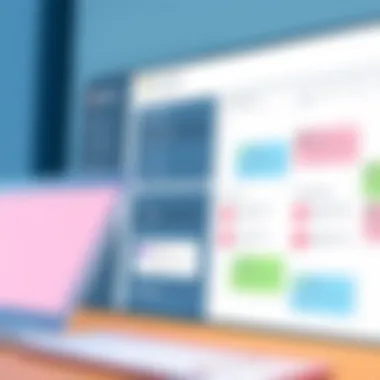
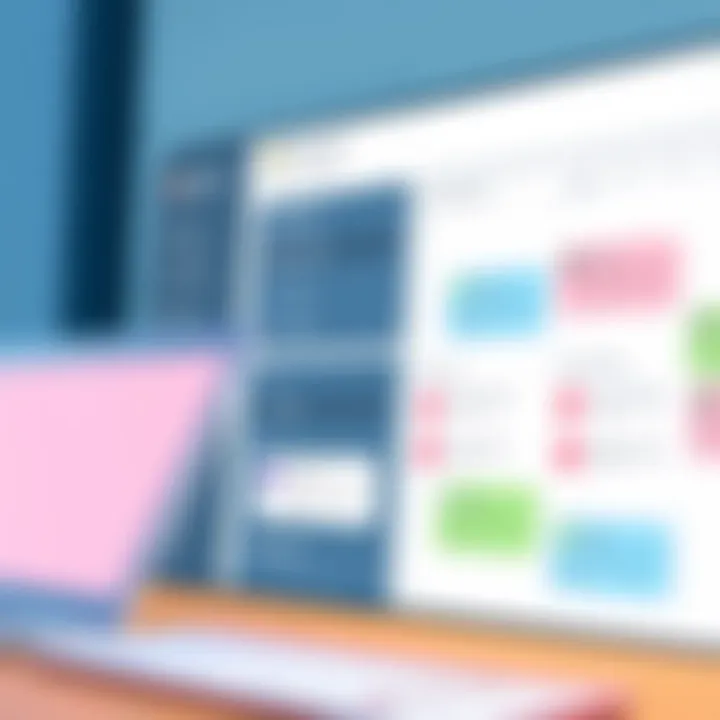
Microsoft Planner is more than just a to-do list; it’s an ecosystem where teamwork flourishes. In today’s fast-paced environment, team collaboration tools are pivotal. They facilitate communication, improve productivity, and steer projects towards successful completion. Microsoft Planner stands out as a robust solution for teams aiming to manage tasks collectively. This section will explore the elements that contribute to its effectiveness, highlighting its significance in streamlining teamwork and project execution.
Understanding the Planner Interface
Navigating the Planner interface is akin to a well-laid-out map guiding users across their tasks. At its core, the interface is designed to be intuitive. Users can easily create new plans, assign tasks, and track progress through colorful boards that resemble sticky notes. Each plan board is divided into "Buckets," which can categorize tasks based on various criteria such as project phases or team roles.
- Clear Visuals: The multi-colored task cards provide visual cues, making it easy to differentiate tasks at a glance.
- Drag-and-Drop Functionality: Rearranging tasks as priorities shift is as simple as drag-and-drop, a feature that elevates usability.
- Task Details: Clicking on a task reveals detailed options, such as attaching files, adding due dates, and comments, fostering clear communication within the team.
This emphasis on user-friendly design ensures that even the least tech-savvy individual can engage with the platform seamlessly.
How Planner Facilitates Team Projects
Planner brings team projects to life, weaving collaboration into the fabric of task management. Each member has a role, and Planner highlights this through task assignments. This feature allows project leaders to designate responsibilities while keeping everyone accountable. Here are some ways Planner aids collaboration:
- Task Assignments: Team members can be assigned to specific tasks, ensuring everyone knows their responsibilities.
- Progress Tracking: The ability to track task completion helps in monitoring progress against deadlines, making it easier to spot any bottlenecks.
- Comments Section: Each task includes a comments section, making it possible to discuss the task details in one space, thereby reducing email clutter.
With its structured approach, Planner ensures that no team member feels adrift, fostering a sense of ownership and commitment to their roles.
Compatibility with Other Office Apps
Microsoft Planner’s true strength shines when integrated within the wider Microsoft ecosystem. It doesn’t operate in a vacuum; instead, it harmonizes beautifully with various Microsoft Office applications. Here are key integrations that empower users:
- Microsoft Teams: Integration with Teams enables users to create Planner tasks directly from chat messages, making project management as easy as a conversation.
- Outlook and OneNote: Planners can link tasks to emails or notes, making it simple to keep all relevant information connected.
- Power Automate: Automating repetitive tasks through Power Automate connections with Planner can lead to significant time savings and increased efficiency.
By leveraging the compatibility of Planner with other Microsoft tools, users can streamline workflows and significantly reduce the friction often associated with task management.
These features underscore that Microsoft Planner is not only a standalone tool but a vital part of a larger strategy for effective teamwork and project accomplishment.
Microsoft Teams: Communication Meets Task Management
In today’s fast-paced work environment, effective communication is key to successful collaboration. Microsoft Teams stands out by integrating task management within its communication framework, allowing team members to streamline their workflows without losing touch with one another. The ability to merge discussions with tasks helps everyone stay in the loop, reducing the likelihood of things falling through the cracks.
Teams offers a compelling mix of features that cater to different user needs, whether they be developers working on a project, tech-savvy users needing advanced functionalities, or beginners just familiarizing themselves with task management apps. This section will unpack the critical features of task management in Microsoft Teams and how these elements elevate productivity for both individuals and groups.
Features of Task Management within Teams
Microsoft Teams isn't merely a chat application; it's a comprehensive solution for modern workgroups. When it comes to task management, it provides various robust features:
- Task Assignments: Users can easily assign tasks to team members within conversations, keeping everything within one platform.
- Due Dates and Reminders: Setting timelines ensures accountability and helps team members maintain focus.
- Priority Levels: Teams allows users to designate the urgency of tasks, making it simpler to identify what needs attention first.
- Progress Tracking: Integrating status updates for tasks keeps everyone informed of where things stand at a glance.
The seamlessness of these features means that teams can transition from brainstorming ideas to assigning tasks without skipping a beat. Overall, these functionalities foster a culture of open communication and a strong sense of teamwork.
The Role of Channels and Tabs
Channels within Teams are designed to facilitate organized communication. They allow projects and topics to be segmented, resulting in clearer conversations focused on specific goals. Each channel can house tabs that serve different functions—from notebooks to planning tools—thus enhancing usability. Here’s how they break down:
- Dedicated Spaces: Channels create specific areas for various projects or topics, making it easier to navigate discussions and tasks.
- Custom Tabs: Teams allows adding third-party applications within channels, linking directly to tools like Microsoft To Do or Planner, thus merging all tasks into one view.
- Relevant Documents: Files can be shared directly within channels, ensuring that everyone has access to the most relevant resources, which in turn feeds into the task management process.
By utilizing channels and strategically placing tabs, Teams encourages users to treat task management as a collaborative pursuit rather than isolated efforts.
Task Integration with Microsoft To Do and Planner
One of the standout features of Microsoft Teams is its ability to integrate with Microsoft To Do and Planner, offering users a comprehensive task management solution across platforms. This connectivity works like a well-oiled machine:
- Synchronization: Any task created in Teams can automatically populate in To Do or Planner, so users don't need to duplicate efforts.
- Enhanced Visibility: Team members can see how tasks relate to overall project goals, allowing for better prioritization.
- Cross-Platform Usage: Whether in Teams or on their mobile devices, users can track and manage tasks anytime, anywhere.
This integration means users experience a more cohesive workflow, which is vital for enhancing productivity in both small teams and larger organizations. The convenience of managing everything from one hub alleviates the headache of juggling multiple applications.
"In an age where productivity reigns supreme, Teams consolidates communication and task management, making your work life not just manageable but also enjoyable."
By emphasizing strong communication and efficient task management through its unique features, Microsoft Teams offers a promising avenue for teams seeking to enhance their operational workflows. Its integrated environment not only aids in collaboration but also in meeting project milestones more effectively.
Comparative Analysis of Microsoft's Task Management Tools
When it comes to task management, making the right choice can mean the difference between productivity and chaos. Microsoft's suite of tools offers various options designed to cater to different users' needs. This comparative analysis seeks to dive deep into these offerings, juxtaposing their functionalities, examining how they stack up against one another, and highlighting what makes each tool unique.
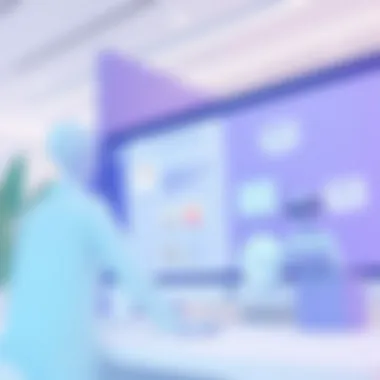
Functionality Comparison
Understanding the features available is crucial for users aiming to optimize their workflow. Microsoft To Do provides a personalized task management experience that focuses on individual productivity. You can create tasks, set reminders, and categorize lists according to various needs. Meanwhile, Microsoft Planner offers a more team-centered approach. Its visual task boards allow team members to track progress visually, facilitating a collaborative environment. Both tools shine in their own domains.
In this comparison, it’s essential to consider usability aspects as well. Microsoft Teams integrates task management directly into collaboration spaces, merging communication and task tracking fluidly. This level of integration eliminates the need to juggle multiple apps, presenting a streamlined user experience which can be a boon for teams that heavily rely on real-time communication.
Here is a practical breakdown of core functionalities:
- Organization:
To Do employs simple lists and boards for tasks, while Planner uses buckets and cards to manage team projects. - Collaboration:
Teams integrates discussion features, enabling more straightforward communication regarding tasks, a feature less pronounced in To Do. - Accessibility:
All three tools are available across platforms, including mobile and desktop, although Teams and Planner often shine more in a collaborative setting.
Despite these differences, understanding specific capabilities of each tool enables users to leverage the one that aligns best with their task requirements and collaborative workflow.
User Experience Insights
User experience (UX) is not just about how easy an app is to use; it encompasses how these tools make users feel engaged and productive. When diving into User Experience within Microsoft’s task management tools, you could be in for a few surprises.
Microsoft To Do, for instance, offers a clean and minimalist interface, allowing users to focus solely on task execution without unnecessary distractions. This straightforward design fosters an environment where individuals can quickly jot down their thoughts or tasks without fumbling around with complicated functionalities.
On the other hand, Microsoft Planner combines a visually appealing dashboard with a range of tools that enhance team collaboration. Users have reported that the drag-and-drop functionality makes managing tasks feel not just easier but even enjoyable. The visual layout enables project managers to see who is doing what at a glance and adjust workloads dynamically.
When we shift our focus to Microsoft Teams, the experience shifts again as it finds a balance between chat, video calling, and task management. However, some users have expressed the sensation of information overload due to the multiple functionalities packed into one interface. Still, the trade-off may be worth it if real-time collaboration is what your team relies on.
Overall, the experience differing significantly across the tools means users must consider how they prefer to work. Would you like an environment that prioritizes simplicity, or do you thrive in a more detailed, visually oriented space? These preferences greatly influence the choice of tool.
Criteria for Choosing the Right Tool
Selecting the right task management tool is no small feat. For users, particularly those thrust into the world of Microsoft solutions, understanding their options is crucial in making the right choice. The tools from Microsoft like To Do, Planner, and Teams have distinct functionalities that may serve various needs. Getting a grip on these differentiators is key.
In this section, we discuss the elements that demand consideration when choosing a task management tool, as well as the benefits these choices can bring to your team and personal productivity.
Assessing Team Needs and Preferences
When it comes to task management, one size doesn’t fit all. The varying roles within a team lead to differing functionalities being essential. Asking the right questions is the starting point. What are the main objectives of your projects? Who will be using the tool? How tech-savvy is your team? Knowing the answers to these could be a game changer.
It's important to gauge whether your team thrives on visual cues or needs straightforward lists. Also, consider how often your team collaborates:
- If your work involves a lot of back-and-forth discussion, maybe Microsoft Teams should take center stage.
- If your tasks are more individualized, perhaps Microsoft To Do could suffice.
Involving your team in the decision-making can yield a better fit. After all, a tool is only as good as the users who operate it. When everyone has their say, it tends to lead to better adoption and satisfaction.
Evaluating Project Requirements
Project specifications aren’t merely guidelines; they shape the tools you will use. Evaluating these requirements helps to refine your choices.
Start by taking stock of project size and complexity. For smaller projects, Microsoft To Do offers simple lists and reminders, which might be all you require. Larger projects, however, could benefit from the more intricate structure provided by Microsoft Planner with boards and tasks categorized by priority.
Consider the following facets:
- Collaboration Needs: Will the team members need to frequently update one another?
- Timeline Constraints: Does the project have tight deadlines that necessitate a clear overview of tasks?
- Integration with Other Tools: If your team already relies on other Microsoft products, ensuring compatibility can greatly streamline your workflow.
Your tool should cater not only to the present tasks but also be adaptable for future projects. In short, picking the right tool depends heavily on understanding the unique demands of your projects and ensuring that the choice enhances rather than hinders workflow.
"Choosing the right task management tool involves understanding both the needs of the team and the nature of the work at hand. Test drives and team feedback can help in making an informed decision."
As we delve deeper into the article, we'll explore real-world applications of these Microsoft tools, showcasing the practical implications of these choices.
Real-World Applications of Microsoft Task Management Tools
The task management landscape has evolved with the rise of digital solutions, and Microsoft has positioned itself as a frontrunner in this area. Understanding real-world applications of Microsoft task management tools is crucial, as they serve not only to boost productivity but also to enhance collaboration across teams and projects. Whether you are an individual juggling personal tasks, or part of a large team managing a complex project, the right tool can make all the difference.
Key Elements of Real-World Applications:
- Versatility: Microsoft’s suite caters to various user types. From professionals handling daily workloads using Microsoft To Do to agile teams utilizing Planner for dynamic project management, there is a tool fit for every scenario.
- Integration: Each tool seamlessly integrates with Microsoft’s ecosystem. Teams can communicate through Microsoft Teams while managing their workloads in Planner, leading to streamlined workflows and reduced friction.
- Practical Benefits: Effective task management leads to better resource allocation, improved focus on priorities, and more accountability, which translates into faster project completion and enhanced efficiency.
Understanding how these tools function in practical scenarios reveals their potential.
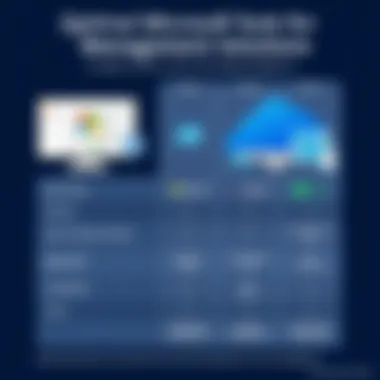
Case Studies on Effective Implementation
Let’s take a closer look at how organizations benefit from Microsoft’s task management solutions through real-case implementations.
Example 1: Marketing Agency Transformation
A marketing agency had long struggled with task deadlines. With multiple projects running simultaneously, they invested in Microsoft Planner. By setting up boards for each client and assigning tasks with due dates, team members gained visibility into project status and accountability for their deliverables. The team reported a 30% reduction in time spent on project turnover.
Example 2: Academic Research Team
In a large university setting, a research team utilized Microsoft To Do to coordinate their various tasks. Each team member was able to break down complex projects into manageable action items, which they could check off upon completion. Through shared lists and priorities, team alignment improved vastly, resulting in better research outputs and timely submissions.
User Testimonials and Feedback
The experiences gathered from users navigating Microsoft’s task management tools provide insight into their effectiveness.
“Microsoft Teams has truly changed how our group collaborates. Integrating tasks directly into the communication stream keeps us all on the same page.”
– Project Manager at a Tech Firm
Users regularly lauded the interfaces as intuitive and easy to navigate, even for beginners. A common sentiment across multiple feedback forums is that they value the streamlined functionality and clear visibility into task assignments.
A beginner noted, “I was worried about using a new system, but To Do makes it straightforward to list and prioritize my tasks. I’ve noticed how I can keep focused and actually get things done.” Users appreciate the flexibility that tools like Planner provide, allowing adaptation to evolving work scenarios.
In summary, real-world applications of Microsoft task management tools showcase their adaptability and effectiveness across sectors. Positive testimonials and successful case studies underlie the importance of choosing the right tool tailored to specific needs. The results speak volumes, confirming the efficacy of these Microsoft solutions in enhancing productivity, team coordination, and project execution.
Future of Task Management with Microsoft Tools
As we tread further into an era where digital organization reigns supreme, the discussion surrounding the future of task management with Microsoft tools becomes increasingly relevant. The nature of work is evolving, and so too must the tools we use to navigate it. Microsoft, a giant in the realm of productivity software, is continuously adapting its offerings to meet the changing demands of users. This section will explore emerging technologies, trends, and enhancements expected to shape task management in the coming years.
Emerging Technologies and Trends
Technological advancements are changing the way we handle tasks, whether for individual productivity or team collaboration. Among the top trends is the integration of Artificial Intelligence (AI). For instance, Microsoft To Do is starting to incorporate AI-driven suggestions that anticipate user needs, streamlining the decision-making process. These personalized insights not only enhance user experience but also help individuals prioritize critical tasks effectively.
Moreover, automation is becoming a staple in task management tools. Microsoft Planner is likely to introduce automation features that allow repetitive tasks to be completed with minimal user intervention. Imagine assigning tasks based on preset rules! This trend empowers teams to focus on strategic initiatives rather than get bogged down in mundane activities.
Additionally, cloud computing continues to rise, offering greater flexibility. Tools like Microsoft Teams are harnessing the collective power of cloud to facilitate seamless collaboration among remote teams. This shift not only enhances accessibility but also guarantees that task management is intuitive and responsive to the needs of a distributed workforce.
Possible Enhancements and Features
When it comes to enhancing task management tools, the sky’s the limit. Users are increasingly looking for robust features that cater specifically to their needs. One potential enhancement is enhanced integration across Microsoft products. Envision a scenario where tasks in Microsoft Planner automatically sync with Microsoft Outlook calendar, creating a holistic view of responsibilities and deadlines.
Another promising feature on the horizon is customizable dashboards. This will likely allow users to tailor the interface of their task management tools by selecting the metrics they care most about. For instance, a project manager could prioritize visualizing task completion rates versus looking at simple task lists.
Furthermore, incorporating more comprehensive analytics and reporting capabilities could provide users with insights on productivity patterns. Such features would enable businesses to pinpoint bottlenecks within their teams and adjust resources accordingly, leading to improved efficiency.
Focusing on the mobile experience is another essential consideration. As more people adopt mobile devices for work, ensuring the Microsoft task management tools are fully functional across platforms will boost engagement. This alignment will cater well to a workforce constantly on the move, addressing the need for task accessibility anywhere, anytime.
"Embracing technology is not just about efficiency; it’s about revolutionizing how we approach work and motivating teams to engage creatively and collaboratively."
To further explore Microsoft��’s offerings, you can find more detailed information on resources like Wikipedia or Microsoft’s official site.
The End: Making Informed Choices in Task Management
As we wrap up our exploration of Microsoft’s task management tools, it becomes evident that making the right choice depends on a deep understanding of both individual and team needs. Task management is more than just scheduling; it’s a crucial aspect of improving productivity, aligning teams, and ensuring that no detail slips through the cracks. This article has aimed to illuminate the strengths and weaknesses of Microsoft To Do, Planner, and Teams, providing you with an analytical lens through which to assess your options.
Recap of Key Insights
In examining the features of each tool, it was clear that Microsoft To Do shines for individuals wanting simplicity. Its seamless integration with Outlook and its focus on personal task lists make it user-friendly, but might leave those managing team projects wanting more. On the other hand, Microsoft Planner offers a robust platform for collaboration, ideal for teams engaged in complex projects with clearly defined tasks and roles. Meanwhile, Microsoft Teams integrates communication with task management, allowing users to stay updated without switching between apps.
- Microsoft To Do: Best for individual tasks and simple tracking.
- Microsoft Planner: Suited for team collaboration and project management.
- Microsoft Teams: Merges communication and task organization together.
Ultimately, the choice hinges on distinct factors such as team dynamics, work environments, and project demands. Knowing these insights helps align tool functionality with your specific context, making the selection process less daunting.
Final Thoughts on Microsoft Task Management Solutions
The landscape of project management continues to evolve, with tools like those from Microsoft at the forefront. Choosing the right tool is not about picking the most popular option; rather, it involves understanding how each tool aligns with your workflow and enhances your efficiency.
As you ponder your options, consider the following questions:
- What are the primary tasks you need to organize?
- How does your team prefer to communicate and collaborate?
- Are there integrations with other apps that can streamline your workflow further?
By asking these questions, you can make a more informed decision. Remember, the beauty of Microsoft tools is their ability to adapt to various needs. Whether your focus is personal task management, team collaboration, or enhanced communication within a project scope, the right choice can make all the difference in achieving your productivity goals.
"The right tool for the right job can turn chaos into order and frustration into accomplishment."
For more insights on these tools, you might find it helpful to visit resources such as Microsoft's official page or Wikipedia's overview of task management.







