Unlocking the Power of Data Visualization: A Step-by-Step Guide to Crafting a Graph on Google Docs


App Overview
Google Docs is a versatile platform that offers users the ability to create various types of documents, including visually appealing graphs. One of the main features of Google Docs is its user-friendly interface, making it accessible for both tech-savvy users and beginners. The key functionalities of Google Docs for graph creation include a wide range of graph types, customization options, and the ability to collaborate in real-time with others on the same document.
Step-by-Step Walkthrough
Creating a graph on Google Docs is a straightforward process. Firstly, users need to open a Google Docs document and navigate to the 'Insert' tab. From there, they can select 'Chart' and choose the type of graph they want to create. Users can then input their data and customize the graph by adjusting colors, fonts, and styles. Screenshots or visuals can be helpful in guiding users through each step of the process.
Tips and Tricks
To optimize graph creation on Google Docs, users can take advantage of expert tips such as utilizing consistent data formatting for clarity, choosing the most suitable graph type for their data, and using keyboard shortcuts for efficiency. Exploring hidden features like advanced customization options and shortcut keys can enhance the user experience and save time when creating graphs.
Common Issues and Troubleshooting
While using Google Docs for graph creation, users may encounter issues such as difficulties in importing data, formatting inconsistencies, or issues with graph layout. To troubleshoot these problems, users can ensure their data is properly formatted, experiment with different graph options, and consult Google Docs' help documentation for specific solutions to common issues.
App Comparison
In comparison to other similar apps, Google Docs stands out for its seamless integration with other Google Workspace tools, such as Sheets and Slides. Its real-time collaboration feature sets it apart from standalone graphing tools, making it a preferred choice for users seeking easy sharing and editing capabilities. The ability to work on graphs within the familiar Google Docs interface gives it a usability advantage over standalone graphing applications.
Introduction
In this article, we will delve into the intricacies of creating a graph on Google Docs, a process that can significantly elevate the presentation of data. By harnessing the power of visual representation, individuals can effectively communicate complex information in a streamlined and digestible manner. The ability to craft graphs empowers users to enhance the interpretation of data, streamline decision-making processes, and improve the overall communication of vital information.
Understanding the Importance of Data Visualization
Enhancing Data Interpretation
Enhancing data interpretation plays a crucial role in simplifying complex datasets and elucidating trends that might be obscure within tabular data. By utilizing visual aids such as graphs, users can grasp patterns more swiftly and draw informed conclusions. This method is particularly beneficial for highlighting trends, outliers, and correlations effectively. Despite its advantages, it is essential to note that overcomplicating visuals can lead to misinterpretation and confusion.
Facilitating Decision-Making Processes
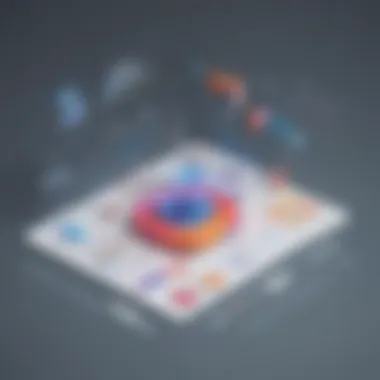
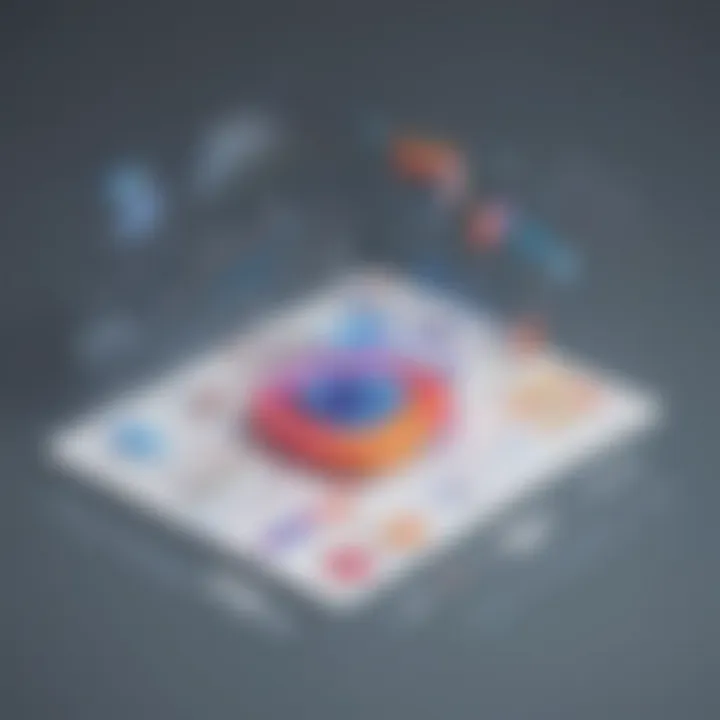
Data visualization within Google Docs actively supports the decision-making process by presenting information in a manner that is easily comprehensible. Users can swiftly extract insights and make informed decisions based on the visual representation of data. This feature enhances efficiency and accuracy in decision-making while fostering a data-driven approach to problem-solving.
Improving Communication of Information
Through graphical representation, the communication of information is significantly enhanced, enabling users to convey complex ideas concisely. Graphical formats are engaging and accessible, making data more relatable and encouraging meaningful discussions. However, it is crucial to ensure that the visuals employed align with the intended message to avoid miscommunication.
Overview Of Google Docs
Free Online Office Suite
Google Docs stands out as a prominent free online office suite that provides a plethora of tools for document creation and collaboration. Its seamless integration with other Google services makes it a popular choice for individuals and businesses alike. The accessibility and cost-effective nature of this suite contribute to its widespread adoption, allowing users to create, edit, and share documents effortlessly.
Collaborative Features
One of the standout aspects of Google Docs is its collaborative features, enabling real-time editing and commenting for teams working on shared documents. This collaborative environment promotes teamwork, enhances communication, and eliminates the need for multiple versions of a single document. However, it is essential to manage permissions effectively to maintain data security and integrity.
Accessible From Any Device
The versatility of Google Docs lies in its compatibility across various devices, from desktop computers to smartphones and tablets. This accessibility ensures that users can conveniently work on their documents regardless of their location or device preference. By seamlessly transitioning between devices, users can maintain productivity and continuity in their work tasks.
Creating a Graph in Google Docs
Creating a graph in Google Docs is a fundamental aspect of data visualization in this digital age. Visual representations of data are crucial for enhancing data interpretation, facilitating decision-making processes, and improving the communication of information. By creating graphs in Google Docs, users can effectively convey complex data in a visually appealing manner. This section will delve into the step-by-step process of creating a graph in Google Docs, highlighting key elements, benefits, and considerations for optimal graph creation.
Accessing Google Docs
Opening a Web Browser
Opening a web browser is the initial step towards accessing Google Docs. This action is pivotal as it allows users to enter the digital realm where data visualization occurs. The key characteristic of opening a web browser lies in its ubiquitous nature, making it a widely preferred choice for users engaging in online activities. The unique feature of opening a web browser is its ability to connect users to a plethora of online tools and platforms, granting easy accessibility to Google Docs. While the advantages of this action include swift connection to the document editing environment, some users may find the dependency on internet connectivity a potential disadvantage.
Logging into Google Account
Logging into a Google account is indispensable for utilizing the full functionalities of Google Docs. This process contributes significantly to the overall goal of graph creation by providing a secure gateway to the user's documents. The key characteristic of logging into a Google account is the personalized access to files and collaborative features offered by the platform. This personalized access is a beneficial choice for users aiming to store and manage their graph creation seamlessly. The unique feature of logging into a Google account is the synchronization of data across devices, ensuring data portability. While the advantages include enhanced security and synchronized data, some users may view the requirement of a Google account as a potential downside.
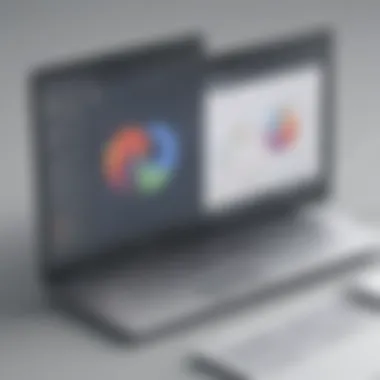
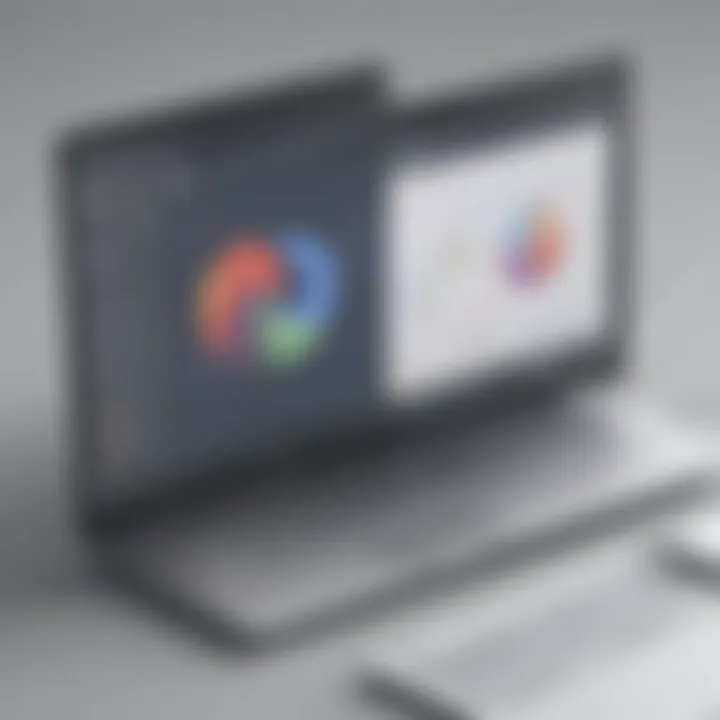
Inserting a Chart
Selecting 'Chart' Option
Selecting the 'Chart' option within Google Docs is a pivotal step towards initiating the graph creation process. This action contributes to the overall goal by providing a direct pathway to graphic representation tools. The key characteristic of selecting the 'Chart' option is its user-friendly interface, making it a popular choice among users seeking a seamless graph creation experience. The unique feature of this option is the variety of chart types available, catering to diverse data visualization needs. While the advantages include ease of access to charting tools, some users may find limitations in customization as a possible disadvantage.
Choosing Chart Type
Choosing the chart type sets the foundation for the visual representation of data. This decision significantly impacts the effectiveness of the graph in conveying information. The key characteristic of choosing the chart type is its alignment with the data patterns and the intended message to be communicated. Users must select a chart type that best represents the data insights they wish to highlight. The unique feature lies in the visual appeal and clarity that each chart type offers, influencing how data is perceived. While the advantages include enhanced data comprehension, users need to be cautious about selecting an appropriate chart type to avoid misinterpretation.
Editing and Customizing the Graph
Changing Chart Titles
Changing chart titles allows users to refine the focus of the graph and provide context to viewers. This aspect contributes to the overall topic by enabling users to customize the graph to meet specific communication goals. The key characteristic of changing chart titles is the ability to provide a clear and concise summary of the data presented. This customization is a beneficial choice for users looking to enhance the graph's information density. The unique feature of changing chart titles is the flexibility it offers in tailoring the graph's narrative. While the advantages include improved graph clarity, users should ensure the titles accurately reflect the data represented to avoid confusion.
Adjusting Axis Labels
Adjusting axis labels plays a crucial role in enhancing the interpretability of the graph. This action contributes to the overall goal by improving the understanding of data dimensions. The key characteristic of adjusting axis labels is the precision it brings to the graph by labeling data points accurately. This precision is a popular choice among users aiming for data accuracy and clarity. The unique feature of adjusting axis labels is the customization options available, allowing users to fine-tune the graph's details. While the advantages include improved data comprehension, users need to be mindful of overcrowding the graph with labels, which can affect legibility.
Modifying Colors and Styles
Modifying colors and styles transforms the visual aesthetics of the graph, making it visually appealing and engaging. This customization plays a vital role in the overall topic by enhancing the graph's visual impact. The key characteristic of modifying colors and styles is its ability to evoke emotions and highlight trends within the data. This customization is a beneficial choice for users seeking to create visually captivating graphs. The unique feature of modifying colors and styles is the versatility it offers in adjusting the graph's appearance to suit different audiences. While the advantages include improved graph attractiveness, users should ensure color choices align with accessibility guidelines to cater to diverse viewers.
Tips for Optimal Data Visualization
Data visualization plays a pivotal role in conveying complex information effectively. In this article, we delve into the significance of optimizing data visualization techniques to enhance the comprehension of data-driven insights. By implementing best practices in data visualization, users can streamline the communication of key metrics and facilitate informed decision-making processes with ease. Visualizations provide a concise visual summary, making it easier for stakeholders to grasp essential information quickly and efficiently.
Keep It Simple
Avoid Data Overload
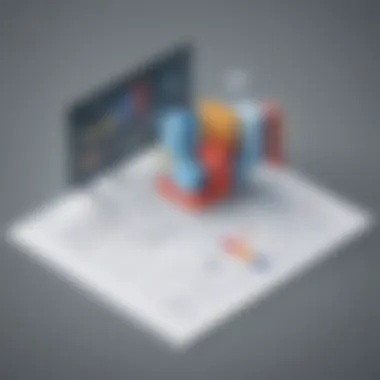
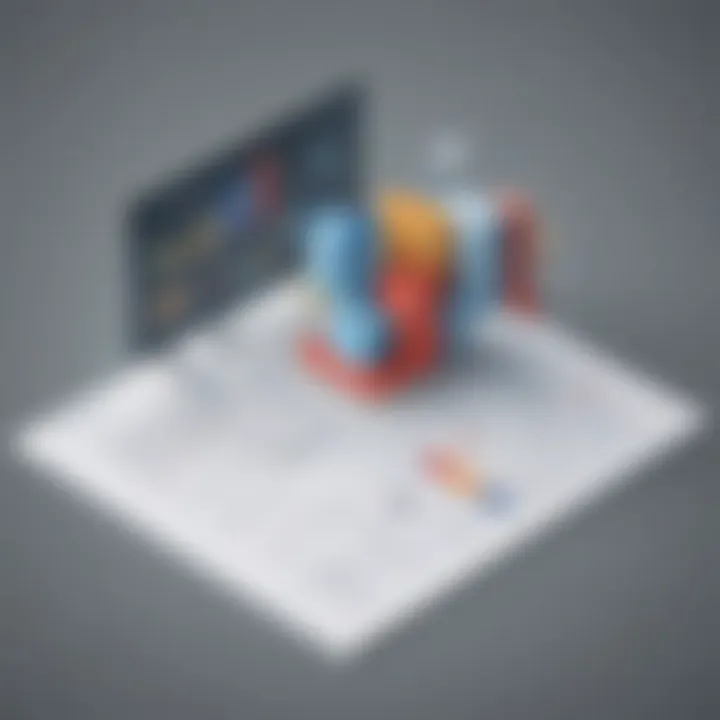
The concept of avoiding data overload is central to maintaining clarity in visual representations. When creating graphs, steering clear of excessively detailed or convoluted datasets ensures that the intended message remains coherent and accessible. By prioritizing essential data points and eliminating non-essential elements, users can prevent visual clutter and optimize the viewer's focus on crucial information. This practice not only simplifies interpretation but also enhances the overall visual appeal of the graph, fostering a more engaging and impactful presentation.
Focus on Key Metrics
Focusing on key metrics involves identifying and highlighting the most relevant performance indicators within a dataset. By emphasizing key metrics, users can direct attention toward essential data points that align with predefined objectives or key performance indicators (KPIs). This targeted approach enables stakeholders to gain actionable insights swiftly, enhancing decision-making processes and fostering a deeper understanding of the data's significance. By selecting and emphasizing key metrics, users can effectively convey the core message of the graph, ensuring that the visualization remains informative and actionable.
Use Appropriate Chart Types
Bar Graphs for Comparisons
Among the various chart types available, bar graphs excel at facilitating comparisons between different categories or datasets. Their straightforward design and clear visual distinction make them ideal for contrasting values and identifying trends across various variables. By leveraging bar graphs for comparative analysis, users can effectively communicate relative differences in data points, making complex relationships more accessible and understandable. This visual clarity enhances the efficiency of data interpretation and aids in presenting compelling insights to stakeholders.
Pie Charts for Proportions
Pie charts prove invaluable when illustrating proportions or percentages within a dataset. Their circular layout and segmented composition provide a visual representation of how a whole entity is divided into distinct parts. By employing pie charts, users can highlight the distribution of data points in relation to the total, emphasizing proportions and identifying key contributors within the dataset. This visual depiction simplifies the communication of proportions, allowing stakeholders to grasp relative sizes and proportions effortlessly.
Ensure Clarity and Legibility
Proper Labeling
Proper labeling is essential for enhancing the clarity and understanding of graphs. By accurately labeling chart elements such as axes, data points, and titles, users can provide context and guidance for interpreting the visual representation. Clear and concise labeling ensures that viewers can quickly identify key components within the graph, facilitating comprehension and preventing misinterpretation. Proper labeling not only improves the overall readability of the graph but also enhances its informative value, creating a seamless and intuitive viewing experience.
Adequate Color Contrast
Adequate color contrast is crucial for promoting legibility and accessibility in visualizations. When selecting colors for graphs, it is essential to maintain sufficient contrast between different elements to ensure readability for all users, including those with visual impairments. By choosing colors that distinctively stand out from each other, users can prevent confusion and promote clear differentiation between data categories or variables. Adequate color contrast enhances the visual hierarchy of the graph, guiding viewers' attention to specific areas and reinforcing the overall message effectively.
Conclusion
In concluding this comprehensive guide on creating graphs using Google Docs, it becomes evident that data visualization plays a pivotal role in modern information dissemination and decision-making processes. Effective graph creation not only enhances the interpretation of complex datasets but also streamlines communication within professional or academic settings. By mastering the art of visual representation through Google Docs' charting functionalities, users can harness the power of data-driven insights to drive informed actions and discussions. It is crucial for individuals across various sectors, such as business, education, or research, to embrace graph creation as a fundamental skill in today's data-centric world.
Final Thoughts on Graph Creation in Google Docs
Empowering Users to Visualize Data Effectively
Delving into the realm of empowering users to visualize data effectively on Google Docs unveils a transformative approach towards data comprehension. By leveraging the robust features of Google Docs, individuals can create visually captivating graphs that unlock hidden patterns and trends within datasets. The seamless integration of data points through customizable chart options empowers users to tailor visualizations according to their specific analytical needs, leading to enhanced clarity and insight extraction. This capability not only simplifies complex data structures but also fosters a culture of data-driven decision-making across different professional landscapes, significantly augmenting productivity and analytical prowess.
Enhancing Productivity and Communication
Enhancing productivity and communication through graph creation on Google Docs revolutionizes the conventional methods of information sharing and collaboration. By synthesizing intricate data sets into interactive graphs, users can streamline communication channels, effectively conveying insights and findings to diverse audiences with ease. The visualization of data not only enhances data interpretation but also accelerates the decision-making process by presenting key information in a visually appealing manner. This symbiosis of productivity and communication fosters a conducive environment for idea exchange, knowledge dissemination, and collaborative problem-solving, thereby revolutionizing the dynamics of work interactions and project outcomes in a digital landscape.







