Understanding Microsoft Work Management Software


Intro
Microsoft work management software has emerged as a vital tool for organizations aiming to enhance their operational efficiency. This software allows project managers and team leaders to streamline tasks, coordinate with team members, and improve overall productivity. In an era where remote work and digital collaboration dominate, understanding how to effectively use such tools becomes essential. This guide aims to unpack the various dimensions of Microsoft’s offerings in this domain, from the basic features to advanced functionalities, providing a comprehensive resource for both novices and seasoned users.
App Overview
Prolusion to the app and its main features
Microsoft provides several work management applications, including Microsoft Teams, Microsoft Planner, and Microsoft Project. Each app caters to different needs but shares foundational elements such as task assignment, collaboration features, and real-time updates.
Key features commonly found across these applications include:
- Task Management: Users can create, assign, and monitor tasks effectively.
- Collaboration Tools: Integration with Microsoft Teams enhances communication directly from the work management app.
- Real-time Updates: Changes made in tasks or projects are instantly reflected for all team members, ensuring transparency.
Key functionalities and benefits of the app
These apps offer a range of functionalities that facilitate project tracking and team collaboration. The benefits extend beyond simple task management to comprehensive project oversight. For instance, Microsoft Planner allows users to visualize ongoing tasks through boards and charts, which aids quicker understanding of project status.
Working within these ecosystems can produce significant advantages, such as:
- Centralized Communication: All discussions and updates occur within the app, reducing reliance on multiple platforms.
- Resource Allocation: Users can track resources and personnel assigned to projects, optimizing performance.
- Integration Capabilities: The ability to integrate with Microsoft 365 apps enhances usability and ensures data consistency.
"Harnessing the full potential of Microsoft work management tools can revolutionize how teams operate and manage projects."
Step-by-Step Walkthrough
Detailed instructions on how to use the app
Starting with Microsoft Planner as an example, here is how to begin using the app:
- Accessing Microsoft Planner: Navigate to your Microsoft 365 dashboard and select Planner.
- Creating a New Plan: Click on 'New Plan' to set up your project.
- Adding Tasks: Use the 'Add Task' option to start inputting tasks necessary for your project.
- Assigning Tasks: Assign team members to each task by selecting their names from the provided list.
- Setting Deadlines: Define deadlines for each task, ensuring accountability and structure.
- Utilizing Checklists: For more complex tasks, use checklists within tasks for detailed breakdowns.
This step-by-step setup helps ensure users can efficiently maximize Planner’s offerings, enhancing project clarity from the outset.
Tips and Tricks
Expert tips to optimize app usage
To make the most out of Microsoft work management software, consider:
- Keyboard Shortcuts: Familiarize yourself with keyboard shortcuts to increase your efficiency.
- Use Labels: Assign labels to tasks for better categorization and visibility.
- Regular Updates: Ensure tasks are updated consistently to keep all members informed.
Hidden features or shortcuts
For those looking to utilize more advanced features, knowing about the following can be beneficial:
- Integration with Outlook: Create tasks directly from your Outlook tasks or emails.
- Templates: Use pre-defined templates to save time when starting new projects.
Common Issues and Troubleshooting
Potential problems users may encounter
While using Microsoft work management software, users might face issues such as:
- Sync Issues: Sometimes, there may be delays in sync across devices.
- Limited Functionality in Mobile: Some features may not be fully available on mobile platforms.
Solutions and troubleshooting techniques
To address these challenges, users can:
- Clear Cache: Regularly clear the app's cache to avoid sync problems.
- Check for Updates: Ensure that the app is always updated to the latest version for optimal performance.
App Comparison
Contrasting the app with similar apps
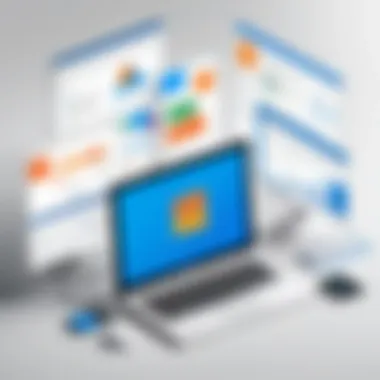

When comparing Microsoft Planner to alternatives like Asana or Trello, several distinct features stand out.
- Integration with Microsoft Products: Planner benefits from seamless integration within the Microsoft ecosystem, which enhances usability for teams already using Microsoft tools.
- User Interface: Microsoft’s interface is straightforward, making it accessible for beginners but still powerful enough for advanced users.
Highlighting unique selling points and differences
Prologue to Work Management Software
In the current landscape of project execution, effective collaboration and organization are paramount. Work management software emerges as an essential tool that aids teams in navigating the complexities of modern projects. This section introduces the fundamental aspects of work management software, emphasizing its significance in various professional environments.
Defining Work Management Software
Work management software encompasses a range of applications designed to facilitate the planning, tracking, and execution of projects. This software integrates task management, time tracking, and resource allocation features into a cohesive platform. Users can assign tasks, monitor progress, and allocate resources with efficiency. These tools differ from traditional productivity software, focusing specifically on enhancing team collaboration and project visibility.
The primary objective of work management software is to streamline workflows. For instance, Microsoft Project and Microsoft Planner are two prominent examples offering tailored features to cater to different project needs. Through these platforms, teams can manage project timelines, assign responsibilities, and track deliverables in an organized manner.
The Importance of Work Management in Modern Projects
The importance of work management in modern projects cannot be overstated. Organizations of all sizes are increasingly relying on technology to manage their work processes effectively. One key aspect is the ability to adapt to changing project requirements seamlessly. In a dynamic business environment, teams often face shifting priorities and deadlines. Work management software, therefore, provides the flexibility necessary to respond to these changes while keeping team members informed and aligned.
Moreover, the software enhances accountability within teams. By clearly defining tasks and their deadlines, team members are held responsible for their contributions. This transparency reduces the likelihood of missed deadlines and enhances overall productivity.
Furthermore, the integration capabilities of these tools allow for better data flow across various platforms. For example, linking Microsoft Planner with Microsoft Teams can enhance communication and centralize project information.
In summary, work management software serves as a backbone for effective collaboration and project execution in today's fast-paced work environment. Understanding its fundamental characteristics and significance provides a strong foundation for utilizing tools like Microsoft Project and Microsoft Planner effectively in various projects.
Overview of Microsoft Work Management Tools
In today’s fast-paced business environment, having robust work management tools is essential for optimizing productivity and ensuring teams collaborate effectively. The overview of Microsoft work management tools serves as a foundational element in understanding how these applications can be leveraged for various tasks and projects. Microsoft offers a range of software solutions that cater to different aspects of work management, making it suitable for diverse user needs.
These tools are designed to simplify task management, facilitate collaboration, and enhance project tracking. Each tool has its unique features, yet they all aim to help users manage their workload more efficiently. Adopting these tools can significantly improve workflow processes, making it easier for team members to stay aligned and focused on their goals.
Microsoft Project: A Core Component
Microsoft Project is arguably the most recognized tool within the suite of work management software. It is designed specifically for project planning, management, and execution. One of its core strengths lies in its ability to handle complex project tasks, which many competing tools struggle to do. Users can easily create and assign tasks, set deadlines, and allocate resources, ensuring that every aspect of the project is covered.
Key features include Gantt charts for visual scheduling, critical path analysis, and robust reporting options. These functionalities allow project managers to track progress and identify any bottlenecks in real time. Moreover, the ability to integrate with other Microsoft services, such as Teams and SharePoint, makes it indispensable for organizations that rely heavily on the Microsoft ecosystem.
Ultimately, Microsoft Project gives teams a comprehensive view of their project landscapes, allowing them to adjust plans as needed based on real-time data.
Microsoft Planner: Task Management Simplified
Microsoft Planner presents a more user-friendly option for teams looking to manage tasks without the complexities that come with full-fledged project management software. It is built around ease of use, allowing groups to create plans, organize tasks into buckets, and track progress visually through boards. This tool is particularly suitable for smaller teams or projects that do not require the extensive features of Microsoft Project.
With Planner, users can assign tasks, set due dates, and attach files, making it easier to collaborate with colleagues. Its integration with Microsoft Teams enhances usability by providing a seamless way to discuss tasks and share updates within the context of ongoing conversations.
The simplicity of Microsoft Planner does not sacrifice functionality. It offers essential features such as task prioritization and deadline tracking, ensuring that team members can focus on completing their tasks efficiently. For organizations that prioritize agility and ease of use, Microsoft Planner is a valuable addition to the Microsoft work management toolset.
"Harnessing the right tools enhances not only productivity but also the overall satisfaction of team members as they engage in their work."
Features of Microsoft Work Management Software
Microsoft Work Management Software encompasses a range of functionalities crucial for enhancing productivity in various settings. These features are designed to facilitate task management, promote collaboration, and provide insightful reporting. Understanding these aspects helps users make informed decisions that align with their workflow requirements.
Task Assignment and Tracking
Task assignment and tracking serve as the backbone of effective work management. Microsoft tools enable users to allocate tasks with clarity. When a task is assigned, it is easier to set deadlines and expectations. Features like color-coding and priority levels assist in organizing tasks based on urgency. This clarity allows for better time management and accountability within teams.
Tracking is equally significant. These tools provide real-time updates on task progress. For instance, project managers can view individual contributions to a project and identify bottlenecks promptly. Utilizing Gantt charts in Microsoft Project shows timelines visually, making it easier to comprehend project pacing and adjust resources as needed. This continuous monitoring cultivates a proactive work environment.
Collaboration Tools
Collaboration is vital in modern work settings, and Microsoft’s suite provides robust options for teamwork. Tools like Microsoft Teams integrate seamlessly with other applications such as Planner and Project. This integration enhances interaction across various projects. Team members can comment on tasks directly, share files, and even hold meetings without leaving the platform.
Moreover, collaborative documents in OneDrive allow teams to work simultaneously on the same file. This capability eliminates version control issues and ensures everyone is on the same page. Effective collaboration leads to improved morale and decision-making since all voices can be heard in the process of project execution.
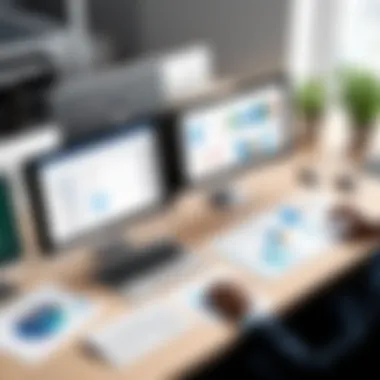

Reporting and Analytics
The ability to generate comprehensive reports and utilize analytics is a distinguishing feature of Microsoft Work Management Software. Managers can extract data that highlights performance metrics, resource allocation, and overall project health. Tools like Power BI can visualize these metrics, depicting trends that inform future decisions.
Analytics provide insights into where teams excel and where they face challenges. By understanding these patterns, organizations can refine workflows, allocate resources more effectively, and ultimately increase productivity. Reporting features help in presenting this data to stakeholders, fostering transparency and enabling data-driven decision-making.
"Utilizing task tracking, collaboration, and reporting tools enables teams to communicate effectively, manage workloads, and enhance productivity."
Overall, these features are interconnected, and understanding them is crucial for anyone looking to leverage Microsoft Work Management Software to its fullest potential.
Integrations with Other Microsoft Tools
In today’s digital workspace, the ability for different software to work together seamlessly is crucial. In the context of Microsoft work management software, integrations enhance functionality, streamline processes, and improve team collaboration. This section explores how Microsoft’s various tools can integrate to provide a more cohesive working experience.
When Microsoft tools communicate, users can benefit from reduced friction. This means smoother transitions between tasks and more efficient workflows. Increased synergy between applications like Microsoft Project, Microsoft Planner, Teams, and Outlook eliminates redundancy and facilitates better project execution. Not only does this save time, but it also ensures that everyone stays on the same page.
Microsoft Teams: Enhancing Communication
Microsoft Teams serves as a central hub for collaboration, bringing together chat, video meetings, and file sharing. Integrating work management software with Microsoft Teams can dramatically enhance communication within teams.
- Real-time Collaboration: By linking Microsoft Planner with Teams, users can discuss tasks in real-time. Team members can share updates and feedback right within the context of their projects, which speeds up decision-making and reduces email clutter.
- Custom Notifications: Manage notifications effectively. Users can customize alerts related to task updates, deadlines, and comments from colleagues. This means crucial updates are less likely to be missed.
- Integrated Meetings: When a team needs to manage tasks, they can start a meeting with just a few clicks. Integrating Microsoft Project with Teams allows project managers to present project timelines directly during a call. This keeps the focus on project progress without switching contexts.
Outlook Integration for Schedule Management
Outlook serves as a powerful tool for managing schedules and communications. Integration of Microsoft work management software with Outlook can be essential for time management.
- Calendar Syncing: Tasks created in Microsoft Planner can sync with Outlook calendars. This synchronicity allows users to see all their commitments in one place, helping them prioritize effectively.
- Task Reminders: Users receive reminders directly to their Outlook inbox for tasks and deadlines set in Microsoft Planner. This ensures that nothing is overlooked and that team members can manage their time efficiently.
- Email Integration: Microsoft Project users can link project updates through Outlook, allowing for a more streamlined process when communicating project changes or important information to stakeholders.
*"Integrating work management with communication tools is not just about ease of use. It’s about fostering an environment where collaboration is the norm, ultimately leading to enhanced productivity."
In summary, the integration of Microsoft work management software with other tools like Microsoft Teams and Outlook is critical. It enhances productivity, communication, and project oversight. Users benefit from a streamlined experience that lifts the burden of managing multiple platforms while ensuring alignment across teams and projects.
Use Cases for Microsoft Work Management Software
Understanding the practical applications of Microsoft work management software is crucial for organizations seeking to optimize their workflows. By exploring specific use cases, we can discern how this software enhances efficiency, fosters collaboration, and aids in achieving project objectives. The versatility of Microsoft work management tools allows them to be tailored for various needs, from simple task management to comprehensive project oversight.
Project Management in Large Organizations
In large organizations, the complexity of projects often increases exponentially. Multiple teams may work on different facets simultaneously, requiring a robust system to ensure coherence and progress tracking. Microsoft Project stands out in this regard, offering features such as Gantt charts, task dependencies, and resource allocation tools. These components allow project managers to visualize timelines and manage resources effectively.
Moreover, the integration with Microsoft Teams enhances real-time collaboration among team members. This is crucial for large organizations, where communication can be a bottleneck in project execution. For instance, Project managers can assign tasks, set deadlines, and monitor progress all in one platform, reducing the chances of miscommunication or missed deadlines.
To illustrate, consider a multinational corporation launching a new product. The marketing, design, and development teams need to synchronize efforts. By using Microsoft Project, the project manager can create a central plan that outlines specific roles, timelines, and checkpoints. This coordination is essential for large-scale projects that involve cross-departmental participation and complex interdependencies.
Agile Workflows: A Practical Example
Agile methodologies promote flexibility and iterative progress, making them ideal for dynamic environments. Microsoft's tools, particularly Microsoft Planner, facilitate agile project management by allowing teams to create boards that reflect their workflow. Each board can represent a different project phase, and team members can move tasks across columns to indicate progress.
A practical example of this would be a software development team adopting Agile principles. They could set up a Planner board with columns for 'To Do', 'In Progress', and 'Done'. Each task card can include details, such as priority levels, assignees, and due dates. This visual representation helps teams stay organized and prioritize effectively, as everyone can see the current state of tasks at a glance.
Furthermore, regular stand-up meetings become more productive with the aid of these tools. Teams can quickly discuss what they accomplished, what they plan to do next, and any obstacles they're facing, all while looking at the shared board. This continuous feedback loop fosters a culture of accountability and transparency, crucial for successful agile implementation.
By understanding these use cases, organizations can better appreciate the potential of Microsoft work management software. The practical applications illustrate how tailored solutions can address specific challenges and empower teams to achieve their objectives efficiently.
Comparative Analysis of Work Management Tools
Understanding the landscape of work management tools is vital for choosing the right software for your needs. The comparative analysis helps to identify what differentiates Microsoft’s offerings from competitors. This section will focus on several key elements, including adaptability to user needs, a range of features, integration abilities, and pricing structures. Knowing how Microsoft tools stack up against alternatives can assist users, whether they are app developers or beginners, in making informed decisions.
Microsoft Tools vs. Competitors
When evaluating Microsoft tools, such as Microsoft Project and Microsoft Planner, against competitors like Asana, Trello, or Monday.com, several factors come into play:
- User Experience: Microsoft tools tend to have a familiar interface for users already within the Microsoft ecosystem. This can ease the onboarding process. In contrast, competitors might offer more intuitive designs, appealing to those new to work management software.
- Feature Set: While Microsoft Project excels in portfolio management and advanced scheduling, platforms like Trello offer simpler task boards. Users must assess what features are essential for their projects.
- Integration: Microsoft software provides seamless integration with tools like Microsoft Teams and Outlook. On the other hand, other platforms may offer greater integration with a variety of third-party applications, depending on user needs.
- Customization: The extent to which users can tailor software also varies. Microsoft tools offer configuration options, but some competitors allow for more flexibility in creating workflows.
Overall, a detailed analysis reveals that Microsoft tools are particularly strong for organizations already utilizing other Microsoft services. However, alternative solutions may better serve those needing simpler tools or enhanced integrations.
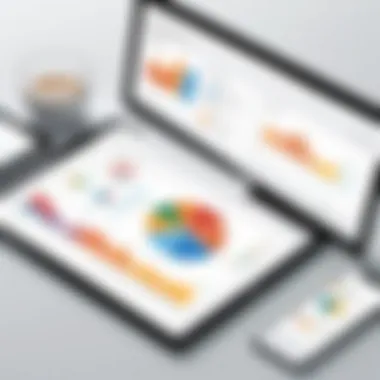

Cost-Effectiveness Assessment
Cost-effectiveness should also be a crucial aspect of the analysis. While Microsoft's tools may appear pricier upfront, there are other dimensions to consider:
- Licensing Fees: Many Microsoft offerings work on subscription models that can provide great value when used at scale. In contrast, competitors might have free tiers that enable small teams to start without upfront investments.
- Return on Investment (ROI): The potential time saved through efficient task management could outweigh the initial costs of licensing Microsoft tools. This is an essential consideration for businesses prioritizing productivity.
- Training Costs: Organizations may incur expenses for training when they adopt new software. Microsoft tools might require less training for existing Microsoft users, leading to lower associated costs.
Best Practices for Implementing Microsoft Work Management Software
Implementing Microsoft Work Management Software can transform how teams operate and deliver projects. However, successfully integrating this software requires more than just installation; it demands careful planning and strategic execution. This section covers best practices that help ensure a smooth and effective implementation.
Conducting a Needs Assessment
Before diving into any software solution, understanding the specific needs of your organization is crucial. A needs assessment serves as a foundation. It allows stakeholders to identify the requirements and challenges faced by teams and departments. Here are key elements of a thorough needs assessment:
- Identify Stakeholders: Engage team leaders, project managers, and end-users who will use the software. This ensures that the gathered feedback reflects diverse perspectives.
- Gather Requirements: Conduct interviews, surveys, and workshops to gather functional and technical requirements. Understanding what users need will guide the software selection process.
- Analyze Existing Processes: Identify shortcomings in current workflows. This helps in understanding how the new software can bridge gaps and increase efficiency.
- Define Success Metrics: Establish what a successful implementation looks like. Metrics might include increased productivity, reduced project completion time, or enhanced team collaboration.
By conducting a thorough needs assessment, organizations can tailor their software solutions to fit their unique circumstances, ensuring better adoption and utilization of Microsoft Work Management Software.
Training and Support for Users
Implementing new software can be daunting for users. Therefore, comprehensive training and support are vital. This investment not only aids user acceptance but also maximizes software capabilities. Here are some essential elements:
- Develop a Training Plan: Tailor training sessions to different user groups based on their roles. New users, project managers, and IT staff may require different levels of training.
- Utilize Multiple Formats: Combine classroom training with online courses and hands-on workshops. This flexibility can cater to individual learning styles.
- Create Documentation: Offer user manuals, FAQs, and cheat sheets that users can reference as they navigate the software. Consider creating a platform for users to share tips and best practices.
- Provide Ongoing Support: Establish a support system for after the initial launch. This could include a help desk, dedicated point-of-contact, or an online community for ongoing discussions. It is critical to keep users informed about updates and new features.
Providing ongoing training can transform users into power users, capable of leveraging all functionalities offered by the software.
Implementing best practices for Microsoft Work Management Software helps organizations avoid common pitfalls. This systematic approach to needs assessment and user training enhances productivity and fosters a culture that values effective work management.
Future Trends in Work Management Software
The landscape of work management software is rapidly evolving, driven by technological advancements and changing work dynamics. Understanding future trends in this domain is crucial as organizations seek to enhance their operational efficiency. This section will explore significant trends, focusing on the shift towards cloud-based solutions and the integration of artificial intelligence. These elements not only offer advantages but also pose considerations that businesses must navigate as they adapt to a collaborative and mobile environment.
The Shift Towards Cloud-Based Solutions
Cloud-based solutions have transformed the way businesses approach work management. This shift allows teams to access tools and data from anywhere, fostering greater flexibility and collaboration. Companies no longer need to maintain on-premise installations, which often come with high maintenance costs and require IT staff for support.
The benefits of adopting cloud-based solutions include:
- Accessibility: Employees can access their projects, tasks, and calendars from any device, enabling remote work.
- Real-Time Collaboration: Teams can work simultaneously on documents and projects without the issue of version control.
- Scalability: Organizations can easily scale their usage based on team size and project needs, accommodating growth without major changes to infrastructure.
However, there are considerations as well. Security is a prime concern with data stored in the cloud. Organizations need to ensure rigorous security measures, such as encryption and multi-factor authentication, are in place. The changing landscape also demands reliable internet connectivity to minimize disruptions.
Integrating Artificial Intelligence
Artificial Intelligence (AI) is becoming an integral component of work management software. This integration enhances various aspects of project management and task handling. AI can analyze data patterns, predict project timelines, and even automate routine tasks, thus saving time for teams.
Key features of AI integration include:
- Automated Task Assignments: AI can help identify workloads and assign tasks based on team members' availability and skills.
- Enhanced Analytics: With AI, organizations can derive insights from project data, helping in decision-making processes.
- Natural Language Processing: This allows users to interact with software through simple commands, streamlining workflow management.
Despite these benefits, there are challenges. Companies must ensure that their teams are adequately trained to leverage AI tools. Additionally, relying on AI to make critical decisions may raise ethical concerns related to bias and accountability. Organizations need to approach AI implementation thoughtfully, balancing innovation with prudence.
In summary, the future of work management software lies in embracing cloud technologies and AI. These trends offer unprecedented opportunities for enhancing productivity but require careful consideration of security, training, and ethical implications. Navigating these complexities will be essential for organizations aiming to thrive in a rapidly changing work environment.
The End
In summarizing the insights derived from this article, it is clear that understanding Microsoft Work Management Software is essential for various stakeholders engaged in project management, team collaboration, and productivity enhancement. This final section reinforces the critical elements covered throughout the guide, emphasizing the benefits and considerations when choosing a work management tool that aligns with individual or organizational needs.
Recap of Key Points
To encapsulate the essence of the guide, here are the crucial takeaways:
- Defining the Software: Microsoft work management software encompasses tools such as Microsoft Project and Microsoft Planner, designed to streamline task management and enhance collaboration.
- Key Features: The software offers functionalities like task assignment, collaboration tools, and robust reporting capabilities. These features significantly contribute to improved efficiency and productivity in project management.
- Integration: The compatibility with other Microsoft tools, notably Microsoft Teams and Outlook, enhances communication and scheduling, making it easier to manage tasks and stay organized.
- Use Cases: Diverse applications exist for Microsoft work management tools, ranging from managing complex projects in large organizations to facilitating agile workflows for teams.
- Best Practices: Conducting thorough needs assessments and ensuring proper user training are vital for maximizing the software's potential.
- Future Trends: The trajectory points toward increasing cloud solutions and AI integration, hinting at a shift in how work management software is developed and utilized.
Final Thoughts on Choosing Work Management Software
When it comes to selecting the right work management software, several factors should be taken into consideration:
- Organizational Needs: It is fundamental to assess the specific requirements and workflows of your organization. Different teams may have varying priorities, which means that a tailored solution is often the most effective.
- Scalability: The chosen software should be scalable, ready to adapt as your business grows or as project complexities increase.
- User Experience: The interface should be user-friendly, facilitating easy adoption by team members who might not be technologically inclined.
- Support and Training: Ensure that sufficient training and ongoing support are available to users to maximize the benefits of the software.
- Cost vs. Value: Finally, consider the cost-effectiveness of the solution. Often, the most expensive options are not necessarily the best fit for your organization.
Work management software can immensely elevate productivity and streamline processes. Therefore, making an informed decision based on the discussed elements will position an organization for greater success. Keeping abreast of evolving trends will also ensure sustained relevance and efficacy in project management efforts.







