Comprehensive Overview of Audacity: A Leading DAW Software


App Overview
Prelims to the app and its main features
Audacity is a free, open-source digital audio workstation (DAW) that allows users to record, edit, and manipulate audio files with ease. It is compatible with various operating systems, including Windows, macOS, and Linux. Audacity provides a wide range of features for both newcomers and seasoned audio professionals. The user interface is straightforward, making it accessible to anyone interested in audio editing. Key features include multi-track editing, support for various file formats, and an extensive collection of built-in effects.
Key functionalities and benefits of the app
One of the standout features of Audacity is its ability to handle multiple audio tracks simultaneously. This functionality allows users to mix and match different audio clips, providing a comprehensive environment for creative projects. Additionally, Audacity supports a variety of audio formats, including WAV, AIFF, and MP3, making it versatile for various audio needs.
The software comes with useful tools such as cut, copy, paste, and delete. An important benefit of using Audacity is the non-destructive editing capability, meaning users can edit audio without permanently altering the original file. This ensures maximum flexibility during the editing process.
The effects included in Audacity allow for adding reverb, equalization, compression, and more, enhancing the audio quality significantly.
Audacity is an essential tool for anyone serious about audio production, whether a hobbyist or a professional.
Step-by-Step Walkthrough
Detailed instructions on how to use the app
- Download and Install: Go to the official Audacity website and download the installer for your operating system. Follow the installation prompts.
- Launch Audacity: After installation, open the app. Familiarize yourself with the interface, which consists of toolbars, a timeline, and audio track areas.
- Import Audio: To start working on a project, click on > > , and select the desired audio file from your computer.
- Edit Audio: Use the selection tool to highlight parts of the audio you want to edit. You can use the edit functions to cut, copy, paste, or delete any part of the track.
- Apply Effects: Select the audio section you want to change, go to the menu, and choose from various options to enhance your audio.
- Export Your Project: Once finished, save your work by selecting > and choose your desired format.
Screenshots or visuals for each step
While visual aids can greatly enhance understanding, the focus here is on description and instruction. Basic illustrations can be found in the help section of the Audacity website.
Tips and Tricks
Expert tips to optimize app usage
- Use Keyboard Shortcuts: Speed up your workflow by learning common shortcuts such as for record and for undo.
- Keep a Backup: Regularly save your work and keep backup copies to avoid losing progress due to unforeseen errors.
Hidden features or shortcuts
Some unique functionalities, like the ability to create loops or utilize the pitch adjustment tool, may not be immediately visible. Explore the menus to find advanced options that suit your audio production needs.
Common Issues and Troubleshooting
Potential problems users may encounter
Users may face challenges such as audio playback issues, lagging during editing, or problems with file imports. These can often frustrate both new and existing users.
Solutions and troubleshooting techniques
- Ensure your audio drivers are up-to-date to fix playback issues.
- Close any unnecessary applications that may be consuming system resources if you experience lag.
- For file import problems, confirm that the audio file format is supported.
App Comparison
Contrasting the app with similar apps
When comparing Audacity to other DAWs like Adobe Audition or GarageBand, its major selling point is its cost. Audacity is free, while alternatives can require subscriptions or one-time purchases.
Highlighting unique selling points and differences
Audacity’s open-source nature means a community-driven approach to features and plugins, allowing for continuous improvement and customization that paid software may not offer. This makes it not only economical but also flexible for users.
Foreword to DAW Software
In the world of audio production, understanding Digital Audio Workstations (DAWs) is fundamental. DAWs serve as the backbone of modern music creation, recording, and editing. They integrate hardware and software, allowing for a seamless workflow in producing high-quality audio content. The importance of learning about DAWs lies not only in their functionalities but also in how they empower users to control sound in innovative ways.
Digital Audio Workstations like Audacity enable users to bring their creative visions to life. They offer various benefits, such as the ability to edit multiple tracks simultaneously, apply effects, and manage audio recordings with precision. The software is designed to make complex tasks more manageable, effectively democratizing audio production. Moreover, the accessibility of DAWs means that both professionals and amateurs can explore audio editing without significant financial investment.
This section will aim to illuminate specific elements of DAWs, including their role in audio production, the different types available, and crucial considerations for users when choosing a DAW. By dissecting these components, the reader will gain a clearer picture of why software like Audacity is a valuable asset in any audio toolkit.
Understanding Digital Audio Workstations
Digital Audio Workstations, or DAWs, represent an essential part of the audio production landscape. They are software applications designed for recording, editing, and producing audio files. DAWs can vary significantly in terms of features, user interfaces, and pricing, which allows users from different backgrounds to find a suitable fit.
Most DAWs offer common functionalities such as multitrack recording, audio manipulation tools, and MIDI support. Users can record live instruments, layer voices, and apply various effects to enhance their sound. Furthermore, DAWs can cater to genres across the musical spectrum, from classical compositions to modern electronic music.
The Role of DAW in Audio Production
The role of DAWs in audio production cannot be understated. They serve as the central hub for musicians and audio engineers alike. For instance, during the recording phase, a DAW allows for multiple input channels, enabling real-time capture of sound from various instruments or vocalists.
After recording, the editing phase utilizes powerful tools to enhance the audio. This could involve trimming tracks, adjusting volumes, and fine-tuning effects. DAWs also simplify the mixing process, allowing users to blend their tracks together harmoniously.
The ease of exporting finalized projects further solidifies the DAW's importance. Users can export their work in different file formats, ready for distribution or sharing across platforms. Ultimately, a DAW is integral for anyone looking to produce high-quality audio content, with Audacity standing out as an accessible yet powerful option.
What is Audacity?
Audacity is a powerful and versatile digital audio workstation, much favored among both amateur and professional audio creators. It offers a range of features that enable users to record, edit, and produce audio easily. Understanding Audacity is crucial for anyone involved in audio production since its functionalities are widely applicable in various contexts. Whether you are a podcaster, musician, or sound designer, knowing what Audacity can do will enhance your workspace significantly.
Overview of Audacity Features
Audacity packs several features that make it a standout choice among digital audio workstations. First, it supports multi-track recording, allowing users to layer sounds seamlessly. This is essential for complex projects that require multiple audio sources. Another highlight is its extensive editing capabilities, which include cut, copy, paste, and special effects.
Key features include:
- Multi-track editing: Combine different audio tracks effectively.
- Audio effects: Apply effects like reverb, delay, and equalization.
- Import and export options: Work with various file formats, making it easy to integrate with other software.
- User-friendly interface: Even newcomers find it accessible, reducing the learning curve.
Moreover, third-party plug-in support expands Audacity's functionality further. Users can enhance their audio projects with additional effects and instruments.
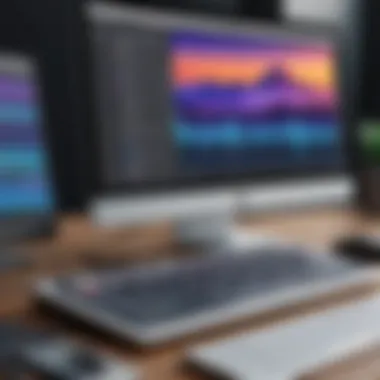

History of Audacity Development
Audacity began its journey in 2000 and has evolved significantly over the years. Initially created by a group of students at Carnegie Mellon University, it started as a simple tool for recording and editing. The continuous development has added many features and improvements based on user feedback.
A few highlights in its history include:
- Release of version 1.0 in 2003: Marked a significant milestone with basic functionality.
- Inclusion of analysis tools in later versions: Expanded its use for more technical audio applications.
- Open-source model: This has fostered a large community that contributes to its evolution.
Today, Audacity remains free and open-source, which not only allows for wide accessibility but also encourages active community engagement around its use. Users can find up-to-date information and support on platforms like Wikipedia and Reddit.
"Audacity's open-source nature has led to a community-driven approach, making it highly adaptable and continuously evolving."
Installation of Audacity
The installation of Audacity is a critical step for any user wanting to harness the power of this digital audio workstation. Proper installation ensures that the software functions as intended. It’s vital to follow each step correctly to avoid issues later on. When users understand the installation requirements and process, they can start creating and editing audio with confidence.
System Requirements
Before diving into the installation process, it is necessary to review the system requirements for Audacity. Knowing these requirements helps users to prepare their machines adequately. The following are the core requirements for running Audacity:
- Operating System: Audacity is compatible with Windows, macOS, and various Linux distributions.
- Processor: A minimum of 1 GHz processor is required, though faster processors are recommended for optimal performance.
- RAM: At least 2 GB of RAM. More RAM aids in handling larger projects.
- Storage: A minimum of 100 MB free disk space for installation, although additional space is needed for audio files and projects.
While these are basic specifications, users should also ensure that their sound card is functional and up to date. This helps in achieving the best audio quality during recording and playback.
Step-by-Step Installation Process
Installing Audacity can seem daunting. However, it is a straightforward process. Here is a step-by-step guide:
- Download Audacity: Visit the official Audacity website (https://www.audacityteam.org/download/) to get the latest version.
- Run the Installer: Locate the downloaded file and double-click to run it.
- Follow the Setup Wizard: The setup wizard will guide you through the installation process. Read each prompt carefully.
- Select Installation Location: Choose a folder where you want Audacity to be installed or accept the default folder.
- Complete the Installation: Click on the 'Install' button and wait for the process to finish. Once complete, you can choose to launch Audacity immediately.
- Check for Updates: After installation, it's a good idea to check for any available updates to ensure you have the latest features and bug fixes.
This simple process can typically take less than ten minutes. Users should have Audacity up and running in no time, ready for recording and editing.
Addressing Installation Issues
Sometimes, users may encounter problems during installation. Understanding how to troubleshoot can save time and frustration. Here are common installation issues and their solutions:
- Missing Dependencies: If essential components are missing, ensure that your operating system is up to date.
- Insufficient Disk Space: Check your available storage and free up space if needed.
- Compatibility Issues: Make sure that your current operating system version is compatible with the Audacity version you are trying to install.
- Permission Issues: Administrative rights might be needed for installation. Right-click the installer and select "Run as administrator."
Important: Always refer to the official Audacity documentation for detailed troubleshooting steps. This can be found on their site as well as in user forums, enhancing support.
Being aware of these points not only eases the installation process but also improves the experience with Audacity right from the start.
User Interface Exploration
The user interface (UI) of Audacity plays a crucial role in the effectiveness of its operations and the overall user experience. A well-designed interface allows users to navigate through various functionalities efficiently. Audacity’s UI is streamlined yet packed with powerful tools. This balance benefits both beginners and experienced users, as it reduces the learning curve without sacrificing depth.
Navigating the Audacity Layout
When you first open Audacity, you are greeted with a clean layout. The primary workspace is the track view, where you can see your audio tracks displayed as waveforms. This visual representation is vital for audio editing. It gives an immediate idea of audio levels and helps in identifying sections that require attention.
The layout consists of several essential components:
- Toolbars: These provide quick access to frequently used functions such as play, record, stop, and editing tools.
- Track Control Panels: Located next to each track, these panels are critical for controlling volume, panning, and track settings.
- Status Bar: At the bottom, it displays real-time feedback on your actions, recording time, and other relevant information.
Navigating through Audacity’s layout becomes intuitive over time. Users can customize their workspace to ensure the most frequently used tools are easily reachable. This flexibility increases productivity and enhances the audio editing experience.
Understanding Menus and Tools
Audacity organizes its tools through a series of menus, each containing specific functions. Understanding these menus is key to mastering the software. Here is a breakdown of the main menu categories:
- File Menu: Here, you can create new projects, open existing files, and export your final audio to various formats. The options in this menu are straightforward yet essential for managing your audio work.
- Edit Menu: This section allows you to make alterations to your tracks. Functions like undo and redo, and cut, copy, or paste are found here, which are fundamental for audio editing.
- View Menu: This menu controls how you perceive your workspace. You can adjust the zoom level, showing the full project or a detailed section, which aids in precise editing.
- Transport Menu: The tools for playback and recording are here. It’s critical for timing and perfecting your audio input.
- Effect Menu: This is where Audacity truly shines. Users can apply numerous effects to enhance audio quality. Understanding this menu requires experimentation to find the right effects suitable for different audio projects.
"The key to effective audio editing in Audacity lies in familiarizing yourself with its UI and understanding the layout of menus and tools. This knowledge empowers users to unleash their creativity."
By integrating the right combination of elements in the UI, Audacity offers an accessible yet powerful software experience. The key for all users is practice, enabling them to familiarize themselves with these tools to enhance overall productivity.
Recording Audio with Audacity
Recording audio is a foundational skill in the realm of digital audio workstations. For anyone looking to produce high-quality audio, understanding how to navigate the recording process in Audacity is essential. This software offers users the capability to create, edit, and manipulate audio, making it a valuable tool for musicians, podcasters, and audio engineers alike.
The process involves more than just hitting the record button; it includes considerations of your environment, equipment, and techniques. The quality of the initial recording often dictates the potential for effective editing and production later in the workflow. Hence, becoming proficient in recording techniques not only enhances the product but also streamlines subsequent editing tasks, resulting in a more efficient production process.
Setting Up Your Recording Environment
Preparing your recording environment is critical for achieving optimal audio capture. An ideal space minimizes background noise and reverberations to ensure clarity and detail in the recorded material. Here are some key aspects to consider:
- Room Acoustics: Select a quiet room with soft furnishings to absorb sound reflections. Avoid large empty spaces with hard surfaces that can cause echoes.
- Microphone Placement: Position the microphone at a suitable distance from the sound source. This reduces unwanted noise and captures the desired sound effectively.
- Equipment: Use quality recording equipment, including a decent microphone, an audio interface, and suitable cables. This choice significantly impacts the final output.
- Isolation: If possible, use isolation shields or sound-proofing materials to further dampen any unwanted sounds.
An organized and well-thought-out setup not only improves the audio quality but also contributes to making the recording session more professional and efficient.
Techniques for Effective Recording
Achieving effective recordings requires both technical knowledge and practical skills. Here are some essential techniques:
- Levels and Gain: Before recording, ensure that microphone levels are set appropriately. Avoid clipping by keeping levels in a safe range—ideally between -12 dB to -6 dB during loudest points.
- Monitoring: Use headphones during recording to monitor audio live. This helps in identifying any issues instantly, allowing corrections on-the-fly.
- Warm-Up: If you're recording vocals, warm up prior to the session. This not only helps maintain vocal consistency but also eases nerves, resulting in a better performance.
- Multiple Takes: Don’t hesitate to record multiple takes. Varying slight nuances in each performance can offer valuable material for selection during editing.
By applying these techniques, users can vastly improve their recording sessions, ensuring better quality audio that can be effectively processed in Audacity.
"In audio production, the recording process is just as crucial as the editing phase. A poor recording limits the effectiveness of editing, while a quality recording simplifies the workflow and enhances the final product."
For more information on audio recording techniques, you may explore resources on Wikipedia or discussions on Reddit.
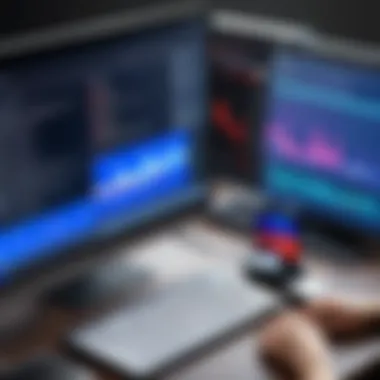

Audio Editing Capabilities
Audio editing capabilities are fundamental when assessing any digital audio workstation (DAW), and Audacity is no exception. The ability to manipulate audio effectively not only enhances the overall quality of sound productions but also empowers users to realize their creative visions. Understanding the editing features of Audacity allows both novice and seasoned audio engineers to efficiently engage with their projects. This section will explore the core editing basics before moving into more advanced techniques. Mastering these elements is crucial for anyone looking to achieve professional-grade audio.
Editing Basics: Cut, Copy, Paste
The basic editing functions in Audacity are intuitive and powerful. The commands of cut, copy, and paste form the backbone of audio editing. Users can easily remove, duplicate, or relocate sound segments within their projects with these commands. Here are some essential points:
- Cut: The cut function allows users to select a segment of audio and remove it from its current location. This is particularly useful for eliminating unwanted noise or mistakes within recordings.
- Copy: Copying an audio segment duplicates the selected part without removing it from the original location. This can be handy for repeating musical phrases or dialogue.
- Paste: Paste inserts the copied or cut section at the current cursor position. This feature supports seamless integration of various audio pieces, allowing precise arrangement within the timeline.
Performing these actions is straightforward. Users simply highlight the desired audio section and select the appropriate command from the edit menu. This simplicity encourages experimentation and enables rapid changes, critical in the often-timely world of audio production.
Moreover, using these basic functions effectively can significantly streamline the editing process. By combining multiple segments, one can create more cohesive audio narratives or musical pieces, ultimately enhancing both artistic expression and technical quality.
Advanced Editing Techniques
Once users are familiar with the basic editing functions, they can explore more advanced editing techniques available in Audacity. These techniques expand creative possibilities and enable more sophisticated audio manipulation. Some notable advanced editing functions include:
- Multi-Track Editing: This enables layering different audio tracks, allowing for intricate compositions. By isolating each layer, users can adjust levels, apply effects, and achieve balance that would be hard to create in a single track.
- Envelope Tool: The envelope tool allows for precise control over volume changes in a track. This feature is essential for creating fades, emphasizing certain sounds, or minimizing others without needing multiple tracks.
- Time Shift Tool: This tool enables the repositioning of audio segments on the timeline easily. Users can align tracks with precision, critical for keeping musical timing or syncing sounds with visual elements in multimedia projects.
- Noise Removal: Audacity includes functions for reducing background noise. Applying noise reduction can significantly elevate the clarity of recordings, especially those captured in less-than-ideal environments.
Advanced editing skills not only refine audio but also contribute to the professionalism of the final product.
Learning and applying these techniques can make a marked difference in audio editing. Users are encouraged to experiment with these tools to not only enhance their audio but also to find their unique sound signature.
Whether you are a developer exploring advanced functionalities, a tech-savvy user refining your skills, or a beginner learning the ropes of audio editing, understanding these capabilities in Audacity is essential to create high-quality audio projects.
Effects and Processing
Effects and processing are essential components of audio production in Audacity. They enhance the quality of audio recordings and allow users to creatively manipulate sound. Understanding these features can transform simple recordings into polished productions. Effects not only improve auditory experience but also enable uniqueness in each project.
Available Audio Effects
Audacity comes equipped with a range of audio effects that users can easily apply. Key effects include:
- Equalization: Adjusts frequency balance to emphasize or reduce certain sounds.
- Reverb: Creates an echo effect that adds depth and atmosphere to recordings.
- Compression: Reduces the dynamic range, making loud sounds quieter and soft sounds more audible.
- Normalization: Ensures consistent volume levels throughout the track by adjusting peak levels.
These effects serve various purposes. For instance, equalization can make vocals stand out in a mix, while reverb can simulate different acoustic environments. Understanding how each effect works allows users to apply them effectively based on their project needs.
Applying and Customizing Effects
Applying effects in Audacity is straightforward. Users can select their desired effect from the Effects menu after highlighting the audio segment they want to modify. Options are clear, allowing for an efficient workflow. Customization is also a critical aspect. For most effects, users have the ability to adjust parameters depending on the desired sound outcome.
To apply an audio effect, follow these steps:
- Select the audio track or segment.
- Navigate to the Effects menu.
- Choose the desired effect.
- Adjust parameters as needed.
- Preview the effect and apply if satisfied.
It is crucial to experiment with different settings. A small change can significantly alter the sound. By creatively layering effects, users can achieve complex audio manipulations.
"Experimentation is key in audio production; don't hesitate to try different combinations to find what works best for your project."
Understanding these elements of effects and processing in Audacity not only enhances individual projects but also contributes to professional growth in audio editing. Grasping these tools allows users to push the boundaries of what’s possible in their audio productions.
Exporting Your Work
Exporting audio projects for various purposes is a crucial step in the workflow of using Audacity. It allows users to save their edits, mixes, and recordings in formats that can be shared, published, or further processed. Understanding how to export work effectively is essential for both professionals and amateurs, as the output quality and format can greatly affect the project’s success.
Supported File Formats
Audacity supports a variety of file formats for exporting audio. This flexibility is one of its key strengths, catering to diverse needs in audio production. Some of the most common formats include:
- WAV (Waveform Audio File Format): This is an uncompressed format, delivering high quality. It is widely used for professional purposes but results in larger file sizes.
- MP3 (MPEG Audio Layer III): This compressed format is popular due to its balance between quality and file size. It is ideal for social media, sharing, and streaming applications.
- OGG Vorbis: Similar to MP3, this format provides good quality at smaller sizes and is used in various applications, particularly in gaming and online streaming.
- FLAC (Free Lossless Audio Codec): As a lossless format, FLAC offers high-quality audio while reducing file size. It is commonly preferred by audiophiles.
- AIFF (Audio Interchange File Format): This is similar to WAV and is favored in Apple environments. It offers uncompressed audio, retaining high fidelity.
Selecting the right file format depends on the intended use of the audio. For instance, if sharing a song on a social media platform, MP3 may be preferred due to its compact size. However, for archiving or professional sharing, formats like WAV or FLAC are better choices due to their superior audio quality.
Optimizing Export Settings
Optimizing export settings ensures that the audio file meets the desired quality and size. Audacity provides a range of options that users can customize during the export process.
When exporting, users can adjust bitrates, sample rates, and other settings based on requirements. For MP3 format, the bitrate can often be set between 32 kbps and 320 kbps, with higher bitrates yielding better quality at the expense of larger files. For standard music tracks, a bitrate around 192 kbps or 256 kbps is typically adequate.
In the case of WAV or AIFF formats, no additional compression occurs, but users should consider sample rates and bit depths. Common settings include 44.1 kHz sample rate and 16-bit depth, which align with CD quality.
Additionally, users should take into account metadata options in Audacity. Inserting correct metadata tags, such as titles, artist names, and album info, can be beneficial for organization and future referencing.
In summary, understanding the nuances of exporting audio from Audacity empowers users to present their work effectively and ensure that the audio quality aligns with their goals. Properly exported audio can enhance the listener's experience and make projects more professional and polished.
Common Challenges and Solutions
Understanding the common challenges associated with using Audacity is vital for both new and experienced users. This section aims to shed light on frequent issues that users may encounter. By addressing these problems directly, users can enhance their workflow and minimize disruption during audio projects. The solutions provided here are practical and grounded in user experiences, which contribute to a more efficient use of Audacity.
Troubleshooting Recording Issues
Recording audio in Audacity can occasionally present challenges, particularly with configuration or settings. Issues can arise due to incompatible audio drivers, incorrect input settings, or hardware limitations. Here are some important aspects to consider when troubleshooting recording problems in Audacity:
- Check Input Devices: Ensure you have selected the correct input device in Audacity. This can be found in the Device Toolbar where you can choose from available audio interfaces.
- Test Audio Device Settings: Sometimes the problem lies in the system settings. Go to your operating system's sound settings and check if the device is active and properly configured.
- Update Drivers: Keeping your audio drivers up-to-date is essential. Outdated drivers can lead to performance issues and may affect recording quality.
When you encounter a recording issue, it can be simple to overlook these basic checks, but they often resolve underlying problems quickly.
Resolving Playback Issues
Playback issues have their own set of challenges, often causing frustration during editing sessions. Here are steps that may help in resolving playback issues in Audacity:
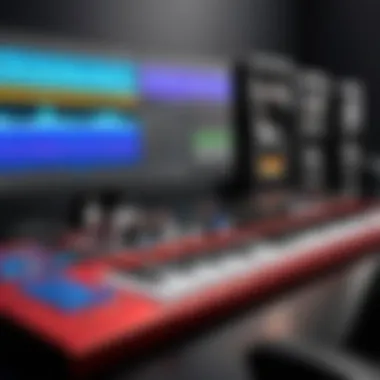
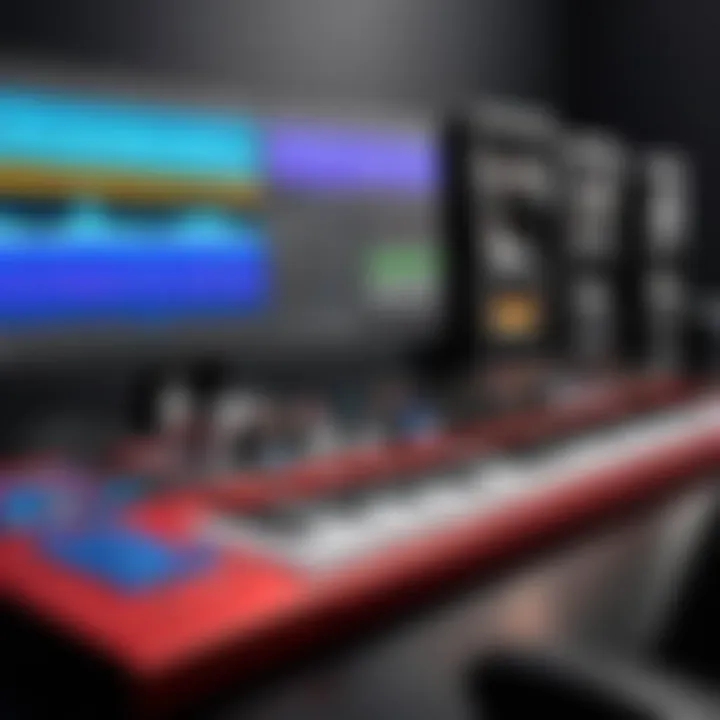
- Ensure Track is Armed: Check if the audio track you wish to playback is not muted. A common oversight is having the track armed for recording but forgetting to enable playback.
- Performance Preferences: Audacity has many preferences that can be adjusted for better playback performance. Access these options through the Edit menu, adjusting buffer size or sample rates may alleviate playback audio disruptions.
- Audio Device Conflicts: Confirm there are no conflicts with other applications using your audio output. Sometimes, other software may interfere with Audacity’s ability to play audio.
Ensuring your playback settings are correctly configured can significantly enhance your audio editing workflow.
Being able to troubleshoot effectively helps maintain the momentum in projects and prevents unnecessary delays. Familiarizing oneself with these common challenges allows users to respond quickly and efficiently.
Exploring Audacity's Community and Resources
The significance of exploring the community and available resources around Audacity cannot be overstated. For any user, whether new or experienced, the community serves as a vital support system. It fosters collaboration and encourages information sharing among users at all skill levels. This interconnectedness is crucial for enhancing one's understanding and ability to utilize Audacity effectively. With an array of tutorials, forums, and documentation, users are empowered to expand their knowledge and troubleshoot any issues they may encounter.
Official Documentation and Tutorials
Audacity provides extensive official documentation and tutorials that are designed to assist users in mastering the software. This documentation is comprehensive and covers everything from basic operations to advanced functionalities.
- The User Manual is a key resource, offering in-depth explanations of features and how they work.
- Tutorials are often structured step-by-step, making it easy for users to follow along. This guidance can be invaluable for those unfamiliar with audio production.
- Audacity’s website hosts an array of video tutorials as well, which cater to visual learners. These videos demonstrate various tasks such as recording, editing, and applying effects.
Moreover, the official documentation is regularly updated to reflect new features and improvements, ensuring users have the most current information.
User Forums and Online Support
User forums play a crucial role in the Audacity community. These platforms allow users to ask questions, seek advice, and share their experiences, creating a vibrant learning environment.
- Forums such as those found on Reddit provide a space for users to discuss issues and solutions relevant to Audacity. Here, one can find discussions about specific problems, tips for better use, and even advice on managing audio projects.
- Online support resources, including Facebook groups, enhance connectivity among users. These social media spaces enable real-time communication and allow users to share insights or collaborate on projects.
Engagement in forums not only brings immediate solutions but also connects users with a broader network of audio enthusiasts. Ultimately, tapping into these community resources enriches the Audacity experience and bolsters users' confidence in utilizing the software.
Sharing knowledge in the community can elevate your skill and inspire others to explore new avenues within Audacity.
Engaging with the community is a fundamental aspect of being a successful Audacity user. The combined effect of leveraging official documentation, tutorials, and vibrant online forums enables users to navigate challenges with ease.
Comparative Analysis of Audacity
In the rapidly evolving world of digital audio workstations (DAWs), it is crucial to understand how Audacity measures up against its counterparts. Comparative analysis provides insight into strengths and weaknesses. This analysis helps users make informed decisions based on their needs.
Audacity vs. Other DAWs
When positioning Audacity within the realm of DAWs, several products come to mind for comparison. Software like Ableton Live, Adobe Audition, and FL Studio offer features that target different segments of audio production. Audacity is unique in its approach, being an open-source application. Here are some aspects to consider:
- Cost: Audacity is free to use, while many competitors, like Pro Tools or Adobe Audition, often require substantial purchase or subscription fees.
- Usability: Audacity's interface is simple and user-friendly, making it appealing to beginners. Other DAWs might have steeper learning curves due to complex features.
- Functionality: While Audacity excels in recording and editing audio, some DAWs provide more extensive capabilities, such as MIDI support, advanced audio effects, and real-time collaboration.
Despite these differences, Audacity remains a solid choice for users focused on audio editing and recording without needing a high-budget application.
Strengths and Weaknesses
Every tool comes with its pros and cons. Analyzing Audacity’s strengths and weaknesses can clarify its standing among other DAWs.
Strengths
- Open-Source Nature: Audacity is developed collaboratively, constantly receiving updates and improvements from its user community.
- Intuitive Design: Its interface allows users to navigate easily, making it accessible even for those with limited technical skills.
- Wide Range of Formats: Audacity supports numerous audio formats for both input and output, providing flexibility in handling audio files.
Weaknesses
- Lack of MIDI Support: Unlike other DAWs, Audacity does not support MIDI natively. This may deter musicians who rely heavily on MIDI integration.
- Limited Real-Time Effects: Audacity's effects processing can be less intuitive than other platforms that allow real-time tweaking.
- Not Ideal for Live Performance: Audacity’s design is centered around audio editing, not for performers who need versatile, on-the-fly capabilities.
Ultimately, the choice between Audacity and other DAWs should reflect the user’s specific needs and orientations in audio production.
In sum, Audacity stands as a substantial option for newcomers and occasional users. As one weighs the benefits and limitations, it is essential to consider how these aspects align with their objectives in audio projects.
Future Developments in Audacity
Future developments in Audacity hold significant importance within the scope of this article. As a leading digital audio workstation, staying relevant in a fast-evolving industry is crucial for Audacity. The anticipated updates and new features will not only enhance user experience but also position Audacity as a competitive tool among emerging DAWs. Recognizing the desires and frustrations of its user community can guide the future evolution of the software, ensuring it meets the needs of both amateur and professional audio creators.
This section will highlight specific features expected from Audacity, the significance of these updates, and how they can influence user engagement with the software. The discussion will also cover how these advancements can help maintain Audacity's standing in the audio production landscape.
Anticipated Features and Updates
There are several anticipated developments that promise to enrich Audacity in the near future. Users can expect enhancements in the following areas:
- Improved User Interface: Streamlining the UI for better navigation could make the software more intuitive, especially for beginners.
- Real-Time Audio Processing: The introduction of real-time effects processing would allow users to hear changes applied to their audio on-the-fly, improving workflow efficiency.
- Collaboration Tools: Integration of cloud features could enable multiple users to collaborate on projects remotely.
- Mobile Compatibility: Enhancing the capabilities of Audacity on mobile platforms may broaden access and usability for more users.
These features will not only make the software more appealing but also cater to the growing demand for advanced tools among audio professionals.
Audacity's Impact on the DAW Market
Audacity has made a profound impact on the DAW market since its inception. Its open-source nature has democratized audio editing, allowing users from various backgrounds to access powerful audio manipulation tools without financial barriers. This inclusivity has encouraged creativity and innovation across different user demographics. As an open-source software, Audacity has also fostered a strong community around it, which actively contributes to its development and enhancement.
In the coming years, Audacity is poised to maintain or even heighten its influence in this competitive market. The combination of user-driven improvements and the introduction of innovative features could set a new standard for both free and commercial DAW options. As industry demands continue to evolve, the capacity of Audacity to adapt will be key to sustaining its relevance.
"Free software can be an equalizing force in creative fields by offering accessibility to tools that are otherwise costly."
In summary, future developments will be critical for Audacity. The anticipated features promise to enhance functionality and user engagement. Audacity's ongoing evolution will determine its trajectory within the troubled waters of the DAW marketplace.
Closure
The conclusion serves as a vital component of this article, encapsulating the essence of Audacity's role as a leading DAW that appeals to a wide spectrum of users. This section reinforces key takeaways about the software's functionality and versatility in audio production.
Recap of Key Takeaways
- Powerful Tool for All Levels: Audacity effectively caters to both novices and experts, offering intuitive tools and advanced features.
- Comprehensive Editing Capabilities: Users can cut, copy, and paste audio with ease, making it accessible for swift edits. Advanced techniques expand the potential for detailed editing tasks.
- Wide Range of Effects: Audacity features multiple audio effects that can be applied and customized, thus enhancing the creative output of users.
- Active Community Support: The presence of online resources, such as user forums and official documentation, provide essential help and inspiration to users at any experience level.
- Ongoing Development: Staying updated with the latest features and upgrades is crucial for leveraging Audacity's full potential and maintaining its relevance in the evolving DAW landscape.
Final Thoughts on Audacity's Relevance
In an era where digital audio production continues to evolve rapidly, Audacity holds its place as a significant tool. Its open-source nature allows for ongoing enhancements from a global user base, promoting innovation and adaptability in audio manipulation. Moreover, as the music industry and audio production expand, the need for accessible yet powerful software becomes necessary. Audacity's continual development ensures that it remains a relevant choice for those seeking quality audio editing solutions.
"Audacity has emerged as a fundamental platform that showcases the importance of user-driven development and community engagement in software evolution."
In summary, as this article has illustrated, Audacity's comprehensive approach to audio production, combined with its community support and future enhancements, solidifies its relevance in an increasingly competitive landscape.







