Discovering the Best Photoshop for Graphic Design

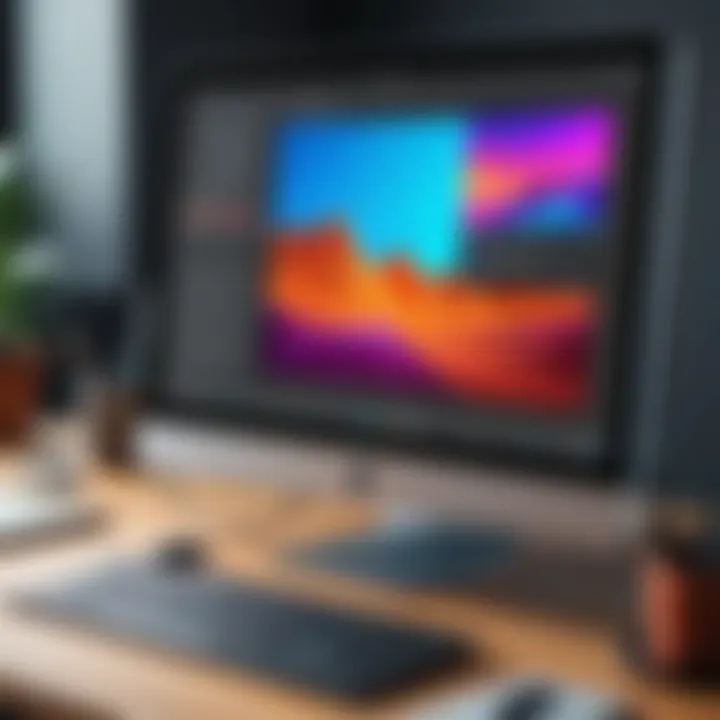
App Overview
Graphic design has evolved over the years, and at the forefront of this evolution is Adobe Photoshop. Renowned for its versatility, Photoshop isn’t just a photo editing tool; it’s a complete design powerhouse tailored for graphic designers. With a plethora of features, it caters to beginners and seasoned professionals alike. Let’s dive in deeper to understand what makes Photoshop a staple in the graphic design world.
Intro to the App and Its Main Features
Adobe Photoshop stands as a benchmark in graphic design software. Launched in 1988, it has changed the landscape of design with continuous updates and innovative features. Its main functionalities include image editing, digital painting, and vector graphics.
Among the standout features are its layers, which enable designers to work on individual components without affecting the entire image. The brush tool offers limitless creative potential, allowing for personalized artistry in every project. Additionally, Photoshop’s text manipulation capabilities make it easy to create stunning typography, essential for branding and marketing materials.
Key Functionalities and Benefits of the App
Photoshop has undoubtedly carved its niche, but what are the specific advantages?
- Layer Management: Layers permit complex editing and organization.
- Tools Galore: An arsenal of tools designed for a variety of graphic tasks such as selection, retouching, and drawing, all at your fingertips.
- Extensions and Plugins: A rich ecosystem of add-ons to expand functionality according to specific project needs.
- Integration: Seamless integration with Adobe Creative Cloud applications allows for efficient workflows.
"Photoshop isn’t just a tool; it’s a digital canvas where imagination meets technical skill."
Tips and Tricks
To truly harness Photoshop’s power, one must know a few expert tips:
- Keyboard Shortcuts: Familiarizing yourself with shortcuts like Ctrl+Z for undo can save you time.
- Smart Objects: Use these for non-destructive editing, which keeps your original image intact.
- Custom Brushes: Create custom brushes tailored to your design style.
Hidden Features or Shortcuts
Many users overlook these gems:
- Content-Aware Fill: It’s brilliant for removing unwanted elements from your design.
- Clipping Mask: This tool lets you create masks that intuitively follow the shape of your base layer.
Common Issues and Troubleshooting
Despite its robust nature, users may encounter hurdles. Typical problems include:
- Crashing: When working with large files, save frequently.
- Slow Performance: Sometimes, cleaning up unnecessary resources helps.
Solutions and Troubleshooting Techniques
- Adjusting Preferences: Sometimes, all it takes is a tweak in the preferences menu.
- Updating Software: Keeping Photoshop updated ensures you have the latest fixes and features.
App Comparison
Photoshop holds its ground against other similar apps. While tools like GIMP and CorelDRAW may offer free alternatives or different functionalities, nothing really compares to the extensive range Photoshop provides.
Unique Selling Points and Differences
- User Interface: Photoshop has a polished and user-friendly interface that sets the stage for creativity.
- Community Support: With an immense user base, finding tutorials, resources, or forums is a breeze.
Foreword to Photoshop in Graphic Design
Photoshop has carved out a niche in the graphic design industry that’s hard to overstate. Its multifaceted tools and creative possibilities have shifted how designers approach visual narratives. This section dives into the significance of Photoshop, laying the groundwork for understanding its impact on modern graphic design.
Historical Context
To appreciate Photoshop's role in graphic design, one must look back to its origins. Created by Thomas and John Knoll in 1987, Photoshop was initially a simple program for image editing, aptly named Display. Fast forward to today, it stands as a pillar in a multitude of creative fields, influencing everything from marketing to digital art. Its evolution mirrors advancements in technology—transitioning from bulky desktop software to versatile, cloud-based applications in the Creative Cloud.
In the early days, graphic designers relied heavily on physical materials like film and print, limiting experimentation and creativity. Photoshop broke these barriers. With tools that allowed manipulation pixel by pixel, artists could create with unparalleled freedom. This shift not only democratized design but also raised the standards, as visuals became sharper and more intricate.
Why Photoshop is Essential for Designers
There’s no denying that Photoshop provides designers with essential capabilities that enhance productivity and creativity. It’s a chameleon in a way; adaptable to various styles and mediums, making it indispensable.
- Versatility: From photo retouching to complex digital illustrations, Photoshop caters to a wide range of creative needs. You can blend photos, incorporate text, or even work with vector graphics.
- Collaboration Tools: Designer teams can work in real-time, sharing files easily via Creative Cloud. This is key in today's fast-paced environments where feedback loops are critical.
- Extensive Community Support: Users can find a vast amount of resources—tutorials, plugins, forums—making learning more manageable. Platforms like Reddit and Facebook host groups where users share tips and tricks, enhancing the learning experience.
"Photoshop is not just a tool; it’s an extension of a designer’s vision, allowing them to turn their ideas into reality."
Moreover, the continuous updates and enhancements from Adobe ensure that Photoshop remains relevant. For instance, the introduction of Artificial Intelligence features has made tasks like selection and color correction significantly quicker. Designers can dedicate more time to conceptualizing rather than executing mundane tasks.
Understanding Different Photoshop Versions
In the realm of graphic design, comprehending the distinctions between various versions of Photoshop is more than just a technicality; it's fundamental to selecting the right tool that aligns with an artist's needs and vision. Each version of Photoshop caters to different audiences, skill levels, and use cases. Thus, understanding these nuances ensures designers can leverage the right capabilities without feeling overwhelmed or under-equipped.
Photoshop Creative Cloud
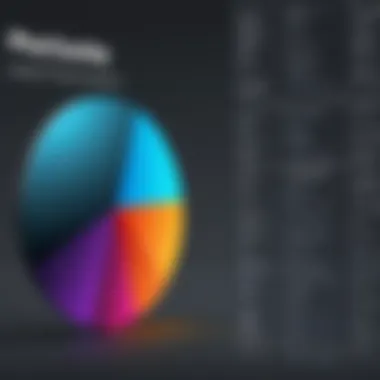
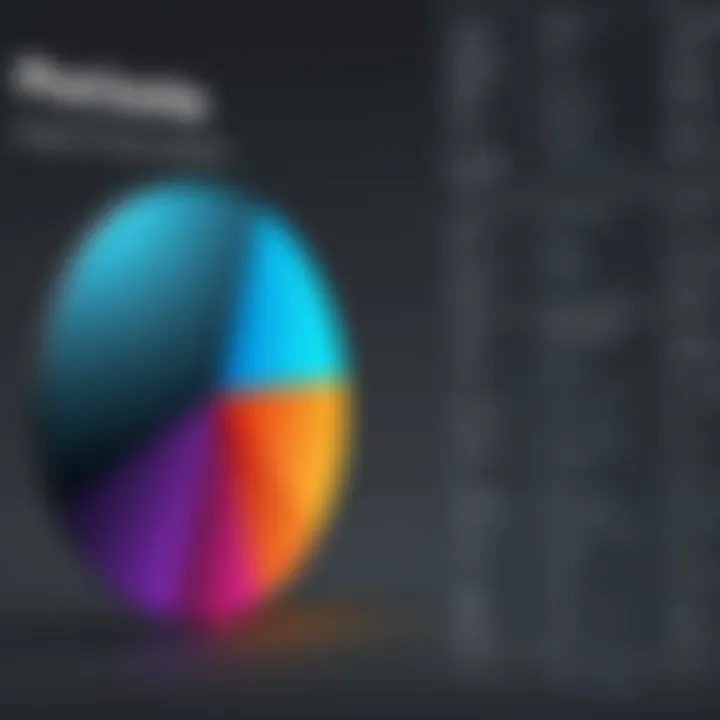
Photoshop Creative Cloud stands tall as the flagship offering from Adobe. What makes it a go-to choice for many graphic designers is its continual updates and rich ecosystem. Instead of the traditional model where users would purchase a software license and stick with that version, Creative Cloud users enjoy an evolving suite with new features being added regularly.
One of the shining benefits is access to cloud storage and collaborative tools. A designer can start a project on their desktop, manipulate it using a tablet, and finalize it on a mobile device -- all while ensuring their work is synced in real-time. This fluidity is a breath of fresh air for those collaborating remotely or on-the-go. Creative Cloud subscription also bundles other Adobe applications, which can incredibly enhance your workflow and creativity.
However, it does come with costs that are more ongoing compared to a one-time purchase. This consistent fee can raise eyebrows in budget discussions but is often justified by the expanded functionalities.
Photoshop Elements
Photoshop Elements, on the other hand, is akin to a lighter version of its more robust sibling. It appeals to those who are just dipping their toes in graphic design or casual users who need basic photo editing capabilities without all the frills.
It houses a suite of guided edits that eases beginners into the intricate world of design. While professionals might frown upon its limitations, enthusiasts will find it intuitive and user-friendly. Elements simplifies tasks, allowing users to achieve their desired outcomes without getting lost in a sea of options. This simplicity doesn’t mean it lacks power; many can still perform impressive edits or create stunning collages with relative ease.
Importantly, the price point for Elements is significantly lower than Creative Cloud, making it appealing for hobbyists or those with limited budgets.
Comparing Standard vs Extended Versions
When weighing the choice between the Standard and Extended versions of Photoshop, it’s crucial to know the primary distinction lies in the additional capabilities offered by the Extended version. The Extended version is finer-tuned for professionals engaged in fields like 3D design and advanced image analysis.
Standard is excellent for traditional graphic design tasks such as photo editing, web design, or simple vector work. If you're doing intense photography retouching or crafting promotional materials, the Standard version might be all you need. Meanwhile, the Extended version opens doors to more complex projects, offering tools for 3D creation and scientific imaging. This added functionality can significantly benefit industries like advertising, architecture, and product design.
To summarize, choosing between the two boils down to specific needs and objectives:
- Standard Version: Ideal for general graphic design, photo editing, and web graphics.
- Extended Version: Best suited for designers needing advanced capabilities like 3D graphics.
"Choosing the right version of Photoshop is like finding the right brush for your canvas; it can make all the difference."
Understanding these different versions of Photoshop equips designers with the knowledge they need to make informed choices that align with their objectives, which ultimately streamlines the design process and enhances creative output.
Core Tools of Photoshop for Graphic Designers
Photoshop is not just any design tool; it's an intricate tapestry woven with features that cater to graphic designers in a multitude of ways. The core tools within Photoshop form the backbone of any creative endeavor, giving designers the ability to translate their visions into digital realities. Mastering these tools can significantly enhance one's workflow, streamline processes, and elevate the quality of the work produced. Each tool serves a unique function, contributing to the overall artistry and effectiveness of the design.
Layers and Grouping
Layers are akin to sheets of acetate stacked one atop the other. Imagine painting on a transparent canvas where each brush stroke can be independently adjusted without affecting the others. This is the power of layers. By organizing different elements—images, text, effects—on distinct layers, designers can edit and manipulate these components freely. Grouping layers further enhances this functionality, allowing for collective editing and movement, saving both time and effort during the design process. For example, when working on a poster, background, images, and text can all remain separate until final adjustments are required.
Selection Tools
Selection tools provide an essential gateway into your design work. They let the designer pick specific parts of images or create precise cutouts. With tools like the Marquee, Lasso, and Magic Wand, you can create shapes, isolate subjects, or remove backgrounds. Each selection tool has its strengths; for instance, the Lasso tool is phenomenal for intricate, freehand selections, while the Magic Wand tool excels at selecting areas with similar colors. An effective use of these tools can make a world of difference in achieving clean edges and sharp focus in graphic design.
Text and Typography Tools
Typography can make or break a design project. The way text is presented has profound implications on how the message is perceived. Photoshop provides a robust set of text and typography tools that allow for intricate adjustments. Designers can manipulate font type, size, and spacing, as well as apply styles like bold, italic, or shadow. Additionally, features such as warping text or integrating vector shapes with words add that creative twist, making the text part of the visual as opposed to a mere afterthought.
"The right typography can create a rhythm within a composition. It's like music for the eyes!"
Color Management Techniques
Color is a powerful tool in graphic design. It can evoke emotions, set tones, and create visual narratives. Photoshop equips designers with a range of color management techniques, allowing them to control hue, saturation, brightness, and contrast with aplomb. Understanding color modes like RGB and CMYK is critical, especially for those working on designs meant for both digital and print media. The Color Picker, Swatches, and Gradient tools expand a designer's arsenal, making color selection seamless and intuitive. By being well-versed in these techniques, designers can ensure that their creations not only look stunning on-screen but also translate effectively to physical formats.
Advanced Features for Professional Design
When diving into graphic design with Photoshop, the advanced features available often separate the novices from the seasoned professionals. These tools can transform a basic design into something that stands out and captures the viewer's attention. Utilizing such features can significantly enhance creativity, streamline workflows, and ultimately lead to a more professional output.
Smart Objects and Filters
Smart Objects are one of the standout features in Photoshop that every designer should consider employing. They allow users to manipulate images non-destructively, meaning you can edit a Smart Object's contents without permanently affecting the original layer. This is particularly helpful when working on complex projects where you might need to tweak various elements repeatedly. You might say it’s like having a magic trick up your sleeve; it allows you to make adjustments without losing the original quality of the work.
Using filters on Smart Objects can take this further. Filters can be applied without solidifying changes, allowing for experimentation with different styles and effects seamlessly. Imagine adding a blur effect or sharpening details and still having the flexibility to change your mind later. The combination of Smart Objects and Filters lets you explore creativity without fear. It’s the difference between painting on a canvas and working with a piece of clay that can be reshaped.
"Smart Objects encapsulate the image's data while allowing flexibility in design, making your work both creative and reversible."
Using Actions for Efficiency
In a fast-paced design environment, efficiency is key. One way to increase productivity is through the use of Actions. Actions in Photoshop allow users to automate repetitive tasks, turning what could be hours of work into a simple click. For instance, if you often find yourself applying the same filter or effect to various images, setting up an Action means you just hit 'play' and watch as Photoshop performs the task for you.
Not only does this save time, but it also ensures consistency across multiple files. Creating a set of Actions tailored to your workflow can streamline even the most complex projects, helping maintain a professional quality across various outputs. It’s akin to setting your workflow on autopilot, allowing you to focus more on the creative aspects of design rather than mundane adjustments.
Understanding Vector vs Raster Graphics
Understanding the distinction between vector and raster graphics is crucial for designers. Vector graphics are made up of paths defined by a start and end point, along with other points, curves, and angles along the way. They're scalable, which means you can increase or decrease their size without losing quality—an essential feature when designing logos or illustrations—for example, if you create an emblem that needs to be used on both a business card and a billboard, vectors are your best friend.
On the flip side, raster graphics consist of pixels. Each image is a grid of tiny dots, which can create beautiful, detailed visuals but comes with limitations. Scaling up a raster image can lead to pixelation, which often ruins the sharpness of your design. Understanding when to use which type of graphic is vital for achieving the best results in your projects.
In essence, Photoshop's capabilities in handling both raster and vector formats allow designers to be versatile in their approach, equipping them with the right tools to choose based on the requirements of each individual project.
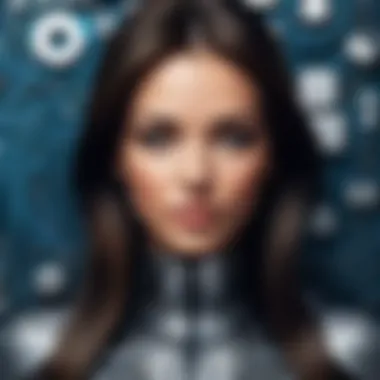
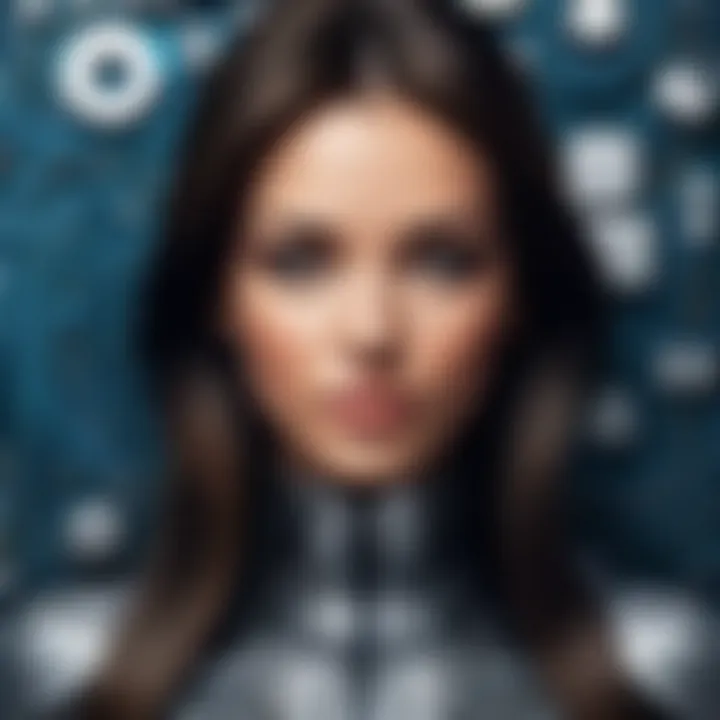
Choosing the Right Photoshop for Your Design Needs
When it comes to diving into graphic design, choosing the right version of Photoshop can feel like standing before a buffet. There are so many options, and each one has its unique flavor and flair. Picking the right Photoshop makes a world of difference, influencing not just your project outcomes but also how smoothly your creative processes flow.
First and foremost, understanding your design style is a fundamental step. Each designer has their own preferences and needs, whether it's for sleek branding projects or vibrant social media graphics. This initial consideration will guide you more effectively when selecting a version that complements your creative process. For instance, if you lean toward vector-heavy designs, Photoshop's stricter raster-based foundation might not serve you well. Instead, you might want to look into Adobe Illustrator, which serves vector graphics better.
Identifying Your Design Style
Knowing your design style isn't just about personal taste; it’s about functionality. Some designers thrive in minimalist aesthetics while others relish complexity and saturation in their work. For example, a graphic designer focusing on high-end packaging may require intricately detailed images, thus necessitating a more advanced toolset present in Photoshop Creative Cloud.
To help hone in on your style, consider the following:
- Experimentation: Try out different styles in quick projects. You might discover an affinity for a style you never considered.
- Research: Look into portfolios on platforms like Behance or Dribbble. What resonates with you?
The right version of Photoshop will amplify your inherent style rather than stifle it.
Budget Considerations
Next up is budget—an undeniable factor in decision-making. Each version of Photoshop comes with its own price tag, which can vary dramatically depending on your specific needs. If you’re just starting or working as a hobbyist, Adobe Photoshop Elements offers a smaller cost yet a decent suite of tools. It’s user-friendly and doesn’t overwhelm with the complexities that come with higher-end versions.
- Subscription Costs: Photoshop Creative Cloud is subscription-based, which means ongoing costs. Think about how often you’ll use it to determine if the investment is worthwhile.
- One-Time Purchases: Elements and older versions allow for one-time license purchases, so consider this if you want to avoid ongoing fees.
Put aside the dollars and really assess how the investment aligns with your design goals.
Learning Curve and User Experience
The learning curve can feel like a steep hill for many, especially for new users or those switching from one version to another. Different versions of Photoshop come with various levels of accessibility and user-friendliness. Photoshop Creative Cloud, while powerful, can be intimidating with its vast functionalities.
To navigate this:
- Tutorials and Learning Resources: There’s a sea of resources online. Platforms like YouTube or even Adobe’s own website provide free tutorials that ease users into the more complex aspects of the software.
- User Interface: The usability of the software should also fit your background experience. If you’re a tech-savvy person, the advanced features may seem welcoming, whereas beginners often benefit from a simplified dashboard.
In short, the version of Photoshop you select must cater to your level of experience, ensuring you can dive into your projects rather than get bogged down in confusion.
"In graphic design, the tools you use should enhance your creativity, not become obstacles in your journey."
By being mindful of your design style, budget considerations, and the learning curve, you can choose the perfect version of Photoshop that aligns with your artistic vision and project needs.
Best Practices in Graphic Design Using Photoshop
When it comes to graphic design, utilizing Photoshop effectively can make all the difference. Mastering the best practices in graphic design using Photoshop is essential for producing visually appealing and professional work. These practices not only streamline the design process but also empower creators to achieve greater consistency and clarity in their projects. By understanding the key elements and implementing them thoughtfully, designers can enhance their creative output.
File Management and Organization
An often overlooked aspect that can easily become a quagmire is file management. Keeping designs organized is crucial. If you’re rummaging through a sea of layers and files, it can easily feel like finding a needle in a haystack. Here are some practices to help keep the chaos at bay:
- Use Layer Groups: Organize layers into groups according to elements. For instance, keep all text layers in one group, while images can go into another. This semblance of order saves time and confusion.
- Naming Conventions: Give your layers meaningful names instead of the default "Layer 1" or "Layer 2." A descriptive title can save you from unnecessary head-scratching later in the process.
- Folder Structure: Create a folder for each project with subfolders for assets, exports, and original files. This way, you have a clear path to navigate through your work.
Additionally, backing up files regularly ensures that your hard work isn't lost to a rogue crash. Utilizing cloud storage platforms like Dropbox or Google Drive can provide extra security to your design assets.
Color Theory Application
Color can evoke emotion, communicate messages, and either captivate or confuse an audience. Understanding color theory is not just beneficial, it’s essential. Here’s what to consider:
- Color Harmony: Use color wheels to identify harmonious colors that complement each other. Implement schemes like complementary, analogous, and triadic colors to create visual interest without overwhelming the viewer.
- Color Psychology: Different colors convey different feelings. For instance, blue may instill trust, while red can evoke urgency. Understanding these associations can help convey your intended message effectively.
- Consistency: Stick to a limited palette throughout your designs. This approach cultivates brand consistency and helps your design breathe cohesively.
By grounding your choices in solid color principles, you create a more engaging visual experience that aligns with the narrative of your design concepts.
Typography Choices for Impact
Typography plays a pivotal role in graphic design and can greatly influence how your message is perceived. Proper type selection can enhance readability and overall aesthetics. To make impactful typography decisions, keep the following points in mind:
- Hierarchy: Use different font sizes and weights to guide the viewer’s eye through the design. A bold headline can draw attention, while smaller body text can provide more detailed information.
- Font Pairing: Choose fonts that complement each other without clashing. A common practice is to pair a sans-serif font for headlines with a serif font for body text.
- Spacing: Adequate spacing between lines (leading) and letters (tracking) can dramatically improve legibility. Pushing text too close together is often a rookie mistake that can frustrate readers.
"Good typography can make the difference between communication and confusion in your designs."
Once designers grasp the nuances of typography, they can craft designs that not only look good but communicate effectively.
Adhering to these best practices in graphic design using Photoshop will surely augment the quality of your work. While these concepts may need practice to master, they form the backbone of effective visual communication. As you explore and implement these techniques, you'll find that your design skills will improve significantly.
Integrating Photoshop with Other Software
When it comes to graphic design, Photoshop alone is a powerful tool, yet it's often the harmony and synergy between software that unlocks truly remarkable creative potential. For designers, knowing how to integrate Photoshop with other applications like Adobe Illustrator or Lightroom can elevate their work to levels that stand out in a crowded marketplace.
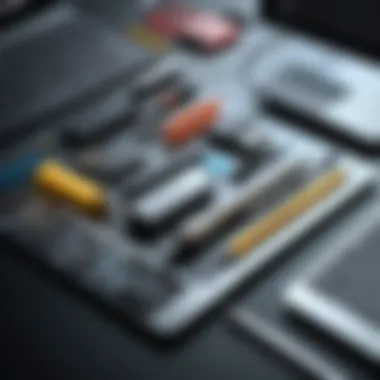
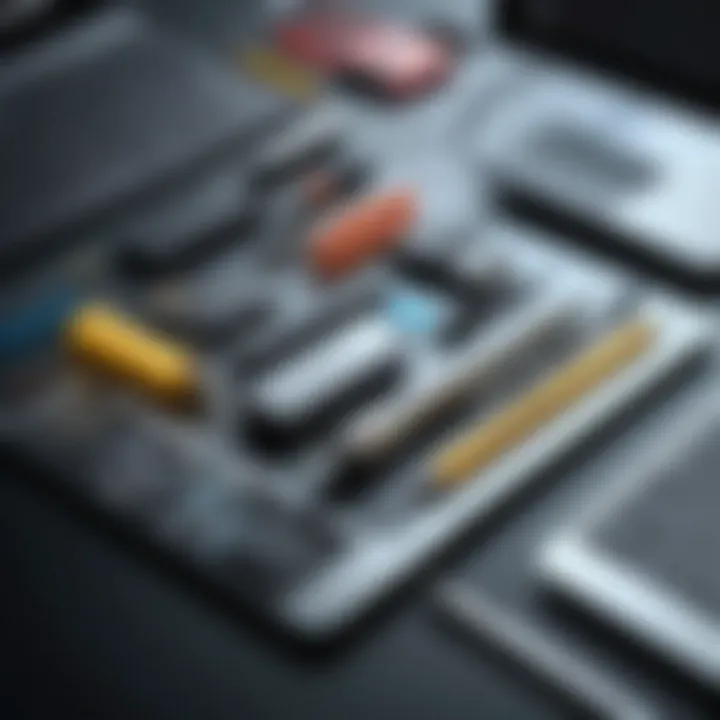
By combining Photoshop with complementary software, you can streamline your workflow, enhance image quality, and expand your design possibilities. Let’s dive deeper into two essential integrations: collaboration with Illustrator and utilizing Lightroom for improved photography handling.
Collaboration with Illustrator
Illustrator is widely recognized for its vector capabilities, making it an invaluable partner for Photoshop. While Photoshop is best for raster graphics, Illustrator excels in creating crisp lines and scalable designs. For instance, if you're designing a logo, starting in Illustrator ensures that your design remains sharp, no matter the scale.
The integration process is remarkably straightforward. You can easily copy vector shapes from Illustrator and paste them into Photoshop without losing quality. Additionally, using smart objects, you can maintain links to your Illustrator files, allowing for non-destructive editing. This means any changes made in Illustrator will automatically reflect in Photoshop. It's like having your cake and eating it too—design flexibility without sacrificing quality.
Moreover, the blending of these two programs enables the combination of intricate vector work with Photoshop's rich texture and effects. A designer might create clean, scalable icons in Illustrator, then bring them into Photoshop to add depth and shadow effects, creating a visually stunning image that has both clarity and dynamism.
Utilizing Lightroom for Enhanced Photography
While Photoshop is known for its design capabilities, Lightroom shines when it comes to photo management and editing. This is particularly useful for graphic designers who work with high-quality images. Integrating Lightroom into your workflow allows better organization, faster adjustments, and a streamlined editing process.
Lightroom performs non-destructive edits, which means you can alter your photographs without permanently changing the original files. Think of it as a safety net—if a decision doesn’t pan out, there’s no significant harm done. You can easily make adjustments like exposure and white balance, then import those edited images into Photoshop for further design or manipulation.
Additionally, with Lightroom, you can handle large volumes of images efficiently. This is essential for projects that involve numerous photos, such as creating brochures or social media campaigns. Instead of getting bogged down with individual edits, you can apply preset adjustments across similar images and only import the finalized selections into Photoshop. This creates a more organized and efficient workflow overall.
"In the realm of graphic design, synergy between applications like Photoshop, Illustrator, and Lightroom isn’t just a luxury—it’s a necessity for efficiency and quality."
By thoughtfully integrating Photoshop with other tools like Illustrator and Lightroom, designers can maximize their productivity and produce work that resonates deeply with their audience. Each software brings its own strengths to the table, creating a richer, more versatile artistic toolkit.
Real-World Applications of Photoshop in Graphic Design
Photoshop is not just a digital canvas; it has carved its niche in the modern design world, emerging as a go-to tool for graphic designers across various industries. Its importance cannot be overstated, especially considering the transformative role it plays in a range of real-world applications. This section will uncover the multifaceted ways Photoshop enhances marketing efforts, facilitates social media expression, and establishes coherent branding elements. Understanding these applications highlights Photoshop's capability to convert creativity into tangible outcomes.
Creating Marketing Materials
Designing compelling marketing materials is a cornerstone of any successful campaign. Photoshop empowers designers to craft visually stunning brochures, flyers, posters, and advertisements that capture attention and convey messages.
A few noteworthy elements of this process include:
- Visual Appeal: High-quality imagery and customizable templates allow designers to produce eye-catching visuals. The right color schemes, coupled with effective typography, can evoke emotions and prompt action from viewers.
- Versatility: Whether it’s for print or digital mediums, Photoshop seamlessly adapts content, ensuring it meets specific resolution and format requirements. A designer can create a vibrant billboard ad or a sleek email newsletter with equivalent ease.
- Editing Capability: The robustness of editing features lets designers manipulate images, adjust layouts, and refine graphics in real time, which leads to polished final products.
These aspects underscore Photoshop's vital role in marketing, enabling designers to visually convey brand messages that resonate with their audience.
Designing Social Media Graphics
Social media is a bustling marketplace where creativity meets engagement. Designers leverage Photoshop to create graphics that stand out amidst the scroll of endless posts.
Key considerations include:
- Brand Consistency: Using Photoshop, designers can create branded templates that maintain visual consistency across platforms, thus reinforcing brand identity. This continuity can build trust and recognition among audiences.
- Engagement Strategies: Incorporating interactive elements or compelling visuals can improve user engagement. A well-crafted infographic or an eye-catching quote image not only captivates viewers but also encourages shares and comments.
- Ad Campaigns: Photoshop facilitates the production of graphics designed explicitly for targeted ad campaigns, enabling precise audience targeting through tailored messages and visuals that align with marketing goals.
The effectiveness of social media graphics hinges on their ability to visually captivate and engage users, making Photoshop an invaluable ally for designers in the digital landscape.
Developing Branding Elements
In an era where differentiation is key, organizations place great emphasis on cohesive branding. Photoshop serves as a tool for establishing essential branding elements.
This process encompasses several facets:
- Logo Design: A logo is often a brand’s first impression, and Photoshop offers features for vector graphic design, ensuring that logos are both versatile and high-resolution.
- Business Collateral: Business cards, letterhead, and email signatures are extensions of a brand's identity. Through consistent design aesthetics created in Photoshop, all collateral can align, reinforcing professional branding.
- Brand Guidelines: The software can help create comprehensive brand guidelines that dictate how colors, fonts, and logos should be used, serving as a reference for maintaining brand integrity.
The combination of these branding elements leads to a strong market presence. Photoshop not only provides the tools necessary but also facilitates a vision where branding connects emotionally with the consumer.
"In the world of graphic design, visuals are not just decorations; they are narrators of a brand's story, beautifully crafted with software like Photoshop."
In summary, whether for marketing, social media, or branding, the applications of Photoshop are vast and varied. Its role in bringing creativity to life and meeting industry demands stands as a testament to its significance in graphic design.
The End
The culmination of any thoughtful exploration leads us to a critical reflection on the core concepts discussed. In the realm of graphic design, acknowledging the multifaceted nature of Adobe Photoshop is key. The topic of this conclusion bears immense significance as it encapsulates the transformative potential that mastering this tool can render on one's design prowess.
Recap of Key Insights
Throughout the discussion, we have broached various essential aspects of Photoshop that not only elevate a designer’s capabilities but also pave the way for creative innovation. Here’s a brief summary of our exploration:
- Photoshop's Versatility: The software caters to a wide range of design styles and needs, suitable for everything from simple image editing to complex digital artwork.
- Different Versions: Understanding the variations of Photoshop—such as Creative Cloud and Photoshop Elements—resonates with tailored choices for various user needs. Each version comes with unique features and price points to consider.
- Core Tools: The discussion pointed out indispensable tools. Options like layers, selection tools, and typography elements are fundamental for achieving professional-quality results.
- Advanced Features: Emphasizing tools like Smart Objects and actions can drastically improve workflow efficiency and design quality. These features contribute to creating more sophisticated and polished designs.
- Collaboration with Other Software: We noted how integrating Photoshop with Illustrator or Lightroom amplifies a designer's toolbox, enhancing workflow and creativity in ways that could be described as vital in the professional landscape.
"The magic of design exists in the seamless blend of tools and knowledge--Photoshop provides that canvas."
Future of Graphic Design with Photoshop
Looking forward, the future of graphic design with Adobe Photoshop seems poised for ongoing evolution. As the design landscape continually adapts to societal changes and technological advancements, Photoshop is expected to lead the charge with features designed for emerging trends.
Here are some key trends and predictions:
- Increased AI Integration: Artificial intelligence tools will likely be further woven into Photoshop, offering automated suggestions, intelligent retouching, and improved user experience.
- Enhancements in Collaboration: With the rise of remote work, tools that facilitate collaboration within the app are anticipated to improve. Expect features that support shared workflows, enabling teams to work together seamlessly.
- Augmented Reality: As AR becomes more integrated in marketing and branding, Photoshop may add new functionalities for designers to craft engaging AR experiences directly from their workflows.
- User-Centric Design Updates: Adobe’s ongoing focus on user feedback will usher in more intuitive interfaces, ensuring that both novice and advanced users can navigate the tools effectively.
In summary, the future holds promising advancements for graphic design fueled by Photoshop. With its enduring adaptability, the software is destined to remain at the forefront of design innovation, continually reshaping the very landscape it helps define.







