Integrating Calendly and Google Meet: A Complete Guide
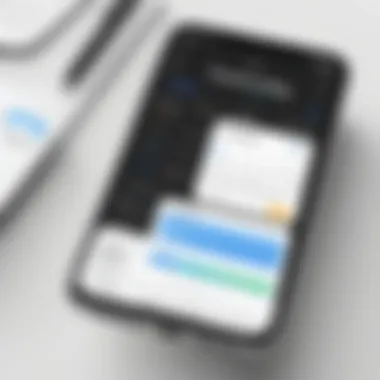
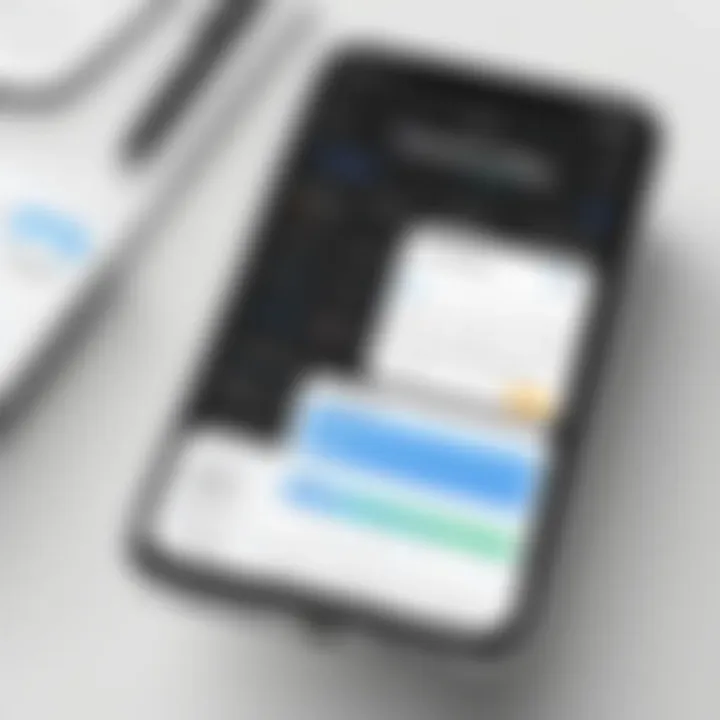
App Overview
Integrating scheduling tools with virtual meeting platforms has become vital for modern productivity. Calendly and Google Meet are pivotal tools that enhance the efficiency of meeting setups and communications.
Preamble to the Apps and Their Main Features
Calendly simplifies the process of scheduling meetings by allowing users to share their availability, which others can view and select from. This reduces the back-and-forth communication typical in scheduling. Features include:
- Customizable availability settings e- Time zone recognition
- Automatic calendar syncing with Google Calendar, Outlook, and others
On the other hand, Google Meet provides a secure and seamless platform for virtual meetings and video conferencing. Its features include:
- High-definition video quality
- Screen sharing capabilities
- Integration with other Google Workspace tools
Key Functionalities and Benefits of the Apps
The combination of Calendly and Google Meet brings significant advantages:
- Time Efficiency: By integrating these two tools, users can automate the scheduling of meetings while ensuring that invites automatically include Google Meet links.
- User-Friendly: Both platforms are designed with user experience in mind, making them accessible even for beginners.
- Enhanced Collaboration: With Google Meet's suite of collaborative tools, teams can work together effectively during virtual meetings.
Effective integration allows users to manage their schedules with minimum effort, driving productivity and reducing stress associated with scheduling conflicts.
Step-by-Step Walkthrough
To integrate Calendly with Google Meet, follow these steps:
- Create a Calendly Account if you don't already have one.
- Log into your Account and go to Integrations.
- Select Google Meet Integration from the options.
- Authorize Calendly to Connect to your Google account. This includes granting permissions for access to meetings and calendars.
- Set Your Meeting Types to include Google Meet links automatically.
- Visit Calendly to sign up.
Screenshots or Visuals for Each Step
Include relevant screenshots in this section to illustrate the setup process, ensuring clarity in each stage of integration.
Tips and Tricks
Maximize your experience with the following tips:
- Set Buffer Times: Allocate specific times between meetings to prevent overlaps.
- Personalize Your Links: Customize your Calendly link for a more professional look.
- Use Meeting Previews: Enable a preview option to provide participants with meeting details ahead of time.
Hidden Features or Shortcuts
Explore features such as:
- Recurring Events: Schedule regular meetings quickly.
- Custom Reminders: Set reminders for both yourself and participants to reduce no-shows.
Common Issues and Troubleshooting
Users may face challenges during integration. Here are common problems and solutions:
- Issue: Unable to Connect Accounts
- Issue: No Google Meet Links Displayed
- Solution: Ensure correct permissions are granted in the Google settings.
- Solution: Check if Google Meet is set as the default conferencing tool in Calendly settings.
App Comparison
Both Calendly and Google Meet offer unique abilities that outperform similar applications. For instance, while multiple virtual meeting platforms exist, few integrate as seamlessly with scheduling tools like Calendly. The ease of use and efficient collaboration remains unmatched.
Prolusion to Calendly and Google Meet
Integrating Calendly with Google Meet offers a meticulous approach to handling virtual meetings. For those juggling numerous appointments or working remotely, these tools create a seamless experience. This integration allows individuals to optimize their time management and improve professional interactions.
The prominence of both platforms is evident in today's marketplace. Calendly streamlines scheduling by allowing users to set availability, while Google Meet provides a straightforward medium for virtual meetings. Together, they simplify the process of setting meetings. Using these applications together means less back-and-forth communication. Instead of exchanging countless emails, individuals can directly share their available times.
Moreover, this integration not only promotes efficiency but also supports organization. With Calendly, users can see all upcoming events in one place. When paired with Google Meet, meetings can be arranged and conducted easily. This synergy is especially crucial for app developers and tech-savvy users, who often rely on effective collaboration tools. Understanding and employing these applications proficiently can lead to significant productivity gains.
In summary, mastering the integration of Calendly and Google Meet enhances scheduling capabilities. It facilitates professional communication, cultivates productivity, and minimizes administrative overhead. This guide will delve into their individual functionalities, discuss the steps for integration, and highlight benefits and tips for maximizing their use.
Overview of Calendly
Calendly is a scheduling tool designed to remove the hassle of arranging appointments. By allowing users to define their availability, it eliminates unscheduled conflicts. Users can create event types, such as one-on-one or group meetings, tailoring them to specific needs.
Once a user sets up their availability, Calendly generates a unique link. This link allows others to book meetings at convenient times. The application syncs with calendars such as Google Calendar or Outlook, ensuring users stay informed about their appointments. Overall, it automates the scheduling process, freeing up valuable time.
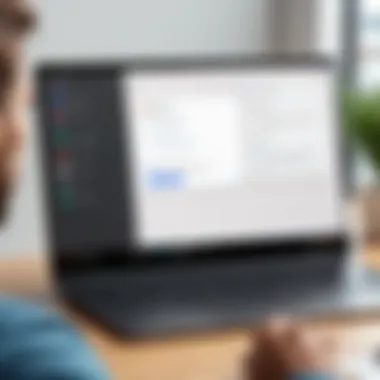
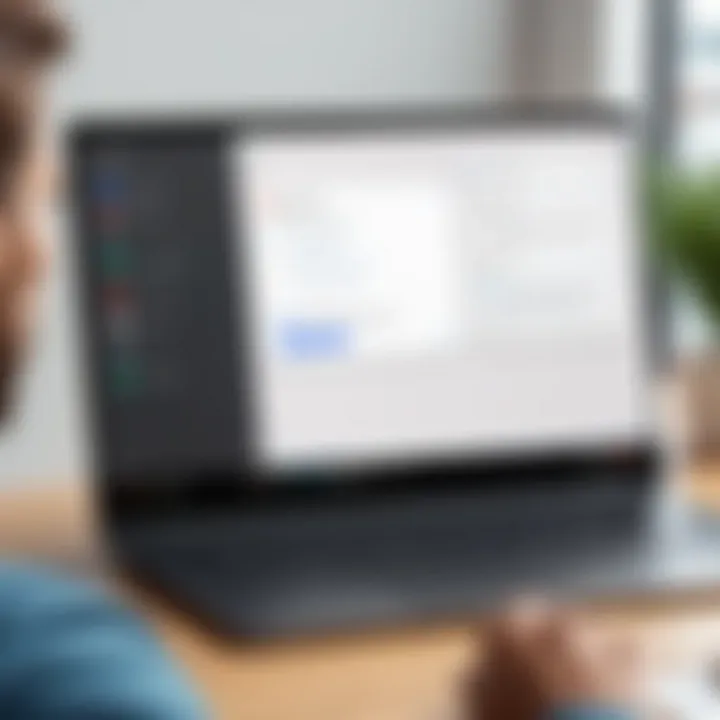
Overview of Google Meet
Google Meet is a video conferencing tool that enables users to connect remotely. It features high-quality video and audio for an efficient communication experience. One of its advantages is accessibility; it integrates seamlessly with other Google Workspace tools. Users can initiate meetings directly from an email or calendar invite.
Security is also a priority for Google Meet. Meetings can be locked, and participants can only join through invited links. This feature enhances the comfort level when discussing sensitive information. Google Meet supports a range of participants, making it ideal for both small and large meetings. Overall, it provides a user-friendly platform for virtual collaboration.
Benefits of Using Calendly and Google Meet Together
Integrating Calendly with Google Meet offers several advantages that enhance the user experience around scheduling and conducting meetings. These two platforms, when synchronized, streamline the process of connecting with others, leading to increased productivity. The integration simplifies scheduling by eliminating the back-and-forth communication often involved when arranging meetings, and it also creates a professional atmosphere for virtual interactions. Understanding the benefits can help users, from tech-savvy individuals to developers and beginners, fully utilize these tools in their workflows.
Time Efficiency
One of the primary benefits of using Calendly with Google Meet is the significant time savings. Traditionally, scheduling meetings requires numerous emails and messages to find a convenient time that works for all parties. This back-and-forth can become tedious and lead to frustration. By utilizing Calendly's scheduling features, users can specify their availability and share a unique link, allowing invitees to select a time that suits them best.
This method creates a more efficient scheduling process. Instead of audiences spending time coordinating schedules, the integration promotes instant booking, helping teams focus on essential tasks. For instance, a project manager can allocate time for client meetings without hours spent juggling calendars.
Automated Scheduling
Automated scheduling is another crucial aspect that enhances the integration of Google Meet with Calendly. Once the configuration is complete, users can set specific meeting types and durations. They can also automate reminders to attendees, reducing the chances of no-shows.
Moreover, automatic scheduling translates into fewer manual errors. Every detail, from time zone adjustments to meeting links, is handled seamlessly. Users must input data only once, saving time and minimizing the risk of miscommunication. It takes only a few clicks to generate a unique Google Meet link for each appointment, making the scheduling process straightforward and automated. This feature is particularly beneficial in settings where meetings occur frequently or with numerous participants.
Improved Professionalism
Combining Calendly and Google Meet enhances the professional image an individual or organization presents. Customizable meeting links and confirmation emails provide a cohesive brand experience. By eliminating the chaos of traditional scheduling methods, businesses can convey a sense of reliability and organization.
Furthermore, a scheduled Google Meet link directly in the Calendly invitation shows that the user values others' time and aims for smooth communication. This is especially vital in client-facing roles, where the initial impression can have lasting effects. A well-organized scheduling process contributes positively to relationship-building, as it indicates respect for all parties involved. Maintaining professionalism throughout interactions is crucial for prolonged success in today’s interconnected world.
In summary, the integration of Calendly and Google Meet brings substantial benefits that cater to both individual and organizational needs. From improving time efficiency to automating scheduling and enhancing professional interactions, the combined functionalities of these platforms create a more focused and productive working environment.
Setting Up Calendly
Setting up Calendly is a crucial step that lays the foundation for effective scheduling. In this section, we will address the importance of this setup and explain how it helps in streamlining your meeting processes. Whether you are a tech-savvy user or a beginner, having a well-configured Calendly account allows seamless integration with Google Meet. This enhances your productivity and reduces the chances of miscommunication regarding meeting times.
Creating a Calendly Account
To start using Calendly, you first need to create an account. The process is straightforward and can be completed in just a few steps. Here’s how:
- Visit the Calendly website. Go to the Calendly homepage to get started.
- Sign Up. You will see an option to sign up. You can register using your email or connect through Google or Microsoft accounts.
- Confirm Your Email. If you register with your email, check your inbox for a confirmation email and click the link provided.
- Set Up Your Profile. Once confirmed, you will need to fill out some basic information, such as your name and time zone.
Creating an account grants you access to all features that Calendly offers, enabling you to manage your scheduling effectively. It is important to note that there are different plans available, including a free tier, which provides essential features for individual users.
Configuring Availability
Once your account is set up, it is essential to configure your availability. This feature dictates when others can book time with you. Here’s how to configure your availability in Calendly:
- Log In to Your Account. Begin by logging into your Calendly account.
- Settings Menu. Navigate to the "Availability" section in your settings. It’s usually found on the left side of the screen in the main dashboard.
- Set Your Hours. You can define your working days and hours. Choose the days you are available and the time slots during which you can accept meetings.
- Buffer Times. Consider adding buffer times before or after meetings. This allows for breaks between sessions, reducing the chance of back-to-back meetings.
- Recurring Availability. If your availability is consistent, you can set up a recurring schedule, saving time in the long run.
By setting clear availability, you minimize the risk of overbooking or receiving requests during unavailable hours, ultimately leading to a smoother scheduling experience.
Setting up your availability correctly is crucial for maintaining a professional image and ensuring your meetings are organized efficiently.
Linking Google Meet with Calendly
Linking Google Meet with Calendly is an essential step that enhances the functionality of both platforms. This integration allows users to schedule virtual meetings effortlessly, leveraging the strengths of both applications. By combining these tools, users can eliminate the back-and-forth typically associated with scheduling. Instead, you can provide invitees with a seamless experience that automatically generates Google Meet links.
This integration becomes particularly beneficial in a hybrid work environment, where remote meetings have become commonplace. It simplifies access to virtual meetings and ensures that participants can join with minimal hassle. Moreover, it enhances professional interaction by allowing users to customize meeting settings and manage logistics directly from Calendly.
Accessing Integrations Settings
To begin linking Google Meet with Calendly, you first need to access the integrations settings within your Calendly account. First, log in to your Calendly account. Once logged in, look for the Integrations option in the top navigation bar. This section serves as a hub for all the external services that you can connect with Calendly.
After selecting the Integrations tab, you will see a list of available integrations. This will show different services available to streamline your scheduling process. You may notice a neat layout that allows you to find Google Meet quickly.
Selecting the Google Meet Integration
Once you locate the Google Meet option, click on it to initiate the linking process. This step is crucial as it ensures Calendly has access to your Google account presence. Here, you will learn if your Google Meet settings are correctly configured.
Calendly will provide information on what linking entails, including any potential limitations or requirements. It is important to read these messages, as they detail what permissions are needed for a smooth integration. After reviewing the information, proceed to the next step, which usually involves clicking on a button labeled Connect or Add Integration.
Granting Permissions
The final step in linking Google Meet with Calendly is granting permissions. When prompted, you will need to log in to your Google account if you aren't already. During this process, Google will ask for specific permissions that Calendly needs to create and manage meetings on your behalf.
It is vital to carefully assess these permissions. Granting the necessary access allows Calendly to generate Google Meet links automatically and place them in calendar invites for any scheduled events. If you are hesitant, review what permissions are being requested. This should give you a clear understanding of the level of access involved.
By proceeding and granting these permissions, you are establishing a link that enhances your scheduling process. This integration will save time and ensure that every meeting scheduled through Calendly automatically includes a Google Meet link, thereby streamlining your virtual meeting management.
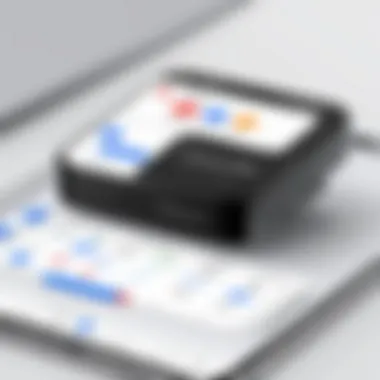
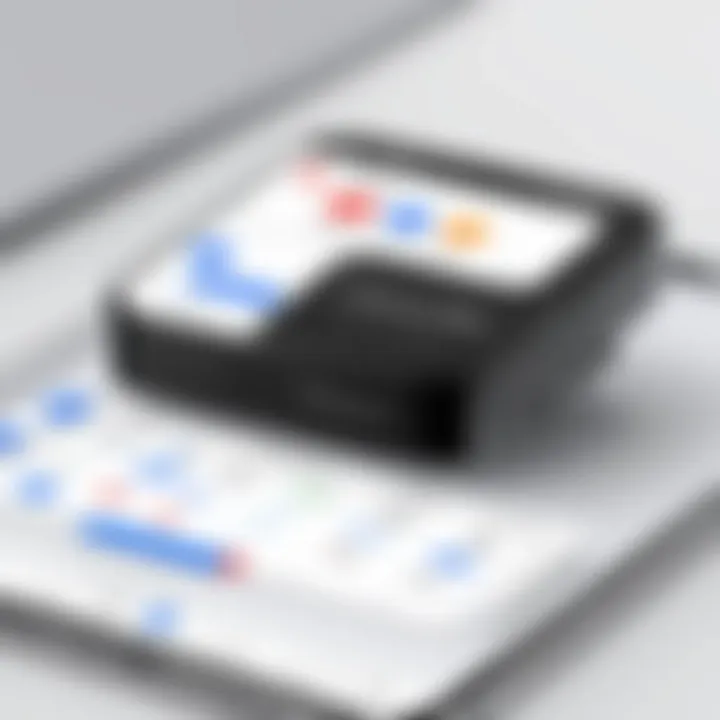
Creating an Event with Google Meet Link
Creating an event with a Google Meet link is pivotal for users who rely on online meetings and appointments. This feature not only simplifies the scheduling process but also ensures that all participants have immediate access to the meeting space. By integrating Google Meet with Calendly, users can create an effective and fluid meeting setup. This section will cover the essential elements and considerations when forming an event with Google Meet.
Defining Event Type
When creating an event using Calendly, the first step is to define the type of event. Event typ is crucial as it determines the nature and structure of the meeting. Depending on the purpose, you might choose from options such as one-on-one meetings, group sessions, or even team meetings. Each type has distinct characteristics suited for different scenarios.
- One-on-One Meetings: Ideal for personal consultations or interviews. This format allows for focused discussion between two participants.
- Group Meetings: Suitable for workshops or team discussions, letting multiple individuals contribute simultaneously.
- Team Meetings: These can often be combined with agendas to ensure all topics are addressed efficiently.
Clear definitions help participants understand the meeting structure, enabling better preparation and participation. This clarity is essential in fostering effective communication.
Scheduling Events
After defining the event type, the next step is scheduling the meeting. Calendly simplifies this phase by allowing users to view their availability and propose suitable time slots for the meeting.
Consider these points during the scheduling process:
- Use specific time zones to avoid confusion amongst participants.
- Allow buffer times between meetings to prevent overlap or rush.
- Sync with existing calendars to avoid scheduling conflicts and ensure that your availability is accurate.
Scheduling effectively not only enhances productivity but also improves the experience for all involved, making each meeting meaningful and purposeful.
Adding Google Meet to Events
Incorporating Google Meet into your event structure transforms an ordinary meeting invitation into a seamless virtual experience. Once you have your event type defined and scheduled, the next logical step is to add the Google Meet link.
To add Google Meet:
- Open the event details in Calendly.
- Look for the option labeled "Add Location."
- Select "Google Meet" from the drop-down menu.
This integration automatically generates a Google Meet link, which will be included in the invitation sent to participants. This feature not only saves time but also avoids any last-minute confusion about meeting links. Everyone can join the meeting directly with just a click.
In summary, creating an event with a Google Meet link in Calendly is fundamental for all users. Defining the event type ensures clarity, scheduling effectively optimizes time management, and integrating Google Meet enhances accessibility and convenience for all participants.
Managing Scheduled Meetings on Calendly
Managing scheduled meetings on Calendly is a crucial element for any user who wishes to optimize their scheduling and increase productivity. Effective management of meetings ensures that time is utilized efficiently while minimizing misunderstandings and scheduling conflicts. As professionals shift towards remote work and digital communication, the need for a reliable system to coordinate these interactions has never been greater.
With Calendly, users can take control over their calendar by customizing meeting timestamps, durations, and formats. This allows not only for flexibility but also for a tailored experience that meets the unique needs of various stakeholders. Furthermore, effective management can directly improve customer relationships, promote timely communication, and enhance overall professionalism.
Editing Event Details
Editing event details is a feature that enhances the user experience on Calendly. This function allows users to make necessary adjustments promptly. It is essential to ensure that all parties have the correct information prior to a meeting.
When details, such as the time or method of meeting, require changes, Calendly automatically sends notifications to invitees. This feature helps in maintaining transparency. Users can edit event details such as:
- Event name
- Date and time
- Location (whether it is a Google Meet link or another platform)
Editing event details through Calendly is a simple process. Users navigate to their events, select the one they wish to modify, and click on the 'edit' button. Changes can be saved quickly, and notifications sent out ensure everyone involved is on the same page. This reinforces the notion that effective scheduling goes beyond merely setting meetings.
Cancelling Events
Cancelling events can be an equally important aspect of managing your scheduled meetings. While it may not seem as positive as editing, it is essential for maintaining clarity and organization. Users may find themselves in a position where a meeting needs to be canceled due to unforeseen circumstances.
When a user cancels an event in Calendly, they can easily notify all attendees. This feature is key to avoiding confusion and misunderstanding. It's simply a matter of selecting the event and clicking on the 'cancel' option.
Upon cancellation, users can also input a reason. Providing context can help maintain good relationships with participants. Notifications are sent to each attendee, ensuring that everyone is informed. Not only does this feature help in maintaining organization, but it also reflects professionalism, as it shows respect for everyone’s time.
"In professional settings, clear communication about changes and cancellations is as important as scheduling the meeting itself."
Effective management of scheduled meetings on Calendly, including editing and cancelling events, ultimately enhances the user's ability to operate efficiently and responsibly in a digital environment.
Best Practices for Using Calendly and Google Meet
Effective use of Calendly and Google Meet facilitates productive virtual interactions. By adhering to proven best practices, users can enhance their meeting effectiveness and improve communication. Understanding how to integrate these platforms maximizes their functionalities. The focus on best practices helps both individuals and teams avoid common pitfalls, thus optimizing the overall meeting experience.
Setting Clear Objectives for Meetings
The first step to engaging meetings is setting clear objectives. When individuals know the purpose of a meeting, they can prepare adequately and contribute valuable insights. Each meeting should have a specific goal, whether to brainstorm ideas, review project progress, or resolve challenges.
Here are some points to consider while defining meeting objectives:
- Clear Communication: Communicate the objectives to all participants before the meeting. This way, attendees can come prepared.
- Focus: Limit the scope of the meeting to essential topics to avoid unnecessary diversions.
- Timeliness: Establish a timeline for the meeting to ensure discussions remain relevant and concise.
By focusing on objectives, users can drive conversations that lead to actionable outcomes. It is beneficial to share meeting goals through Calendly descriptions, aligning participant expectations.

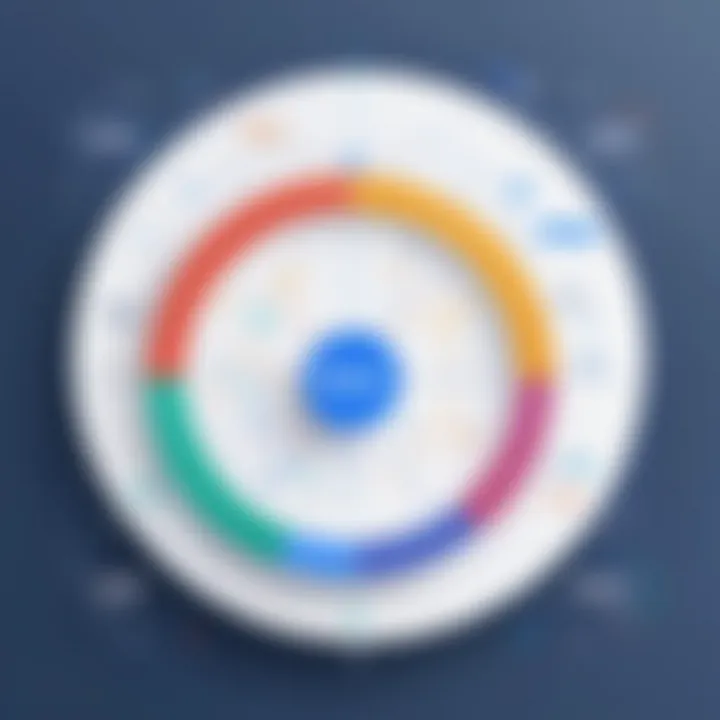
Preparing Meeting Agendas
Creating a structured meeting agenda is vital for ensuring a smooth flow during discussions. A well-prepared agenda keeps participants informed and engaged. It also aids in time management, allowing all topics to be covered.
Here are essential steps for preparing effective agendas:
- List Topics: Identify and list agenda topics that align with the meeting objectives.
- Allocate Time: Assign approximate durations for each topic to maintain a timely discussion.
- Distribute Agenda: Share the agenda in advance through Calendly invitations, giving participants enough time to prepare relevant insights or materials.
A meeting with a clear agenda tends to be more productive and demonstrates respect for participants’ time.
By following these best practices, users can leverage Calendly and Google Meet to facilitate more meaningful discussions. This preparation can ultimately lead to better decision-making and enhanced team collaboration.
Common Issues and Troubleshooting
Understanding common issues and troubleshooting techniques is vital for ensuring a seamless experience when integrating Calendly with Google Meet. This section not only highlights potential problems users may face but also offers practical solutions that can mitigate disruptions. Integrating these two powerful tools allows for efficient scheduling and effective management of virtual meetings. However, when technical issues arise, the benefits can be diminished. Therefore, being prepared with knowledge on resolving issues enhances both the user experience and productivity.
Integration Failures and Fixes
Integration failures can occur for a variety of reasons, and recognizing these can save time and frustration. The most frequent failures are often the result of permission issues or misconfigurations during the setup process.
Common causes include:
- Incorrect login credentials: Ensure that the account used to log into both Calendly and Google Meet is accurate.
- Authorization problems: Calendly may require permissions to access your Google account for scheduling. Check that the necessary permissions are granted.
- API connectivity issues: Sometimes, third-party applications fail to communicate effectively due to temporary outages or changes in API versions.
To troubleshoot integration failures, consider the following steps:
- Recheck account connections: Go to the integration settings in Calendly and verify that Google Meet is properly linked.
- Revoke and re-grant permissions: Sometimes, simply removing access and adding it back can solve the problem.
- Check for updates: Both platforms frequently update their systems. Ensure that you are running the latest versions.
- Contact support if needed: If issues persist, seek assistance from the support teams for both Calendly and Google Meet. Their expertise can be invaluable.
"Effective troubleshooting can turn a frustrating experience into a seamless one, allowing you to focus on what really matters: your meetings."
Connection Issues During Meetings
Connection issues during meetings can be equally problematic. These problems can lead to delays and misunderstandings, significantly affecting the quality of virtual meetings. A few common issues include:
- Poor internet connectivity: This might cause video and audio lag or even disconnections.
- Browser incompatibility: Some features of Google Meet may not function properly in certain web browsers.
- Device settings: Incorrect audio or video device settings can prevent users from joining meetings smoothly.
To resolve connection issues, consider following these protocols:
- Test your internet connection: Use a speed test to confirm that your connection is stable enough for video conferencing.
- Switch browsers: If you encounter problems, try accessing Google Meet through different web browsers like Google Chrome or Mozilla Firefox.
- Reboot devices: Sometimes, a simple restart of your computer or router can clear connectivity issues.
- Check audio and video settings: Ensure that the correct devices are selected in Google Meet's settings before joining.
By being aware of these common issues and knowing how to troubleshoot them, users can enhance their overall experience when integrating Calendly with Google Meet. Efficient scheduling and seamless meetings will ultimately lead to increased productivity.
Advanced Features of Calendly with Google Meet
Integrating Calendly with Google Meet offers advanced features that further enhance the user experience in scheduling and managing virtual meetings. These features do not only streamline processes but also provide rich insights and automation capabilities. By utilizing these advanced tools, users can maximize productivity and tailor meeting experiences far beyond basic functionalities.
Using Workflows
The Workflows feature in Calendly allows users to automate various tasks related to event scheduling. This aspect is significant because it enables a higher level of customization in managing meetings. For instance, users can set up workflows to send reminders automatically to meeting participants or follow-up emails after a meeting has taken place.
Key Benefits of Using Workflows:
- Automation of Follow-ups: Users can schedule follow-up emails that send automatically based on the completion of meetings. This reduces the need for manual intervention and ensures consistent communication.
- Scheduled Notifications: Workflows can be utilized to remind both the host and participants about upcoming meetings. Timely notifications can help ensure that no one forgets about their scheduled appointments.
- Personalization Options: Users can customize messages sent through these workflows, allowing for a personal touch that reflects the user's brand or style.
Implementing workflows is simple. Users can access this feature through the 'Workflows' section of their Calendly dashboard, where they can define triggers and actions based on specific events. This added functionality greatly enhances the efficiency of managing numerous meetings.
Analytic Insights
Analytic Insights is another advanced feature that becomes apparent when integrating Calendly with Google Meet. This feature provides users with valuable data regarding their scheduling patterns and meeting performance. Having access to this type of information can facilitate informed decision-making, optimizing how meetings are scheduled and conducted.
Key Benefits of Analytic Insights:
- Tracking Meeting Metrics: Users can gain insights on how many meetings are scheduled, the average duration, and participant attendance rates. This information allows users to evaluate meeting effectiveness and make necessary changes.
- Understanding Participant Behavior: Analyzing who attends meetings, and how often they are rescheduled, can provide insights into engagement and interest levels. Such understanding can lead to better engagement strategies in the future.
- Evaluating Scheduling Efficiency: With analytic tools, users can assess how well their scheduling methods are working, identifying periods of high or low demand for meetings.
The integration of Analytic Insights allows users to visualize their data, making it easier to interpret and implement changes accordingly. The data gathered through this feature can lead to improved time management and enhanced meeting relevance.
"Data-driven decision-making enhances productivity and keeps your calendar organized."
In summary, leveraging the advanced features of Calendly with Google Meet not only simplifies scheduling but also allows for data-driven enhancements that lead to better communication and efficiency. Understanding how to use workflows and analytic insights can elevate a user's ability to manage meetings significantly.
Finale
The integration of Calendly with Google Meet is a significant aspect of modern scheduling and virtual meeting management. As we have discussed in this article, both tools serve complementary purposes that can enhance productivity and streamline workflows. Utilizing this integration allows users to manage their appointments efficiently while reducing the time and effort spent on coordinating meetings.
Summarizing Benefits
The benefits of using Calendly alongside Google Meet are quite clear. First, users can save time through automated scheduling. By eliminating the back-and-forth communication often required to find a suitable meeting time, Calendly simplifies the process. Second, the ability to include Google Meet links directly within scheduled events improves the professionalism of the meetings. This ensures that participants can easily access the virtual meeting space without confusion. Moreover, the integration provides valuable analytics, helping users understand their scheduling habits better.
Additionally, automation in workflows frees users from repetitive tasks. With the right setup, reminders can be sent automatically, ensuring no one misses a scheduled appointment. All of these elements collectively create a more organized and efficient process for scheduling virtual meetings.
Future Outlook
As remote work continues to become the norm, the importance of effective scheduling tools will only grow. The demand for integrations like that of Calendly and Google Meet is likely to increase. Companies will continue to seek solutions that improve remote collaboration and enhance productivity. Developers of Calendly and Google Meet are expected to introduce more advanced features that further streamline the meeting scheduling experience. As uses adapt, these integrations will become increasingly critical in ensuring that virtual meetings run smoothly.







