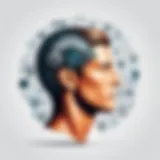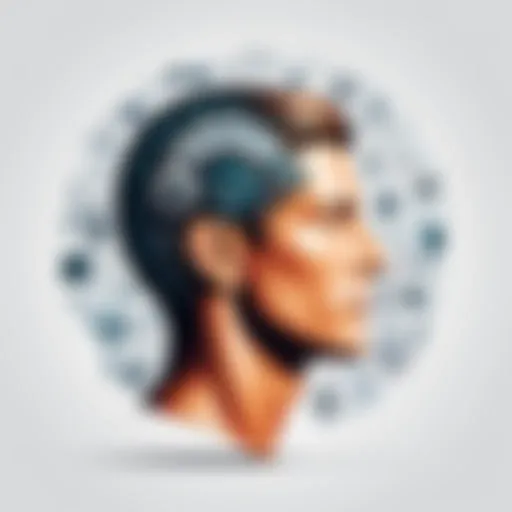Master the Art of Creating Charts in Google Sheets with This Comprehensive Guide
App Overview
Google Sheets is a versatile spreadsheet app that offers users the ability to create charts to visualize their data effectively. Its main features include seamless integration with Google Drive, collaborative editing in real-time, and a wide range of chart types for data representation. Users can benefit from its cloud-based accessibility and intuitive interface, making data visualization a seamless process.
Step-by-Step Walkthrough
To create a chart on Google Sheets, start by selecting the data range you want to include in the chart. Next, navigate to the 'Insert' menu and choose 'Chart' from the dropdown options. A chart editor will appear on the right, allowing you to customize the chart type, style, and data range further. You can preview the changes in real-time and adjust as needed. Once satisfied, click 'Insert' to add the chart to your sheet.
Tips and Tricks
To optimize your chart usage, consider using different color schemes to highlight key insights or data points. Experiment with various chart types to find the most suitable format for your data. Utilize features like trendlines and annotations to provide additional context to your charts. Familiarize yourself with keyboard shortcuts for quick chart editing and formatting.
Common Issues and Troubleshooting
Users may encounter issues with chart formatting, such as axis labels overlapping or incorrect data being displayed. To troubleshoot these problems, double-check the data range selected for the chart and ensure it aligns correctly. Adjust axis labels and data series titles to avoid clutter. In case of discrepancies, verify the data input for accuracy.
App Comparison
When compared to similar apps like Microsoft Excel or Apple Numbers, Google Sheets stands out for its collaborative functionality and cloud-based storage. Its seamless sharing capabilities make it ideal for team projects and data analysis. While other apps offer robust features, Google Sheets excels in accessibility and ease of use, especially for users looking for a versatile and collaborative spreadsheet solution.
Introduction
In the realm of data visualization, the ability to create compelling and informative charts is of paramount importance. Understanding how to harness the power of tools like Google Sheets to effectively display data sets in graphical form equips users with a valuable skill set. This article serves as a comprehensive guide in navigating the intricacies of chart creation within Google Sheets, catering to a diverse audience ranging from app developers and tech-savvy individuals to beginners seeking to enhance their proficiency in data presentation. By delving into the core concepts of chart creation, readers will gain a foundational understanding of how to transform raw data into visually engaging and insightful charts that convey information with clarity and precision.
The importance of the Introduction section lies in setting the stage for the subsequent discussions on accessing Google Sheets, selecting data for charts, creating customized visual representations, and sharing insights. By establishing a strong foundation through this initial segment, readers will grasp the significance of each following step in the chart creation process. Emphasizing crucial elements such as data accuracy, visual hierarchy, and interpretive clarity, the Introduction primes users to approach chart creation with a meticulous eye for detail and a strategic mindset. Furthermore, by highlighting the seamless integration of data processing capabilities and user-friendly interfaces in Google Sheets, this section underscores the accessibility and versatility of modern data visualization tools. To navigate the complexities of chart creation successfully, understanding the nuances of data selection, chart types, formatting options, and sharing functionalities becomes imperative. Therefore, the Introduction elucidates the core principles and benefits of proficient chart creation, paving the way for a comprehensive exploration of Google Sheets' charting capabilities.
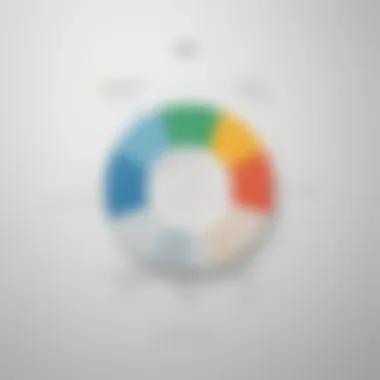
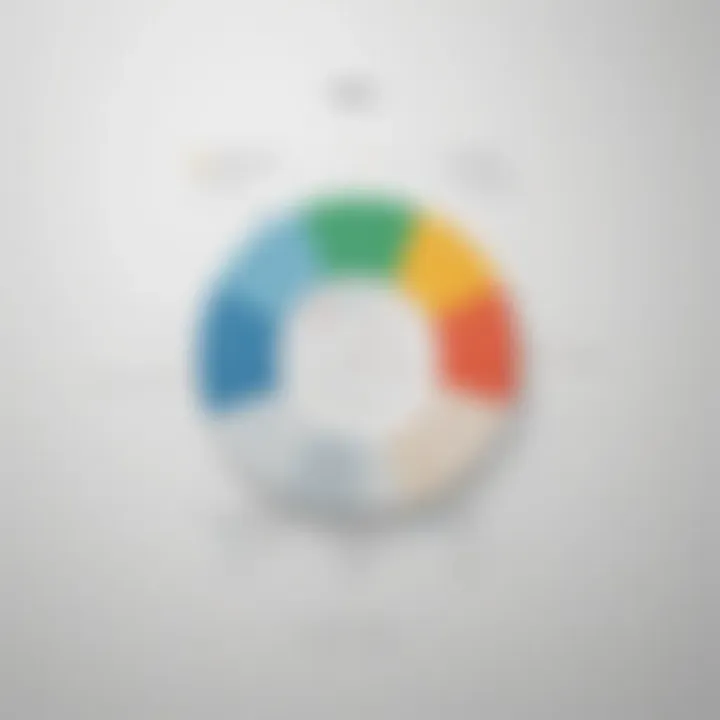
Accessing Google Sheets
To delve into the realm of creating impressive charts in Google Sheets, the initial step involves accessing this powerful tool. This pivotal stage sets the foundation for the entire chart creation process, offering users a gateway to harnessing their data effectively. Accessing Google Sheets equips users with the capability to organize, analyze, and visualize data seamlessly. By gaining entry into Google Sheets, one can explore a wide array of functionalities that facilitate chart creation. This step is crucial as it enables users to tap into the potential of turning raw data into meaningful visual representations. Moreover, accessing Google Sheets ensures a user-friendly interface that streamlines the chart development journey.
Opening Google Sheets
Upon successfully accessing Google Sheets, the next crucial task is to navigate to the app and open it. Opening Google Sheets unveils a myriad of possibilities for users, allowing them to sync their data in one centralized platform. By clicking on the Google Sheets icon or accessing it through Google Drive, users can initiate their chart creation journey. This step marks the commencement of the data visualization process, where users can begin inputting and organizing their data efficiently. Opening Google Sheets is instrumental in preparing the groundwork for the chart creation process, setting the stage for a seamless and structured approach towards visualizing data.
Navigating the Interface
Navigating the interface of Google Sheets is an essential aspect of optimizing the user experience. The interface provides users with a user-friendly layout that simplifies the process of creating charts. Through exploring the various menus, toolbars, and functions within Google Sheets, users can gain a comprehensive understanding of the platform's capabilities. Navigating the interface empowers users to locate essential features such as chart tools, data range selection options, and formatting settings. By familiarizing oneself with the interface, users can efficiently maneuver through Google Sheets to create visually engaging charts. This step sets the groundwork for effortless chart customization and ensures a smooth transition towards the chart's final presentation.
Selecting Data for the Chart
Selecting the right data is crucial when creating a chart on Google Sheets. This process forms the backbone of the chart, influencing the accuracy and effectiveness of the visualization. The essence of selecting data lies in understanding what information needs to be conveyed and how best to represent it graphically. By meticulously choosing the relevant data points, users can communicate their insights concisely and clearly. When deliberating on selecting data, one must consider the significance of each data point, ensuring it contributes meaningfully to the overall message projected by the chart. Additionally, understanding the audience and their expectations aids in selecting the most pertinent data for inclusion. A well-thought-out selection process sets the foundation for a coherent and insightful chart presentation.
Choosing the Data Range
In chart creation, selecting the appropriate data range is fundamental to accurately representing the desired information. The data range determines the scope of analysis and directly impacts the chart's comprehensiveness. It is pivotal to carefully evaluate the range to ensure all essential data points are captured while avoiding superfluous information that may dilute the chart's message. Understanding the data range allows users to establish the boundaries within which the chart will operate, thereby enhancing clarity and precision. Moreover, opting for a concise yet comprehensive data range facilitates a focused visualization that is easy to interpret and analyze.
Including Labels
Labels play a pivotal role in chart comprehension by providing context and clarity to the data displayed. Incorporating labels elucidates the significance of each data point, aiding viewers in interpreting the chart accurately. Labels serve as guiding markers, allowing users to identify and understand the information presented with ease. When including labels, precision is key to prevent any ambiguity in data interpretation. Clear and concise labels not only enhance the visual appeal of the chart but also ensure a seamless understanding of the depicted data. By including well-structured labels, users can elevate the effectiveness of their charts and convey insights more effectively.
Creating the Chart
In the realm of utilizing Google Sheets for data management and analysis, the essence of creating a chart stands out as a pivotal component. Visualization is the key to unlocking insights and patterns hidden within raw data sets. By integrating charts into your sheets, you are transforming mundane figures into visually engaging representations that facilitate a deeper understanding of the information at hand. Charts not only add a layer of professionalism to your data presentation but also aid in conveying complex ideas in a clear and concise manner. Whether you seek to showcase trends, comparisons, or correlations, chart creation is a fundamental skill that empowers users to communicate effectively through visual means.
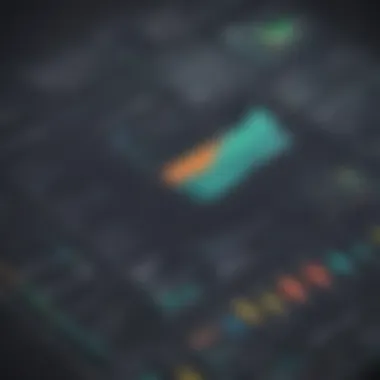
Accessing the Chart Editor
When delving into the intricacies of chart creation in Google Sheets, accessing the Chart Editor emerges as the gateway to unleashing your creative visualization prowess. The Chart Editor serves as a centralized hub where you can fine-tune various elements of your chart to align with your data interpretation objectives. By navigating to the 'Insert' menu and selecting 'Chart,' you enter the realm of endless possibilities for chart customization. The Chart Editor provides a user-friendly interface that enables you to modify chart types, data ranges, titles, axes, and a myriad of other settings to tailor your chart to perfection.
Choosing a Chart Type
Among the critical decisions to make when creating a chart in Google Sheets is selecting the most suitable chart type to convey your data effectively. The choice of chart type significantly impacts how your audience perceives and processes the information presented. Whether you opt for a line graph to showcase trends over time, a bar chart for comparing discrete categories, or a pie chart for illustrating proportions, each chart type has its unique strengths and is best suited for specific data scenarios. Understanding the nature of your data and the message you intend to convey is paramount in making an informed decision on the ideal chart type for your visualization.
Customizing Chart Options
Customizing chart options in Google Sheets offers a realm of endless possibilities to enhance the visual appeal and communicative power of your charts. From adjusting colors to selecting fonts, from tweaking gridlines to adding annotations, the customization options within the Chart Editor are vast and versatile. Dive into the settings to fine-tune the aesthetics of your chart, ensuring it aligns with your brand guidelines or personal preferences. Moreover, exploring advanced customization features such as data labels, axis scales, and legends empowers you to create polished and informative charts that leave a lasting impact on your audience.
Formatting and Styling
In the realm of data visualization, Formatting and Styling play a pivotal role in enhancing the visual appeal and readability of charts created in Google Sheets. When it comes to presenting data effectively, the formatting and styling of a chart can make a significant difference in how information is perceived and understood. By adjusting colors, fonts, and other stylistic elements, users can create charts that not only convey data accurately but also captivate the audience's attention.
Numerous benefits stem from paying close attention to formatting and styling. One key advantage is the ability to highlight important trends or data points through strategic use of colors. By selecting appropriate color schemes, users can draw attention to crucial information, making it easier for viewers to interpret the data at a glance. Moreover, by choosing complementary fonts and styles, charts can be customized to align with branding guidelines or personal preferences, fostering a sense of consistency and professionalism in the presentation.
When contemplating formatting and styling options, it is crucial to consider the target audience's preferences and visual literacy. While bold color choices may appeal to some demographics, others might prefer a more subdued palette. Similarly, font selections should prioritize clarity and readability to ensure that all text elements are easily comprehensible. By striking the right balance between aesthetics and functionality, users can create charts that not only look visually appealing but also effectively communicate the intended message.
Adjusting Colors and Fonts
Adjusting colors and fonts within a chart is a nuanced process that requires careful consideration of various factors. The choice of colors can significantly impact the chart's overall look and feel, influencing how viewers interpret the data presented. When adjusting colors, users should aim for a harmonious palette that enhances readability and ensures that important data points stand out.
Fonts, on the other hand, play a crucial role in determining the chart's textual elements' legibility. By selecting appropriate fonts and adjusting sizes, users can optimize text visibility and ensure that all labels, titles, and legends are easily readable. It's essential to choose fonts that are clear, professional, and consistent with the overall chart design to maintain a cohesive visual identity.
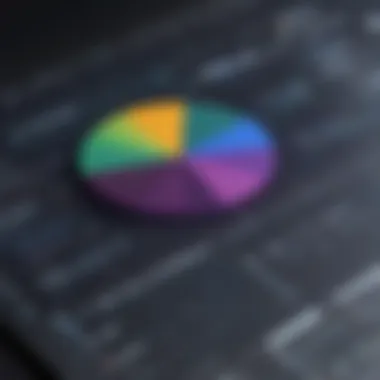

Incorporating accessibility considerations is also paramount when adjusting colors and fonts. Users should strive to create charts that are inclusive and easily understandable by individuals with visual impairments. Utilizing contrast-enhancing color schemes and legible fonts can help enhance accessibility and ensure that the chart is comprehensible to a wide range of viewers.
Adding Titles and Legends
Titles and legends serve as valuable components of a chart, providing essential context and aiding in data interpretation. When adding titles, users should craft concise yet informative labels that clearly communicate the chart's subject matter. Titles should be descriptive and placed prominently to immediately convey the chart's purpose to viewers.
Legends, on the other hand, play a crucial role in mapping data series to specific visual elements within the chart. By adding legends, users can disambiguate data points and color codes, making it easier for viewers to understand the relationships between different elements. Legible fonts and clear formatting should be employed in legends to ensure that they complement the overall chart design and do not overshadow the data visualization itself.
In summary, adding titles and legends is essential for providing context and aiding in data comprehension. Thoughtfully crafted titles and legends enhance the informational value of a chart and guide viewers in interpreting the visualized data accurately.
Publishing and Sharing
When it comes to the world of data visualization in Google Sheets, Publishing and Sharing hold a pivotal role in showcasing your information to a broader audience. Enabling users to seamlessly embed charts into various platforms, this feature offers a gateway to disseminate data insights effectively. By understanding the nuances of Publishing and Sharing, individuals can ensure that their charts reach their intended viewers with precision and clarity. Furthermore, optimizing the sharing settings allows for control over who can view and interact with the embedded charts, adding a layer of security and privacy to the data being presented. Mastering the art of Publishing and Sharing empowers users to communicate their findings with finesse and professionalism, enhancing the overall impact of their data-driven narratives. In essence, this section dives into the intricate mechanisms of Publishing and Sharing, shedding light on its significance in the realm of data visualization in Google Sheets.
Embedding the Chart
Delving into the specifics of embedding charts opens up a realm of possibilities for users aiming to integrate their data visuals seamlessly into various platforms. As individuals explore the Embedding feature within Google Sheets, they unveil a multitude of customization options that dictate how the chart will be displayed externally. By gaining insights into the different embedding formats and customization settings, users can tailor their charts to suit the aesthetic and functional requirements of different websites or applications. Understanding the nuances of Embedding the Chart empowers users to harness the full potential of their data visuals, ensuring a cohesive integration of insights into external content platforms. Therefore, this section provides a detailed exploration of the Embedding feature, equipping users with the knowledge needed to optimize the visual representation of their data for external consumption.
Sharing Options
In the digital age of connectivity, Sharing Options play a crucial role in determining how effectively information is disseminated and accessible to a wider audience. By delving into the intricacies of Sharing Options within Google Sheets, users can uncover a plethora of tools and settings that facilitate seamless data sharing across multiple platforms. Understanding the various sharing settings enables users to control who can view, edit, or comment on the shared charts, fostering collaboration and data-driven discussions. Moreover, exploring the different sharing formats, such as links or specific user permissions, allows for a tailored approach to disseminating information based on individual needs and preferences. This section offers a comprehensive overview of Sharing Options, highlighting its significance in streamlining the sharing process and enriching collaborative efforts in data visualization projects.
Conclusion
Creating a chart on Google Sheets is not merely a task of visual representation but a strategic tool for understanding and conveying data effectively. In this digital age, where information overload is prevalent, the ability to distill complex data into visually digestible formats holds immense value. The conclusion section is where we synthesize the significance of chart creation within the context of this comprehensive guide.
By delving into the intricacies of chart creation on Google Sheets, users are equipped with a powerful resource to enhance their data analysis capabilities. The importance of conclusively presenting data findings cannot be understated, especially in professional environments where precision and clarity are paramount. Through this article, readers gain access to a wealth of knowledge that empowers them to transform raw data into meaningful insights through visually appealing charts.
One of the key elements highlighted in this article is the ease of use that Google Sheets offers in chart creation. By following the step-by-step instructions detailed throughout the sections, users, whether app developers, tech-savvy individuals, or beginners, can effortlessly harness the potential of data visualization. The benefits extend beyond mere aesthetics to practical applications, where charts serve as powerful tools for decision-making and communication.
Moreover, considerations such as data accuracy, chart customization, and sharing options are pivotal aspects emphasized throughout this guide. Understanding the relevance of each of these components allows users to tailor their charts to suit specific needs and audience preferences. Whether it is adjusting colors and fonts for visual appeal or embedding charts for seamless sharing, every detail contributes to the overall effectiveness of data presentation.
In essence, the conclusion encapsulates the holistic approach taken in this guide towards chart creation on Google Sheets. It underscores the transformational power of charts as instruments of insight, sprinkled with the nuances of customization and sharing that elevate data visualization to new heights. As readers navigate through this article, they not only gain practical skills but also cultivate a deeper appreciation for the art and science of conveying information through intelligently crafted visuals.