Mastering the Art of Creating Impressive Charts in Google Sheets
App Overview
Google Sheets offers a powerful tool for creating visually appealing charts to represent data effectively. Its intuitive interface and seamless integration with other Google services make it a top choice for users across various industries. This section will delve into the key features and functionalities of Google Sheets for chart creation.
Step-by-Step Walkthrough
When starting to create charts in Google Sheets, the essential first step is selecting the appropriate data sets. By highlighting the data you want to visualize, you can then navigate to the 'Insert' menu and choose 'Chart.' From there, a wide array of chart types is available for selection, each catering to different data representations. Customizing these charts with titles, axes labels, and color schemes further enhances their clarity and visual impact.
Tips and Tricks
To optimize chart creation in Google Sheets, consider utilizing hidden features such as interactive charts and dynamic updates. These features provide a dynamic way to present data and engage viewers effectively. Additionally, integrating Google Sheets with Google Forms can streamline data collection processes, directly impacting the charts' accuracy and relevance.
Common Issues and Troubleshooting
Users may encounter issues such as chart errors or data discrepancies when creating charts in Google Sheets. To troubleshoot these problems, ensure that the data range selected is correct, and the chart settings are appropriately adjusted. By double-checking these aspects, most common issues can be resolved swiftly.
App Comparison
In comparing Google Sheets to similar apps like Microsoft Excel or Apple Numbers, Google Sheets stands out for its collaborative capabilities and real-time editing features. Additionally, its cloud-based nature allows for seamless access from various devices, ensuring productivity and efficiency for users.
Introduction
In the realm of data visualization, the ability to create compelling and informative charts holds immense significance. As we delve into the art of crafting charts from Google Sheets, it becomes evident that this process transcends mere data presentation; it embodies the essence of transforming raw information into visually captivating insights. What makes this topic particularly compelling is its universal applicability - whether you're an app developer seeking to communicate complex data trends or a tech-savvy individual exploring the power of visual representation, mastering the creation of charts in Google Sheets unlocks a world of possibilities.
The journey of mastering chart creation in Google Sheets is not just about plotting data points; it's about understanding the underlying principles of effective visualization. Through this guide, we will navigate the intricacies of accessing Google Sheets, selecting the right data for charts, exploring various chart types, customizing visual elements, and seamlessly integrating charts into documents or slides. Each step in this process is a stepping stone towards harnessing the full potential of data visualization tools, equipping users with the skills to present information dynamically and engagingly.
Accessing Google Sheets is the foundational step in chart creation, serving as the canvas where data transforms into visual representations. From signing in to Google Sheets to importing data from external sources, every action contributes to shaping the narrative that data charts portray. This initial stage sets the tone for the entire data visualization process, emphasizing the importance of accuracy and relevance in data selection and organization for creating impactful charts.
Signing in to Google Sheets is the gateway to a plethora of data visualization possibilities. Seamlessly integrating with other Google services, Sheets provides a seamless platform for collating and manipulating data with ease. By diving into the technicalities of signing in to Google Sheets, users gain access to a robust toolset for creating, customizing, and sharing charts effortlessly. This fundamental process lays the groundwork for users to explore the true potential of data representation.
Creating a new sheet in Google Sheets marks the genesis of chart creation. Within this blank canvas, users have the freedom to structure their data in a coherent manner, laying the foundation for meaningful visualizations. As users populate the sheet with data points, the stage is set for crafting charts that convey insights effectively. This pivotal step requires attention to detail and clarity in data organization to ensure that the subsequent charts communicate information concisely and accurately.
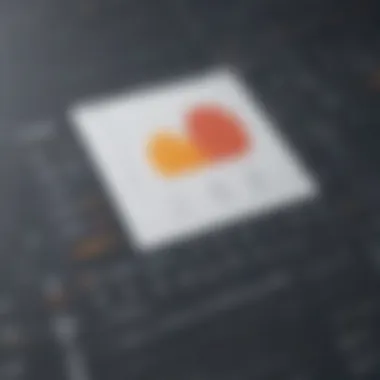

Importing data into Google Sheets introduces a dynamic dimension to chart creation. By integrating external data sources with Sheets, users unleash a wealth of information that can be transformed into visually engaging charts. This process of importing data opens doors to diverse datasets, enabling users to experiment with varied data points and formats to create charts that resonate with their audience. Mastering the art of importing data is not just about data integration; it's about leveraging data diversity to create impactful visual stories.
Accessing Google Sheets
Accessing Google Sheets is the fundamental step in the process of creating visually engaging charts. It serves as the primary platform where data is organized and transformed into visual representations. By accessing Google Sheets, users can harness the power of data visualization, making complex information more understandable and compelling. This section delves into the significance of seamlessly accessing Google Sheets for chart creation, highlighting its pivotal role in data presentation.
Signing In to Google Sheets
Signing in to Google Sheets is the initial gateway to unleashing the potential of data visualization. By logging in, users can access their stored data, create new sheets, and utilize a myriad of features to enhance their charts. The process of signing in ensures data security and personalized user experience, establishing a foundation for efficient chart creation. Understanding the intricacies of signing in to Google Sheets is essential for smooth navigation and utilization of chart-making tools.
Creating a New Sheet
Creating a new sheet in Google Sheets opens up a blank canvas for users to input and organize their data. It initiates the data visualization process, allowing users to structure information in a coherent manner. This section explores the steps involved in creating a new sheet, emphasizing the importance of data organization and layout for optimal chart creation. By mastering the art of creating a new sheet, users can streamline their data visualization workflow and enhance the clarity of their charts.
Importing Data
Importing data into Google Sheets provides users with a seamless way to integrate external information into their charts. It enables the inclusion of diverse data sources, enhancing the depth and accuracy of visual presentations. This section delves into the various methods of importing data, emphasizing the importance of data accuracy and compatibility. By mastering the skill of importing data, users can enrich their charts with relevant information, elevating the quality and impact of their visualizations.
Selecting Data for Chart
In the realm of creating charts using Google Sheets, one of the pivotal stages is selecting the data that will drive the chart's visual representation. This crucial process sets the foundation for the entire chart creation journey. The significance of selecting data for a chart cannot be overstated, as it directly impacts the accuracy, relevance, and effectiveness of the resulting visualizations. By carefully curating the data inputs, users can ensure that the charts generated convey the intended message with clarity and precision.
Ensuring that the chosen data aligns with the objectives of the chart is paramount. Accurate data selection is essential for presenting information that is meaningful and insightful. By selecting relevant data points, users can avoid cluttered or misleading visualizations, enabling viewers to grasp key insights quickly and accurately. Moreover, thoughtful data selection promotes data integrity and fosters trust in the presented information.
Considering the audience and the story the data intends to tell is imperative during the data selection process. Understanding the target audience allows users to tailor the data selection to resonate effectively with the viewers. Additionally, aligning the data selection with the narrative or analysis being conveyed through the chart enhances the overall impact and relevance of the visualization.
Choosing Relevant Data
When it comes to choosing data for chart creation, the focus shifts to identifying the most relevant data points that contribute meaningfully to the visual representation. Selecting suitable data ensures that the chart effectively communicates the intended message, avoiding confusion or misinterpretation by the audience. By prioritizing relevance in data selection, users can streamline the visualization process and enhance the clarity of the charts produced.
Relevant data selection begins with a clear understanding of the chart's purpose and the key insights it seeks to deliver. By aligning data selection with the chart's objectives, users can cherry-pick data points that directly support the narrative or analysis being presented. This targeted approach not only simplifies the visualization process but also enriches the visual output with actionable information.
Furthermore, filtering out extraneous or redundant data during the selection process is essential for maintaining the focus and effectiveness of the chart. By selecting only the most pertinent data points, users can prevent information overload and ensure that the chart remains concise and impactful. Honing in on relevant data streamlines the visualization creation, resulting in charts that are engaging, informative, and visually compelling.
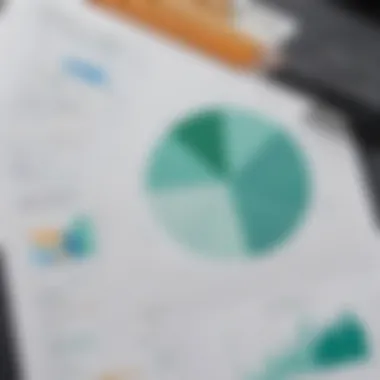
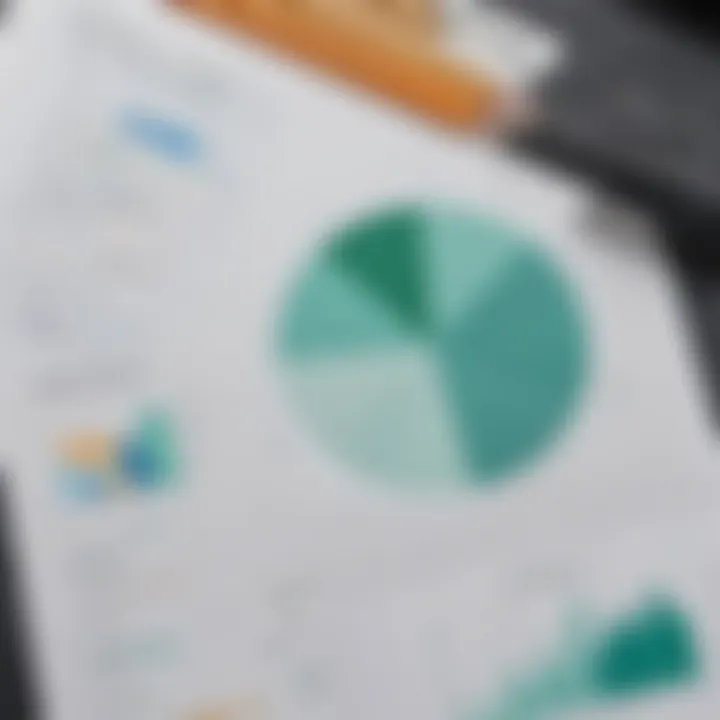
Creating Different Chart Types
In the realm of data visualization using Google Sheets, understanding and mastering different chart types are paramount. The ability to create various types of charts such as bar charts, line charts, and pie charts enables users to present data in a format that is easily digestible and visually appealing. Each chart type offers unique advantages and caters to different data presentation needs. Bar charts, for instance, are effective for comparing data across categories, while line charts are ideal for showcasing trends over time. On the other hand, pie charts help in illustrating proportions and percentages within a dataset. By exploring and utilizing different chart types, users can enhance the clarity and impact of their data presentations, making it easier for viewers to interpret and derive insights.
Bar Chart
When it comes to visualizing comparisons between different categories, the bar chart stands out as a valuable tool in the Google Sheets arsenal. Bar charts use horizontal or vertical bars to represent data, with the length or height of each bar corresponding to the data value it represents. This visual representation makes it easy for viewers to compare data points at a glance and identify patterns or discrepancies. Whether illustrating sales figures by region or tracking project progress by team member, bar charts provide a straightforward and intuitive way to present data effectively in a visual format.
Line Chart
In the realm of data visualization using Google Sheets, line charts play a crucial role in depicting trends and relationships within datasets. Line charts use points connected by lines to show how data values change over time or in sequence. This type of chart is particularly useful for identifying patterns, detecting fluctuations, and showcasing correlations between variables. Whether analyzing stock market trends over a period, tracking website traffic fluctuations, or monitoring temperature changes throughout the year, line charts offer a clear and concise way to visualize data trends and variations.
Pie Chart
When it comes to illustrating proportions and percentages within a dataset, pie charts are instrumental in conveying information effectively. Pie charts divide a circle into slices, with each slice representing a proportion of the whole dataset. The size of each slice corresponds to the percentage or proportion it represents, allowing viewers to easily identify the relative significance of different categories. Whether showcasing market share distribution, budget allocation percentages, or project task distribution among team members, pie charts offer a visually compelling way to present proportional data and emphasize key insights within a dataset.
Customizing Charts
In the realm of data visualization, customizing charts holds a paramount position. When it comes to presenting data effectively, customizing charts in Google Sheets plays a pivotal role. By tailoring the appearance of charts, users can enhance visual appeal and convey information more clearly. Customization allows for personalization according to specific preferences and audience needs. Important elements to consider when customizing charts include color schemes, chart themes, font styles, and overall design aesthetics. By paying attention to these details, users can ensure that their charts not only look visually pleasing but also align with the intended message they aim to convey.
Adjusting Colors and Themes
Adjusting colors and themes in charts is imperative for creating a cohesive visual representation of data. By selecting appropriate colors that complement each other well and resonate with the data being presented, users can ensure clarity and consistency in their charts. Themes offer a quick way to apply predefined styles that instantly change the look and feel of a chart. When adjusting colors and themes, it is vital to maintain a balance between aesthetics and functionality to ensure that the charts remain both visually appealing and informative.
Adding Titles and Labels
Titles and labels are essential components of chart customization as they provide context and clarity to the data being presented. Titles convey the overall theme or message of the chart, helping viewers understand its purpose at a glance. Labels, on the other hand, annotate specific data points or categories, enabling easier comprehension. When adding titles and labels, it is crucial to keep them concise yet descriptive to aid viewers in interpreting the chart swiftly and accurately.
Applying Filters and Sorts
Filters and sorts allow users to emphasize specific data subsets within a chart, making it easier to focus on relevant information. By applying filters, users can dynamically adjust which data points are displayed, offering a more tailored view of the chart. Sorting data helps in organizing information in a logical order, enhancing the readability and clarity of the chart overall. When applying filters and sorts, users must consider the audience's requirements to ensure that the chart effectively communicates the desired insights.
Inserting Charts into Docs or Slides
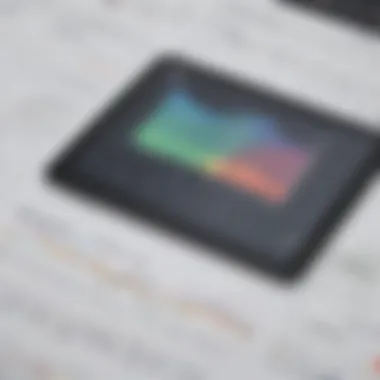
In the realm of data visualization, the section on 'Inserting Charts into Docs or Slides' holds profound significance within the broader context of this article. As we delve into the intricacies of creating compelling charts from Google Sheets, the ability to seamlessly integrate these visual representations into documents or presentations becomes paramount. Not merely confined to standalone data interpretation, the incorporation of charts into Docs or Slides enhances the overall narrative and comprehension of the presented information. This maneuver transforms raw data into visually captivating insights, elevating the audience's engagement and understanding.
Expounding further on the subject, the process of inserting charts into Docs or Slides unveils a plethora of benefits and functionalities. By seamlessly integrating charts into textual content or presentation slides, communicators can transcend traditional data delivery methods, fostering a more dynamic and interactive exchange with the audience. The visual impact of charts serves as a catalyst for conveying complex ideas with clarity, enabling a more profound understanding of the underlying data. Additionally, the visual allure of charts aids in retaining audience interest, thereby enhancing information retention and knowledge dissemination.
Moreover, the significance of Inserting Charts into Docs or Slides extends beyond aesthetic appeal, encompassing practical considerations as well. By embedding charts directly into documents or presentations, users can streamline the sharing and accessibility of data-rich content. This seamless integration minimizes the need for toggling between multiple platforms, ensuring a cohesive and uninterrupted flow of information. Furthermore, the versatility of charts in Docs or Slides allows for effortless customization and real-time updates, empowering users to adapt the visual representations to evolving data trends and insights.
Embedding Charts
Embedding charts within documentation or presentations represents a pivotal aspect of data visualization that warrants thorough exploration. This method entails incorporating charts directly into the fabric of written content or slideshows, enriching the narrative with visual aids that elucidate intricate data patterns and trends. The process of embedding charts serves as a strategic means to enhance the overall communicative efficacy and impact of the information presented.
In essence, embedding charts offers a multidimensional approach to information dissemination, fostering a more engaging and versatile mode of communication. By seamlessly integrating visual representations alongside textual content, communicators can establish a cohesive and informative narrative structure that caters to diverse learning preferences. The visual reinforcement provided by embedded charts not only augments the audience's cognitive understanding but also imbues the data with a contextual richness that transcends numerical figures.
Beyond its communicative benefits, embedding charts holds practical advantages in enhancing the accessibility and portability of data-driven insights. Integrating charts directly into documents eliminates the need for external file attachments or additional data sources, creating a consolidated repository of information that is easily shareable and comprehensible. This seamless integration streamlines the workflow of information dissemination, providing users with a cohesive platform to present and explore data interpretations in a succinct and visually compelling manner.
Copy-Pasting Charts
The act of copy-pasting charts within the realm of data visualization imparts a pragmatic and utilitarian dimension to the process of information sharing and presentation. As we navigate through the nuances of creating charts from Google Sheets, the concept of copy-pasting charts emerges as a fundamental strategy for transferring visual representations across different platforms or documents. This method streamlines the replication and distribution of charts, fostering a seamless transfer of data-rich visual insights.
Delving deeper into the intricacies of copy-pasting charts, this technique not only expedites the sharing process but also ensures consistency and accuracy in the visual representation of data. By duplicating charts from Google Sheets into Docs or Slides through a simple copy-paste action, users can maintain the integrity of the original visualizations without compromising on quality or precision. This effortless transfer mechanism empowers individuals to curate visually cohesive documents or presentations with a standardized format and layout.
Furthermore, the practice of copy-pasting charts enhances collaboration and information exchange within a cohesive digital ecosystem. This method facilitates the seamless integration of visual insights into collaborative projects or shared documents, promoting a synergistic approach to data interpretation and analysis. By leveraging the efficiency of copy-pasting charts, users can expedite the sharing process while ensuring that the visual representations remain accurate and synchronized across multiple platforms.
Sharing and Collaborating
In the realm of creating charts from Google Sheets, the aspect of sharing and collaborating holds paramount importance, serving as a vital cog in the data visualization process. When delving into the intricacies of sharing, one must consider the seamless dissemination of charts across various platforms and to designated recipients with ease and efficiency. Effective sharing mechanisms facilitate enhanced communication and data flow among team members, stakeholders, or intended audience, thereby streamlining the decision-making process and fostering collaboration. Furthermore, the collaborative element introduced by sharing enables multiple individuals to work simultaneously on a chart, contributing insights, and refining the visual representation of data.
Setting Permissions
Within the domain of Google Sheets, setting permissions proves to be a critical function that governs access control and data security. By meticulously configuring permissions, users can regulate who can view, edit, or comment on the shared charts, ensuring data confidentiality and integrity. This feature empowers creators to exercise control over their visual data representations, safeguarding against unauthorized modifications or disclosures. Furthermore, by assigning tailored permissions to collaborators, the creator can nurture a secure and collaborative environment, granting access only to relevant personnel based on their roles and responsibilities. This granular control over permissions not only fortifies data protection but also promotes efficient collaboration dynamics.
Real-Time Collaboration
Real-time collaboration emerges as a revolutionary feature in the context of chart creation from Google Sheets, revolutionizing the conventional approach to teamwork. This functionality enables users to engage in live edits, updates, and discussions on charts simultaneously, transcending geographical barriers and time zones. Real-time collaboration cultivates a dynamic and interactive environment where stakeholders can exchange ideas, provide feedback, and iterate on chart designs swiftly. By fostering instantaneous communication and coordination, real-time collaboration promotes agile decision-making processes and enhances overall productivity. Through this collaborative tool, users can harness collective intelligence, harnessing diverse perspectives to refine and polish their chart creations in real-time.
Conclusion
One of the key aspects to consider in the conclusion of this article is the transformative power that a well-crafted chart can wield. By distilling complex data sets into easily digestible visualizations, charts not only enhance understanding but also make information more accessible to a wider audience. Whether it's bar charts, line charts, or pie charts, each chart type holds the potential to convey a unique narrative, shedding light on trends and patterns that might have otherwise remained obscured within the numerical abyss.
Furthermore, the conclusion serves as a testament to the importance of data visualization in today's data-driven world. As businesses and individuals grapple with vast amounts of information, the ability to present this data in a visually engaging manner becomes a valuable skill set. With Google Sheets offering a user-friendly platform for chart creation, the conclusion of this guide empowers users to harness the full potential of their data, transforming it into actionable insights that drive decision-making and spur innovation.







