Unlocking Productivity: Master Google Sheets Charts Like a Pro
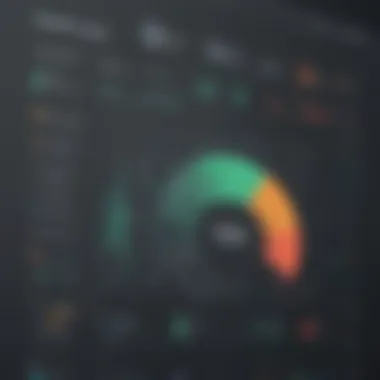
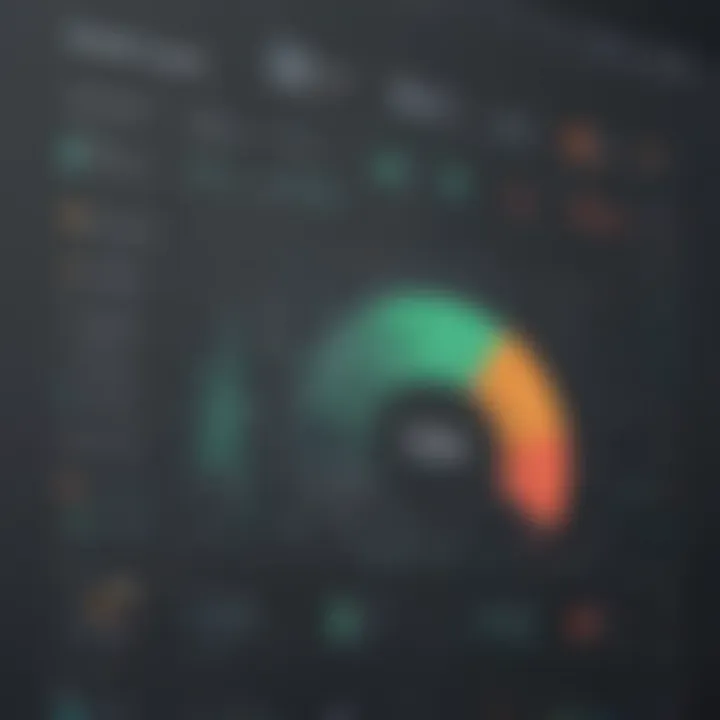
App Overview
Google Sheets - a versatile cloud-based spreadsheet tool offered by Google, empowers users to create powerful charts for data visualization and analysis. Its main features include a user-friendly interface, seamless collaboration capabilities, and an array of chart types for diverse data representation. By leveraging Google Sheets, individuals can streamline their chart creation process and enhance data-driven decision-making effortlessly.
Step-by-Step Guide
To begin creating charts in Google Sheets, start by inputting your data into the spreadsheet. Next, select the data range you wish to visualize and navigate to the 'Insert' menu. Choose 'Chart' from the drop-down options and select the chart type that best suits your data. Customize your chart by adjusting labels, colors, and other settings. Finally, insert the chart into your sheet for a visually appealing representation of your data.
Tips and Techniques
Optimize your chart creation process by utilizing keyboard shortcuts such as 'Ctrl + Alt + M' to insert a new chart swiftly. Explore hidden features like 'Chart editor' for advanced customization options and 'Publish to the web' for easy sharing capabilities. Enrich your charts by incorporating trendlines, annotations, and data labels to convey deeper insights to your audience.
Common Challenges and Solutions
Users may encounter issues with data visualization formatting or chart accuracy. To troubleshoot such problems, ensure that your data is organized correctly in the spreadsheet. Verify the chart settings for any misconfigurations and adjust as needed. Additionally, refreshing the chart or clearing cache can resolve most display issues efficiently.
App Evaluation
Comparing Google Sheets with similar apps reveals its distinct advantages, including robust collaboration features, seamless integration with other Google services, and real-time synchronization. Unlike its counterparts, Google Sheets offers a comprehensive suite of chart customization options, making it a top choice for individuals seeking a dynamic and intuitive data visualization tool.
Introduction
In the realm of productivity and efficiency, the ability to harness the power of data visualization stands as a pivotal skill for professionals across various domains. As we delve into the intricate world of Google Sheets, the quintessential tool for creating charts, we unlock a realm of untapped potential. The introduction section of this article acts as the springboard, catapulting us into a realm where raw data transforms into visually appealing insights and actionable strategies.
Google Sheets, an integral component of Google's productivity suite, serves as the canvas upon which we paint our data-driven narratives. From the rudimentary task of tracking expenditures to the complex analysis of market trends, Google Sheets emerges as a versatile ally for individuals seeking to streamline their data management processes. By unraveling the layers of Google Sheets' functionalities, we unearth a treasure trove of features waiting to be harnessed.
Understanding the significance of this introductory phase is paramount as it sets the tone for our data visualization journey. Embracing the nuances of Google Sheets from the onset equips us with the necessary tools to navigate its interface with finesse. Through this article, we aim to demystify the process of chart creation, empowering readers to craft visual representations that transcend mere numbers.
Understanding Google Sheets
Google Sheets plays a pivotal role in the realm of data management and analysis. Understanding the intricacies of Google Sheets is paramount for those aiming to streamline their workflow and optimize efficiency. By delving into the core functionalities of Google Sheets, users can harness its power to organize data effectively, perform complex calculations, and create insightful visual representations. This section will explore the key aspects and benefits of comprehending Google Sheets in the context of enhancing productivity.
Overview of Google Sheets
Key Features
Google Sheets offers a plethora of features that set it apart as a leading tool for spreadsheet management. Among these features is its cloud-based nature, enabling real-time collaboration and access from multiple devices. Additionally, the integration with other Google services like Google Drive enhances data storage and sharing capabilities. The versatility and user-friendly interface of Google Sheets make it a popular choice for individuals and businesses alike, fostering seamless data handling processes.
Benefits of Using Google Sheets
The benefits of utilizing Google Sheets extend beyond basic spreadsheet functionalities. Users can leverage its interactive charts, built-in formulas, and extensive template library to expedite data analysis and visualization tasks. Moreover, Google Sheets' compatibility with various file formats and third-party extensions enhances its adaptability and functionality. This section will delve into how these benefits contribute to maximizing efficiency and productivity in data management tasks.
Accessing Google Sheets
Creating a Google Account
To access Google Sheets, users need to create a Google account, which serves as a gateway to a suite of Google's productivity tools. Creating a Google account provides users with personalized access to Google Sheets, along with other services like Gmail and Google Drive. This account creation process is straightforward and free, making it an accessible option for individuals seeking to harness the capabilities of Google Sheets.
Accessing Google Sheets Online
Once a Google account is created, accessing Google Sheets online is a seamless process. Users can log in to their Google account through a web browser, navigate to Google Sheets, and start creating and editing spreadsheets instantly. The online accessibility of Google Sheets ensures users can work on their projects from any location with an internet connection, promoting collaboration and flexibility in data management tasks.
Basic Functions in Google Sheets
Formatting Cells
Formatting cells in Google Sheets allows users to control the appearance and structure of their data. From adjusting cell sizes and text alignment to applying borders and background colors, formatting cells enhances the readability and organization of spreadsheets. Understanding the various formatting options in Google Sheets empowers users to present data in a clear and visually appealing manner, facilitating better data comprehension and interpretation.
Data Entry Techniques
Efficient data entry techniques are fundamental to maximizing productivity in Google Sheets. Users can employ shortcuts, autofill features, and data validation tools to expedite the data entry process and minimize errors. By mastering data entry techniques, users can input and manipulate data efficiently, ensuring accuracy and consistency in their spreadsheet operations. This section will explore the nuances of data entry techniques and their significance in optimizing workflow efficiency.
Creating Charts
In this section, we delve into the significance of creating charts in Google Sheets for enhancing productivity and data visualization. Creating charts is essential for presenting complex data in a visual format that is easy to understand and interpret. By utilizing various chart types and customization options, users can communicate insights effectively to stakeholders, making informed decisions based on data-driven visuals. Understanding how to create charts empowers individuals to streamline their workflow, analyze trends, and highlight key metrics with clarity and precision.
Choosing the Right Chart Type
Bar charts
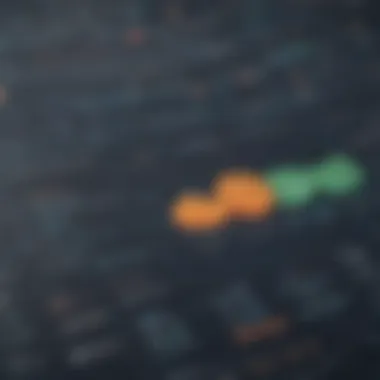
Bar charts offer a visually striking way to represent categorical data using rectangular bars of varying lengths. They are particularly useful in comparing data across different categories or showing trends over a period. The key characteristic of bar charts is their simplicity and ability to display data in a straightforward manner. Bar charts are a popular choice due to their versatility, ease of interpretation, and compatibility with a wide range of datasets. While bar charts excel in providing quick comparisons, they may not always be suitable for displaying continuous data points or complex relationships.
Pie charts
Pie charts are circular graphs divided into sections, showcasing proportions of a whole. They are effective in illustrating relative sizes or percentages of data categories. The main advantage of pie charts lies in their ability to emphasize the contribution of each part to the total, making them ideal for displaying composition or distribution data. However, pie charts can become challenging to interpret accurately, especially for smaller segments or when comparing similar-sized categories.
Line charts
Line charts display data points connected by lines, ideal for visualizing trends and changes over time. They excel in showing patterns, relationships, and trends in data sets. The primary benefit of line charts is their ability to highlight fluctuations and trends with precision, making them suitable for tracking progress or depicting continuous data series. Although line charts are valuable for showcasing continuous data, they may not be the best choice for discrete categories or comparisons between unrelated data points.
Formatting and Customizing Charts
Adjusting colors and styles
Customizing colors and styles in charts allows users to enhance visual appeal and convey specific meanings effectively. By adjusting colors and styles, individuals can harmonize chart elements with branding guidelines, improve readability, and draw attention to key data points. The unique feature of adjusting colors and styles lies in its ability to evoke emotions, create contrast for better distinction, and foster a cohesive visual identity within the chart. While customizations enhance aesthetics and engagement, overuse of colors or extravagant styles may distract from the intended message or cause confusion.
Adding titles and labels
Titles and labels play a crucial role in providing context, clarifying information, and guiding the audience's interpretation of the chart. By adding titles and labels, users can provide insights, signify data sources, and highlight significant aspects of the visual representation. The key characteristic of titles and labels is their ability to orient viewers, reinforce data accuracy, and facilitate comprehension. Adding titles and labels ensures clear communication and minimizes ambiguity, aiding in delivering a compelling narrative through the chart.
Utilizing Chart Tools
Inserting trendlines
Trendlines are useful tools for exploring and depicting trends within data visualizations. By inserting trendlines, users can identify patterns, predict future outcomes, and establish correlations between data points. The fundamental benefit of trendlines is their ability to simplify complex data trends, making it easier to grasp relationships and forecast future developments. Inserting trendlines empowers users to make informed decisions based on predictive analysis, enhancing the overall interpretative value of the chart.
Using data markers
Data markers are indicators that highlight specific data points on a chart, enabling users to emphasize key information or outliers. By utilizing data markers, individuals can draw attention to critical data points, trends, or anomalies within the dataset. The unique feature of data markers is their capacity to enhance data visualization accuracy, facilitate data comparison, and guide the audience's focus towards essential insights. Using data markers effectively enriches the chart's storytelling capabilities, enabling users to distill complex information into actionable insights.
Advanced Chart Features
In the realm of Google Sheets, the section on advanced chart features holds significant importance. It delves into intricate elements that allow users to elevate their data visualization game. By exploring statistical functions and trend analysis, users can extract valuable insights from their datasets. Statistical functions play a crucial role in analyzing data by providing essential tools like averages, medians, and standard deviations. These functions enable users to make informed decisions based on mathematical calculations, adding a layer of credibility to their data interpretation. On the other hand, trend analysis focuses on identifying patterns and predicting future outcomes, empowering users to anticipate trends and plan strategic actions accordingly. This blend of statistical functions and trend analysis equips users with a powerful toolkit for in-depth data analysis and forecasting.
Data Analysis with Charts
Statistical functions
Statistical functions are indispensable tools in the data analysis realm. They contribute significantly to the overarching goal of insightful data interpretation. The key characteristic of statistical functions lies in their ability to perform complex calculations efficiently and accurately. This makes them a go-to choice for users aiming to derive precise metrics and statistical summaries from their datasets. The unique feature of statistical functions is their versatility in handling various mathematical operations, enhancing the analytical capabilities of users. While statistical functions offer unparalleled benefits in data analysis, users must exercise caution to ensure proper use and interpretation to avoid potential pitfalls.
Trend analysis
Trend analysis plays a pivotal role in uncovering valuable insights from historical data. Its key characteristic lies in identifying recurring patterns and forecasting future trends based on past observations. This feature makes trend analysis a valuable asset for users seeking to understand the trajectory of their data over time. The unique aspect of trend analysis is its predictive power, enabling users to anticipate market trends, customer behavior, or any other data-driven patterns. While trend analysis offers significant advantages in decision-making, users must be wary of over-reliance on historical data and consider external factors that could impact future trends.
Interactive Charts
Discovering the realm of interactive charts within Google Sheets opens up a world of dynamic possibilities for data visualization. By exploring features like creating dynamic charts and utilizing filters and controls, users can engage with their data interactively, enhancing the visualization experience. Dynamic charts enable users to represent data dynamically, allowing for real-time updates and customization. The key characteristic of dynamic charts is their adaptability, empowering users to tailor visuals to specific needs or preferences. This adaptability makes dynamic charts a popular choice for users looking to present data dynamically and engage their audience effectively.
Creating dynamic charts
Creating dynamic charts introduces users to a versatile tool for displaying data dynamically. This aspect contributes significantly to the overall goal of engaging and interactive data visualization. The key characteristic of dynamic charts lies in their ability to update in real-time, reflecting changes in the underlying data instantly. This real-time updating feature makes dynamic charts a popular choice for users who require up-to-date visuals for presentations or analysis. The unique feature of dynamic charts is their responsiveness to data modifications, allowing users to instantly see the impact of changes on their visual representations.
Utilizing filters and controls
The utilization of filters and controls in interactive charts enhances the user experience by providing customization options and data refinement capabilities. Filters and controls allow users to focus on specific data points or categories within their charts, enabling a deeper level of data exploration. The key characteristic of filters and controls is their ability to streamline data visualization by offering selective views based on user-defined criteria. This customization feature makes filters and controls a beneficial choice for users aiming to tailor their charts to suit specific analysis requirements. However, users should be mindful of overcomplicating visualizations with excessive filters that could obscure critical insights.
Collaboration and Sharing
Collaboration and sharing functionalities in Google Sheets facilitate seamless teamwork and information dissemination among users. Features like real-time collaboration and sharing options empower users to collaborate effectively and share insights effortlessly. Real-time collaboration enables multiple users to work on a sheet simultaneously, fostering teamwork and enhancing productivity. The key characteristic of real-time collaboration is its ability to synchronize changes across users in real-time, promoting efficient communication and coordination. This synchronization feature makes real-time collaboration a popular choice for teams working on shared projects or datasets.
Real-time collaboration
Real-time collaboration stands out as a pivotal aspect of efficient teamwork and information exchange. Its contribution to the overall goal of streamlined collaboration is remarkable. The key characteristic of real-time collaboration lies in its instant sharing and updating capabilities, allowing users to work concurrently on the same documents without version conflicts. This instantaneous sharing feature makes real-time collaboration a valuable asset for teams seeking to boost productivity and maintain data accuracy. The unique feature of real-time collaboration is its ability to track changes and attribute them to specific users, promoting transparency and accountability within collaborative projects.
Sharing options
Sharing options offer users the flexibility to disseminate information easily and securely, catering to diverse sharing needs. The key characteristic of sharing options is their adaptability, allowing users to control access rights and permissions for shared documents. This control over access levels ensures that sensitive information remains protected while still enabling collaboration with external parties. The unique feature of sharing options is their ability to generate shareable links or invitations, simplifying the process of sharing documents with specific individuals or groups. While sharing options provide convenience in information sharing, users should exercise caution when granting permissions to ensure data security and privacy.
Conclusion
Analytics are only as insightful as the visualization used to convey them. Therefore, the ability to create charts within Google Sheets becomes not just a feature but a fundamental skill for anyone working with data. By mastering this aspect, users equip themselves with a potent tool for transforming raw data into meaningful insights that drive decision-making processes.
Moreover, the conclusion serves as a bridge connecting the technical aspects detailed in the preceding sections with the practical application in real-world scenarios. It consolidates the knowledge imparted throughout the article, emphasizing the holistic approach needed to maximize efficiency in data presentation and analysis.
For app developers, tech-savvy users, and beginners venturing into the realm of data visualization, this conclusion underscores the transformative power of effective chart creation in Google Sheets. It underscores the importance of not just understanding the technicalities but also the strategic implications of utilizing charts to communicate findings effectively.
In essence, by internalizing the insights shared within this guide, individuals can elevate their data handling skills and streamline their workflow, ultimately enhancing their productivity and decision-making capabilities. The conclusion acts as a crucial reminder of the end goal - to harness the potential of Google Sheets for creating impactful charts that drive actionable results in various professional settings.







