Exploring Asana: Unleashing Productivity Potential


App Overview
Asana is a powerful productivity application designed to help individuals and teams manage their projects effectively. It provides a centralized platform for task management, making collaboration smoother and more efficient. Organizations ranging from small startups to large enterprises utilize Asana to keep track of their objectives, deadlines, and delegation of tasks.
Prolusion to the app and its main features
Asana stands out with its user-friendly interface and diverse range of functionalities. Some main features include:
- Task creation and assignment: Users can create tasks and assign them to team members, ensuring accountability.
- Due dates and timelines: The ability to set due dates keeps team members aware of deadlines.
- Project views: Asana offers list, board, and calendar views to suit various preferences for visualization.
- Custom fields: Users can tailor projects to their specific requirements.
Key functionalities and benefits of the app
Asana's functionality provides a myriad of benefits:
- Enhanced communication: Team members can comment on tasks, which helps maintain clarity.
- Increased visibility: Everyone can see who is responsible for what, making project tracking straightforward.
- Integration capabilities: Asana allows seamless connection with other tools like Slack, Google Drive, and Dropbox.
- Dashboards and reporting: Easily track progress through customized dashboards.
"Utilizing Asana can significantly streamline project management, helping teams to focus on what truly matters."
Step-by-Step Walkthrough
Using Asana effectively requires familiarity with its interface and features. Below is a straightforward guide to help users get started:
- Signing up: Visit the Asana website and create an account. You can use an email or sign up through Google.
- Creating a project: After logging in, click on the '+' button and select 'Project'. Choose a project type, either a list or board.
- Adding tasks: Within the project, click on 'Add Task'. Fill in the task details like name, assignee, and due date.
- Managing tasks: Drag and drop tasks to reflect status changes or priority.
In this section, screenshots or visuals would enhance the understanding of the setup process. However, it’s important to explore the app personally to get accustomed to its features.
Tips and Tricks
To fully utilize Asana, consider these expert recommendations:
- Keyboard shortcuts: Learn the keyboard shortcuts for faster navigation.
- Templates: Use preset templates for common project types to save time.
- Tags: Employ tags to organize tasks by themes or deadlines.
Discovering hidden features like recurring tasks can also optimize project management. Set tasks to repeat on a custom schedule, making regular chores easier to handle.
Common Issues and Troubleshooting
While Asana is generally intuitive, users may encounter common challenges:
- Tasks not syncing: Ensure your internet connection is stable.
- Notification issues: Check your settings to adjust notification preferences.
For troubleshooting, many users find solutions on forums like Reddit, where community discussions provide valuable insights. Checking the Asana help center can also resolve specific concerns.
App Comparison
When comparing Asana with other project management tools like Trello and Microsoft Teams, the differences become apparent. Asana emphasizes structure and organization with customizable features, while Trello focuses on a simpler, card-based approach. Microsoft Teams combines communication with project management in an integrated workspace.
Asana's unique selling points include its robust task management capabilities, custom fields, and rich integrations, providing a versatile tool tailored for diverse user needs.
Prologue to Asana
Asana has become a significant player in the realm of productivity applications. Its ability to streamline project management and simplify task formatting makes it a tool of choice for many. This section aims to frame the relevance of Asana within the productivity landscape. Understanding Asana is essential for individuals and teams looking to optimize their workflows and improve collaboration. As an introductory guide, it covers fundamental aspects that users need to grasp before delving deeper into the application.
Overview of the App
Asana offers a user-friendly interface designed to facilitate task and project management. A central dashboard allows users to view and organize their tasks effortlessly. The app supports features such as project timelines, task assignments, and deadline tracking. Additionally, Asana incorporates various templates to assist users in initiating projects efficiently. Focusing on these features is crucial because they not only define the app’s functionality but also demonstrate how it meets diverse user needs. Asana emphasizes clarity and simplicity, making it suitable for both individuals and large teams.
Target Audience
Asana caters to a wide range of users, from beginners to seasoned project managers. It serves professionals in various sectors, including IT, marketing, and education. By focusing on versatility, Asana enables teams to structure their tasks according to specific projects effectively. For newcomers, the app promotes ease of use, while experienced users can benefit from its advanced features. The design and functionality address common challenges faced in project management, providing tailored solutions for its target audience. This makes understanding Asana all the more relevant for any potential user.
Setting Up Your Asana Account
Setting up an Asana account is a foundational step for anyone looking to improve project management and teamwork. A properly configured Asana account can enhance productivity, streamline tasks, and enable clear communication. It is crucial for users to understand how to establish their accounts to maximize the app's functionalities. This section will guide users through the registration process and the initial dashboard navigation to ensure effective usage from the start.
Step-by-Step Registration Process
Creating an Asana account is relatively simple and requires only a few logical steps. Users can follow this step-by-step guide:
- Visit the Asana Website: Open a web browser and navigate to Asana's official site.
- Click on the "Get Started" Button: This button is usually prominent on the homepage.
- Enter Your Email Address: Users should input a valid email address. Asana may send a confirmation link to this address for verification.
- Create a Password: Choose a strong password to secure the account.
- Select a Plan: Users are prompted to choose between the free and the paid plans, depending on their needs.
- Confirm Your Email: Following registration, check your email for a confirmation link and finalize the sign-up process.
After completing these steps, users will gain access to their Asana account, allowing them to begin structuring their workflow and managing tasks.
Navigating the Dashboard
Once the registration process is complete, users will find themselves on the Asana dashboard. This interface serves as the central hub for task management and project coordination. Here’s what to expect:
- Main Menu: Located on the left side, it includes links to projects, tasks, and sections like "My Tasks" and "Inbox."
- Task Pane: The center area displays tasks relevant to the selected project. Users can add or modify tasks directly from this pane.
- Right Sidebar: This area provides details about selected tasks, such as assignees, due dates, and descriptions.
- Search Bar: A powerful tool located at the top, allowing users to quickly find tasks, projects, or teammates.
Navigating through the dashboard effectively can help users familiarize themselves quickly with features.
"First impressions matter. A clean and organized dashboard can motivate users to explore more functions within Asana."
Understanding Asana Features
Understanding Asana's features is crucial for leveraging the full potential of this productivity application. Asana’s design centers on facilitating project management through a user-friendly interface. This predominately involves effective task and project management, which is vital for maintaining workflows, ensuring accountability, and enhancing overall productivity.
The richness of Asana's features enables teams to coordinate better, track progress in real time, and allocate resources efficiently. Each feature serves a specific purpose in streamlining tasks and projects, ultimately leading to enhanced collaboration among team members.
Task Management


Task management stands out as one of Asana's core features. This functionality allows users to create, assign, and monitor tasks seamlessly. Each task can be tailored with specific details including descriptions, due dates, and priorities. The priority-setting capability helps team leaders identify critical tasks and ensure that everyone is focused on key deliverables.
Moreover, Asana’s task management system integrates reminders and notifications. This keeps the entire team informed about deadlines and updates. Users can comment directly on tasks, providing a space for feedback and further discussion, which reduces the need for lengthy email chains. This interaction fosters a focused approach to workflow and minimizes miscommunication.
The ability to organize tasks into sections and use tags further enhances clarity. Teams can categorize tasks based on projects or phases, allowing for better visualization of the workload.
Project Tracking
Project tracking in Asana provides a comprehensive overview of ongoing projects. Users can monitor progress through visual elements such as timelines, calendars, and boards. These tools enable individuals and teams to see how each task fits into the larger project context.
Using these project tracking tools benefits project managers significantly. They can easily identify bottlenecks and allocate resources as necessary. Moreover, the timeline feature helps in planning future projects by illustrating how tasks overlap and interact.
The reporting tools also contribute significantly to project tracking. Teams can generate custom reports to assess productivity and identify trends. This analysis helps in making informed decisions about workflow adjustments and resource allocations.
Team Collaboration Tools
Asana excels in providing tools that foster team collaboration. With a combination of shared projects, task assignments, and comment sections, team members can engage with each other directly within the app. This negates the constant back-and-forth often seen with email communications.
Additionally, Asana allows users to share project updates in a synchronized manner. Team leaders can relay information on changes in deadlines or project scope efficiently without causing confusion.
The integration of file sharing enhances the platform's collaborative nature. Team members can attach relevant documents or links directly to tasks. This feature ensures that essential materials are available where they are most relevant, streamlining the workflow.
Asana’s suite of features empowers teams to be organized and efficient, promoting a culture of transparency and accountability.
Creating and Managing Tasks
Creating and managing tasks is a cornerstone of productivity within Asana. This section delves into the methods and importance of task creation and assignment, both of which significantly influence team performance. Well-defined tasks ensure clarity and accountability, enhancing overall productivity. Focusing on effective task management allows teams to efficiently coordinate their efforts, track progress, and minimize overheads. The alignment of expectations can lead to more successful project outcomes.
Task Creation Process
The task creation process in Asana is straightforward and user-friendly. When starting with a new project, it is essential to define what tasks need to be accomplished. Users can initiate the creation of a task by simply clicking on the "Add Task" button in an appropriate project or section. This leads to a dialog where you can specify key details:
- Task Name: Clearly define what needs to be done.
- Description: Provide more context and requirements.
- Due Date: Assign a deadline to ensure timely completion.
- Attachments: Add relevant documents or files for reference.Once the basics are set, the emphasis on details can distinguish an excellent task from a mediocre one. It helps to include specific instructions and preferred formats of completion. Prioritizing tasks within Asana can also help users manage their workload effectively. Custom fields can be utilized for unique attributes specific to the project, ensuring everyone understands the task importance at a glance.
Assigning Tasks to Team Members
Assigning tasks to the right team members is critical for effective team collaboration. In Asana, this is done by selecting an appropriate user in the task assignment section. It is essential to consider each team member's strengths and current workload before making assignments. This delivers a balanced approach to workload and improves team morale.
- Clear Roles: Ensure each member knows their expectations on their assigned tasks.
- Collaboration: Facilitate discussions in task comments to encourage input and collaboration.
- Set Reminders: Leverage the notification features to keep team members aware of upcoming tasks and deadlines.
Ultimately, effective task assignment promotes responsibility and accountability. It encourages team members to take ownership of their tasks, paving the way for a more engaged and productive workforce.
"A clear definition of tasks reduces misunderstandings and enhances focus on key objectives."
Utilizing these front-end features of Asana can streamline the task management process, driving overall team success.
Utilizing Project Templates
Utilizing project templates in Asana is essential for streamlining workflow processes. Templates save time and effort by providing pre-structured formats for various types of projects. Instead of starting from scratch, users can select a template that aligns with their project needs. This can greatly enhance efficiency and ensure consistency across similar projects. Being able to adapt existing templates fosters a structured approach, allows teams to adhere to established guidelines, and minimizes the learning curve for new users.
How to Access Project Templates
Accessing project templates in Asana is straightforward. Users can navigate to the templates section available within the application. Here are the steps:
- Open Asana: Log into your account.
- Go to Home or Project View: Click on the project tab where you want to create a new project.
- Select 'Create a Project': This option is usually found at the top right of the screen.
- Choose 'Templates': From the project creation window, select the option for templates.
- Explore Available Templates: There will be a list of templates sorted by categories like Marketing, Project Management, or Operations. Browse and find one that suits your needs.
- Select Your Template: Once you find a fitting template, click to select it and create a new project.
Accessing these templates allows users to leverage the rich library of resources provided by Asana, making project initiation not only faster but also more effective.
Customizing Templates for Specific Needs
After selecting a template, customization is a key step to align it with specific project requirements. Asana allows users to modify templates easily to better fit their goals. Here’s how:
- Edit Task Names: Change the task titles to reflect your project’s terminology and objectives.
- Adjust Due Dates: Each project may have different timelines. Customize due dates that suit your pace.
- Assign Responsibilities: Assign tasks to appropriate team members according to their strengths and availability.
- Add or Remove Tasks: Feel free to add custom tasks or remove irrelevant ones based on your unique needs.
- Utilize Subtasks: Break down complex tasks into subtasks for better clarity and tracking.
- Incorporate Custom Fields: Enhance your projects with additional fields like priority level, budget, or status updates as required by your organization.
By customizing templates, users can maintain the structure provided by Asana while ensuring flexibility to adapt to their distinctive workflows. This customization capability makes Asana's project templates a powerful tool for various project types, fostering enhanced collaboration and productivity compared to a rigid structure.
Integrating Asana with Other Tools
Integrating Asana with other tools is crucial for enhancing productivity and ensuring seamless workflows. In today's fast-paced work environment, project management often requires collaboration among various services and applications. By connecting Asana with these other tools, users can automate tasks, streamline communication and ultimately boost efficiency.
Using integrations helps to eliminate data silos, ensuring that information is readily available where it is needed the most. This is particularly important for teams working across different platforms or departments. It allows for a continuous flow of information without the need to constantly switch between applications, thereby reducing friction and potential miscommunication.
Popular Integrations
Asana supports a diverse range of integrations, making it versatile for many types of users. Some popular integrations include:
- Slack: For real-time communication, users can receive notifications and updates directly in their Slack channels, allowing for immediate awareness of task progress.
- Google Drive: This enables attachments to tasks from Google Drive, helping to keep all essential files linked to the relevant projects.
- Zoom: Facilitates scheduling and managing video meetings directly within Asana, streamlining team discussions around tasks.
- Salesforce: This integration manages customer relationships while providing visibility into project statuses related to sales and support.
These integrations often come with customizable features that adapt to different workflow needs.
Setting Up Integrations
Setting up integrations within Asana can be done through a straightforward process. Users can follow these steps to connect their desired applications:
- Navigate to the 'Integrations' section: From your Asana dashboard, click on your profile icon in the upper right corner, then select 'Manage integrations.'
- Choose an Integration: Browse through the available applications. Click on the one you wish to integrate and follow the prompts provided.
- Authorize Access: You may need to log in to the third-party app and grant Asana the necessary permissions to access your data.
- Customize Settings: Adjust the integration settings to meet your workflow needs. This might include notification preferences or features you wish to enable.
Integration enhances Asana's capabilities significantly, aligning it with tools that are already part of your workflow routine.
Configuring these integrations can involve minor learning curves, but the increased efficiency and optimized collaboration they provide often outweigh the initial setup effort. By linking Asana with tools your team already uses, you create a more cohesive environment that supports both individual and group productivity.
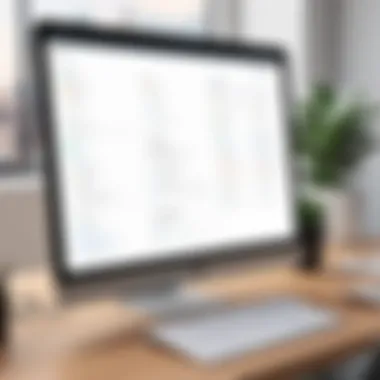

Asana for Different Use Cases
Understanding how Asana can fit into different contexts is essential for leveraging its full potential. This flexibility is one of Asana's strongest attributes. Whether one is handling personal projects, fostering collaboration in teams, or managing large-scale projects, Asana presents various functionalities designed to address diverse needs. The advantages of applying Asana to different scenarios include enhanced organization, improved communication, and more efficient use of resources.
Personal Projects
Asana is not just limited to professional environments; its utility for personal projects is significant. Individuals can utilize Asana for tasks like planning vacations, managing home renovations, or tracking personal goals. Creating a project for a personal endeavor allows for clear task assignment and progress tracking. One can break down a larger project into smaller, manageable tasks, making it easier to see the progress at a glance.
In addition, using Asana’s due dates and reminders ensures that personal commitments do not slip through the cracks. This method of personal organization enhances accountability. Users can create sections for different aspects of their lives, aiding them in keeping priorities straight. With this approach, Asana becomes a tool for both productivity and personal growth.
Team Collaboration
For teams, Asana shines in the area of collaboration. This productivity app facilitates better communication among team members by enabling shared projects and task assignments. Teams can easily visualize their workload, timelines, and responsibilities. Asana also allows for comments on tasks, which helps maintain a centralized conversation around specific items, removing the chaos of disjointed emails.
Moreover, features such as task dependencies allow teams to define how tasks relate to each other, ensuring that the workflow is efficient. Setting up a team project in Asana fosters transparency, as all members can see who is responsible for what and by when. This transparency often leads to increased accountability and encourages a collaborative spirit.
Large Project Management
Managing large projects with Asana can transform how organizations handle complex tasks. Asana provides tools that can accommodate intricate workflows. For large projects, users can create milestones to track significant achievements within the project timeline. This method allows for breaking the project into phases, making it easier to manage.
Tracking deadlines and deliverables becomes straightforward with Asana's timeline view. This feature offers a visual representation of the project’s progress and highlights potential bottlenecks before they become issues. Furthermore, Asana supports project oversight through reporting tools that visualize project status, helping to identify trends or patterns in team performance.
By applying Asana to various use cases, users can personalize their experience. The application demonstrates versatility, enhancing both personal productivity and collaborative efforts, making it a go-to digital tool across different contexts.
Asana's Reporting and Analytics Features
Asana's reporting and analytics features play a critical role in measuring project performance and ensuring that teams remain aligned towards their goals. By utilizing these tools, users can gain insights into task progress, team productivity, and project timelines. Understanding these elements helps in making informed decisions, leading to maximized productivity and streamlined workflows.
Understanding Dashboard Metrics
The dashboard in Asana serves as a centralized hub for tracking ongoing projects and individual tasks. It provides various metrics that allow users to gauge their project's health at a glance. Key metrics include:
- Task Completion Rate: This shows the percentage of tasks completed versus those assigned, helping identify areas needing improvement.
- Workload Distribution: It indicates how tasks are divided among team members, preventing overallocation or underutilization.
- Milestone Tracking: Users can see upcoming deadlines and milestones, which is vital for on-time project delivery.
By familiarizing themselves with these metrics, users can adjust their strategies effectively. Regularly monitoring metrics ensures that teams stay on target and helps highlight any bottlenecks in processes.
Generating Reports
Generating reports in Asana offers deeper insights into team performance and project progress. Reports can be customized to focus on specific aspects, such as:
- Progress Over Time: Analyzing how project completion rates shift can reveal decision points that influenced progress.
- Team Member Analysis: Reports can be generated for individual team members, helping assess contributions and workloads.
- Time Tracking: Users can generate reports that showcase the time taken for different tasks, providing data that influences future estimations and planning.
"Effective reporting not only uncovers insights but also fosters accountability among team members."
By leveraging these reports, teams can cultivate a culture of transparency. This helps in aligning team efforts with organizational goals. As a result, generating reports should be viewed as a best practice rather than an afterthought; it’s crucial for optimizing team dynamics and improving project execution.
Best Practices for Maximizing Productivity
In today's fast-paced work environment, utilizing Asana effectively is crucial for achieving optimal productivity. This app provides numerous features that assist in managing tasks and projects, but only when best practices are followed is its full potential realized. Understanding and implementing these practices will help you streamline workflows, minimize distractions, and enhance overall team collaboration. As such, the following sections will cover effective task prioritization and setting clear deadlines, both of which are essential for anyone aiming to make the most of Asana.
Effective Task Prioritization
Prioritizing tasks is a critical step in maximizing productivity with Asana. Assigning a level of urgency and importance to each task enables users to focus on what truly matters. In practice, this means that rather than tackling tasks based on what comes to mind, team members should consider the overall goals of the project.
Benefits of Task Prioritization:
- Improved Focus: Taking the time to rank tasks reduces confusion and helps team members concentrate on the most impactful work.
- Efficient Resource Allocation: By knowing which tasks are high priority, resources such as time and manpower can be diverted most effectively.
- Enhanced Project Management: Clear priorities aid managers in tracking progress and making informed decisions.
To effectively prioritize within Asana, consider categorizing tasks as urgent, important, or both. This structure can help members see where their efforts will yield the most result. For instance, utilize Asana's tagging feature to mark tasks, allowing for easy filtering when adjusting priorities. This way, updating priorities in response to shifting project dynamics becomes less daunting and more systematic.
Setting Clear Deadlines
Setting clear deadlines is fundamental in any productivity context, especially within Asana. Deadlines help maintain accountability and drive progress. When team members are aware of when tasks are due, they can plan their work accordingly.
Considerations for Effective Deadline Management:
- Realistic Timeframes: Deadlines should not only challenge team members but also be achievable. Setting unrealistic deadlines can lead to frustration and burnout.
- Consistent Review: Schedule regular check-ins to assess progress. Being flexible with dates in response to unforeseen challenges can preserve morale and maintain productivity.
- Visual Reminders: Leverage Asana’s calendar and notification features to keep deadlines visible. This will ensure they remain at the forefront of team members’ minds, reducing the chance of overlooked tasks.
Properly establishing deadlines can also provide a timeline for when projects must be completed, enhancing visibility for all stakeholders.
Common Challenges and Solutions
In any productivity tool, there are challenges users encounter that can hinder efficiency and adoption. Asana is no exception. Recognizing common issues and offering pragmatic solutions is essential for enhancing user experience and productivity. This section discusses two major challenges: team resistance and task load management. Addressing these issues is crucial for maximizing the effectiveness of Asana as a project management tool.
Handling Team Resistance
Implementing Asana in a team setting can face pushback. Team members may resist change due to familiarity with existing workflows or skepticism about the new system's benefits. This resistance can impede smooth adoption and hinder project progress.
To counteract resistance, open communication is important. Team leaders should encourage discussion about Asana's potential to streamline operations. Setting up training sessions can familiarize members with the app, easing their concerns. It’s vital to demonstrate how Asana can address specific pain points in their current processes. For instance, if communication overload is a problem, showcasing Asana’s commenting features can illustrate how tasks can be discussed directly within the platform.
Regular feedback loops can also be beneficial. Analyzing users’ experiences and addressing their concerns not only builds trust but enhances overall engagement with the app. Making team members feel heard in the transition to Asana can shift perspectives, ultimately fostering a more positive attitude toward using this productivity tool.
Managing Overwhelm with Task Load
Another common challenge is dealing with task overload. Asana allows for the tracking of numerous tasks at once, which can become overwhelming for team members. When faced with a long list of to-dos, clarity and prioritization often slip away, leading to decreased productivity.
Setting up clear task priorities is essential. Asana enables users to categorize tasks based on urgency and importance. Utilizing features such as due dates and tags can help in differentiating tasks and managing workloads effectively. It’s also advantageous to regularly review tasks as a team. This can not only help redistribute workload but also ensure everyone knows their priorities.
Another approach could be to introduce a policy of limiting new tasks until existing ones are completed. This can prevent the backlog of tasks from spiraling out of control. Through structured planning, teams can navigate overwhelm, allowing for a more sustainable pace of work.
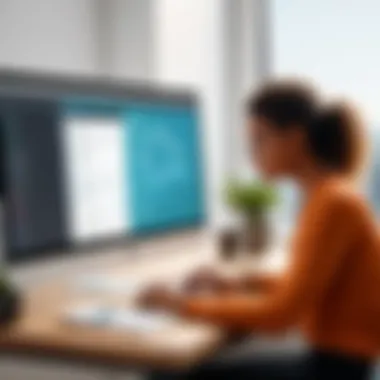

By being proactive in addressing these challenges, users can leverage Asana's features to build a more organized and efficient workflow. In turn, this promotes better teamwork and project execution.
Mobile App Versatility
Mobile app versatility is a significant aspect of modern productivity tools, especially Asana. In an age where remote work is becoming the norm, users value tools that work seamlessly on various platforms. Asana's mobile application offers users the flexibility to manage tasks and projects on the go. This is crucial for teams that need real-time updates and communication.
The importance of mobile app versatility lies in the ability to ensure productivity without being tied to a desktop environment. Users can quickly check task statuses, update projects, and communicate with team members from virtually anywhere. This can significantly reduce response times and keep projects moving forward.
Features of the Mobile App
The mobile app version of Asana is designed to provide most of the functionalities available on the desktop. Key features include:
- Task Management: Users can create, edit, and complete tasks directly from their mobile devices. This ensures they can stay on top of their work even while away from the office.
- Real-Time Notifications: Instant notifications keep users informed about changes or updates made by team members, allowing for better collaboration.
- Search Functionality: A robust search feature enables users to quickly find tasks, projects, or conversations.
- Collaboration Tools: Team members can comment on tasks and share updates. This keeps everyone in sync without needing face-to-face meetings.
- Calendar View: The mobile app includes calendar integration. This helps users visualize upcoming deadlines and tasks they need to prioritize.
- Offline Access: Users can still access their tasks and projects without a data connection, which is a significant advantage when in areas with limited service.
These features cater to both busy professionals and teams that require constant connectivity and flexibility in their work processes.
Comparing Mobile vs Desktop Experience
When comparing the mobile app to the desktop experience, several key differences are apparent.
- Interface Size: The desktop version benefits from a larger screen. This allows for multiple projects and tasks to be viewed simultaneously. In contrast, the mobile app has a more streamlined interface, which is optimized for smaller screens.
- Functionality Accessibility: While the mobile app provides most essential features, the desktop version allows deeper functionality, such as advanced report generation and integration management.
- User Experience: The desktop interface may offer a more comprehensive view of ongoing projects. However, the mobile app's user experience is designed for quick interactions, making it ideal for on-the-go updates.
- Performance: While both platforms maintain synchronization, the desktop version generally performs better for larger teams managing extensive projects.
"Asana’s mobile app underscores the essential nature of working from anywhere. Ensuring productivity remains high regardless of location is what modern work demands."
Overall, understanding the mobile app's significance within Asana showcases its essential role in enhancing productivity in various working environments.
Exploring Asana Pricing Options
Understanding the pricing structure of Asana is crucial for organizations and individuals looking to maximize their productivity while managing costs. In this section, we will discuss the various pricing options Asana offers, allowing users to make informed decisions based on their specific needs and budget.
Free vs Paid Versions
Asana provides a free version that serves as an excellent starting point for those new to the platform. Users can access basic features, such as task creation, project tracking, and team collaboration, making it suitable for small teams or individual projects. However, limitations exist, particularly concerning advanced features and integrations that become necessary as projects grow in complexity.
On the other hand, paid versions unlock a wider array of tools, including customizable templates, advanced reporting capabilities, and priority support. The different tiers of paid plans—Premium, Business, and Enterprise—cater to various organizational needs.
- Premium: Ideal for small to medium-sized teams. It includes advanced features like timelines and custom fields.
- Business: Suited for larger teams needing portfolio management and advanced integrations.
- Enterprise: For large organizations requiring added security and control over user data.
When compared, it is clear that the free version can serve essential functions but may lead to frustration as demands increase.
Cost-Benefit Analysis
To evaluate whether to choose the free or paid versions of Asana, consider the potential return on investment. The cost of paid plans should be weighed against the efficiency gained through better task management and collaboration.
Here are some points to consider regarding this analysis:
- Time Savings: Paid features can automate tasks that may otherwise consume significant time, such as reporting or task assignment.
- Increased Productivity: Accessing premium features can streamline workflows. This leads to enhanced overall team performance.
- Scalability: As an organization grows, so do its project management needs. Paid options allow for easy scaling of features without major disruptions.
"Identifying the right balance between cost and the features you need will ensure that Asana serves your projects effectively without overspending."
Assessing Asana’s pricing options is fundamental for making an informed choice that aligns with your project demands and budget constraints. Whether opting for the free version or investing in a paid plan, understanding the key aspects ensures the productivity app remains a valuable resource.
User Feedback and Reviews
User feedback is essential for understanding how a productivity app like Asana performs in real-world scenarios. It provides insights into user experiences, challenges, and the overall effectiveness of the tool. Reviews can highlight the strengths and weaknesses of the application, informing potential users, developers, and stakeholders about its adaptability in various contexts. By focusing on both positive testimonials and criticisms, the article can give a well-rounded perspective on Asana's utility.
User feedback allows newcomers and experienced users in project management to evaluate whether Asana meets their specific needs. It also emphasizes community interactions related to the app, illustrating its practical value in daily tasks.
Analyzing User Testimonials
Testimonials from Asana users can be regarded as a reflection of real-life application usage. When analyzing this feedback, it is crucial to look for recurring themes. Common comments often revolve around the intuitive user interface, which many users find easy to navigate. Various users mention that the onboarding process is straightforward. They appreciate features such as task creation and assigning responsibilities seamlessly.
However, not all feedback is praise. Some users express challenges. For instance, certain integrations may lag or not function as expected. This feedback can indicate potential areas for improvement that developers can focus on.
Common Praise and Criticism
The reviews can be categorized into two main areas: praise and criticism.
Praise
- User-Friendly Interface: Many users highlight how easy it is to get started.
- Collaboration Features: The ability to work in teams is frequently mentioned as a major advantage.
- Customization of Tasks: Users appreciate their ability to create tasks tailored to their workflows.
Criticism
- Learning Curve for Advanced Features: While basic functions may be simple, some users find advanced tool usage complicated.
- Cost Concerns: There are comments about the difference in value presented by the free version compared to the paid plans.
"Asana is great for managing my tasks but I really find the integrations with other tools challenging at times."
Final Thoughts on Asana's Value
In the digital workspace, the tools we choose can dictate our productivity levels and team dynamics. Asana stands out as a top-tier productivity application. This section aims to provide final impressions and considerations about Asana’s value and how it affects our workflow.
Overall Impressions
Asana's interface is designed to be user-friendly while offering advanced features. From the moment you sign in to your dashboard, the layout is intuitive. The visual task organization and straightforward navigation allow users to concentrate on their projects, rather than struggling with the software itself. Many users appreciate the versatility of Asana, which can work for both small teams and large organizations. This adaptability is a significant plus.
Moreover, Asana offers a comprehensive set of tools that cater to diverse working styles and project needs. The collaborative features promote transparency and streamline communication. Users can comment on tasks, share updates, and attach files directly within the app, reducing the need for constant email exchanges.
However, it’s also important to recognize that Asana might not fit every individual or team. Its wide array of features can initially feel overwhelming to newcomers. Furthermore, teams that thrive on simplicity may find the platform’s depth unnecessary.
Is Asana Right for You?
Determining whether Asana is suitable for you or your team involves a few considerations. Here are key points to reflect on:
- Type of Projects: If your projects are complex and require detailed tracking and collaboration, Asana can significantly enhance your workflow.
- Team Size and Structure: Asana is effective for both small teams and larger organizations, given its robust collaboration tools and project management features.
- Preference for Visual Tools: If you or your team prefer a visual approach to project management, Asana’s layout will likely resonate well.
- Learning Curve: For those new to productivity apps, Asana may require some initial adjustments. Consider whether your team can invest time in learning the platform.
"The choice of productivity software can significantly impact teamwork and project execution. Choose wisely."







