Exploring Audacity: Your Guide to the Popular DAW
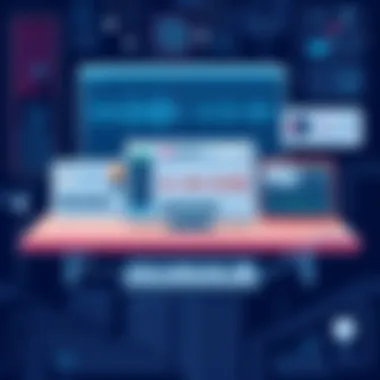
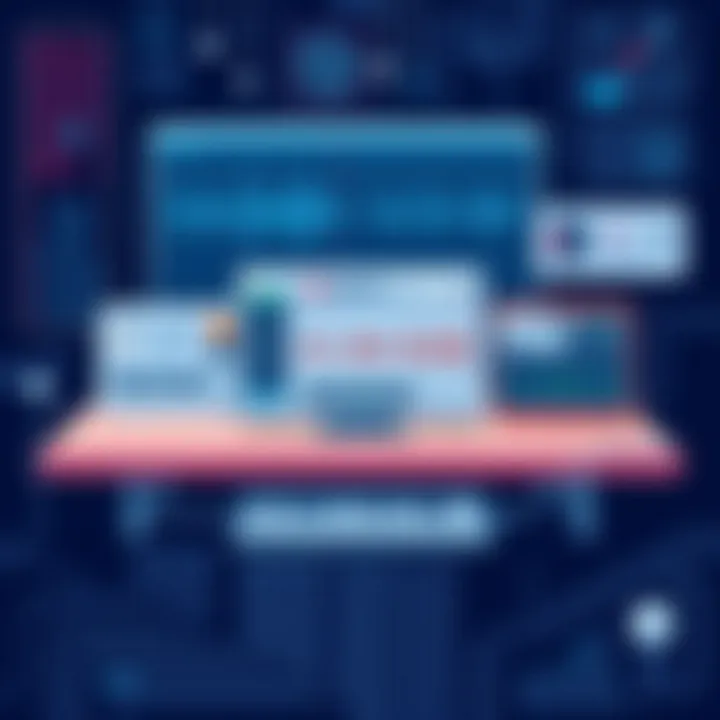
App Overview
Audacity stands out as a prominent player in the realm of digital audio workstations (DAWs), particularly for those who appreciate functionality without a hefty price tag. This open-source software is free to download and use, making it a go-to option for beginners and seasoned pros alike. Its straightforward user interface, packed with essential features, ensures that even those with minimal audio editing experience can navigate it with ease.
Prologue to the app and its main features
Audacity's allure is rooted in its versatility. The app allows users to record live audio, convert tapes, and edit sound files with simple yet effective tools. Some of its standout features include:
- Multi-track editing: Users can work with multiple audio tracks simultaneously, allowing for complex arrangements and edits.
- Audio effects: Audacity comes with various built-in effects, such as reverb, echo, and pitch shifting, helping users enhance their audio production.
- Import/Export options: The app supports a wide range of formats for both importing and exporting audio, including WAV, AIFF, and MP3.
- User-friendly interface: The layout is intuitive, enabling users to access tools quickly and efficiently, even for those new to audio editing.
Key functionalities and benefits of the app
The benefits of using Audacity are plentiful. One of its most significant advantages is the cost-effective nature of the software. In addition to being free, it provides powerful tools for audio editing that rival those in pricier applications. Moreover, Audacity offers:
- Cross-platform compatibility: It runs on Windows, macOS, and Linux, ensuring that users can enjoy its features regardless of their preferred operating system.
- Continuous updates: The open-source community around Audacity means the software is regularly updated with new features and bug fixes, keeping it fresh and relevant.
- Extensive user community and resources: There are numerous forums, tutorials, and documentation available that users can tap into, making it easier for individuals to learn and troubleshoot.
"Audacity manages to strike a balance between powerful tools and user-friendliness. It's a gem in the realm of audio editing software."
Using Audacity can be a journey marked by discovery and creativity. No matter the audio project at hand, understanding Audacity’s capabilities can improve not only the quality of the work but also the enjoyment of the editing process.
Prelude to Audacity
Understanding Audacity is crucial for anyone looking to navigate the world of audio editing and recording. This open-source digital audio workstation (DAW) has carved out a place for itself due to its accessibility and wide range of features that cater to both casual users and seasoned professionals. In a landscape where audio quality can make or break a project, knowing how to harness the tools provided by Audacity can mean the difference between mediocrity and excellence in sound production.
Though it may seem daunting at first, Audacity breaks down the barriers of audio editing by being both powerful and user-friendly. It supports numerous audio formats, allows for multitrack editing, and boasts a robust selection of plugins and effects. Moreover, the fact that it is open-source means it continuously evolves through community-driven development. So, whether you're just starting out or considering a shift from another platform, Audacity’s capabilities offer something for everyone.
The consideration of why one should explore Audacity is rooted in its adaptability. From crafting podcasts to producing music tracks, users will find that the possibilities are endless. Moreover, this guide will dive into its features, ease of use, and the potential challenges that may arise. By understanding Audacity in depth, you can navigate its intricacies effectively, save time, and produce high-quality audio to meet your project goals.
What is Audacity?
Audacity is a free and open-source audio editing software that provides users an intuitive platform to record and manipulate audio. Initially developed for simple tasks, it has matured into a feature-rich application capable of handling everything from basic recordings to complex audio engineering tasks. With the ability to edit multitrack recordings and apply various effects, Audacity stands tall among its peers. Whether you’re working on voiceovers or mixing tracks, the clean interface and multitude of tools make it a go-to solution for audio enthusiasts.
History and Development
Audacity has an interesting backstory that mirrors much of modern software development. Launched in 2000 by Dominic Mazzoni and Roger Dannenberg at Carnegie Mellon, it started as a student project. Over the years, it gained traction as audio needs expanded across various sectors. Audacity's development has been propelled by a dedicated community contributing to its ongoing enhancements. Major updates have introduced essential features like support for various file formats, enhanced editing capabilities, and a growing list of effects and plugins. Today, Audacity is compatible with Windows, macOS, and Linux, which ensures that a broad user base can access this powerful tool.
"In the world of audio editing, flexibility and functionality are paramount. Audacity encapsulates both."
As it continues to grow and adapt, Audacity exemplifies the essence of open-source development, making it a testament to collaborative software engineering. This progression not only strengthens its capabilities but also builds a supportive community around it, where users can share tips, provide feedback, and contribute code.
Key Features of Audacity
Audacity stands out as a multifaceted tool in the realm of audio editing, and understanding its key features is essential for users at all levels. Whether you are a novice eager to explore audio editing for the first time, or a seasoned professional seeking advanced functionalities, Audacity’s robust feature set offers something for everyone. Let’s dive into its critical components.
Multitrack Editing
Multitrack editing is one of Audacity's hallmark features, allowing users to handle multiple audio tracks simultaneously. This capability is not just a nice-to-have; it’s a game-changer for podcast creators and musicians alike. With multitrack editing, you can layer vocals over an instrumental and add backing harmonies with seamless precision.
- Non-destructive Editing: You can make changes without permanently altering the original tracks. This flexibility ensures that experimentation doesn’t lead to irreversible mistakes.
- Track-based Controls: Each track has its own controls for volume, pan, and effects, letting you tailor the audio mix to your liking.
This feature enables a kind of creative freedom that’s hard to find in other free tools. The learning curve might require some time, but once mastered, it opens up a world of possibilities for audio projects.
Effects and Plugins
Audacity truly shines with its extensive library of effects and plugins that can enhance your audio considerably. Users can apply various effects like reverb, equalization, and noise reduction to polish their projects and bring them closer to a professional standard.
- Built-in Effects: From pitch adjustment to reverse audio playback, the built-in options are quite diverse.
- VST, LADSPA, and Nyquist Plugins: For even more functionality, Audacity supports third-party plugins. These can introduce anything from specialized audio effects to enhanced sound design tools. This means your audio enhancements can be as simple or intricate as you need.
What’s worth noting is that while Audacity does come with a selection of effects, the true potential lies in its ability to integrate external plugins. This means artists and developers can craft unique soundscapes tailored to their specific projects.
Audio Recording Capabilities
Recording audio in Audacity is straightforward, yet powerful. Users can capture sound from various sources, be it a microphone, an instrument, or even system audio. The simplicity of recording while having access to high-quality formats makes it appealing for many audiophiles.
- Direct Input Options: You can connect microphones directly or capture audio coming from applications, making it a versatile choice. This is particularly useful for voiceovers and podcasting.
- Monitoring Levels: The software allows for real-time monitoring of audio levels, which comes in handy for keeping recordings free from distortion or clipping.
With its multitrack editing, extensive effects and plugins, and versatile recording capabilities, Audacity stands as a powerful ally for anyone looking to create and edit audio with precision and creativity.
Understanding these key features—multitrack editing, effects and plugins, and audio recording capabilities—equips users with critical tools to make the most out of Audacity. As you engage with these functionalities, your audio projects will undoubtedly evolve, enhancing both your skills and your final outputs.
User Interface Overview
The user interface of a digital audio workstation (DAW) like Audacity plays a pivotal role in the overall experience and efficiency of audio editing and recording. A well-designed interface ensures that users, whether they are veterans or novices, can navigate swiftly and access features without a hitch. Understanding the layout and functionality of Audacity's interface is crucial for harnessing its full potential.
Navigating the Workspace
Navigating the workspace in Audacity is like getting behind the wheel of a finely tuned machine. Each section has its purpose and relevance. The main workspace shows your audio tracks. This area allows you to visualize your sound waves, showcasing peaks and valleys that represent the audio signal. Understanding this visual representation is foundational for making edits. But don’t stop there! Familiarize yourself with the selection tool, which allows you to highlight sections of your audio for cutting or applying effects.
You can easily switch between tools using your mouse or keyboard shortcuts. The transport buttons—play, stop, pause—are usually lined up at the top, keeping crucial functions right at your fingertips. Additionally, the timeline at the top of the workspace can help you gauge where you are within your audio file.
Having these functionalities laid out in an approachable fashion means that even a newbie can hit the ground running. It ties into the design philosophy of Audacity, catering to a wide range of users without overwhelming them with complexity.
Toolbars and Menus
Now, let’s dive into toolbars and menus. These elements might seem like just aesthetic features, but they pack a punch in terms of functionality. Audacity houses multiple toolbars that contain essential functions for editing. For instance, the Edit toolbar houses options like undo and redo, while the Transport toolbar includes playback controls. This segmentation allows users to find what they need without wading through unnecessary options.
Moreover, the menus are where the real magic happens. You’ll find drop-down menus that encompass everything from audio import to effect application. Effectively, it’s a treasure trove just waiting to be explored. Each option presented is an opportunity to enhance your audio project.
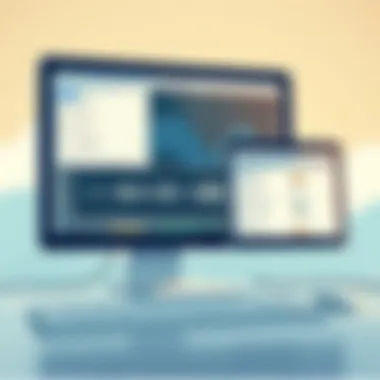
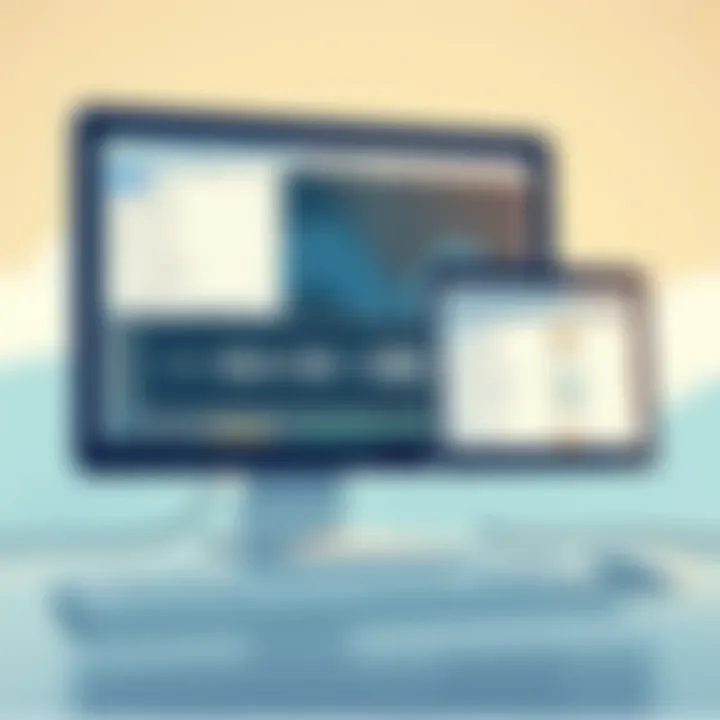
It's wise to spend some time poking around in these menus—getting to know where everything lives will undoubtedly save you time in the long run. Each menu item is well-labeled, contributing to the overall ease of use that has made Audacity popular among tech-savvy users and audio professionals alike.
"The best interface is no interface at all."—This quote may resonate well with some, but even as we aim for simplicity, having a functional and intuitive user interface is indispensable.
To sum it up, the user interface in Audacity is crafted with keen attention to usability. Knowing how to navigate the workspace and effectively utilize the toolbars and menus can elevate your audio projects from basic to professional-sounding masterpieces. As you delve further, you’ll appreciate each feature's role in shaping your audio experience—you might even find that Audacity feels less like software and more like an extension of your creative process.
Getting Started with Audacity
Getting started with Audacity is like setting out on a new adventure in the world of audio editing. It’s crucial to have a solid foundation before diving into the depths of its functionalities. For anyone eager to experiment with audio recording and editing, understanding the initial setup is vitally important. The audacity of this open-source tool stems from its ability to cater to a wide range of users, from the tech-savvy to the novice eager to learn. This section will explain the installation process, the basic setup, and configuration, ensuring that readers are well-prepared to utilize this powerful tool to its fullest potential.
Installation Process
When it comes to installing Audacity, the process is straightforward, yet some might find the plethora of options overwhelming. Here’s how it typically goes down:
- Download the Installer: Head over to the official Audacity website at audacityteam.org, where users can download the installer tailored to their operating system. It’s essential to pick the right version—Windows, macOS, or Linux—for optimal compatibility.
- Run the Installer: Once downloaded, users must locate the file (usually in the Downloads folder) and double-click to run it. For Windows users, this step may prompt a security warning. Simply click "Run" to proceed.
- Follow the Prompts: The installer will guide you through a series of steps. Users may need to accept the terms and conditions, choose an installation directory, and decide whether they want to create shortcuts for easy access.
- Complete the Installation: With a few clicks, the installation will be complete. Once done, open Audacity; it’s time to embrace the power at your fingertips.
Basic Setup and Configuration
Configuring Audacity after installation is significant to ensure an optimal audio editing experience. Here’s how to set it up:
- Select Audio Devices: Navigate to the "Edit" menu (or "Audacity" on a Mac) and select Preferences. Under the "Devices" section, choose your preferred input and output devices. It’s crucial for both recording and listening back to the audio. Most beginners will stick with their computer’s built-in options, but an external microphone can elevate audio quality immensely.
- Set Sample Rate: Within the same Preferences menu, adjust the sample rate to match your desired quality. Most users find that a standard setting of 44100 Hz suffices for general purposes, but higher rates can be selected for professional projects.
- Establish Default Formats: Users might want to define the default file format for exports in the "Import/Export" section of Preferences. Choosing the right format (like WAV or MP3) can save time in future projects.
- Keyboard Shortcuts: Familiarizing oneself with keyboard shortcuts can enhance the editing workflow significantly. Audacity offers a range of customizable shortcuts that can be defined based on individual preferences.
"In the world of audio, having the right tools can make or break your project."
These initial steps lay the groundwork for a smooth audio editing journey. Once the gear is in place, users will find themselves better prepared to tackle the various recording and editing features that Audacity has to offer.
Recording Audio
Recording audio serves as the cornerstone of any digital audio workstation experience, and Audacity exemplifies this aspect with finesse. The process of capturing sound—whether from instruments, vocals, or ambient noise—can influence the entire audio production journey. With Audacity, users gain access to tools that allow for both simplicity and a nuanced approach to recording. No matter if you are a seasoned musician or a beginner laying down your first track, understanding the nuances of audio recording in Audacity is essential for achieving high-quality results.
Recording from Different Sources
In the realm of audio recording, flexibility is key. Audacity shines in its ability to record from a multitude of sources. Users can choose to capture sound from a variety of inputs:
- Microphones: USB or XLR microphones are commonly used for voiceover or musical recordings. They provide clarity and fidelity essential for professional-quality audio.
- Instruments: Guitars, keyboards, and even the sounds from digital interfaces can be easily recorded, allowing musicians to layer their tracks seamlessly.
- Line Sources: For those looking to record directly from software instruments or external devices like mixers, Audacity accommodates line-in recording, which provides a clean and direct sound.
To kick off the recording process, setting up the right source is critical. Users need to identify their desired input from the device settings within Audacity. Once the source is selected, one can hit the record button and watch the waveform come alive. This visual representation not only makes editing easier later on but also assists in ensuring that the recording is peaking correctly—not too hot, nor too soft.
Setting Levels and Monitoring
Achieving the ideal recording level is an art in itself. If the levels are too high, users risk clipping and distortion; too low, and the audio might lack presence and clarity. In Audacity, setting levels and monitoring sound is straightforward but requires attention. Here’s how to navigate this crucial step:
- Input Levels: Before recording, adjust the input levels using the microphone gain knob and the meter in Audacity. It’s recommended that the meter peaks around -12 dB to -6 dB for optimal recording without distortion.
- Monitoring Feature: Enable the monitoring feature so you can listen to the input in real-time. This allows for adjustments on the fly. Listening as you record helps prevent issues that might not be apparent after recording is complete.
- Run Test Takes: It’s often wise to run a few test takes to ensure that levels are just right and the sound quality meets expectations. These short practice sessions can reveal whether the setup is correct or if further tweaks are needed.
Always remember: A good recording is often defined by its quality at the source. Investing time in the initial recording setup will save hours in post-processing later.
Maintaining a balance between proper levels and clarity can lead to remarkable outcomes, showcasing the power of Audacity as a versatile tool for any audio enthusiast. When the groundwork of recording is solid, users can invest energy into data such as editing, mixing and ultimately enriching their audio projects.
Editing Techniques
Editing techniques are the backbone of audio production. Being able to manipulate audio effectively sets the stage for high-quality recordings. In Audacity, mastering editing techniques becomes crucial for turning raw audio into polished sound. The way users edit their tracks can dramatically influence the final product, whether it's for a podcast, a music track, or a simple voiceover.
Several key elements fall under editing techniques. These include cutting and trimming audio, applying filters and effects, and much more. Each of these allows for crucial adjustments that enhance clarity, add character, or just clean up a messy recording. The benefits of understanding these techniques can’t be overstated; they can not only save time but also elevate the users' sound quality to professional levels.
Cutting and Trimming Audio
Cutting and trimming audio is among the fundamental skills any user should acquire. The process involves removing unwanted sections of a recording. Maybe there's a long pause, a cough, or background noise interrupting the flow. By cutting these segments, users can make audio more engaging and concise.
In Audacity, this can be done quickly. Users simply select the portion they wish to remove and hit delete, streamlining their workflow. It’s straightforward, but it’s also a powerful technique. Keeping audio tight not only caters to listeners' attention spans but ensures a smoother listening experience overall.
Here are some tips to consider when cutting and trimming:
- Identify problem areas: Listening closely to the recording can help pinpoint cuts that will improve the overall audio.
- Use the zoom feature: Audacity provides a zoom tool that allows users to get granular control over where cuts take place.
- Preview changes: Always listen to the edited audio before finalizing. It ensures that the flow remains natural and unaffected.
"Cutting out the fluff strengthens your message. Never hesitate to trim the excess."
Applying Filters and Effects
Once the audio has been trimmed, applying filters and effects is next on the agenda. These tools offer ways to modify sound quality, tone, and texture. Filters can reduce noise, enhance voice clarity, or adjust pitch. Effects bring a sonic dimension, whether it’s adding reverb to make a voice sound spacious or compression to even out the audio levels.
Audacity is packed with various built-in effects that users can easily apply. They can be found in the Effect menu and include options like Equalization and Noise Reduction. However, one must tread carefully; overusing effects can lead to an artificial sound that detracts from the original voice or instrument.
When applying filters and effects, consider the following:
- Know your purpose: Each effect serves a distinct purpose. Understanding what you want to achieve will guide your choices.
- Start subtle: It’s easy to go overboard. Applying effects in moderation lets the natural sound shine through.
- Experiment: Don't shy away from testing different combinations. Sometimes unexpected pairings can lead to unique outcomes.
As you dive deeper into these editing techniques in Audacity, remember that the tools are here to help, but your ears guide the process. Listening critically will ultimately lead to audio that resonates with clarity and professionalism.
Exporting Projects
Exporting projects in Audacity is a fundamental aspect that many users often overlook until they reach the final stages of their audio work. This process allows you to share your projects in various formats, making it crucial for audio distribution. Whether you are sending your work to a client, uploading it to a platform, or even saving for personal use, understanding how to properly export your projects is vital.
When it comes to exporting, several key elements come into play. Not only do you need to choose the right file format based on your needs, but you also have to be mindful of the quality settings to ensure the best playback experience. Exporting properly can make a marked difference in how your audio is perceived by the audience, not to mention how it interacts with other media formats.
Supported File Formats
Audacity offers flexibility with a range of supported file formats. Here’s a look at some of the most commonly used formats you can choose from:
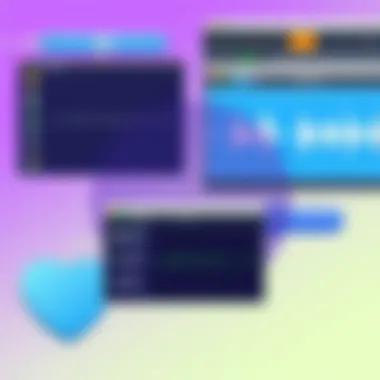
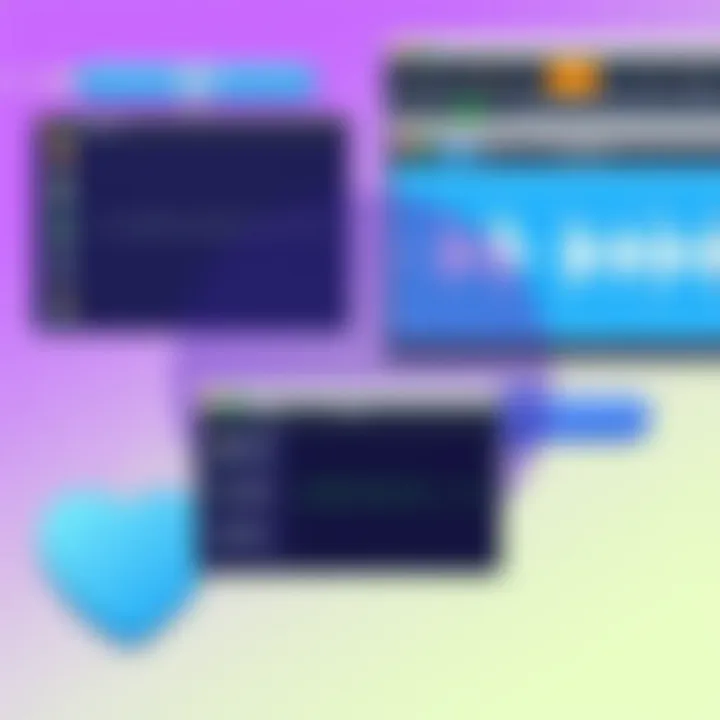
- WAV: A lossless format, ideal for high-quality audio. Excellent for further editing or archiving.
- MP3: A compressed format that strikes a balance between sound quality and file size. Perfect for online sharing and music distribution.
- OGG: Another compressed format that is open-source and provides decent quality with smaller file sizes. Useful for applications that prioritize free tools.
- FLAC: If you need lossless compression, FLAC is a solid choice. It retains audio quality without a heavy file size.
- AAC: This format is known for efficient encoding and is widely used, especially on Apple devices.
Each of these formats serves its purpose, and the choice largely depends on how you plan to use the exported audio. For example, if you're working with high-definition audio for a project, opting for WAV or FLAC would be more suitable. Conversely, if you are distributing a podcast episode, MP3 might be the better fit due to its smaller size and compatibility with various platforms.
Best Practices for Exporting
When it comes to exporting audio files, a few best practices can help ensure you are making the most of Audacity's features:
- Always Set Your Project Rate: Before exporting, check the project rate in the lower left corner of the screen. It should align with your desired output quality, typically 44.1 kHz for CD-quality audio or 48 kHz for video projects.
- Utilize Metadata: Adding metadata like artist name, track title, and album can make your exported files easier to organize and share. Audacity allows you to enter this information during the export process.
- Choose the Right Bitrate: For formats such as MP3, selecting an appropriate bitrate (128 kbps for standard quality, 320 kbps for high quality) can affect the final sound. Higher bitrates provide better quality but at the cost of larger file sizes.
- Test Export Settings: It’s a good habit to perform a test export with a short segment of your audio. This way, you can evaluate the sound quality without wasting too much time or storage space.
- Export with Effects: If you’re putting the finishing touches on your project, consider exporting with effects applied. This ensures that the audio sounds exactly as you intended.
"Exporting your projects correctly can save you headaches down the line and ensures your audience gets the best experience possible."
By integrating these practices into your workflow, you'll not only improve the quality of your audio exports but also streamline your overall production process. Successful exporting contributes to the seamless sharing and dissemination of your creative work, providing a direct pathway from your DAW to the ears of your audience.
Compatibility and Platform Availability
When diving into the world of Audacity, understanding its compatibility and platform availability is crucial. Recognizing these aspects ensures users can leverage the software without facing obstacles related to their operating systems or device capabilities. Audacity's rise in popularity can be attributed not only to its robust feature set but also to its versatility across various platforms. This section breaks down the operating systems supported by Audacity, as well as available mobile applications or alternatives.
Operating Systems Supported
Audacity prides itself on being accessible to a wide audience, which is evident in its support for multiple operating systems. Here’s a quick look at what’s available:
- Windows: Both the 32-bit and 64-bit versions are supported, making it a solid choice for most Windows users.
- macOS: Audacity runs smoothly on macOS, compatible with many versions, including the latest releases. This is vital for Mac users who often rely on audio software for various tasks.
- Linux: This is where Audacity shines particularly well. The open-source nature of Audacity aligns nicely with Linux distributions, catering to users who prefer customization and flexibility.
"Compatibility with various operating systems is a cornerstone of Audacity's usability, allowing a diverse range of users to engage with the software without limitations."
It's worth noting that while Audacity is compatible with several operating systems, users should always ensure their system meets the minimum requirements to avoid sluggish performance or crashes. Updating drivers and checking system specifications can also enhance the user experience significantly.
Mobile Applications and Alternatives
While Audacity is primarily a desktop application, its creators have acknowledged the growing need for audio editing capabilities on mobile platforms. Although an official mobile app is not available as of now, users can still explore various alternatives in the app ecosystem that tap into audio recording and editing. Some notable mentions are:
- GarageBand: For iOS users, GarageBand offers intuitive features and is well-regarded for audio production. It’s not as feature-rich as Audacity, but it compensates with user-friendly interfaces for music creation.
- Lexis Audio Editor: Available on Android and iOS, it provides basic editing functions suitable for beginners. This app caters to users who wish to edit audio on the go, though it may not have the depth of features found in Audacity.
- WaveEditor: Another robust Android application, WaveEditor allows users to edit and manipulate audio files efficiently. It bridges the gap for those who require a handy tool on their mobile devices.
Community and Support
The community surrounding Audacity plays a pivotal role in its accessibility and functionality. With an open-source platform, user engagement becomes a vital linchpin driving developments and resolving issues that may arise during use. The synergy among users not only fosters a sense of belonging but also creates an invaluable resource for problem-solving and knowledge sharing.
Online Resources and Tutorials
Diving into the world of Audacity can be a daunting task, especially for newcomers. However, the vast array of online resources simplifies this process considerably. From video tutorials on YouTube to specialized blogs, these resources help users of all skill levels to familiarize themselves with the software. Here are a few key types of resources you can tap into:
- Video Tutorials: Channels like ‘Recording Revolution’ and ‘Avid’s official page’ often feature step-by-step guides covering everything from basic recording to advanced editing techniques.
- Written Guides: Websites such as Audacity Team and WikiHow provide comprehensive textual guides. These often cater to specific tasks and challenges users face, making it easy to find solutions.
- Webinars and Workshops: Many audio professionals host live sessions where they share tips and tricks on utilizing Audacity effectively.
"The best part about learning Audacity is that you are never alone — there’s a whole community ready to lend a helping hand."
Forums and User Contributions
Forums and other user-driven platforms serve as lively marketplaces for ideas, troubleshooting, and collaborative projects. Users can engage in discussions on Reddit or dedicated forums like the Audacity Audio Editor Forum. These platforms not only facilitate interaction but also encourage contributions that enhance the overall experience. Here are some benefits of engaging with forums:
- Instant Feedback: If you're stuck on a particular problem, posting your question in a forum can yield multiple perspectives and quick solutions.
- Sharing Experiences: Advanced users often share unique techniques or plugins they’ve discovered, enriching the community's collective knowledge.
- Collaborative Learning: Engaging in discussions allows for collaborative problem-solving, where solutions evolve through shared insights.
Through community support, whether through online resources or user-generated discussions, Audacity users can maximize their potential with this versatile DAW, turning challenges into learning experiences.
Limitations of Audacity
When it comes to any digital audio workstation, understanding its limitations is just as crucial as knowing its strengths. Audacity, while a superstar in the world of open-source audio editing, isn't without its quirks and constraints that users should be aware of. A clear understanding of these limitations helps in setting realistic expectations, planning workflows, and optimizing resources accordingly.
Performance Constraints
Audacity does a good job handling most audio projects, but let’s be real: it's not a flawless gem. One particular concern is performance, especially when dealing with larger files or multiple tracks. Users might find that as the project scales up, Audacity's performance can start to drag a bit. For instance, loading a project with hundreds of audio tracks may lead to noticeable lag or even crashes. This is particularly problematic for those working on complex projects like orchestral recordings or detailed podcasts.
Another aspect to consider is CPU and RAM consumption. Audacity can be a bit of a resource hog, especially when running multiple effects or plugins simultaneously. This means that if your computer isn’t equipped with robust specifications, you might encounter a less-than-smooth editing experience. Those using older machines may face significant playback delays, which can put a bottleneck in the creative flow.
Here are a few tips to improve performance when using Audacity:
- Limit Track Count: Try to keep the number of active tracks to a reasonable level. If your project starts getting unwieldy, consider bouncing tracks or rendering sections as single audio files.
- Increase Buffer Size: You can adjust the buffer size settings in Audacity. A larger buffer can lessen the load on your CPU but may introduce latency in live monitoring.
- Close Other Applications: Running other demanding applications alongside Audacity can strain your machine’s resources. Make sure to close unnecessary programs for a smoother experience.
Learning Curve for New Users
For first-time users, diving into Audacity may feel like being thrown into the deep end without a life preserver. Its interface is fairly user-friendly, but the breadth of tools and features can be overwhelming. Audio editing isn’t as intuitive as piecing together a jigsaw puzzle, and unless you’ve got some previous experience under your belt, the learning curve can be steep.
One common stumbling block is understanding the multiple editing tools and functions available within the software. New users often find themselves scratching their heads over how to apply effects, where to find certain features, or how to properly navigate the timeline.
A few considerations for those learning the ropes include:
- Take Advantage of Tutorials: The internet is brimming with resources, from video tutorials on YouTube to community-driven forums on Reddit. These can be a goldmine for gaining quick knowledge.
- Experiment and Practice: The best way to learn Audacity is through trial and error. Create small projects or test files where you can practice without the high stakes of a final product.
- Utilize the Manual: Don’t overlook the documentation that comes with Audacity. The user manual is relatively comprehensive and can help answer a lot of common queries.
Overall, while Audacity possesses a solid range of features, its limitations necessitate awareness and preparation. Knowing how to navigate these challenges can greatly enhance the productivity of both novice and advanced users alike.
"Awareness of a tool's limitations is just as important as mastering its strengths; it allows users to stay ahead of the curve."
For more on configuring settings and optimizing Audacity for better performance, check resources like Audacity's Official Wiki or look into dedicated forums on platforms such as Reddit.
You can also browse through Wikipedia for a historical perspective and additional context around the software.
Comparative Analysis
Comparative analysis serves a significant role in understanding how Audacity stacks up against other digital audio workstations (DAWs). In a landscape filled with numerous audio editing options, this analysis provides clarity on strengths, weaknesses, and particularly where Audacity shines or falls short.
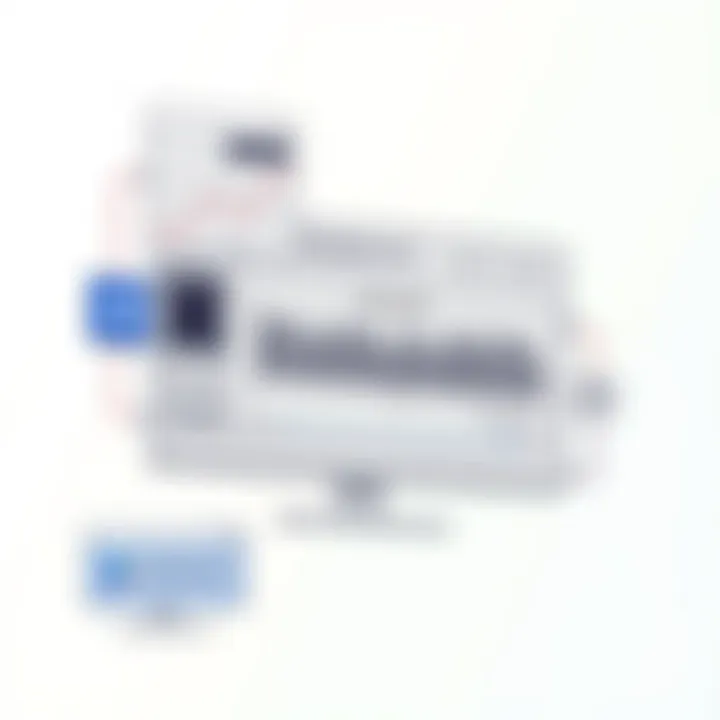
Audacity vs. Other DAWs
When it comes to evaluating Audacity alongside its competitors like Adobe Audition, Ableton Live, and Pro Tools, several factors emerge as pivotal. Each DAW comes with different price points, capabilities, and user experiences.
- Cost: Audacity is open-source and free, a welcome feature for newcomers or those who are budget-conscious. In contrast, Adobe Audition and Pro Tools often come at steep prices, which can be prohibitive for many users.
- User Interface: Audacity offers a straightforward layout, which appeals to beginners but lacks the sleek, modern feel of those other DAWs mentioned. This simplicity can be both a blessing and a curse; it makes it easy to jump in, but it may lack features that professionals find essential.
- Functionality: While Audacity covers the basics excellently—recording, editing, and applying effects—it might not handle complex operations like live mixing or advanced sound design as well as some of the more market-driven DAWs. For example, Ableton Live specializes in live performances and advanced MIDI support, which enhances its appeal to musicians.
This comparison highlights how Audacity is primarily suited for hobbyists and those who need a straightforward, no-frills approach to audio. The choice between these tools largely hinges on the specific needs of the user.
When to Choose Audacity
Choosing Audacity should stem from an understanding of one’s project requirements and personal skill level. Here are some scenarios where this DAW shines:
- Beginners Learning the Ropes: If you’re just starting, the friendly interface and invaluable online resources make Audacity an excellent choice for grasping the basics of audio editing.
- Budget Constraints: For individuals or small teams operating on tight budgets, choosing Audacity allows full functionality without the financial burden of subscriptions or licenses, unlike competitors that charge recurring fees.
- Quick Editing Tasks: For simple recordings and edits—like podcasts or voiceovers—Audacity’s quick setup and editing processes often outperform more comprehensive DAWs that may have longer workflows.
In summary, Audacity serves as a great entry point into audio editing. If your audio projects are straightforward and don’t require extensive production features, Audacity could be the right fit.
"Always choose the tool that best fits your needs, not what others deem as the best."
User Experiences
User experiences are vital when exploring any software, and Audacity is no exception. Understanding how diverse users interact with this DAW reveals insights into its functionality, advantages, and any downsides that come with it. The feedback from various users can illuminate the real-world application of Audacity, showcasing not only the variety of projects it supports but also the hurdles that new and seasoned users may face. This gives potential users a clearer picture of what they might expect, ultimately leading to a more informed choice when deciding on their audio editing needs.
Case Studies from Different Users
To truly grasp Audacity’s reach, let’s delve into the experiences of three distinct user profiles:
- The Podcaster:
For an amateur podcaster, Audacity can feel like a breath of fresh air. Many podcasters appreciate the platform's straightforward recording features. One user reported, "With just a mic and Audacity, I was able to create my first episode without getting lost in complicated settings." Features like the noise reduction tool proved particularly helpful for those recording at home, as they could achieve clearer sound with minimal background noise. - The Musician:
Another user, an aspiring musician, shared that Audacity allowed them to layer multiple tracks for their songs. The ability to record instrumentation directly into the DAW and then mix them was a game-changer. This user noted, "At first, I struggled a bit with the user interface, but once I got the hang of it, I could experiment with various effects to find the right sound for my tracks."
However, they acknowledged that learning curves can be steep, especially when it comes to mastering the effects available. - The Educator:
A high school teacher utilizing Audacity for educational podcasts found it to be both a cost-effective and powerful tool. "I introduced my students to audio editing using Audacity, and they were able to create impressive projects. The feedback feature even allowed for collaborative editing," they pointed out. This experience speaks volumes about the educational potential of Audacity, even if some features could benefit from a more user-friendly approach for beginners.
Common Challenges Faced
While Audacity is heralded for its robust features, it isn’t without its challenges. Users of various backgrounds report facing a few recurrent issues:
- Learning Curve:
Many new users find the array of features overwhelming. Without prior experience in audio editing, navigating the software can feel like trying to read an ancient scroll. Users often express that a more guided onboarding experience could enhance their initial engagement. - Performance Hiccups:
Some users encounter performance issues, particularly when working with larger projects that involve multiple audio tracks. "On my older laptop, it sometimes felt like Audacity was running with one foot tied behind its back," one user candidly shared. This speaks to the need for a capable machine to facilitate smooth editing. - Limited Uploading Options:
While Audacity supports various audio formats for export, users occasionally find themselves wishing for direct upload capabilities to platforms like SoundCloud or YouTube. This missing piece can make the transition from creation to sharing less seamless than they would prefer.
"Users value a seamless process from recording to distribution—being able to export straight to sharing platforms is a huge time-saver!"
Overall, these user experiences highlight how Audacity caters to a wide array of audio editing needs while also presenting certain obstacles that could deter newcomers. Addressing these challenges is essential for enhancing Audacity’s usability, ensuring it remains a go-to tool for audio enthusiasts in all fields.
Future Developments
The world of digital audio workstations is constantly evolving, and Audacity is no exception. In this section, we look ahead to the future developments that are on the horizon for this versatile tool. Understanding these upcoming features and improvements is essential for users who want to harness the full power of Audacity as it continues to grow and adapt to users' needs.
Upcoming Features and Improvements
With every new version, Audacity aims to enhance user experience by embedding new features that cater to both casual users and seasoned professionals. Some of the anticipated improvements include:
- Advanced Effects: Enhanced effects processing capabilities are in the pipeline, which include better noise reduction algorithms and more extensive support for VST plugins. This would allow audio engineers an even broader palette to experiment with sound.
- Real-Time Processing: The introduction of real-time effect application could revolutionize the workflow. Being able to apply effects and hear them instantly is a game changer, especially for those working on tight schedules.
- User-Interface Overhaul: A refreshed user interface is set to make navigation smoother. More intuitive layouts can minimize learning curves for beginners while providing more options for experts.
- Collaboration Tools: With the rise in remote collaborations, features that allow multiple users to work on a project simultaneously are highly awaited. This can significantly enhance productivity in group projects.
These features reflect not only the needs of its current user base but also an understanding of industry trends that seek to make audio production more efficient. As Audacity continues to add capabilities, users must keep abreast of these developments to take full advantage of what the software has to offer.
Role of Community Input in Development
One of the defining attributes of Audacity is its open-source nature, which allows users from all over the world to contribute to its development. Community input plays a crucial role in shaping the future of Audacity. Feedback from users directly informs enhancements and priorities in development. This includes requests for specific features, bug reports, and more.
"Open-source development is not just about coding; it’s about community. User suggestions help guide the evolution of Audacity, ensuring it meets real needs of real people."
Here are several ways the community influences Audacity's growth:
- Feature Requests: Users can submit requests for new features that they believe would enhance the software, often through forums or GitHub repositories.
- Bug Reports: Active communication regarding performance issues gives developers the direct input they need to address glitches and bugs efficiently.
- Tutorials and Documentation: Community members often create educational resources that help new users navigate complexities in the software, which in turn informs future documentation updates.
The symbiotic relationship between users and developers ensures continuous improvement. As Audacity evolves, the direct feedback mechanism helps maintain its relevance in a fast-paced tech environment. Therefore, staying engaged with the community is not just advisable; it’s essential for all users looking to maximize their experience with this powerful DAW.
In summary, the future of Audacity looks promising, bolstered by a strong community united under a common goal of innovation and improvement.
The End
The conclusion serves as the bookend to our comprehensive exploration of Audacity. In this part, we distill our previous discussions into key takeaways, emphasizing both its strengths and areas that may be more challenging for users. A well-rounded view helps not only those who are just starting but also seasoned developers to reassess their tools effectively.
Summarizing Key Points
As we wrap up our discourse, let's revisit the main highlights:
- User-Friendly Design: Audacity's interface is appealing to beginners while still robust enough for advanced users. This balance invites experimentation.
- Recording Versatility: With capabilities to record from various sources, Audacity supports a range of audio input, catering to diverse projects.
- Editing Power: The multitrack editing functionality, combined with the application of various effects, gives users the control needed to produce polished audio outputs.
- Community Support: Users have access to a wealth of resources online, including tutorials and forums which help when navigating any hiccups.
- Open Source Advantage: Being open-source not only keeps costs low but also allows users to customize their experience further.
Each of these elements contributes to understanding why Audacity remains a popular choice among audio editors and enthusiasts alike.
Final Thoughts on Audacity
In the world of digital audio workstations, Audacity stands out for its versatility and adaptability. It is a reliable companion for anyone looking to venture into audio work, whether you’re a hobbyist or a professional looking to polish your skills. The strengths of the software are undeniable, though it is essential to remain mindful of the learning curve and certain limitations.
Ultimately, the choice of using Audacity—or any DAW, for that matter—boils down to specific user needs and project requirements. Take advantage of the community and resources available. Dive in, explore, and don’t be afraid to make mistakes; after all, mastery comes through practice. As we close this discussion, keep in mind that Audacity is just one tool among many, but it is one filled with possibilities.
Cited Works and Further Reading
A well-rounded understanding comes from engaging with multiple perspectives, and that’s where cited works play a critical role. Here’s a list of notable references that can enhance your journey with Audacity:
- Official Audacity Documentation: The comprehensive user manual available at audacityteam.org.
- Wikipedia: Provides an overview of Audacity’s roots and its development history at en.wikipedia.org.
- Reddit Communities: For peer experiences, insights, and troubleshooting, visit specific threads at reddit.com.
- YouTube Tutorials: Visual learners can benefit from numerous guides available at various channels—search for creators who focus on Audacity.
Additionally, academic papers focusing on audio technology might offer deep dives into specific aspects of audio editing and software functionality. These can typically be found in digital libraries like JSTOR or IEEE Xplore.
Moreover, including various perspectives helps demystify challenges faced by users, such as the learning curve mentioned earlier in this article. With so many resources available, novices and seasoned audio professionals alike can find valuable insights that enhance their skills and understanding.
Keeping one’s toolkit stocked with references not only aids in education but also cultivates a well-informed community of users. So, whether you’re after tutorials, technical specs, or user experiences, the journey through Audacity is surely enriched by a solid foundation of cited works.







