Mastering Task Management with Google Keep's Kanban
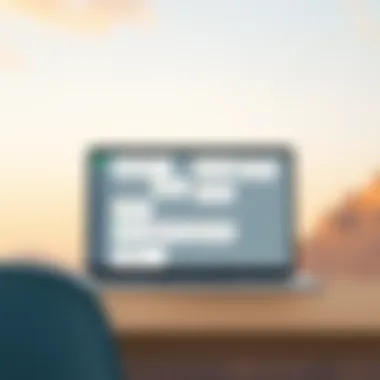
App Overview
Google Keep is a versatile note-taking app that stands out for its simplicity and ease of use. It's part of the Google ecosystem, which means it integrates seamlessly with other apps like Google Drive and Google Docs. The main features of Google Keep include note creation, list-making, voice notes, and reminders. However, its real charm lies in how it allows users to visualize their tasks through the Kanban board method.
With Kanban boards, users can manage their tasks in a visual manner. Items can be moved between columns that typically represent stages of task completion. This enables a dynamic approach to task management, providing clarity on what needs to be done, what is in progress, and what has been completed. With Google Keep, you can set up these boards efficiently, and the app's mobile-friendly design makes task management accessible at any moment.
Key Functionalities and Benefits of the App
- Simplicity: Google Keep's interface is clean and uncomplicated, making it easy for anyone to pick up and use without much fuss.
- Collaboration: You can share your notes with others, which makes Google Keep particularly useful for teams. Collaborating is a breeze; multiple users can update a board in real-time.
- Accessibility: Being cloud-based, your notes and Kanban boards are available on any device where you can access the Google Keep app or website.
- Integration: Google Keep works well with Google Calendar and Google Tasks, allowing users to create reminders linked to task cards, enhancing task tracking even further.
Step-by-Step Walkthrough
Setting up a Kanban board in Google Keep is straightforward. Here’s a step-by-step guide to get you started:
- Open Google Keep: Start by launching the Google Keep app on your preferred device.
- Create a New Note: Click on the “+” icon to create a new note.
- Title the Note: Give your note a name that reflects your task board.
- Add Labels: Use labels to indicate different columns, such as 'To Do', 'In Progress', and 'Done'. You can find this option at the bottom of the note.
- Create Tasks: List out your tasks within the note. You can use checkboxes to make tracking more interactive.
- Organize Tasks: Use drag-and-drop functionality to move tasks between columns as their status changes.
- Color Code: You can use different colors for notes to instantly identify categories at a glance.
By using the Kanban method in Google Keep, you can keep your priorities in check and manage tasks visually.
Tips and Tricks
To maximize your experience with Google Keep's Kanban boards, consider these handy tips:
- Utilize Voice Notes: When inspiration strikes, a quick voice note can save your thoughts for later when you’re ready to flesh out details.
- Keyboard Shortcuts: Familiarize yourself with Google Keep’s keyboard shortcuts to speed up the process of creating and managing notes.
- Checklists: When completing tasks, checking them off can be satisfying. Google Keep allows for easy checklist creation, making it visual once completed.
- Archive Completed Tasks: Instead of deleting tasks, keep your board clean by archiving them. It keeps your focus clear without losing a record of your accomplishments.
Common Issues and Troubleshooting
Even the most straightforward apps occasionally come with hiccups. Here are some common issues you might face:
- Syncing Issues: Sometimes, your notes may not sync across devices. If this happens, try refreshing the app or logging out and back in again.
- Limited Customization: Google Keep does not offer extensive customization options compared to dedicated project management apps. You might find it lacking in detailed features.
- Storage Limits: While reasonably adequate, Google Keep does have a storage limit for notes. Monitor your usage if you're using it heavily for media or large files.
Solutions to these problems often involve refreshing or adjusting settings in the app. You can also tap into Google support if persistent issues arise.
App Comparison
When comparing Google Keep with other task management apps, a few notable differences come to light:
- Compared to Trello, Google Keep is simpler, offering a quick way to visualize tasks without the same level of customization.
- As opposed to Notion, Google Keep emphasizes ease of use and quick access, which might cater better for less complicated projects.
- Integrated features with the broader Google ecosystem set Google Keep apart from others, allowing for a smooth transition of productivity tools for Google users.
Understanding Kanban Boards
In today’s fast-paced world, managing tasks effectively has become essential for both individuals and teams. Kanban boards are an outstanding way to visualize work, making it easier to manage tasks and optimize workflows. Understanding Kanban boards sets the stage for harnessing their full potential, especially when integrated with tools like Google Keep.
Origins and Principles
The roots of the Kanban methodology can be traced back to Japan in the manufacturing sector. Toyota introduced Kanban in the 1940s to improve production efficiency and reduce waste. The term itself translates to "signboard" or "billboard" in English, reflecting its purpose—providing clear visual signals about work progress.
At its core, the Kanban system embodies a few fundamental principles:
- Visualize the workflow: Having a clear visual representation allows teams to see what tasks are in progress, completed, and what’s on deck.
- Limit work in progress (WIP): This helps avoid the bottleneck that often comes from trying to juggle too many tasks at once.
- Optimize the flow: Continuous improvement is key here. Teams should aim to refine their processes over time, adapting to new challenges as they arise.
Grasping these principles provides a solid foundation for leveraging Kanban boards, especially when tasks need to be organized efficiently amidst competing priorities.
Components of a Kanban Board
A Kanban board features a few main components that contribute to its effectiveness:
- Columns: Typically structured in three primary categories—To Do, In Progress, and Done. This organization helps teams quickly assess the status of various tasks.
- Cards: Each task is represented by a card that moves across the board as work progresses from one column to the next. These cards often include details about the task, such as deadlines and assigned individuals.
- Swimlanes: For more complex projects, swimlanes can be used to categorize tasks further, enabling teams to segregate work by priority, department, or teams.
By understanding these components, users can effectively tailor their Kanban boards to fit their unique needs, enhancing their productivity.
Advantages of Using Kanban
There are several compelling reasons to adopt Kanban boards for task management:
- Increased transparency: With everything laid out visually, team members can easily understand who’s doing what, reducing miscommunication and confusion.
- Flexibility: Unlike rigid task management systems, Kanban can adapt to shifting priorities. It’s simple to reorder tasks based on urgency without disruption.
- Enhanced collaboration: Team members can see each other’s workload and progress in real-time, fostering cooperation.
- Improved focus: Limiting WIP helps individuals concentrate on the most important tasks, reducing the likelihood of overwhelm.
In summary, grasping the fundamentals of Kanban boards is crucial for anyone looking to streamline their task management, particularly through tools like Google Keep. With the right setup and understanding, you can create a powerful environment for boosting productivity and efficiency.
Prelude to Google Keep
In the realm of task management, Google Keep presents itself as a versatile tool that offers a clutter-free approach to organizing thoughts and tasks. This section delves into Google Keep's significance in enhancing productivity and streamlining projects, particularly for users who may have different levels of technical prowess.
A major benefit of Google Keep is its seamless integration with other Google services. Tasks created in Google Keep can easily sync with Google Calendar, enhancing your ability to manage deadlines and schedules cohesively. This interconnectedness ensures that important tasks don't slip through the cracks, which can be the case when using disparate platforms.
Overview of Functionality
Google Keep is packed with features that make it a powerful ally for managing tasks and notes. One of its standout functionalities is the ability to create and categorize notes, which can range from simplistic to complex.
- Note Creation: Users can jot down quick notes, which can be as simple as grocery lists or as detailed as project outlines.
- Reminders: Reminders can be set based on time or location, making it easy to remember deadlines or specific tasks that need attention in particular settings.
- Collaboration: The app allows for sharing notes with others, enabling collaborative task handling, which can be a game changer for teams.
- Search Feature: The intuitive search function helps quickly locate notes, which is particularly useful when managing multiple tasks.
For a fresh user, exploring these functionalities can seem daunting. However, once acquainted, they often find the simplicity and capabilities of Google Keep not only effective but refreshing. This application serves both minimalists who prefer straightforward task listings and power users who thrive on detailed organization.
User Interface and Navigation
Navigating Google Keep is like a walk in the park, thanks in part to its clean and intuitive design. The layout is such that even tech newcomers find it manageable. The main interface comprises a straightforward grid of notes, each visually distinct yet harmonious.
- Ease of Access: Each note is easily opened with a click, revealing options for editing, sharing, or adding labels.
- Color Coding: Users can categorize notes by assigning different colors, a feature that not only aids in organization but also adds a visual dimension that many find enjoyable.
- Labels and Tags: These features allow for further customization and sorting—helpful when managing distinct projects or themes.
For those who enjoy functionality at their fingertips, Google Keep scores points by providing quick access to regularly used features through a menu that’s easy to customize. Each aspect, from simple note-taking to setting reminders, flows together in a way that feels natural and undemanding.
"Adopting a new tool can feel heavy at first, but once it becomes second nature, the real advantages show."
By diving into Google Keep, users can appreciate how a thoughtfully designed interface can transform task management from a chore into a more streamlined process. Understanding these elements equips users to make the most of Google Keep as they delve into constructing effective Kanban boards.
Setting Up a Kanban Board in Google Keep
Setting up a Kanban board in Google Keep is really like laying down the first stones of a new, sturdy foundation for your task management. The setup is significant. It creates the very structure within which you can organize your tasks and enhance productivity. A well-structured board allows individuals and teams to visualize their workload, strategize priorities, and monitor progress effectively. With Google Keep's ease of use, you can navigate your tasks with a simplicity that makes complex project management appear manageable.
Creating Your First Board
Step-by-step Guide
The step-by-step guide is the heart and soul of setting up your first Kanban board. It makes the whole process accessible, no matter your level of expertise. The guide begins with launching the Google Keep app, straightforward enough, and then proceeds to creating a new note, which becomes your very first card on the board. By following this systematic approach, users can easily understand how to create, edit, and move these notes across different categories representing stages in their workflow.
What truly stands out in this guide is its clarity. You need not be a tech wizard to figure it out. There's often an intimidation factor when confronting a new tool, but a step-by-step methodology accommodates even the least tech-savvy users.
Advantages: The structured instructions enable a smooth initiation into Kanban practices with Google Keep. Disadvantages: A minor drawback may be that some users might desire more detailed visuals or videos to supplement their reading.
Selecting Categories
When it comes to selecting categories, this aspect is like drawing the lines that dictate your game plan. Picking the right categories helps define the stages your tasks will flow through. For instance, you might categorize tasks as "To Do," "In Progress," and "Done." Such clear segmentation promotes organization.
The key takeaway here is how personalized your categories can be tailored to suit your workflow—whether that’s as simple or complex as you require.
Advantages: Clearly defined categories lead to improved task clarity and reduce the chances of overwhelm. Disadvantages: Choosing too many categories can lead to confusion and might complicate the overall structure of your board.
Color Coding for Clarity
Color coding adds a vibrant touch to your Kanban board. With Google Keep, you can assign different colors to different categories or priority levels, which is invaluable for quickly sorting through tasks. It’s like an instant visual cue that guides you.
The simple effectiveness of color coding lies in its ability to catch the eye and provide immediate context without sifting through text. For busy users, this element can ramp up efficiency considerably, offering at-a-glance insights into what’s urgent and what’s not.
Advantages: Quick identification of task urgency or category can save precious time. Disadvantages: If overused or misapplied, colors may lead to chaos instead of clarity, but when done judiciously, it adds great value.
Customizing for Personal Needs
Moving on to the customizing for personal needs aspect, this section revolves around tailoring Google Keep to fit your individual task management framework. Personalization isn’t just about aesthetics; it resonates with your working style.
Using Labels and Tags
The using labels and tags feature allows for a further level of categorization that can enhance your board’s effectiveness. Think of them as breadcrumbs, leading you back to relevant tasks based on specific criteria. You can create tags for projects, deadlines, or even team member responsibilities.
This added detail complements the basic categories, refining the clarity. Labels are powerful as they foster a greater sense of ownership over your tasks, allowing for easy filtering later.
Advantages: Streamlines the identification of related tasks, facilitating swift access to information. Disadvantages: Too many tags can clutter your workspace and lead to confusion on what each tag represents.

Adjusting Layout
With adjusting layout, we consider how the visual flow of the board can influence task management. Google Keep offers flexibility in how you visualize your tasks. You can decide on a vertical layout or perhaps align your tasks in a more grid-like format to suit your preferences.
The layout speaks to user experience, directly impacting usability. A well-thought-out layout not only boosts clarity but also engagement with the tasks at hand.
Advantages: A customized layout enhances personal productivity and comfort. Disadvantages: Changing layouts too often can destabilize workflow if users are not careful about consistency.
Implementing Visual Cues
Finally, the implementing visual cues aspect is about enriching your Kanban board with non-verbal hints—images, icons, or even occasional doodles. These cues can act as reminders, sparking motivation or signaling the importance of tasks. Plus, it injects a bit of personality into your workspace.
Visual cues, when effectively integrated, can elevate a simple board into a vibrant, engaging tool that fosters creativity and motivation for completing tasks.
Advantages: Enriches the task experience and can boost morale. Disadvantages: Using too many images can become distracting, detracting from the purpose of clear task management.
Thus, setting up a Kanban board in Google Keep not only streamlines your tasks but also enables customization that fosters a productive environment tailored to your unique workflow.
Maximizing Efficiency with Google Keep Kanban
Maximizing efficiency while utilizing Google Keep along with Kanban boards can drastically transform how tasks are managed. In today’s fast-paced environment, being organized is not just a luxury; it’s critical. This section explores key efficiency elements that can be harnessed using this versatile tool.
The very essence of Kanban is about visualizing your tasks. When you can see what needs doing, it becomes significantly easier to prioritize. This visibility inherently encourages accountability, both personally and in collaborative settings. Knowing who is responsible for what fosters a sense of ownership and drives motivation. The techniques associated with Kanban help ensure that tasks don’t fall through the cracks, as they are organized clearly on a single platform.
Task Prioritization Strategies
Effective prioritization is the backbone of maximizing the efficiency of your Kanban board. Strategies such as the Eisenhower Matrix or the MoSCoW method can be helpful here.
- Eisenhower Matrix: Divide tasks into four quadrants—urgent, important, both, or neither. This simple yet powerful tool assists users in identifying tasks that matter most.
- MoSCoW Method: It categorizes tasks into Must-haves, Should-haves, Could-haves, and Won't-haves. This aids in shaping a clear focus on what to tackle first.
Using Google Keep for these strategies offers flexibility because you can easily adjust priorities by dragging tasks between lists or using labels for categorizing.
Collaborating with Team Members
Collaboration is pivotal in ensuring that team efforts are streamlined and productive. Google Keep facilitates this through shared boards which promote transparency and collective ownership of tasks.
Sharing Boards for Collective Efforts
Sharing boards allows team members to see what each one is responsible for. By bringing everyone in on the same Kanban board, collaboration flourishes. Team members can comment on tasks, provide feedback, or even reassign work as needed. This characteristic is crucial in ensuring that everyone remains aligned with the project goals, and importantly, it allows for the leveraging of diverse perspectives in decision-making.
One unique feature of this approach is the ability to receive notifications when changes occur on shared boards. This keeps everyone on their toes and reduces the chances of miscommunication or forgetting key updates, although it also means team members should be diligent about keeping their input consistent.
Real-time Updates and Feedback
Real-time updates are another game-changer here. They allow team members to see the progress of tasks without missing a beat. This immediacy ensures that everyone is on the same page and helps identify bottlenecks quickly.
The benefit of such instant communication means that if a task is running into trouble, the team can pivot without significant loss of time. However, it's also a double-edged sword; constant updates can become overwhelming if not managed well. Setting clear guidelines on when and how to provide updates can alleviate this risk.
In summary, focusing on collaboration and prioritization within the Google Keep Kanban framework keeps efficiency at the forefront. Adopting these strategies transforms the way tasks are tracked and executed, fostering a culture of productivity and teamwork.
Analyzing Performance and Progress
Understanding how tasks are progressing through your Kanban board in Google Keep is crucial for effective task management. It helps identify bottlenecks, assess productivity, and reinforce accountability within a team or personal workspace. This approach allows users to fine-tune their working strategies and prioritize tasks more effectively. In this section, we will delve into the nuances of tracking task completion and adjusting strategies based on feedback.
Tracking Task Completion
Tracking task completion in Google Keep is more than just marking items as done. It’s about creating a holistic view of what’s been achieved and what still lies ahead. Google Keep does not provide the same comprehensive reports as some dedicated project management tools, yet it offers a level of visibility into progress that can genuinely enhance productivity.
Here are a few pointers for effectively tracking your tasks:
- Visual Checkmarks: Each list item can be checked off, allowing for a quick visual representation of your progress. This tactile act can provide a sense of achievement, no matter how small the task.
- List Management: Creating separate lists for different projects or categories can help maintain clarity. When you view a project, you can easily see what’s completed, still pending, or might need addressing.
- Time Tracking: If you're serious about diving deep into how you use your time, consider jotting down the time taken for each task. This simple practice can enlighten you on where you excel and where you might be dragging your feet.
By regularly reviewing the status of tasks, you can identify patterns in your productivity. Do you tend to finish tasks on a Friday? Are you particularly sluggish mid-week? Keeping an eye on these details can guide adjustments in your scheduling and workload management.
"Tracking your progress is like having a mirror reflecting your efforts. You can see what shines and what needs polish."
Adjusting Strategies Based on Feedback
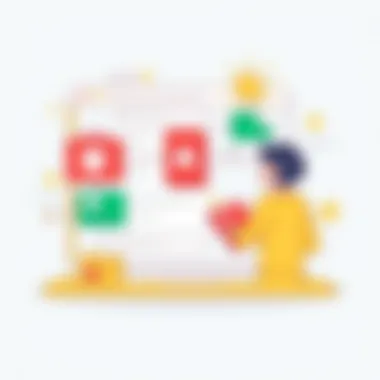
Feedback, whether it comes from peers or a self-reflective process, can be invaluable in fine-tuning your task management approach. The dynamic nature of a Kanban board allows for flexibility and adaptability, which is a significant advantage.
Here’s how you could adjust your strategies:
- Weekly Reviews: Setting aside time each week to assess what worked and what didn’t can foster improvement. Are certain tasks repeatedly moved back? Maybe they need to be broken down further.
- Feedback Loops: If you are collaborating, invite your team to share what they think about the Kanban implementation. They might highlight inefficiencies in your tasks, or suggest alternative methods that worked for them, which you haven’t yet considered.
- Iterative Testing: In software development or similar projects, use the input you obtain from tracking to adjust your Kanban setup itself. Add or remove stages as needed to refine the flow of tasks through your board.
Each adjustment you make is a step towards optimizing your workflow. Staying responsive to the changing requirements of tasks can keep your progress flowing and foster a resilient work ethic. Ultimately, the goal is to create a responsive structure that evolves with your needs and enhances efficiency.
Challenges of Using Google Keep for Kanban
When it comes to adopting Kanban boards within Google Keep, it’s vital to recognize the potential hurdles that might come along with this otherwise helpful tool. Despite its user-friendly interface and integration possibilities, some limitations can hinder optimal performance for task management purposes. By understanding these challenges, users can make informed decisions and possibly mitigate some of the difficulties that may arise.
Limitations of the Platform
Google Keep, while a decent note-taking and task management app, is not without its shortcomings. As users dive into its functionalities, they might notice some areas where it falls short compared to dedicated project management tools. Key limitations include:
- Lack of Advanced Features: Google Keep does not support features such as Gantt charts, detailed analytics, or complex timeline views, which could be essential for more intricate project management.
- Minimal Customization: Users might find the customization options somewhat dreary. While color coding is possible, there is no room for advanced settings that can tailor boards to personal or team preferences.
- No Time Tracking: For teams needing to log hours worked on various tasks, Google Keep does not offer this capability directly. This absence can be problematic for performance evaluations.
"Understanding the nuances of task management tools aids in selecting one that not only meets your current needs but also evolves with your demands."
Potential Technical Issues
Technical issues could create stumbling blocks for users, especially those accustomed to seamless digital experiences. Among the more common concerns are:
- Syncing Problems: Users may experience lag when a task is updated or moved. Occasional syncing discrepancies can lead to headaches, particularly in team environments.
- Mobile Limitations: While Google Keep is available on mobile devices, the functionality may differ from the desktop version. This inconsistency can confuse users who move between platforms.
- Internet Dependency: As with many cloud-based services, Google Keep relies heavily on a stable internet connection. Poor connectivity could render tasks inaccessible, ultimately affecting productivity.
Comparative Analysis with Other Tools
Understanding task management is crucial for maximizing productivity. While Google Keep offers a handy Kanban board feature, exploring other tools helps in assessing its effectiveness. The market is flooded with task management solutions, and a comparative analysis can shed light on their unique strengths and weaknesses. This section delves into how Google Keep stacks up against some of its closest competitors.
Trello vs. Google Keep
Trello is a heavyweight in the realm of Kanban and project management tools. It focuses entirely on Kanban-style task organization, harnessing the power of lists and cards. Here’s a closer look:
- Interface and Usability: Trello's interface is more customizable than Google Keep, allowing users to create boards tailored to specific projects. With a drag-and-drop functionality, moving cards through columns can feel more dynamic. Google Keep, on the other hand, provides a more straightforward note-taking interface that may feel limiting if you need more complex project management features.
- Integrations: Trello supports a wide range of third-party applications, making it suitable for teams that rely on various tools. Google Keep, while a great note-taking app, lacks the depth in integrations when compared to Trello, which can hinder collaboration for some users.
- Features: Trello excels with features like labels, checklists, and attachments directly on each card. Google Keep offers basic features such as simple notes with checklists and color coding, which may not satisfy more intricate workflow needs.
"Trello is built for teams that need clarity and complex tracking, while Google Keep serves folks who prefer simplicity and ease."
Asana and ClickUp Alternatives
Asana and ClickUp stand as formidable alternatives to Google Keep within the Kanban framework. Understanding their features can help in deciding which tool fits best for various task management needs.
- Asana: Known for its structured approach to project management, Asana combines task assignments with timelines and calendars, giving a comprehensive view of project progress.
- ClickUp: This tool attempts to unify many project management functions under one roof. It mixes Kanban boards with lists, docs, and goals.
- Pros: Offers advanced timeline tools, project templates, and custom fields. It’s excellent for teams needing to manage intricate projects.
- Cons: The interface can get overwhelming, especially for beginners.
- Pros: ClickUp supports extensive customization, including task view types and time tracking integration.
- Cons: The learning curve can be steep; new users might feel lost in its many features.
In summary, while Google Keep aligns well with those looking for simplicity and quick task entries, Trello, Asana, and ClickUp cover a vast range of features suitable for larger teams and more complex projects. Choosing between these options comes down to understanding your specific requirements and workflow preferences.
Below are some additional resources worth exploring for deeper insights:
Epilogue and Future Insights
In the fast-paced world we live in, effective task management has become a pivotal element for success. Integrating Kanban boards within Google Keep not only streamlines task tracking and project management but also enhances productivity through visual organization. This mechanism simplifies the process of prioritizing tasks, ensuring that nothing slips through the cracks. The conclusion of this exploration highlights its numerous benefits, considerations for optimizing its usage, and thoughts on the evolution of task management practices.
Summarizing the Benefits
Implementing Kanban boards in Google Keep presents several distinct advantages:
- Visual Clarity: The arrangement of tasks in clearly defined columns promotes a comprehensive overview of what needs to be done, what’s in progress, and what’s completed. By viewing tasks visually, users maintain focus and motivation.
- Efficiency in Workflow: Tasks can be swiftly moved across different stages as work progresses, which encourages a smooth transition from planning to execution. Each step reflects real-time status, providing quick insights into progress without sifting through extensive lists.
- Flexibility and Customization: Google Keep allows users to adapt their boards based on personal preferences and project requirements. Adjusting layout and adding visual cues, such as colors or labels, significantly aids in mapping out priorities.
- Enhanced Collaboration: For teams, a shared Kanban board ensures that everyone is on the same page, which alleviates potential miscommunication often faced in remote work settings. Real-time updates foster an atmosphere of teamwork, ensuring that tasks are discussed thoroughly and addressed promptly.
The culmination of these factors establishes a robust framework for managing tasks effectively, turning chaos into structured order.
Evolving Task Management Practices
As the landscape of work continues to shift, so too must our approaches to task management. The rise of digital tools like Google Keep, integrated with Kanban methodology, signifies a departure from traditional paper-based systems. Here are some emerging trends and considerations:
- AI-Driven Insights: The future may see further integration of Artificial Intelligence in task management tools, where algorithms could analyze patterns in user behavior and suggest optimized workflows. Just think — a smart assistant that predicts when tasks are likely to get bogged down and prompts users to alleviate bottlenecks.
- Gamification of Tasks: Engaging users through game-like elements such as rewards for completing tasks can foster a more engaging work environment. This could potentially push productivity rates higher as users find motivation in achievements.
- Cross-platform Integration: As businesses often utilize a variety of software, having tools that integrate effortlessly across platforms ensures that data flows without hindrance. Imagine checking your Google Keep tasks directly in your calendar, further streamlining your day-to-day operations.
- Sustainability Considerations: The push towards more sustainable work practices encourages digital solutions over paper-like Kanban methods. Future task management could emphasize eco-friendly practices, ensuring the sustainability of the tools we rely on for productivity.
By embracing these evolving practices, individuals and teams set themselves up for greater adaptability in a world that's always changing. Google Keep, paired with Kanban boards, stands to be an ever-relevant tool going forward, adapting with the times and maintaining effectiveness in task management.







