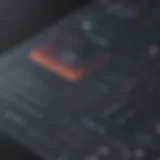Ultimate Guide to Crafting a Graph in Google Docs Successfully
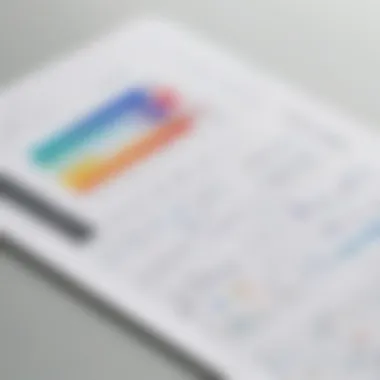
App Overview
Google Docs is a versatile online platform that offers a plethora of features to enhance document creation. Among its main functionalities is the ability to create visually engaging graphs seamlessly integrated into your documents, adding value and clarity to your data presentations.
Step-by-Step Walkthrough
To create a graph in Google Docs, begin by opening a new or existing document. Click on 'Insert' in the top menu, then select 'Chart' from the dropdown menu. A chart editor will appear, presenting various chart types to choose from. Select your desired chart type, input your data in the spreadsheet editor that pops up, customize labels, colors, and styles as needed, and click 'Insert' to add the graph to your document. Utilize the chart editor tools to further refine your graph's appearance and ensure it conveys your data effectively.
Tips and Tricks
Optimize your graph creation by utilizing the 'Explore' feature in Google Docs, which can automatically generate charts based on your data for quick insights. Experiment with different chart types to find the most suitable one for your data presentation. Be strategic with color choices to enhance readability and visual appeal. Consider annotating your chart with titles, axis labels, and data labels to provide context and clarity to your audience. Explore Google Docs' add-ons for additional charting capabilities and customization options.
Common Issues and Troubleshooting
While creating graphs in Google Docs is relatively straightforward, users may encounter issues such as data formatting errors, chart misalignment, or difficulty customizing chart elements. In such cases, ensure your data is properly formatted in the spreadsheet editor to avoid errors. Double-check data ranges and labels to align them correctly within the chart. If facing customization challenges, refer to Google Docs' Help center for detailed guides or seek community support for troubleshooting tips.
App Comparison
In comparison to similar apps like Microsoft Excel or LibreOffice Calc, Google Docs offers a convenient cloud-based solution for collaborative document editing and chart creation. Google Docs' seamless integration with Google Drive allows for real-time sharing and editing of documents, making it ideal for team collaborations. While Microsoft Excel may offer more advanced charting features, Google Docs excels in simplicity and accessibility, making it a preferred choice for users seeking a user-friendly interface and basic charting capabilities.
Introduction
Creating a graph in Google Docs is a crucial skill for those looking to enhance their data visualization capabilities. In the digital age, where information overload is prevalent, the ability to present data in a visually appealing and easy-to-understand manner is paramount. This section will delve into the intricacies of graph creation within Google Docs, offering valuable insights and step-by-step guidance to optimize your document creation process.
Overview of Google Docs
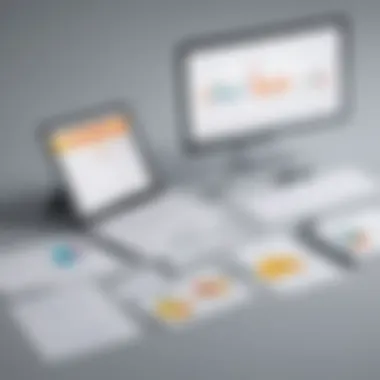
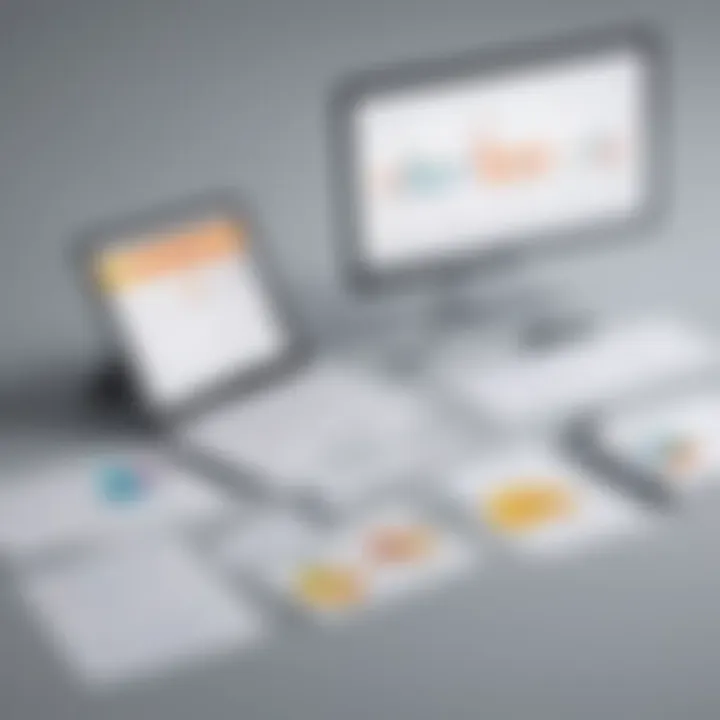
Google Docs stands as a pillar in the realm of online document creation, boasting a myriad of features that streamline the productivity of users. One standout component is the accessibility it provides, allowing seamless collaboration and real-time editing. This section will explore the various facets of Google Docs that make it a preferred platform for graph creation enthusiasts.
Brief Introduction to Google Docs Features
The comprehensive suite of features within Google Docs simplifies the document creation process, catering to the needs of diverse users. A standout characteristic is its cloud-based nature, facilitating easy access and seamless storage of documents. The collaborative elements embedded in Google Docs amplify efficiency, enabling multiple users to edit a document simultaneously. This feature set not only fosters teamwork but also enhances productivity, making it a desirable choice for individuals and organizations alike.
Importance of Graphs in Documents
In the realm of document creation, the inclusion of graphs serves as a catalyst for enhancing visual representation and data communication. This section will dissect the vital role that graphs play within documents, shedding light on their significance in conveying complex information effectively.
Enhancing Visual Representation
Graphs have the unparalleled ability to translate intricate data into visually comprehensible formats, making complex datasets easier to interpret. By harnessing visual elements such as charts and graphs, Google Docs empowers users to create engaging documents that captivate the audience. This visual enhancement elevates the overall document quality and aids in conveying information with clarity and precision.
Effective Data Communication
A key advantage of integrating graphs into documents is the facilitation of effective data communication. Graphs serve as visual aids that succinctly present complex data points, enabling viewers to grasp insights at a glance. This streamlined data interpretation fosters efficient communication of key findings, enhancing the overall impact of the document. By leveraging graphs, users can ensure that their data is not only presented accurately but also communicated effectively, resonating with readers on a deeper level.
Accessing Google Docs
In this section of our comprehensive guide on creating a graph in Google Docs, we delve into the crucial topic of accessing Google Docs. Accessing Google Docs is the fundamental step that initiates the entire graph creation process. By logging into Google Docs, users pave the way for seamless document creation and data visualization. This step is vital as it grants users access to a wide array of tools and features that Google Docs offers. Without accessing Google Docs, users cannot harness the power of the chart tool to create visually captivating graphs. Whether you are an app developer, a tech-savvy user, or a beginner looking to delve into document creation, understanding how to access Google Docs is paramount.
Login to Google Account
Opening Google Docs Dashboard
The process of logging into your Google account to access Google Docs is an essential aspect of document creation. Opening the Google Docs dashboard provides users with a centralized platform to manage and create various document types, including graphs. The Google Docs dashboard is user-friendly and intuitive, making it a preferred choice for individuals seeking efficient document creation tools. One key characteristic of the Google Docs dashboard is its seamless integration with other Google services, allowing for easy collaboration and sharing of documents. The unique feature of the dashboard lies in its synchronization capabilities across devices, ensuring that documents and graphs can be accessed from anywhere with an internet connection. This feature adds a layer of convenience for users, enabling them to work on their graphs seamlessly.
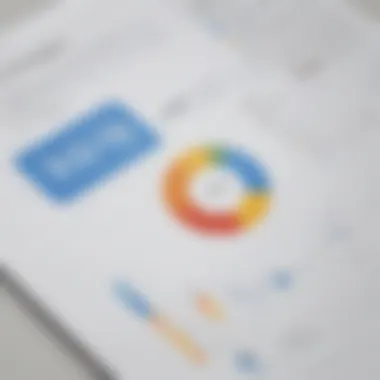
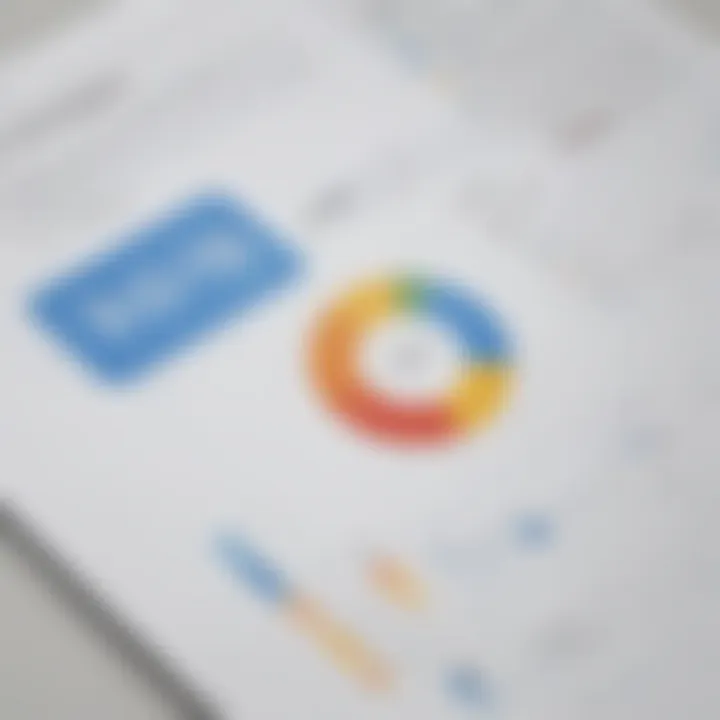
Creating a New Document
Starting a Blank Document
When it comes to creating a new document in Google Docs, the option to start with a blank document is a common choice for users aiming to unleash their creativity. Starting a blank document provides a clean canvas for users to begin their graph creation process. This choice is popular among individuals looking to customize their graphs from scratch, tailoring them to their specific needs. The key characteristic of starting a blank document is the freedom it offers in terms of design and layout. Users can structure their graphs without any predefined templates, offering a high level of customization. However, one potential disadvantage of starting with a blank document is the need for users to invest more time in designing and formatting their graphs. Despite this, starting with a blank document remains a beneficial choice for users seeking complete control over their graph creation.
Utilizing Chart Tool
Accessing Chart Tool
Locating Chart Option in Menu
When it comes to accessing the Chart Tool in Google Docs, a key element is Locating the Chart Option in the Menu. This feature plays a pivotal role in the overall document creation process by providing users with a seamless way to insert graphs into their documents. The simplicity and accessibility of Locating the Chart Option in the Menu make it a preferred choice for users seeking to incorporate visual data representations effortlessly. The unique feature of this function lies in its intuitive placement within the Menu, ensuring that users can access it swiftly without navigation hurdles. This characteristic creates a user-friendly experience, which is advantageous for beginners and seasoned users alike when creating graphs in Google Docs.
Choosing Chart Type
The selection process from Various Chart Options is a critical step in creating impactful graphs within Google Docs. By Choosing the most suitable Chart Type, users can effectively convey their data in a visually compelling manner. Each Chart Type has its unique characteristics and advantages, allowing users to personalize their graphs based on their specific data and presentation requirements. Understanding the nuances of Each Chart Type is essential to select the one that best suits the data being portrayed. The flexibility and diversity offered by Various Chart Options enable users to customize their graphs according to their preferences, enhancing the overall visual appeal of their documents.
Formatting Chart
When it comes to customizing the Design and Style of the chart, users can elevate the visual appeal of their graphs. The flexibility offered in Formatting the Chart allows users to personalize the design elements, such as colors, fonts, and chart layout, to align with their document's aesthetics. By honing in on the key characteristics of Customizing Design and Style, users can imbue their graphs with a distinct visual identity. The unique feature of this aspect is the ability to tailor the chart's appearance to suit the tone and purpose of the document, establishing a cohesive visual narrative. However, users should be mindful of over-customization, which can detract from the clarity and effectiveness of the graph.
Adding Data to Chart
Inputting Values for Chart Creation is a fundamental aspect of utilizing the Chart Tool in Google Docs. By Adding Data to the chart, users lay the foundation for a clear and concise representation of information. The key characteristic of this step is the precise input of data values, ensuring the accuracy and relevancy of the graph. This process enables users to translate raw data into a visual format that is easy to interpret and analyze. One unique feature of this aspect is its efficiency in transforming data into a meaningful visual context, facilitating data-driven decision-making. However, users should exercise caution when inputting data to avoid errors that may compromise the integrity of the graph.
Customizing Graph

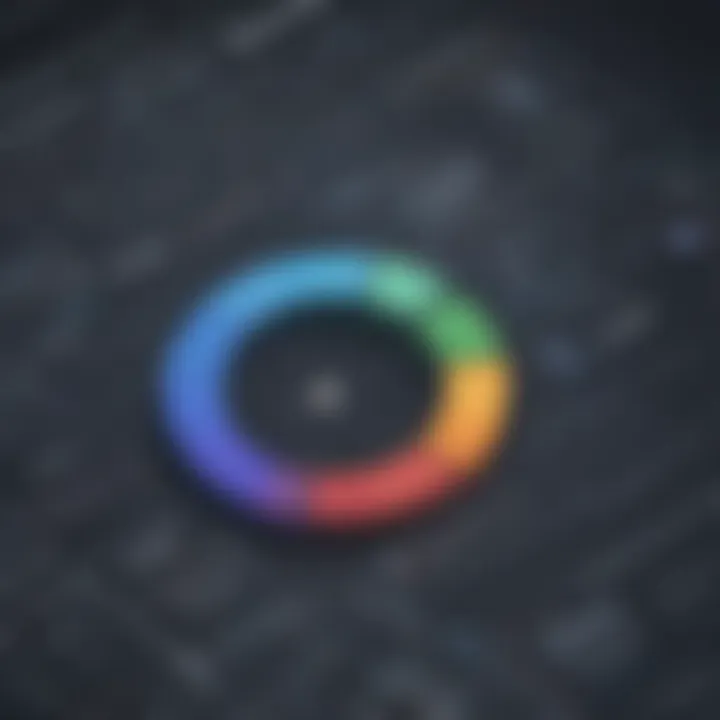
Customizing the appearance of a graph within Google Docs is a crucial aspect of data visualization. By adjusting various elements such as colors, styles, axis, and titles, users can enhance the overall visual appeal and clarity of their graphs. This section delves deep into the significance of customizing graphs in this comprehensive guide. Understanding how to personalize the graph not only improves the aesthetics but also plays a key role in conveying information effectively to the audience. By customizing graphs, users can tailor their visual representation to suit specific needs and ensure that the data is presented in a compelling and easily understandable manner.
Adjusting Axis and Titles
Setting Labels and Titles:
Setting labels and titles in a graph serves as a fundamental aspect of data visualization. Labels provide context to the data being portrayed, enabling viewers to understand the information more clearly. Within this guide, the process of setting labels and titles is expounded upon, emphasizing its pivotal role in enhancing the clarity and informativeness of the graph. By including descriptive labels and titles, users can provide detailed explanations of the data points, making it easier for readers to interpret the graph accurately. The key characteristic of setting labels and titles lies in their ability to succinctly guide the audience through the graph, ensuring that the data is comprehensible at a glance. This feature is particularly beneficial in this guide as it helps users create graphs that are both visually appealing and information-rich. When setting labels and titles, one must consider factors such as font size, style, and positioning to optimize readability and impact. Adhering to best practices in labeling and titling can significantly improve the graph's effectiveness in conveying complex information.
Changing Colors and Styles
Personalizing Graph Appearance:
Personalizing the colors and styles of a graph in Google Docs is a creative technique that can enhance the overall visual impact of the data representation. This section explores the importance of personalizing graph appearance and its contribution to the visual appeal of the graph. By choosing suitable colors that complement the data and adjusting styles to highlight key elements, users can create visually engaging graphs that capture the audience's attention. The key characteristic of personalizing graph appearance is the ability to evoke specific emotions or emphasize important data points effectively. Within this guide, the unique feature of personalizing graph appearance is discussed, shedding light on its advantages in delivering information persuasively. However, it is crucial to maintain a balance between aesthetics and clarity when altering colors and styles to ensure that the graph remains easy to interpret. By understanding how colors and styles impact data visualization, users can create graphs that stand out visually while communicating information clearly and concisely.
Finalizing and Exporting
In the realm of crafting informative and visually captivating documents, finalizing and exporting your graph are the pivotal last steps that ensure a polished outcome. As you tread through the meticulous process of data compilation and graph creation, the final touch of reviewing and editing bestows a seal of accuracy upon your work. Here, diving deep and verifying the data for precision and relevance is paramount before moving forward with the exporting phase. Taking a moment to meticulously review the plotted information can prevent misinterpretations and inaccuracies, thus upholding the integrity of your graph.
The stage of reviewing and editing stands robustly as the cornerstone of graph creation in Google Docs. It acts as a quality assurance checkpoint where every data point, label, and axis title undergoes scrupulous examination. Ensuring data accuracy not only validates the information presented but also cultivates an aura of professionalism within your document. The meticulous attention dedicated to verifying the data's correctness reflects your commitment to delivering credible and precise content, a crucial aspect in a world driven by data-driven decisions.
Ensuring Data Accuracy
As you delve into the realm of data accuracy, meticulousness becomes your ally. This facet encapsulates the essence of preciseness, guaranteeing that each data point aligns harmoniously with its intended message. By scrutinizing every numerical value, label, and axis bearing, you cultivate a culture of reliability within your graph, assuring readers of its authenticity and trustworthiness. The essence of ensuring data accuracy lies in its ability to fortify the foundation of your graph, transcending it beyond mere visual representation to an authoritative source of information.
- The Unique Feature of Ensuring Data Accuracy: The hallmark characteristic that distinguishes data accuracy is its unwavering commitment to truth. By uncompromisingly validating each data point, this process acts as a safeguard against misinformation or misinterpretation, bolstering the credibility and impact of your graph.
Steering your focus towards exporting your meticulously crafted graph is the final lap in your Google Docs journey. Saving the graph in your desired format not only preserves your hard work but also equips you with the versatility to disseminate it across divergent mediums seamlessly. Adhering to the context of your document, choosing an appropriate export format can amplify the graph's accessibility and impact, ensuring that your audience engages with it effortlessly.
Exporting Graph
Dragging your graph from the digital realm to reality entails encapsulating it in a tangible format that transcends the confines of your screen. Exporting your graph symbolizes a transformation, enabling your visual masterpiece to proliferate across presentation slides, reports, or online platforms with unrestricted reach. Each format holds a distinct purpose, be it a PNG for pristine image quality or a PDF for standardized document inclusion, reflecting the intent and context of your graph.
- The Unique Feature of Saving Graph in Desired Format: The quintessence of saving the graph in your desired format lies in its adaptability. Tailoring the format to suit your intended use empowers you with flexibility, allowing seamless integration within varied document types and platforms. Whether digital or print, choosing the optimal format resonates with your audience, ensuring streamlined consumption and interpretation.