In-Depth Guide to Using Audacity Recorder Effectively
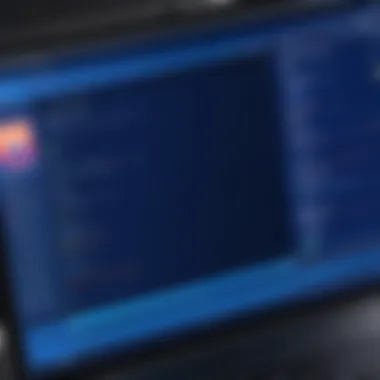

Intro
Audacity Recorder has carved its niche in the realm of audio recording and editing, making a mark across both novice users and seasoned professionals. This open-source software offers a versatile platform for audio manipulation, facilitating tasks ranging from simple voice recordings to intricate multitrack projects. If you've ever found yourself frustrated with the limitations of basic audio tools, you'll likely appreciate what Audacity brings to the table.
App Overview
Prolusion to the App and Its Main Features
Audacity is not just another digital audio workstation; it's a robust suite packed with features that address a wide spectrum of audio needs. The beauty of Audacity lies in its simplicity and power, allowing users to record live audio through various sources, such as microphones, line inputs, or even streaming audio. But it doesn’t stop there—this software also supports the import and export of an impressive array of audio formats, ensuring flexibility in workflow.
Key Functionalities and Benefits of the App
- Recording: Capture high-quality audio without a hitch.
- Editing: An extensive selection of editing tools, including cut, copy, paste, and effects.
- Effects Processing: Enjoy a myriad of effects like reverb and equalization.
- Plug-in Support: Enhance capabilities with optional plugins for even more audio effects.
Audacity comes fully loaded, meaning you won’t be paying a dime while still achieving a professional-like audio quality. Whether you’re podcasting, making music, or just trying to clean up some sound for a video, it’s an invaluable tool to have in your arsenal.
Step-by-Step Walkthrough
To truly unlock the potential of Audacity, users need a solid understanding of how to navigate the app effectively.
Detailed Instructions on How to Use the App
- Download and Installation: Head over to Audacity's official website and download the installer suitable for your operating system. Run the installer and follow the prompts.
- Initial Setup: Upon launching the app, take a moment to adjust your audio input and output preferences in the Preferences menu.
- Recording Audio: Hit the big red record button to start capturing. You can pause, stop, or resume as needed with the corresponding buttons.
- Editing Your Tracks: Use the selection tool to highlight the audio segments you wish to modify and apply effects as needed.
- Exporting Your Project: Once satisfied, simply navigate to File > Export and choose your desired format.
Visuals for Each Step
While it's difficult to illustrate each step in text alone, screenshots showing interface options and menus can be valuable. Capturing screenshots during the installation and setup process can guide new users through the hurdles.
Tips and Tricks
Expert users often discover features that technically get buried beneath more basic functionalities. Here are a few:
- Keyboard Shortcuts: Familiarize yourself with shortcuts. For example, pressing “Ctrl+D��” duplicates selected audio.
- Noise Removal: If a recording has background noise, utilize the Noise Reduction tool for clearer audio
Hidden Features or Short Cuts
Exploring Audacity may reveal some nifty tricks you hadn't anticipated. Did you know you can batch process multiple files to apply the same effects? This could save considerable time!
Common Issues and Troubleshooting
Like any software, Audacity isn’t without its quirks. Here are a few common issues:
- Audio Lag: If you experience delay when monitoring your recordings, check the buffering settings in the preferences. Adjusting the latency could resolve this.
- No Sound Output: Ensure that the correct output device is selected in the menu settings.
Solutions and Troubleshooting Techniques
Sometimes a quick restart resolves the issue. If problems persist, resources on forums such as Reddit or the user manual may help. Don’t shy away from reaching out to the vibrant Audacity community.
App Comparison
While Audacity excels in many arenas, it can be helpful to understand how it stands up against other software options. Programs like Adobe Audition or GarageBand have their strengths but may also come with costs associated.
Some points of contrast include:
- Cost: Audacity is free, while others like Adobe Audition require a subscription.
- Features: Occasionally, specialized tools that cost may offer more intuitive interfaces.
Intro to Audacity
Understanding Audacity is crucial, especially for those venturing into the realm of audio recording and editing. This software isn’t just another tool; it’s a lifeline for hobbyists and professionals alike. It provides a platform that balances functionality and accessibility, making it a reliable choice for anyone interested in sound manipulation. Many users might not fully grasp how pivotal this software has been in democratizing audio production. It’s open-source, meaning not only is it free, but it also allows users to modify the software to better suit their needs. But why should you care? The widespread use of Audacity among content creators, podcasters, and musicians speaks volumes about its capabilities and versatility.
The scope of this introduction will cover the very nature of Audacity, its historical journey, and an overview of its key features. Each of these elements is vital in painting a comprehensive picture of the tool. With a deeper dive, readers can appreciate not just what Audacity is, but how it plays into the evolving landscape of audio production.
What is Audacity?
Audacity is an open-source audio recording and editing software that has carved out a niche in digital audio workstation (DAW) functionalities. Essentially, it allows users to record sounds, edit audio files, and apply various effects to enhance the listening experience. It supports a multitude of formats, from simple voice recordings to complex musical arrangements.
At its core, Audacity is designed to be user-friendly, making it a great starting point for beginners. However, don’t let the simplicity fool you; under the hood, it boasts a range of powerful tools that can match even some paid audio software. Whether you’re a podcaster needing to cut out silences or a musician looking to mix tracks, Audacity delivers.
History and Development
Audacity's journey began in 2000, created by Dominique S. H. T. M. MacKenzie and Roger D. W. Phillips. What started as a project for a class assignment quickly escalated into a robust audio editing tool that gained traction around the globe. Over the years, contributions from the global developer community propelled its growth, leading to numerous updates and enhancements. The software has evolved significantly, adapting to new trends and technologies in audio production.
One noteworthy milestone occurred in 2017 when Audacity transitioned to version 2.2.2, which saw significant improvements in user interface and performance. The move to support various operating systems—Windows, macOS, and Linux—further solidified its presence in the market.
Key Features Overview
Audacity is packed with features that cater to a wide range of audio tasks. Some of the most noteworthy features include:
- Multitrack Editing: This allows users to combine multiple audio tracks, making it perfect for those who are mixing music or creating audio stories.
- Audio Effects: A selection of effects, including reverb, delay, and equalization, enables users to enhance and manipulate their recordings.
- Accessibility: Being open-source means that the community continually works on making Audacity better and more inclusive for users worldwide.
- Support for Plug-ins: Users can expand functionality through LADSPA, LV2, VST, and Nyquist plug-ins to achieve specialized tasks.
Audacity is not just a software; it's a community-driven project that thrives on the input and collaboration of its users.
In summary, this introductory segment lays the groundwork for understanding what Audacity is, where it has come from, and the remarkable features that have made it a staple in the audio recording industry. Whether one is daunted by the complexities of sound recording or interested in the endless possibilities Audacity brings to creators of all levels, this exploration will provide clarity and insights.
Installation Process
Getting Audacity up and running on your system is a pivotal step for anyone looking to dive into audio recording and editing. Understanding the installation process ensures that users can begin their journey without a hitch. Whether one is a complete novice or a seasoned pro, having a solid grasp on how to install Audacity is crucial for a smooth audio production experience.


System Requirements
Before embarking on the installation journey, it's essential to get a clear picture of what your system needs to successfully run Audacity. The software is designed to be accessible, but it does have specific requirements that users must meet. Here’s a basic rundown:
- Operating Systems: Audacity operates on Windows, macOS, and Linux, making it versatile across platforms. Users should know whether they are using a 32-bit or 64-bit version of their operating system, as this can influence which version of Audacity they should download.
- Processor: A minimum of an Intel Core 2 or equivalent processor is recommended. While Audacity isn’t resource-hungry, having a decent processor can help manage larger audio files efficiently.
- RAM: At least 2GB of RAM is a must, though 4GB or more is ideal for handling multiple tracks or effects.
- Disk Space: Ensure sufficient disk space; ideally, have at least 100MB available for the software itself, plus additional space for sound files and project saves.
Always check the latest system requirements from the official Audacity website to ensure compatibility. System options can update all the time.
Downloading Audacity
With your system requirements checked off, it’s time to download Audacity. The process is straightforward, but being meticulous can save time later. To ensure you get a safe and effective version:
- Visit the Official Website: Head over to Audacity’s official site to download the software. Avoid third-party sites, as they can host outdated or unsafe versions.
- Select Your Operating System: Choose the version that matches your OS. There is always a clear indication of the latest stable release for both Windows and macOS, alongside the community-supported versions for Linux.
- Click on Download: After you select the appropriate link, simply click on the download button. The file should start downloading immediately. It’s usually a .exe file for Windows, a .dmg for macOS, or a .tar.gz for Linux users.
Installation Steps
Installing Audacity is relatively simple, yet a few steps must be followed to ensure it integrates smoothly into your system. Here’s a step-by-step guide:
- Run the Installer: Once the download completes, navigate to your downloads folder and run the installer file. For Windows users, this will be a double-click on the .exe file. macOS users will typically drag the Audacity icon into their Applications folder after opening the .dmg file.
- Follow Installation Prompts: The installation wizard will guide you through the process. Pay attention to any options regarding additional components (like the FFmpeg library for importing/exporting different file types). It’s often best to include these extras.
- Finishing Up: After installation, open Audacity to ensure everything works as intended. Familiarize yourself with the layout and start exploring its various features.
User Interface and Navigation
Understanding the user interface and navigation within Audacity is key to making the most out of this powerful audio recording and editing tool. A well-designed interface can greatly enhance user experience, allowing both beginners and seasoned professionals to work efficiently. Knowing where to find features and how to utilize them without fumbling through menus is crucial for productive audio work. This section will detail the various aspects of the interface, which can simplify navigation and elevate your audio projects.
Overview of the Interface
When you first open Audacity, you are greeted by a layout that might seem a bit cluttered at first glance, but familiarity breeds comfort. The main window typically showcases the audio timeline at the center, which is where you can visualy edit tracks. Above this central area lies the transport toolbar, crucial for playing, stopping, recording, and pausing your audio—all basic actions you’ll use often.
To the left, you will find the track control panel, which helps you manage individual audio tracks. Each track has its own settings for volume and solo/mute capabilities.
The command buttons and menus are straightforward, still having a learning curve for new users. It’s essential to take a moment to familiarize yourself with their placement. With little practice, navigating through the interface as smooth as butter.
Understanding Toolbars
Audacity's toolbars are not just for decoration; they serve significant functional roles that enhance your workflow. The selection tool enables you to highlight sections of your audio for editing. This might sound simple, but mastering this tool allows for precise edits that are vital when working on larger projects or detailed sound design.
There’s also the envelope tool, which allows you to control the volume levels over time on specific parts of a track. Use it to create fades or dynamic changes in your audio. Individual adjustments can make a marked difference in the overall feel of your recordings.
Moreover, buttons for effects, renovations, and analysis are typically packed into a toolbar on the top.
This arrangement minimizes the clutter on your timeline and helps focus on the auditory aspects of your work. A neat trick is to customize which tools appear on your toolbar settings based on your workflow preference, making everyday tasks easier.
Navigating the Menu Options
Getting proficient with Audacity’s menu options can open up a whole world of possibilities. The top menu bar offers a wide array of features, from basic editing to more advanced functionality.
• File Menu: Starting here lets you manage your projects, including import and export options for various formats.
• Edit Menu: This is where all your editing dreams can come true—cut, copy, paste, and undo are just a few vital commands nestled within.
• Effects Menu: Almost endless options await here. You’ll find everything from noise reduction to reverb. It’s worth investing time exploring what each effect does before incorporating them into your projects.
• Transport Menu: Controls your playback; you’ll find options for play, record, and transport preferences that suit your engagement with the audio.
• Help Menu: Should you find yourself feeling a bit lost, the help menu is your best friend. It links you to Audacity’s manuals and online forums.
The proficiency of navigating Audacity’s menus cannot be underestimated. The quicker you can access what you need, the more you're going to create.|
In summary, the user interface and navigation of Audacity serve as the backbone for a productive audio editing experience. Taking the time to understand and familiarize yourself with its layout, toolbars, and menus can significantly enhance your audio production skills.
Core Features of Audacity
When it comes to audio recording and editing software, the core features of Audacity stand as the backbone of its usability, catering to a diverse range of users from novices to experts. These features not only define what Audacity can accomplish, but they also highlight its significance in audio production. The importance of understanding these features lies in their contribution to a seamless workflow, enabling efficient audio management. In this section, we'll explore Recording Audio, Editing Capabilities, and Exporting and Saving Files in detail.
Recording Audio
Using Microphone Inputs
Using microphone inputs is a fundamental aspect of recording in Audacity that allows users to capture sound directly from various microphones. This feature meets the essential need for high-quality audio recordings, whether for podcasts, music, or sound effects. Microphone inputs in Audacity allow for real-time sound capture, which makes it an advantageous choice for many aspiring audio creators.
A distinct characteristic of this feature is the ability to connect various types of microphones, such as USB and XLR types, which opens the door for flexibility and improved sound quality. This versatility transforms Audacity into a popular tool chosen by many users looking to produce professional-grade audio.
However, one should not overlook the learning curve involved in setting up microphone inputs properly. Users must ensure they select the right input device and adjust gain levels to avoid issues like clipping or poor audio quality.
Recording from Other Applications
Recording from other applications is another pivotal aspect of Audacity's functionality. This feature allows users to capture audio directly from their computer's output, which adds immense value for those looking to record system sounds, online meetings, or any media playback that is not directly sourced from a microphone.
What makes this feature stand out is its ability to facilitate a wide range of recording possibilities that aren't limited to live input. It can help YouTubers or streamers gather audio from editing software without any hiccups, making it a beneficial asset in multimedia production.
Yet, the downside here could be the potential for quality degradation if the output settings are not configured correctly. Extra steps might be needed to ensure optimal capture, which could be an additional hurdle for users who are already navigating through various software layers.
Editing Capabilities
Cutting and Trimming
Cutting and trimming audio allows users to manipulate their recordings effectively, essential for creating coherent and engaging content. This feature enables users to remove unwanted segments, helping to streamline the editing process. It's particularly useful for podcasters and musicians who need to optimize their recordings for clarity and flow.


The prominent feature of cutting and trimming is the precise control it affords—users can select exact time intervals and make fine-tuned adjustments. This capability not only saves time but also helps in enhancing the overall quality of the audio, making it a popular choice among editors.
On the flip side, misuse of cutting can result in sudden jumps or awkward transitions in audio that could diminish the listener's experience. Therefore, understanding how to balance cuts with the natural flow of audio is crucial to effective editing.
Applying Effects
Applying effects in Audacity takes the editing process to another level by allowing users to alter and enhance their audio in creative ways. This feature can dramatically change the sound, such as adding reverb to music tracks or normalizing volume levels for podcasts. The options range from basic changes, like adjusting pitch or speed, to more complex effects like compression or equalization.
What makes this feature so compelling is its impact on the final product. Just a few clicks can transform a mediocre recording into something truly polished. Many users find joy in experimenting with different effects, which contributes to the popularity of Audacity in creative circles.
However, it's important to keep in mind that overly using effects can lead to unnatural audio. A reasoned approach to applying effects ensures that the enhancements help to elevate the recording without overwhelming the original sound.
Exporting and Saving Files
Supported File Formats
Supported file formats are a critical aspect of Audacity that addresses the need for compatibility in audio production. Audacity boasts a variety of formats like WAV, MP3, OGG, and FLAC, among others. This diversity means that users can export their audio in a format that suits their specific use case, whether for online sharing, professional submissions, or personal projects.
The key characteristic here is flexibility—users can choose lossless formats for archiving or compressed formats for easier sharing. This feature significantly enhances the overall utility of Audacity as a tool for audio production, giving users almost endless possibilities.
Still, it's necessary to remember that not every format is ideal for every application, as some may compromise sound quality or compatibility with specific players. Knowing when to use specific formats can make all the difference in effective audio distribution.
Best Practices for File Management
Best practices for file management in Audacity are essential for maintaining organization and efficiency in audio projects. This involves strategic labeling, folder structuring, and diligent saving practices to prevent data loss. Effectively managing audio files means users can retrieve and collaborate on projects with increased ease.
A primary feature of good file management is the use of project backups. Regularly saving projects ensures that users have access to previous versions, thus reducing the risk of losing hard work due to unexpected issues. This approach makes it popular among users who manage large audio files or multiple projects at once.
However, an issue can arise when file management becomes overly complex. A convoluted folder structure can lead to confusion, so striking a balance between organization and simplicity is crucial.
Understanding these core features in Audacity empowers users to make the most of their audio projects. Grasping both the strengths and limitations of each functionality leads to a more productive editing experience.
Advanced Functionalities
When it comes to audio editing, having advanced functionalities is the secret sauce that takes your recordings from basic to brilliant. In this section, we're diving into some of the standout features of Audacity that not only enhance the overall audio quality but also provide users with greater control over their projects. Each tool serves its unique purpose, making Audacity a formidable player in the field of audio software.
Noise Reduction Techniques
Noise reduction is essential, especially in environments where background sounds can creep into your recordings. Picture yourself recording vocals, and suddenly, someone's lawnmower starts up outside. This is where Audacity’s noise reduction comes into play. It allows you to sample a portion of the noise, analyze it, and then filter it out with precision.
- Select a Noise Profile: Start by highlighting a segment of audio that contains solely the noise you wish to remove. Under the Effect menu, you’ll find the Noise Reduction option. It’s essential to capture just the noise here; if you mix in some desired audio, you might end up with a muddled result.
- Apply Noise Reduction: After capturing the profile, it’s time to apply the reduction across your entire track. You can adjust the sensitivity and frequency smoothing to find the right balance for your audio, ensuring that you don’t strip away too much of the original sound.
This technique is not just beneficial; it’s a game changer for creating professional-sounding audio — helping to breathe life into recordings that might otherwise feel lackluster.
Utilizing Plugins
Plugins are the toys in the audiophile's toolbox — yes, they can be a bit overwhelming at first, but they offer a treasure trove of enhancements. Audacity supports various VST, LADSPA, and Nyquist plugins, allowing users to expand their audio manipulation capabilities tremendously.
- Expanding Functionality: With plugins, you can introduce new effects, instruments, or even entirely new processes that Audacity might not support out of the box. Have a knack for reverb? There’s a plugin for that. Want to master your audio like the pros? Plenty of mastering plugins are just a download away.
- Installation Made Simple: It's usually a straightforward process. Download the desired plugin, and make sure to point Audacity to the right directory where these tools are stored. After adding them, they should appear in the Effect menu, ready for you to play with.
Plugins can be the difference that takes your audio projects to a whole new level, allowing for nuanced modifications that could otherwise take hours to achieve manually.
Multi-Track Editing
Multi-track editing is a feature that elevates your audio projects, especially if you’re working with complex soundscapes. This allows you to layer different audio tracks — think vocals, instruments, sound effects — creating a rich tapestry of sound that comes together for a full-audio experience.
- Creating Layers: By using multiple tracks, you can record various elements separately. For instance, if you’re a musician, you could lay down the guitar first, then add the vocals, and finally incorporate the drums – all without needing to restart the recording process.
- Editing Freedom: This functionality gives you the flexibility to experiment. Want to try a new vocal take without losing the instrumentals? No problem! Simply rearrange the tracks. Or if a section feels off? Just isolate that track for editing.
Multi-track editing opens up all sorts of creative possibilities, making it easier to achieve the sound you envision without the hassle of starting from scratch.
Important Reminder: No matter how advanced the functionalities appear, it’s key to experiment cautiously. Sometimes simpler tools can deliver the best results, so dabble before going down the rabbit hole of intricate settings.
By leveraging these advanced functionalities within Audacity, you’re not just enhancing your audio skills; you’re turning potential pitfalls into opportunities for creativity and better sound quality.
Troubleshooting Common Issues
In any software, running into problems is like stepping on a nail—you tremble, you pause, and you have to decide how to deal with that sharp pain. Audacity, despite being a robust audio recording and editing tool, isn’t immune to its share of hiccups. The emphasis on troubleshooting common issues here is to equip users with the knowledge to swiftly address and resolve these snags, fostering a more enjoyable and productive audio production experience.
This section highlights specific issues that users may encounter, offering insight on why these occur and practical steps to rectify them, thus preventing inconveniences which could derail a project or cause delays.
Audio Quality Problems
Audio quality problems can make or break a recording session. Imagine pouring your heart into your latest track only for it to come out sounding like it was recorded inside a tin can. Common culprits often include poor microphone setup, background noise, or incorrect settings in Audacity itself.
To tackle these issues, consider the following:
- Equipment Setup: Make sure all cables are secure and your microphone is properly configured. An XLR mic, for instance, connected with a phantom power source can enhance quality significantly.
- Recording Environment: Background noise, such as traffic, air conditioning, or even those little chirps from outside, can mess with your clean audio. Use soundproofing materials or simply pick a quieter time to record.
- Audacity Settings: Always double-check the sample rate and bit depth—in the Preferences section, make sure they align with the specifications of your audio interface.
Remember, little nuances in setup can have a monumental impact on your audio quality.
Installation Errors
Imagine being all set to dive into a new project and then getting hit with installation errors. That's akin to arriving at a party only to find the door’s locked tight. Installation issues can stem from a variety of causes, including incompatible system requirements or corrupted files during download.
When you hit a snag here, consider:
- System Compatibility: Before installation, ensure your operating system meets the minimum requirements for Audacity. Mismatched versions can lead to false starts.
- Download Sources: Always download Audacity from the official website or recognized repositories. A faulty download can lead to files not behaving as they should.
- Permissions: Sometimes, your system may not permit changes—checking your firewall or antivirus settings can save you from a world of headaches.


By keeping these points in mind, you can smooth out the bumpy road of installation and get back to creating swiftly.
File Export Issues
Exporting files is often that sweet cherry on top—though what if that cherry rolls off and ends up in the gutter? File export issues are frustrating, especially after hours invested in crafting that perfect mix. Problems can arise from unsupported file formats or incorrect settings during the export process.
Strategies for handling these issues can include:
- Supported Formats: Make sure that your selected format (like MP3 or WAV) is compatible with your needs. For example, while MP3 is great for sharing, WAV offers higher quality for professional use.
- Export Settings: Peering deep into export settings can uncover the root of the problem. Check the bit rate settings to ensure you're meeting your audio quality needs.
- Disk Space: It may seem trivial, but running out of disk space during an export is a thing. Keeping an eye on your storage can prevent files from going M.I.A.
By addressing potential hurdles upfront, you ensure a smoother journey from project to finished track, enabling you to focus on the craft rather than the tech-farce.
Best Practices for Audio Recording
In the world of audio recording, best practices are not just a suggestion—they are essential for creating high-quality sound that resonates with your audience. Adhering to these principles can significantly enhance the clarity, impact, and overall appeal of your recordings. It’s about setting the stage for success, ensuring that every audio file you produce meets a certain standard.
Preparation for Recording
Before you hit that record button, preparation is crucial. Preparation ensures that your session runs smoothly and that you capture the best sound possible. Here are a few key elements to consider:
- Choose the Right Environment: Select a quiet room free from background noises. Even the hum of a refrigerator can seep into your recordings. Consider using soft furnishings to absorb sound and create a more isolated space.
- Plan Your Content: Have a clear outline of what you want to record. It’s akin to writing a script; having a plan can prevent stumbling and awkward pauses, making the recording process more efficient.
- Warm-Up Your Voice: If you’re recording vocals, take a few minutes to warm up your voice. Simple vocal exercises can improve clarity and reduce the chances of mistakes.
Taking the time to prepare will not only improve the quality of your recording but also make you feel more relaxed and confident during the session.
Using Quality Equipment
There’s an old saying: "A craftsman is only as good as his tools." This rings especially true in audio recording. Investing in quality equipment can be a game-changer. Here’s what to focus on:
- Microphones: A good microphone is essential. Options like the Shure SM7B or Audio-Technica AT2020 are reliable choices for quality sound capture.
- Audio Interface: Don’t slack on the audio interface. Devices such as the Focusrite Scarlett series deliver clear audio conversion and provide better sound than built-in computer sound.
- Headphones: Use closed-back headphones when recording to keep the sound contained and prevent bleed into the microphone.
When you use top-notch equipment, you set the foundation for capturing brilliant audio, reducing the need for excessive post-production fixes.
Post-Recording Adjustments
After the recording is complete, the real fun begins. Post-recording adjustments can elevate your audio from good to exceptional:
- Editing: Use software like Audacity to cut out mistakes, unnecessary silences, or awkward pauses. This editing stage is where you refine your recording.
- Mixing and Mastering: These processes determine the final sound quality. Ensure proper levels among different elements, equalize frequencies, and use compression wisely to maintain consistent volume levels without losing clarity.
- Export Settings: When saving your project, choose suitable formats. WAV files are great for quality, while MP3 is better for sharing.
Taking the time to make these adjustments can drastically improve your audio’s final presentation.
Getting your audio recording right isn’t just about the sound itself—it’s about creating an experience for your listeners that’s polished and immersive.
By embracing these best practices, you'll not only see improvement in your audio projects but also develop a stronger understanding of the recording process itself. Whether you're a novice or a well-versed audio pro, refining these elements will ensure you consistently deliver great recordings.
Audacity vs. Competitors
The audio editing landscape is peppered with various tools and software, each claiming to be the best for recording, editing, and managing sound. This section is critical as it provides a comparative insight into Audacity and its competitors, enabling users to make informed choices based on specific needs and expectations.
Comparison with Paid Software
When we look at paid audio software options like Adobe Audition or Pro Tools, it's often easy to see their advantages. These programs boast advanced features, premium support, and enhanced user interfaces. However, the hefty price tags often associated with them can deter casual users or beginners. Audacity, on the other hand, is entirely free, which is a significant advantage for those just dipping their toes into audio work.
- Cost Efficiency: Audacity's free nature makes it accessible to everyone, from hobbyists recording their first podcast to students exploring audio editing.
- Functionality: While paid software often includes high-end features like automatic mastering and sophisticated noise-reduction tools, Audacity achieves remarkable results through its extensive effects options and plugins.
- Accessibility: Audacity’s open-source status means users can tweak the software to suit their specific needs, creating a flexible environment discouraged by the rigidity of many paid systems.
Although paid solutions might seem tempting, especially with their polished interfaces and additional capabilities, Audacity typically provides sufficient tools for basic to moderate audio editing tasks.
Features Unique to Audacity
Audacity does possess some standout features that can make it a preferable option for audio work. These aspects set it apart from its competitors and showcase its unique offerings:
- Open Source: This is one of Audacity's primary selling points. Users can access the source code, making it possible to alter and contribute to its development. This contrasts with competitors that only allow use under strict licensing agreements.
- Equalization and Mixing: While many programs offer basic mixing, Audacity shines with its unique equalization options, letting users customize audio profiles.
- Multi-Channel Recording: Audacity's ability to effortlessly handle multi-channel recordings is a feature that often requires additional software for other programs.
- Extensive Plugin Support: The ability to integrate various plugins means that users can expand Audacity's capabilities beyond its basic offerings, tailoring the software to their specific workflow.
These unique features illustrate how Audacity is not just another free tool—it’s a versatile option that can cater to varied needs, from simple tasks to more complex audio projects.
User Community and Support
Looking at Audacity’s user community offers another glimpse into why it holds its ground amongst competitors. It's essential to emphasize that the strength of a software tool is often mirrored by its support community.
Community Feedback: "With forums filled with experts, tutorials, and continuous discussions, there’s hardly a question you can't find answered about Audacity."
- Active Forums and Tutorials: Community forums and platforms like Reddit provide ample resources where users can ask questions, share tips, or showcase their work. Tutorials abound, catering to every knowledge level, ensuring that even novices can climb the learning curve effectively.
- User Contributions: Since Audacity is open-source, users are frequently contributing new features or enhancements, creating a vibrant ecosystem that is continually evolving.
- Documentation: Audacity’s extensive documentation serves as a valuable resource, often more comprehensive than some commercially available software, providing clarity and guidance at every step.
This support structure fosters a welcoming atmosphere, encouraging users to explore all of Audacity’s capabilities.
Ultimately, while competitors may offer shiny user interfaces and advanced features, Audacity stands firm with its unmatched accessibility, unique functional capabilities, and an engaged community that collectively contributes to a stellar audio editing experience.
The End
The conclusion of this article pulls together the threads of a comprehensive exploration into Audacity Recorder, a brilliant open-source tool that demystifies audio production for a vast array of users. Whether one is a casual user venturing into the world of sound editing or a seasoned professional navigating complex audio projects, Audacity offers a rich suite of features tailored to enhance the recording and editing journey.
Recap of Key Points
Throughout our discussion, we highlighted several critical elements that position Audacity as a formidable player in audio software. Here’s a quick overview of the key takeaways:
- Installation: Audacity’s simple installation process on various operating systems allows quick access to its vast capabilities. The system requirements are quite modest, making it accessible even for older machines.
- User Interface: The layout promotes intuitive navigation, which fosters a learning curve that is achievable even for newcomers. Familiarizing oneself with the toolbars and menus is essential for maximizing Audacity’s potential.
- Core Features: The ability to record in high quality, perform extensive editing tasks, and export files in various formats ensures versatility in audio production.
- Advanced Functionalities: Audacity's robust tools for noise reduction and multi-track editing heighten the experience, empowering users to produce professional-grade audio.
- Troubleshooting and Best Practices: Understanding common issues and knowing how to avoid them forms the backbone of a smoother audio production experience. Employing best practices, such as utilizing high-quality equipment and making careful adjustments post-recording, greatly enhances output quality.
- Competitive Edge: By comparing Audacity with other software, it becomes clear that the inclusive community and the free nature of the application offer a unique advantage that many proprietary options simply can’t match.
Future of Audacity
As we look ahead, the potential for Audacity is significant. The constant evolution of audio technology presents opportunities for the development team to implement even more features, from improved UI enhancements to richer plugin support. The community-driven nature of Audacity promotes transparency and collaborative improvement, which is pivotal as user needs evolve.
Furthermore, as the industry shifts toward online collaboration and remote projects, there is a growing probability that Audacity will incorporate more features that facilitate sharing and collaboration directly within the platform. With the rise of audio streaming and podcasting, Audacity’s already robust suite of tools places it at the forefront of audio content creation.
In summary, the importance of Audacity cannot be overstated; it serves as a bridge between amateur endeavors and professional projects, democratizing audio production for a diverse audience. Acknowledging its current strengths and the prospective pathways for growth only cements its pivotal role in the audio editing landscape.







