A Comprehensive Guide to the Loom App for Android
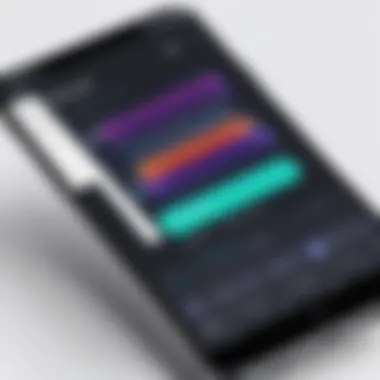

App Overview
Loom is a popular app designed for creating video messages, especially for screen recording. It provides a seamless way to share information visually, which can enhance communication in both professional and personal contexts. The app’s main features include screen recording, camera integration for face-to-face communication, and options to share videos via various platforms.
The key functionalities of Loom include:
- Screen Recording: Users can capture their screens along with voice narration, making it useful for tutorials or presentations.
- Video Sharing: Recorded videos can be easily shared through links, allowing for quick distribution.
- Editing tools: Basic editing features are available, enabling users to trim videos and adjust settings before sharing.
- Analytics: Users can track how many times their videos have been viewed, which can be beneficial in a business context.
The benefits of using Loom are numerous. It simplifies video communication and can lead to more engaging interactions than email or text alone. Users appreciate the ability to demonstrate concepts visually and provide feedback in a more dynamic manner.
Step-by-Step Walkthrough
Getting started with Loom on Android is straightforward. Follow these steps to install and set up the app:
- Download the Loom App: Visit the Google Play Store, search for "Loom," and tap on the download button.
- Install the App: Wait for the installation to complete. Once done, you can open the app.
- Create an Account: Sign up using your email or continue with Google for faster registration.
- Grant Permissions: Allow Loom to access your microphone and camera for optimal functionality.
- Start Recording: Tap on the record icon to begin capturing your screen. Select if you want to record your screen, camera, or both.
- Share Your Video: Once you complete your recording, you can upload it and share the link with your audience.
Tips and Tricks
To optimize your experience with Loom, consider the following tips:
- Use Hotkeys: Familiarize yourself with keyboard shortcuts for faster access to recording features.
- Record in Peace: Ensure a quiet environment for better audio quality in your recordings.
- Keep it Concise: Aim for brief videos, as shorter content tends to engage viewers better.
- Take Advantage of Editing Features: Utilize the trimming tool to remove any unnecessary parts from your videos.
"Keeping your audience engaged is key. Short and precise videos often perform better than lengthy tutorials."
Common Issues and Troubleshooting
Users may encounter some common issues while using Loom on Android:
- App Crashing: This can occur due to too many applications running simultaneously. Close background apps to improve performance.
- Audio Issues: If sound is not being recorded, check if the microphone is permitted in the device settings.
- Video Upload Failures: Poor internet connection may hinder video uploads. Ensure a stable connection for effective sharing.
Solutions to these problems often involve checking settings, restarting the app, or even reinstalling if necessary.
App Comparison
Loom stands out in a crowded field of screen recording apps. Compared to similar tools like OBS Studio or Screencast-O-Matic, Loom's user-friendly interface makes it more accessible for beginners. The ability to easily share via links is a significant advantage, making it ideal for quick communications without the need for extensive editing or setup.
In summary, Loom for Android offers robust functionalities for anyone looking to enhance their communication through video. Whether you're a beginner or more experienced user, understanding the app's features and best practices will elevate your video messaging capabilities.
Prelims to Loom for Android
In today's digital era, effective communication often relies on visual aids. The Loom app for Android serves as an essential tool in this regard, offering users the capabilities to create screen recordings and share them seamlessly. Understanding Loom's significance is paramount for those seeking to enhance their communication through video. This article discusses Loom's features, installation, and practical applications, making it a valuable resource for both new and experienced users.
Overview of Loom as a Tool
Loom is designed to facilitate video communication, allowing users to record their screens, webcam feeds, or both simultaneously. This dual-functionality is beneficial for various scenarios, whether for creating tutorials, providing feedback, or delivering presentations. Importantly, Loom eliminates the barriers associated with traditional forms of communication, making ideas more accessible and engaging.
Purpose and Functionality
The primary purpose of Loom is to enhance how users interact with each other in a virtual space. Unlike written communication, which can often be misinterpreted, video allows for a richer and more nuanced exchange. Loom's functionality includes features such as recording options, the ability to add narration, and integrating annotations, which collectively provide users with a comprehensive platform for effective communication.
Moreover, Loom is not only advantageous for casual users but also serves professionals seeking to improve collaboration within teams. The app supports various use cases, from educating employees during onboarding to enabling ongoing projects where visual updates can save significant time.
"Loom combines efficiency with clarity, making it easier to convey complex ideas through visual means."
Utilizing Loom for Android enables users to capture visual content on-the-go, thus aligning with the fast-paced demands of modern work. The portability of the app caters to professionals who require flexibility while maintaining productivity, regardless of their location.
Installation Process
The installation process of the Loom App on Android is a critical component of using the application effectively. A well-executed installation can enhance the user experience, ensuring that the app runs smoothly and all features are accessible. Understanding the installation process also helps in avoiding common pitfalls that new users might face. Additionally, the ease of installation can influence a user's initial perception of the app. If everything goes smoothly, users are more likely to engage with the app and explore its functionalities deeply.
Availability on the Google Play Store
The Loom app is readily available on the Google Play Store, which is the primary source for downloading apps on Android devices. This convenience is a major advantage, as users can easily discover and install Loom without navigating complex installation procedures. To find Loom, users only need to search for "Loom" in the Play Store. The app should appear prominently, given its popularity.
Inclusion in the Play Store also assures users that the app has undergone a vetting process, which includes checks for security and privacy.
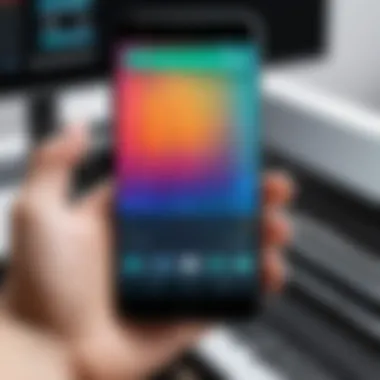

Step-by-Step Installation Guide
Installing the Loom app on an Android device is a straightforward process. Follow this simple guide to get started:
- Open the Google Play Store on your device.
- Type "Loom" into the search bar and press enter.
- Select the Loom app from the search results. Ensure it is the official app.
- Click on the Install button. The app will begin downloading.
- Once the installation is complete, you can find Loom in your app drawer or home screen.
Opening the app for the first time will prompt you to sign in or create an account. This step is essential to access all features of the app.
Troubleshooting Installation Issues
Occasionally, users may encounter issues during the installation process. Here are some common problems and solutions:
- Insufficient Storage: If your device does not have enough storage, the installation may fail. Consider freeing up space by deleting unneeded apps or media.
- Slow Internet Connection: A stable internet connection is key for downloading apps. Switch to a stronger Wi-Fi connection if you experience slow speeds.
- Compatibility Issues: Make sure your Android device meets the app's minimum requirements. Check the app's page on the Play Store for specifics.
- Error Messages: If you receive error messages, restarting your device may help. Additionally, clearing the cache of the Google Play Store can sometimes resolve such issues.
Taking these steps can quickly address many of the common problems that arise during installation, ensuring that users can start using Loom without significant delays.
User Interface Overview
Understanding the user interface of Loom for Android is crucial for fully leveraging its capabilities. A well-designed interface not only enhances user experience but also significantly affects the productivity of individuals and teams using the app. The layout and navigation options available in Loom can make or break the efficiency of screen recording tasks.
The Loom app provides a clean and intuitive user interface. This simplicity ensures that both beginners and experienced users can navigate the app without confronting a steep learning curve. The streamlined design aims to minimize distractions, allowing users to focus on their recording tasks.
Navigating the Main Dashboard
The main dashboard of Loom presents users with essential features at a glance. At the top, users can see options for starting a new recording or accessing previous videos. These functions are prominently displayed, making it easier to initiate a recording session promptly.
On the left side, there is a menu that includes buttons for accessing settings, your library of videos, and notifications. This organization aids users in finding necessary features quickly.
Layout considerations also come into play. The dashboard uses a logical arrangement of buttons and options, which enhances user satisfaction. The dashboard provides key statistics on video engagement, which can be useful for individuals looking to track video performance. Overall, the dashboard's design promotes a user-friendly interface that caters to varied user needs.
Key Features Highlighted
Loom’s user interface is not just about aesthetics; it incorporates several key features that facilitate the recording and sharing of videos. Some notable aspects include:
- Recording Options: Users can record their screen, webcam, or both simultaneously. This flexibility caters to various recording needs, whether for tutorials or presentations.
- Annotation Tools: The app also features real-time annotation tools. Users can highlight sections during recordings or add notes afterward to clarify points in the video.
- Export Settings: Once a video is completed, users can navigate easily through export settings to choose formats and destinations for sharing.
- Commenting Functionality: There is a commenting feature that facilitates collaborative review. Team members can leave thoughts on particular segments, fostering a productive environment for feedback.
These features contribute to a seamless experience for users. The interface integrates functionality with simplicity, which is essential for driving effective communication.
Creating Videos
The ability to create videos is central to the functionality of the Loom app. This capability serves as a communication bridge, facilitating clear and concise information sharing. In many domains, visual information can faster convey ideas than text alone, making tools like Loom vital for effective communication, whether in educational contexts or business settings.
Screen Recording Capabilities
Loom's screen recording feature stands out as one of its primary functionalities. It enables users to capture their screens with ease, allowing for the recording of tutorials, presentations, or software demonstrations. This is particularly useful for app developers and tech-savvy users who require detailed walkthroughs for their audiences.
To utilize the screen recording function effectively, users can configure settings such as resolution and frame rate beforehand. Higher resolutions create clearer images but might lead to larger file sizes. This is an important consideration for users with limited storage available on their devices. Additionally, Loom allows users to select whether they want to record the entire screen or just a specific window, providing flexibility based on user needs.
Camera Integration and Settings
Another integral aspect of video creation in Loom is the integration of camera functionality. Users can choose to include their webcam footage alongside the screen recording. This supports a more personal touch in video communication, fostering engagement and connection with viewers.
Within the app, it is easy to adjust the camera settings. Options include modifying camera quality, selecting the appropriate background settings, and positioning the video feed in the most suitable area of the screen. Users have the added advantage to blur the background, which can help maintain focus on the content being presented. The seamless integration of video and screen creates a dynamic experience for both the creator and the viewer.
Adding Narration and Annotations
Narration is a powerful tool in video content. Loom allows users to record audio simultaneously while capturing visuals. This creates a cohesive narrative that enhances the learning experience. Users can add emphasis to key points in their script, making it easier for audience members to grasp complex ideas.
In addition to audio, Loom provides options for annotations. Users can highlight sections of the screen, draw attention to specific elements, or even add text where necessary. This interactivity can significantly enrich the instructional content, enabling viewers to retain information more effectively.
Adding annotations while narrating can help emphasize critical ideas and improve comprehension for viewers.
In summary, the capabilities of Loom for creating videos effectively blend screen recording, camera integration, and narration/annotation features to deliver comprehensive messaging solutions. Understanding these aspects allows users to harness the full potential of the app, fostering creativity and engagement in video communication.
Sharing and Collaborating
In today’s digital landscape, sharing and collaborating efficiently is key to enhancing productivity and ensuring smooth communication. Loom, as a video messaging tool, plays a significant role in this regard. It allows users to share ideas, instructions, and feedback quickly and visually. Understanding the features and options available for sharing videos and collaborating can maximize the effectiveness of this app, making interactions clearer for teams and individuals alike.


Options for Sharing Videos
Loom offers several methods to share videos, catering to various user needs. After recording, a user can easily generate a shareable link. This link can be sent via email or messaging platforms, allowing for immediate access. It's particularly useful for quick feedback cycles or sharing insights without extensive text.
Additionally, users can adjust the privacy settings of their links. For example, they can choose to make a video viewable to anyone with the link or restrict it to certain users. This flexibility ensures that sensitive information remains secure while still facilitating timely communication.
Other options include embedding videos directly into online platforms, such as blogs or company intranets. This can enhance presentations or instructional content. By integrating videos seamlessly into other applications, Loom helps maintain engagement and provides context to the viewers without forcing them to switch between numerous tools.
Collaboration Features for Teams
Loom isn’t just a simple sharing platform; it includes features designed specifically for team collaboration. One of the notable aspects is the ability to leave comments directly on videos. This feature facilitates clear, contextual communication. Team members can pinpoint exact moments in the video for discussions, making it easier to convey feedback or suggestions without lengthy email threads.
Moreover, Loom supports integrations with other collaboration tools like Slack and Google Docs. Users can share videos directly within these platforms, promoting seamless workflows. Teams can post video messages in Slack channels, making communication more engaging. Additionally, the integration with Google Docs allows users to include Loom videos in their documents, which can significantly enrich the content.
To summarize, sharing and collaboration using Loom are designed to enhance communication. The app provides varied options for sharing, catering to different privacy needs, while its integrated collaboration features help teams work together more effectively. Thus, leveraging these capabilities can lead to more productive and cohesive work environments.
"The ability to share insights visually can lead to better understanding and collaboration than text alone."
Here are a few considerations to keep in mind:
- Ensure that video links are set to the appropriate privacy level before sharing.
- Encourage team members to use comments to provide contextual feedback.
- Utilize integration options to streamline workflows.
By focusing on these aspects, users can fully exploit the collaborative potential of Loom.
Maximizing Productivity with Loom
Maximizing productivity with Loom involves understanding how to leverage its features effectively. Loom offers tools that can streamline communication, enhance clarity, and foster collaboration. Utilizing Loom can help teams save time and deliver more engaging presentations, making it a valuable asset in both professional and educational environments.
When integrated thoughtfully into workflows, Loom helps to reduce misunderstandings often caused by traditional forms of communication. Screen recordings can convey messages more clearly than text alone. Furthermore, recorded videos enable users to communicate asynchronously, which can be particularly beneficial in remote work settings where team members are in different time zones.
Best Practices for Business Use
- Set Clear Objectives: Determine the purpose of each video before recording. This could be for training, updates, or feedback. Having a clear goal can lead to more focused and effective communications.
- Draft a Script: If needed, outline what to say ahead of time. A script can help you to stay on topic and convey information clearly. It minimizes the need for extensive editing afterward.
- Use Professional Settings: Pay attention to your recording environment. A quiet space, good lighting, and an appropriate backdrop can improve the video quality and help present a professional image.
- Incorporate Visuals: Use screen sharing to visually guide viewers through your points. This can enhance understanding and keep viewers engaged.
- Solicit Feedback: After sharing a video, ask for input. Understanding how your videos are received can help refine future recordings.
These practices not only help maintain professionalism but also ensure that the messages communicated are effective and relevant, maximizing the potential of every video made.
Educational Use Cases
Loom's versatility makes it suitable for various educational purposes. Here are some effective ways to incorporate Loom in educational settings:
- Instructional Videos: Educators can create step-by-step guides for complex subjects. This helps students grasp concepts better by having the option to review materials multiple times.
- Flipped Classroom Models: Assign video lessons for students to watch at home. Then, class time can be used for discussions, deeper dives into topics, or collaborative work.
- Feedback Delivery: Instead of providing written comments on assignments, teachers can use Loom to record personalized feedback for individual students. This can create a more engaging and supportive learning environment.
- Showcase Projects: Students can present their projects through recorded videos, allowing for a dynamic sharing experience.
Utilizing Loom in these educational contexts not only improves engagement but also encourages active learning and participation.
"Loom can transform how information is delivered and received, optimizing the educational experience for both teachers and students."
By maximizing productivity through these best practices and applicable use cases, users can harness the full potential of Loom, elevating both business and educational communication.
Integrations with Other Platforms
Integrating Loom with other platforms greatly enhances its usability for users. The app supports various integrations that allow for seamless communication and collaboration. This makes Loom not just a standalone tool, but part of a larger ecosystem that improves productivity and effectiveness. As more organizations prioritize streamlined workflows, understanding these integrations is essential for maximizing Loom's benefits.
Connecting Loom with Communication Tools
Loom integrates effectively with many communication tools, such as Slack, Microsoft Teams, and Google Meet. These connections enable users to quickly share video recordings without leaving their primary communication channels. For example, by linking Loom to Slack, you can simply paste a video link in a chat, and team members can view the recording instantly without redirecting to another platform. This integration facilitates better feedback loops and faster information sharing.
Moreover, using Loom within communication platforms supports a more dynamic interaction. Video communication adds personal touch and clarity, especially in remote work settings. Users can explain complex ideas through video rather than text, which often reduces misunderstandings. ✉️
Integrating with Project Management Software
In addition to communication tools, Loom's integration with project management software like Trello, Asana, and Notion allows project updates to be shared more intuitively. Users can create video updates directly relevant to specific tasks or projects, making it easier for team members to understand progress. When updates are paired with visual explanations, the overall comprehension improves significantly.
Furthermore, integrating Loom into workflows in project management tools enhances productivity. Instead of lengthy email threads or misaligned notes, teams can access concise video updates that clarify project statuses. This not only saves time but also helps maintain focus on goals.
Streamlined access to Loom recordings through project management platforms ensures that visual resources are readily available, allowing for quick reference during team meetings or planning sessions.
Ultimately, understanding these integrations provides valuable insights into how to utilize Loom more effectively in various work environments. Users who leverage these features can expect to enhance their workflow and improve collaboration within their teams.
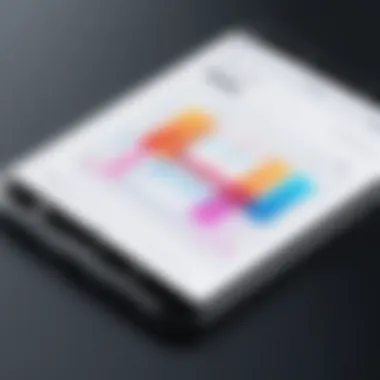

Privacy and Security Considerations
In today's digital landscape, where data breaches are alarmingly common, understanding how an app like Loom handles privacy and security becomes essential for every user. Loom, designed for screen recording and video communication, provides tools that allow both personal and professional users to share visual information effectively. However, with great functionality comes significant responsibility in terms of data privacy and security. This section discusses key elements regarding privacy settings and data security features to help users navigate these considerations.
Understanding User Privacy Settings
Loom offers various privacy settings, which can be crucial for users who want to control who sees their content and how their data is used. Users can choose to make their videos public, private, or accessible only to those with a specific link. This flexibility enables users to tailor their sharing preferences based on the audience they intend to reach.
Moreover, managing privacy settings in Loom is straightforward. For instance, when recording, users can select whether to share their screen, camera feed, or both. Before publishing any video, users should review the settings to ensure the intended audience can achieve the right level of access.
Furthermore, Loom encrypts videos both during transmission and storage, safeguarding them from unauthorized access. Users should regularly check for app updates and review their privacy settings. Engaging with user feedback and Loom's community forums can also provide insights into best practices for maintaining privacy.
Data Security Features
Data security is a critical aspect of any application that handles personal information. Loom employs several security measures designed to protect user data and content. One notable feature is the use of encryption protocols, which are essential for safeguarding data from interception and cyber threats.
Additionally, Loom implements secure login procedures that require users to authenticate their identity. Using features like two-factor authentication can greatly enhance account security, adding an extra layer of protection against unauthorized access.
Users should also be aware of Loom's data retention policies. Understanding how long data is stored and the methods for deleting shared videos can empower users to maintain control over their information. By actively managing these aspects within the app, users can feel more secure in their usage of Loom.
In summary, effectively utilizing Loom means being conscious of privacy settings and data security features. Keeping abreast of these factors allows users to leverage the app’s capabilities while safeguarding their personal and professional information.
Common Issues and Solutions
Understanding and resolving common issues with the Loom app for Android is essential for users, regardless of their technical expertise. The complexities surrounding video recording and sharing can lead to various challenges. Addressing these issues can significantly enhance user satisfaction and productivity. Furthermore, identifying frequent problems and solutions fosters a better appreciation for Loom’s functionalities.
Technical Challenges Users Might Face
While the Loom app is designed to be intuitive, users can still encounter technical challenges that may hinder their experience. Here are some common problems:
- App Crashes or Freezing: This may occur due to insufficient device memory or outdated app versions.
- Poor Video Quality: Users might complain if the recorded video lacks clarity. This can stem from inadequate camera settings or low internet connectivity.
- Audio Issues: Sometimes, video recordings may not capture sound properly. This can be caused by wrong microphone settings on the device.
- Inability to Upload Videos: Users might face challenges uploading videos if they do not have stable internet access or if file sizes exceed limits set by Loom.
To resolve these issues, users should regularly update the app, check device settings, and ensure a stable internet connection. By being proactive, many technical challenges can be mitigated.
Answers to Common Questionss About the App
Addressing frequently asked questions helps clarify common uncertainties for users. Here are some typical queries regarding the Loom app for Android:
- How do I create an account?
- Is there a limit on video length?
- Can I share videos directly from the app?
- What should I do if the app crashes?
- Users can create an account by downloading the app from the Google Play Store and following the prompts to sign up using an email address.
- Loom has a limit on free accounts, generally allowing recordings of up to 5 minutes. For longer videos, users may need a paid subscription.
- Yes, users can easily share videos through various platforms such as email or social media directly from the Loom app.
- Restarting the app or clearing its cache can often resolve crashing issues. If problems persist, reinstalling the app may be necessary.
"Proactive troubleshooting is key to maintaining a smooth experience with the Loom app. Users should not hesitate to explore settings and consult support if needed."
By familiarizing themselves with these common issues and their solutions, users can improve their experience with Loom. This understanding not only empowers them to troubleshoot effectively but also allows them to fully leverage the app's capabilities.
Culmination
The conclusion of this article serves as a crucial culmination of the insights discussed regarding Loom for Android. It synthesizes the functionality and user experience of the app while exploring its impact in various contexts. Understanding the benefits of using Loom aids users in enhancing their productivity and improving communication, whether in business or educational settings.
Recap of Loom's Benefits
Loom offers several advantages that can significantly improve how users create and share their content. Key benefits include:
- Effortless Screen Recording: Users can capture their screens easily, making video creation rapid and efficient.
- Clear Communication: Integrating voice and video allows for a personal touch in communications, reducing the chances of misunderstandings.
- Collaboration Features: Team members can provide feedback and discuss recorded content, fostering a collaborative environment.
- Accessibility: The app's user-friendly interface makes it accessible for both tech-savvy individuals and beginners.
These benefits position Loom as a versatile tool that adapts to users' diverse needs. The ease of sharing recorded videos can streamline workflows and improve engagement in both professional and educational settings.
Future of Loom and User Expectations
As technology continues to evolve, so will Loom. Future expectations from users may include:
- Enhanced Integration: As integrations with other tools become more common, users are likely to expect Loom to work seamlessly with various platforms like Slack, Google Drive, and Trello.
- Improved Editing Features: Advanced editing capabilities could become attractive, allowing users to customize their videos further.
- Increased User Control: Users might look for more granular privacy settings and data control, especially given the heightened awareness around data security.
- Mobile Optimization: Enhancements specific to the mobile experience may also be expected, enabling users to create and edit videos on the go with greater efficiency.
Overall, the future of Loom appears promising as it aligns its development with user needs and emerging technology trends. Adapting to these expectations could further solidify Loom's position as a leading app for video communication.
The effectiveness of video communication lies in its ability to convey information quickly and clearly. Loom helps facilitate this in our increasingly digital world.







