Harnessing Asana for Personal Projects Without Cost
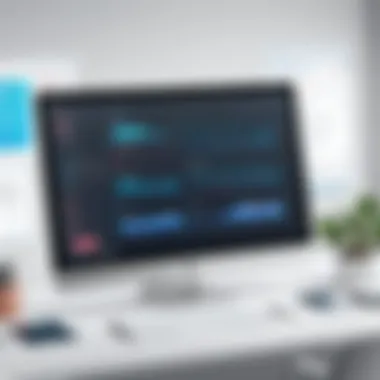

App Overview
In the crowded realm of project management tools, Asana stands out for its user-friendly interface and versatile functionalities. Developed with both teams and individuals in mind, Asana provides a robust platform to organize tasks and projects without incurring any costs for basic usage. For anyone looking to streamline their personal projects, Asana's features can be a game-changer.
Preface to the App and Its Main Features
Asana touts itself as a powerful yet intuitive project management solution. For personal projects, its appealing mix of visual cues and straightforward navigation makes it accessible for users of all experience levels. Here’s a snapshot of the main features:
- Task Management: Easily create, assign, and monitor tasks. You can add descriptions, due dates, and even file attachments to enrich your task context.
- Project Boards: Visualize your tasks using Kanban-style boards. This makes it easy to shift things around and track progress at a glance.
- Calendars and Timelines: Plan your projects by viewing tasks on a calendar or a timeline, thus giving you a visual representation of deadlines and task overlaps.
- Subtasks and Sections: Break down larger tasks into manageable threads, making daunting projects feel like a piece of cake.
- Integrations: Sync Asana with tools like Google Drive, Slack, and even Zapier for automation to boost productivity.
Key Functionalities and Benefits of the App
The advantages of tapping into Asana’s free version cannot be overstated. Beyond the surface functions, Asana encourages accountability and collaboration, enhancing project completion rates.
- User Collaboration: Working on a project with friends or colleagues? Asana allows multiple users and supports comments and file sharing, fostering a collaborative environment.
- Customizable Workflows: Tailor Asana to fit your specific project needs. You can set up templates or customize boards to reflect your operation style.
- Progress Tracking: Use features like “My Tasks” and notifications to keep everything on track. Knowing exactly what needs to be done, and when, can inspire a proactive approach.
"Asana isn’t just about getting things done; it’s about doing them efficiently."
In short, Asana is like a Swiss army knife for those tackling personal projects. With its no-cost option providing substantial functionalities, anyone can leverage this tool to boost productivity without breaking the bank.
Foreword to Asana as a Productivity Tool
In today's fast-paced world, managing personal projects effectively can feel like trying to juggle flaming torches while balancing on a tightrope. This is where Asana steps in as a sturdy safety net for those brave enough to tackle their ambitions. It's not just about keeping a to-do list anymore; it's about orchestrating your ideas, tasks, and goals in a way that makes your head spin a little less.
Asana is more than a simple task manager; it’s a comprehensive productivity tool that helps you narrow your focus and streamline your efforts. Not only does it offer users a way to organize tasks chronologically or by priority, but it also encourages collaboration and progress tracking. Asana makes the cumbersome process of managing projects approachable and even enjoyable. By categorizing your tasks and visualizing your workflow, you hold the reins to your productivity.
Purpose and Functionality of Asana
The primary aim of Asana is to enhance productivity regardless of the size or nature of the task at hand. Think of it as a digital Swiss army knife for project management. You can break down tasks into manageable chunks, assign due dates, and even set recurring tasks for habits you want to integrate into your daily routine. Moreover, Asana’s functionality is not limited to personal projects; it's adaptable for team settings as well, enabling seamless collaboration among group members.
Through its user-friendly interface, Asana allows for a variety of views—list view, board view, and calendar view—which can be customized depending on how you work best. Whether you are a visual thinker or someone who prefers a classic checklist format, Asana accommodates your style. Additionally, the ability to add subtasks, attachments, and comments to each task creates a hub of information that can be referred back to at any time. So, when you're planning that next big personal project, Asana keeps everything in one tidy package, simplifying the process.
Target Audience for Asana
Asana’s adaptability draws a wide range of users to its platform. It's particularly beneficial for:
- Students juggling assignments and extracurricular activities.
- Freelancers organizing multiple client projects without missing a beat.
- Working professionals aiming to enhance their work-life balance by managing personal tasks alongside career responsibilities.
- Creative individuals looking for a way to bring structure to their brainstorming sessions and projects.
Regardless of your background or the complexity of your projects, Asana has something to offer. Its free version makes it feasible even for those hesitant to invest financially, while the extensive tools provided ensure that no one gets left behind.
“Asana isn’t just for teams; it’s a personal productivity powerhouse that can help anyone turn their goals into achievable tasks.”
For those ready to dive deeper into Asana’s offerings, the next sections will discuss the specifics of the free version, ensuring you capitalize on its full potential.
Assessing the Free Version of Asana
When considering managerial tools for personal projects, Asana often comes up as a strong contender, especially with its free features. Assessing the Free Version of Asana is essential for anyone aiming to streamline their tasks without incurring costs. This section delves into what the free version offers, specifically targeting individual users who may not need the bells and whistles of a paid plan but still want a robust project management solution.
Understanding the features available at no cost can significantly impact how effectively users can organize their personal projects. Asana’s features help with productivity, collaboration, and project organization, even at a base level. Thus, it’s not just about knowing what's on offer; it's about realizing the potential of what one can accomplish through its use.
Overview of Features Available at No Cost
The free version of Asana is a treasure trove of possibilities. Users aren’t left in the dark when it comes to functionality. Here are some of the key features:
- Task Management: You can create tasks, assign them to others, and set due dates. This alone allows you to keep tabs on what needs to be done.
- Project Views: Asana provides different layouts such as list and board views, making it easy to choose how you want to visualize your projects.
- Basic Reporting: The ability to track project progress is there, though advanced reporting features lie within the paid versions.
- Customization: You can add custom fields to your tasks, allowing you to tailor your workflow to fit your specific needs.
- Templates: Pre-built templates help kickstart common project formats, saving time on setup.
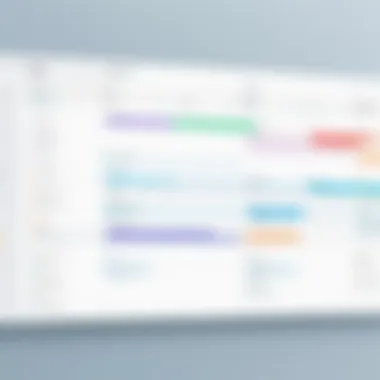
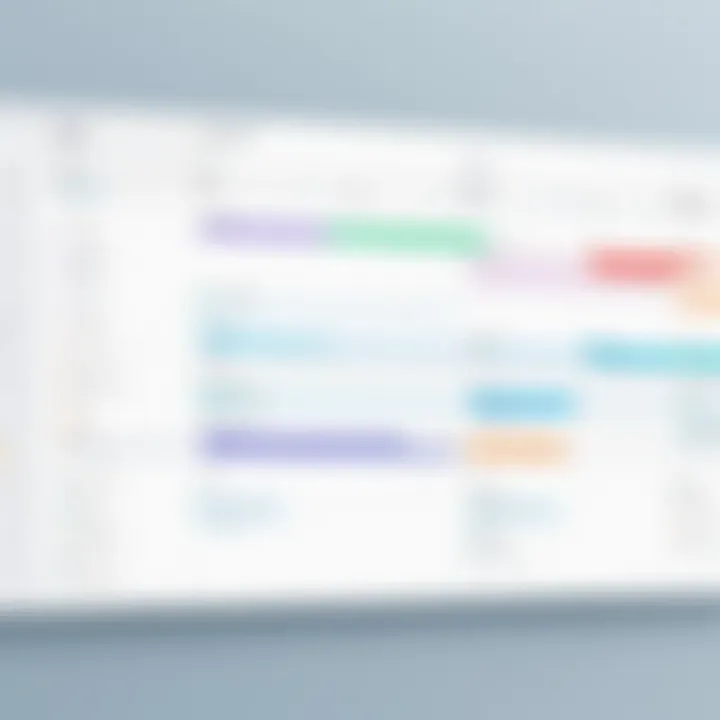
Though the free tools come with limitations—especially if you're managing more complex projects—they still provide a solid foundation for organization.
Comparing Free and Paid Versions
When you start comparing the free and paid versions of Asana, the differences are more apparent. The paid plan, for instance, expands the feature set considerably. Here’s a clearer picture:
- Team Collaboration: Paid users can enjoy advanced collaboration capabilities, which might not be necessary for personal projects.
- Admin Controls: The paid version offers enhanced security and control features for larger teams, usually not a concern for individuals.
- Reporting: The availability of dashboards and advanced reporting tools in the paid versions can aid larger projects significantly, whereas the free version has limited insight.
To wrap up this comparison, while the free version of Asana is more than adequate for personal projects, those looking to scale up or require additional functionalities might find it necessary to eventually consider the premium options.
"Asana's free features empower individuals to conquer personal projects effectively, proving that managing tasks doesn't always have to come at a cost."
Setting Up Your Asana Account for Personal Use
Setting up your Asana account specifically for personal projects is a crucial leap toward enhancing your overall productivity. Asana offers a versatile platform designed to help users not only track their tasks but also organize their thoughts in a structured manner. The initial setup phase can greatly influence your future experience and effectiveness in utilizing this tool.
When starting out, the way you configure your account can determine the ease with which you create, organize, and manage your personal projects. It is essential to understand that every little detail, from naming conventions to workspace setups, can affect how you interact with tasks and projects. A well-structured setup may lead to quicker access to your priorities and a more efficient project management process. It's like laying down a solid foundation for a house; if the base is strong, the entire structure stands tall and stable.
Step-by-Step Account Creation
Creating an Asana account is a walk in the park. Here's how you can get going:
- Visit the Asana Website: Head over to Asana's official site. Here, you will find the 'Get Started' prompt. Click on it.
- Choose the Free Version: Since we are focusing on the no-cost aspect, select the option for the free version. It is straightforward and hits all the right notes for personal projects.
- Sign Up with Your Email: You can choose to sign up using your email address. A confirmation email will be sent your way – make sure to check your spam if it doesn’t show up in your inbox.
- Create a Password: Pick a password that you can easily remember but is secure enough to keep your data safe.
- Set Your Workspace: Asana will ask you to create or select a workspace name. This could be something simple like 'Personal Projects' or however you see fit.
- Explore Initial Setup: Once your account is created, take a moment to view the guided tour. It helps you understand the interface better and showcases essential features that could assist you later.
The entire account creation process is user-friendly, so hopefully, you won’t hit any snags along the way. If something goes wrong, the support resources are just a click away.
Initial Preferences to Enhance User Experience
Once your account is up and rolling, paying attention to initial preferences can significantly boost your experience with Asana. Here are some considerations to take into account:
- Select Notifications: Control how often you get updates. Some prefer fewer notifications to avoid email clutter. Adjust those settings to create a peaceful workflow.
- Integrate Other Tools: For instance, connecting Google Calendar may help keep your tasks aligned with your schedule. It’s like bringing a Swiss Army knife into your projects.
- Custom Field Creation: Think about your specific needs. Custom fields can be a game changer in defining tasks in detail, allowing you to focus on priorities.
- Dashboard Customization: The default view may not suit everyone’s preferences. Take a moment to change the layout, adding widgets that best reflect your personal workflow.
- Color-Coding Tasks: Assign different colors to tasks based on criteria like urgency or category. Visual aids often simplify comprehension, making it easier to spot important tasks at a glance.
By investing time in setup, you lay down the framework to streamline your task management in Asana. A thoughtful approach to setups can make the experience feel tailored to your needs rather than just another impersonal app.
Essential Features for Personal Project Management
When it comes to managing personal projects, having the right tools can make a world of difference. Asana stands out as a powerful asset, equipped with essential features designed to streamline your workflow. Utilizing these features can significantly enhance your productivity, organization, and project tracking, offering a solid foundation for anyone looking to tackle personal endeavors without financial constraints.
Creating and Organizing Tasks
In Asana, the process of creating and organizing tasks is not just about jotting down what you need to do. It's a structured approach that allows you to break down your projects into manageable chunks. When you create a task, you're essentially defining an action, which you can prioritize according to its importance. This prioritization helps in keeping your focus sharp and ensures that you are addressing the most critical elements of your project first.
For instance, imagine you're planning a weekend getaway. You could create tasks like "book flight," "reserve hotel," and "pack bags." Each task can even include subtasks, such as booking options or packing lists. This method of organization doesn't just clarify what needs to be done, but can also minimize the chances of something slipping through the cracks. By categorizing and organizing tasks in a logical manner, you can prevent overwhelm and ensure a smoother execution.
Utilizing Projects and Sections Effectively
Asana's projects and sections functionality is a game-changer for personal project management. Each project acts as a container for related tasks, which you can think of as a folder holding all your related documents. This feature allows you to group tasks into meaningful categories, making it easy to locate what you need without sifting through a massive list.
Adding sections within a project further enhances this organization. For instance, if you’re working on a home renovation project, you might have sections for "Planning," "Budgeting," and "Execution." Each section can house relevant tasks, keeping related actions clustered together. This visual layout creates a clear roadmap of your project, making it easier to navigate through various phases of your work. Plus, it provides an immediate understanding of where you stand in your project at any given moment.
Setting Deadlines and Tracking Progress
Setting deadlines is paramount in maintaining momentum and ensuring timely completion, and Asana makes this process seamless. When you attach deadlines to tasks, you create accountability. The true beauty of Asana lies in its ability to offer a visual timeline of your progress. This feature is incredibly useful for tracking how each task aligns with your intended completion goals.
As you tick off completed tasks, you get a sense of accomplishment, which can be motivating. If tasks start falling behind, you can quickly assess and adjust priorities or extend deadlines as necessary. This flexibility can be crucial, especially in personal projects where timelines are often fluid. It's like having your own project manager in your pocket.
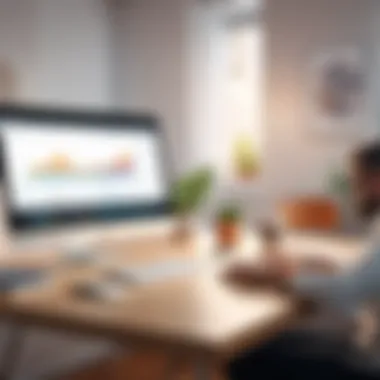

"Success in project management hinges on clarity and organization. Asana’s features are designed to provide both, leading to improved outcome with less hassle."
In summary, Asana's essential features for personal project management offer a comprehensive suite of tools that grant you the power to control your tasks, projects, and deadlines. By leveraging these functionalities, you can transform how you approach personal projects, making what once felt overwhelming into a manageable and fulfilling journey.
Effective Collaboration Techniques
In the realm of personal project management, the ability to collaborate effectively is crucial. Asana not only enhances your organization and task-tracking abilities but also facilitates teamwork—whether you’re managing a household chore list or working on a community project. Successful collaboration hinges on clear communication and synchronized efforts, and Asana offers tools tailored for these very needs.
The importance of honing your collaboration techniques cannot be overstated. Engaging with collaborators allows for diverse perspectives and an often more creative approach to solutions. By leveraging Asana’s capabilities, you can ensure your projects progress smoothly, even when multiple hands are involved. The application encourages participation and accountability among team members, making it an indispensable instrument for any cooperative endeavor.
Inviting Collaborators for Personal Projects
Utilizing Asana’s invitation feature is straightforward and imperative for any collaborative effort. Here are the steps you can follow to invite collaborators:
- Navigate to your project: Open the specific project you want others to contribute to.
- Click on the "Share" button: Located at the top right corner, this button allows you to manage project access.
- Enter email addresses: You can invite others by simply typing their email addresses in the designated field.
- Choose access type: Decide whether they can edit or just view the project details. This specificity can help maintain project integrity while allowing room for collaboration.
- Send invitations: Once you’ve adjusted the settings, hit send, and your collaborators will receive an email invite.
One of the notable benefits is how Asana allows you to reassign tasks or even create shared tasks. This flexibility keeps everyone aware of their responsibilities and improves accountability.
Commenting and Communicating Within Asana
Once your collaborators are on board, effective communication becomes vital. Asana simplifies this through its integrated commenting system, which fosters dialogue around specific tasks. Here’s how you can utilize this feature:
- Comment directly on tasks: Each task has its space for comments. By addressing comments specifically to a task, you maintain clarity on what conversation is linked to what.
- Tag team members: Use the @ symbol followed by the person's name to notify them directly in comments. This ensures that relevant parties don’t miss out on important updates or discussions.
- Provide updates: If there’s a change of plans or a completed task, use the comment section to share updates. This keeps everyone informed and minimizes misunderstandings.
- Use attachments: Sharing files and resources is seamless. You can attach documents and images directly to the comments, making it easy for everyone to access materials related to specific tasks.
Moreover, the thread of comments remains accessible within the task, providing a rich context that enhances understanding.
Effective collaboration through Asana not only enriches personal projects but can also turn simple tasks into shared victories.
By harnessing the collaborative features within Asana, you cultivate an environment where everyone feels valued and engaged. This not only enhances productivity but can also lead to more enjoyable project management experiences.
Tips for Maximizing Asana’s Free Features
To truly harness the power of Asana without spending a dime, it’s paramount to understand and implement the best ways to maximize its free features. This not only enhances your project management efficiency but also empowers you to stay organized without the burden of financial costs. Asana offers a plethora of tools that can transform your approach to managing personal projects, and knowing how to utilize these effectively can make all the difference in your productivity.
Best Practices for Organizing Tasks
When diving into Asana, how you organize your tasks can greatly influence your effectiveness. Here are some key practices to consider:
- Use Sections Wisely: Groups similar tasks into sections. This helps provide clarity when you have multiple related items. For instance, if you are working on a personal DIY project, you might have sections for Planning, Purchasing Materials, and Execution. Decomposing larger projects into smaller parts makes them feel achievable.
- Prioritize Tasks: It’s important to sort tasks based on urgency. Dragging and dropping tasks into different sections not only provides a visual representation of priorities but also streamlines your workflow. Consider using labels for high priority (urgent) versus low priority (can wait).
- Set Clear Deadlines: Assigning strict due dates encourages discipline. For personal projects, this might mean setting a realistic timeline that motivates you without overwhelming.
- Make Use of Task Descriptions: Include detailed descriptions for each task, explaining what needs to be done. This saves time in the long run when you revisit tasks and need reminders of their specifics.
When these best practices are put into action, they not only contribute to a more structured approach but also enhance overall productivity.
Leveraging Integrations with Other Tools
Asana shines when you consider its capacity to integrate with various tools, making your project management even more robust and flexible. Here are some notable integrations to contemplate:
- Google Drive: Linking your Google Drive to Asana allows for documents to be attached to tasks seamlessly. This is especially advantageous if your project involves multiple documents or spreadsheets.
- Slack: With the Slack integration, you can receive task updates or communicate effortlessly within Asana. This helps in keeping all team members or participants on the same page without switching platforms.
- Zapier: If you want even more automation, Zapier creates workflows that connect Asana to virtually any application you use. For example, you can set a rule to create a new task in Asana each time you receive an email that meets specific criteria. This takes automation to a whole new level.
Utilizing integrations not only enhances your experience but also allows for a multi-faceted approach to project management that meets diverse needs.
"Integrating various tools with Asana can transform not just how you manage projects but can redefine efficiency at minimal cost."
Embracing these tips will ensure you’re not just using Asana, but getting the most out of it, pushing your personal project management to a whole new frontier.
Challenges Faced with the Free Version
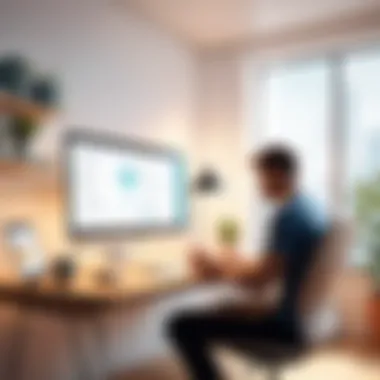
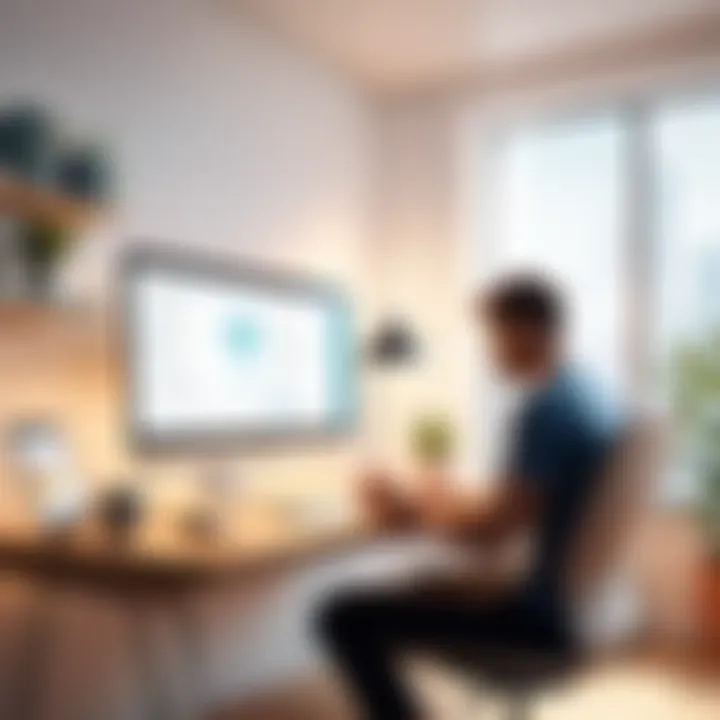
When diving into any tool, especially one like Asana that is embraced as a productivity powerhouse, users often overlook the potential bumps along the road. This section explores the specific challenges encountered when utilizing Asana’s free version, yet understanding these limitations is crucial for maximizing your productivity and enhancing your project management experience.
Limitations in Feature Access
Users should temper their expectations regarding the free version of Asana, as it doesn't include all the bells and whistles available in the paid tiers. For instance, features like advanced reporting tools, custom fields, and timeline views are notably absent.
- Task dependencies: While you can create tasks, linking them to show which depend on the completion of others isn’t an option on the free plan. This can lead to ambiguity in project flow.
- Limited dashboards: The free version restricts users to basic dashboards. This can be a roadblock for those keen on visualizing their progress using advanced features.
- Integration caps: Users might find that the free version restricts them from connecting Asana with other apps they rely on, preventing a seamless integration into their workflow.
Without these components, managing more complex projects can feel like navigating a maze blindfolded. It's vital to recognize these constraints up front, as they serve as a reminder to focus on the essentials and prioritize task completion without overstretching one's toolkit.
Addressing Common User Frustrations
Every user has their own experience, but several common frustrations tend to bubble to the top when dealing with Asana's free version. Identifying these pain points allows users to devise strategies to navigate them effectively.
For starters, many users lament the lack of customer support. While Asana does have a help center, direct assistance isn't as accessible for those using the free service. Users may feel left in the dark when navigating issues. It can feel a bit like being on your own, which can be disheartening if you're not tech-savvy.
Another common roadblock is the user interface, which some find less intuitive in the free version. The layout and navigation can sometimes be disorienting. It leads to frustration when a user looks for a feature that isn’t straightforward to use. One solution is to leverage free resources available online, such as forums on Reddit or instructional videos on platforms like YouTube, where fellow users share tips and workarounds that might ease the learning curve.
To wrap it all up, while Asana provides a powerful platform for personal project management at no cost, it’s accompanied by certain challenges. But by being aware of these hurdles and actively seeking solutions, users can lay a solid foundation for effective project management without incurring costs.
Alternative Free Tools for Personal Project Management
In today's fast-paced world, managing personal projects effectively is more crucial than ever. While Asana shines as a tool to help with this, it's also wise to be aware of alternative free tools that can meet your needs when diving into project management. Sometimes, different tools offer unique features that resonate more with an individual's working style or project requirement. Not only this but considering alternatives can ensure that you select the best fit for your workflow.
Comparing Similar Applications
Several applications resemble Asana in functionality, offering compelling features without the burden of cost. Here are a few noteworthy examples:
- Trello: This tool makes use of boards, cards, and lists to help people visualize their tasks easily. The drag-and-drop interface is simple and intuitive, which makes it perfect for beginners. It’s great for tracking progress and organizing tasks visually, ideal for personal or small team projects.
- ClickUp: Rich in features, ClickUp allows extensive customization. Users can toggle between various views such as lists, boards, and calendars, catering to diverse working preferences. It’s perfect for individuals looking for a one-stop solution.
- Notion: A versatile application, Notion combines note-taking, project management, and task organization. Users can create databases, Kanban boards, and more, all within a single workspace. Notion often appeals to those who like to merge their creativity with task management.
- Monday.com: While it has paid versions, Monday.com offers a free plan that packs a punch for personal project management. It provides an overview of tasks using colorful and engaging visuals, making project tracking both informative and enjoyable.
Each of these tools possesses strengths that may cater to your preferences and specific project needs. It's worth trying out a couple of them to see which tool aligns best with your style.
Considerations for Selecting the Right Tool
When sifting through tools for project management, consider the following factors:
- Usability: Choose a tool that feels intuitive to you. If you find yourself wrestling with the interface, it can lead to frustration and decreased productivity.
- Features: Reflect on the essential features you need. Do you require task assignments, deadlines, or integrations with other tools? Ensure that the app you choose has what you need to streamline your project seamlessly.
- Collaboration Features: If you often work with others, look for tools that facilitate easy communication and sharing of tasks. A collaborative environment can enhance the effectiveness of your project execution.
- Flexibility: Many personal projects undergo changes in scope or direction. Choose a tool that allows for adaptability in organizing tasks without overwhelming complexity.
- Integration Capabilities: Consider how the tool integrates with other apps you frequently use. Smooth integration can help maintain workflow continuity.
Lastly, be mindful of the learning curve associated with any new tool. Often, investing a bit of time upfront can save you boatloads of hassle down the line. Remember:
“The right tool can elevate your productivity and make every task feel manageable.”
By weighing these considerations, you’re better equipped to choose the best project management application for your needs, setting you on a path to greater efficiency in your personal projects.
End: Making the Most of Asana
In a world rich with choices for personal project management, Asana’s free version stands out as a resourceful ally. As detailed in the sections above, this tool isn't just about organizing tasks; it’s about bringing clarity and efficiency to one’s efforts. Understanding how to effectively leverage Asana can transform a disorganized approach into a streamlined process, which is essential when tackling personal projects, whether they be self-improvement endeavors, creative pursuits, or event planning.
Final Thoughts on Usefulness
Asana’s strength lies in its flexibility. It caters to a diverse audience from students managing academic projects to professionals juggling personal goals alongside work commitments. With features such as task assignments, deadline management, and project boards, users have access to a toolkit that can adapt to any ambition.
“In essence, Asana is not just a project management tool; it's a platform for organizing one's life.”
However, the key is to recognize which features resonate most with your personal workflow. Is it the calendar view, which offers a month-long perspective of your tasks? Or, are you more inclined towards lists that allow you to tick off completed items? Tailoring these features to your way of working can increase productivity and minimize distractions, making that sense of accomplishment feel much closer.
Encouragement for Personal Implementation
Starting with Asana requires little more than a mindset geared towards organization. Take the plunge and set up your projects without worrying about the cost—there’s nothing to lose. Begin by outlining your goals and then inputting tasks, breaking down overwhelming projects into bite-sized actions. Consider your journey as a dynamic learning experience. Experiment with features, such as various layouts, to find what serves you best.
Make use of the community resources and tutorials available online. Engaging in user discussions on platforms like Reddit or visiting help sections and forums can provide additional insights and techniques to amplify your usage of Asana.
In the end, remember that the journey of mastering Asana doesn’t have to be a solo endeavor. Collaborate, seek advice, and share success stories to foster growth in both your personal projects and your skill with the tool itself. With some patience and practice, Asana can become a robust partner in your quest for organization and productivity.







