Mastering Loom: Your Ultimate Screen Recording Guide

App Overview
Prolusion to Loom and Its Main Features
Loom is a popular screen recording tool that enables users to capture video content effortlessly. Launched to streamline communication, it boasts an intuitive interface suitable for all skill levels, making it especially appealing to beginners. The application facilitates creating video messages, tutorials, or presentations quickly. Key features include options for screen capture, audio recording, and webcam overlay. Users can record their screen in full or select a specific area, optimizing their focus on relevant information.
Key Functionalities and Benefits of Loom
The advantages of using Loom extend beyond mere screen capture.
- Ease of Use: The user-friendly design allows for a seamless recording experience. A minimal learning curve ensures that users can start recording within minutes.
- Cloud Storage: Loom stores recordings in the cloud, facilitating easy sharing without worrying about file size. Each video comes with a unique link that can be shared quickly.
- Integration: The application integrates well with platforms like Slack, Google Docs, and others, ensuring collaboration is efficient.
- Viewer Insights: The tool provides analytics on viewer engagement, enabling users to determine who watched the video and for how long. This feature is crucial for understanding the reach of your message.
Step-by-Step Walkthrough
Detailed Instructions on How to Use Loom
- Create an Account: Start by signing up on Loom's website. You may choose between personal and business accounts depending on your needs.
- Download the Extension: Install the Loom Chrome extension or desktop application to begin recording.
- Choose Your Recording Settings: After launching Loom, select whether to record your entire screen, a window, or use the webcam.
- Start Recording: Click the 'Start Recording' button. Consider incorporating audio for enhanced communication.
- Finish and Share: Once done, click the finish button. Loom automatically uploads the video to your account, allowing for immediate sharing.
Tips and Tricks
Expert Tips to Optimize App Usage
- Use Hotkeys: Familiarize yourself with Loom's keyboard shortcuts to streamline the recording process. For instance, can start a new recording quickly.
- Edit Before Sharing: Utilize Loom's built-in editor to trim excess footage or add annotations.
Common Issues and Troubleshooting
Potential Problems Users May Encounter
Users may face issues with audio quality or video rendering. Here are some common problems and solutions:
- Audio Fails to Record: Check microphone settings and ensure it is selected within Loom.
- Video Uploads Are Slow: Ensure a stable internet connection during upload. If slow persists, try clearing cache and cookies.
Remember, consistent internet speeds enhance upload times significantly.
App Comparison
Contrasting Loom with Similar Apps
When comparing Loom with other screen recording tools like OBS Studio or Screencast-O-Matic, some unique selling points of Loom become apparent:
- Simplicity: Loom's interface is more straightforward than OBS Studio, which is feature-rich but complicated for newbies.
- Rapid Sharing: Loom offers faster sharing capabilities due to its cloud-based nature, unlike Screencast-O-Matic, where uploads may require additional management.
In summary, Loom stands out for its user-friendliness, effective sharing options, and strong analytics capabilities. For anyone exploring screen recording tools, it represents an excellent approach to enhancing productivity and collaboration.
Prolusion to Loom
Loom has emerged as a pivotal tool in the realm of screen recording, providing users an efficient way to capture and share visual content. Understanding Loom is essential for anyone looking to enhance their workflow through digital documentation and communication. In this section, we will explore Loom's significance, its development background, and the overarching purpose of screen recordings in various settings.
Background of Loom
Loom was founded in 2015, primarily aiming to simplify video messaging. Its design ethos centers around enabling users to quickly create and share videos without the complexities often associated with traditional screen recording software. Over time, it has evolved, becoming more sophisticated while still retaining its user-friendly interface.
Loom's rise coincides with the shift toward remote work and online communication, addressing a growing demand for tools that facilitate engaging collaboration. By utilizing Loom, users can effectively document processes, share feedback, and conduct training sessions, thus streamlining various workflows.
Purpose of Screen Recording
Screen recording serves multiple functions today. Primarily, it allows users to visually communicate ideas more effectively than traditional text. This is particularly important in learning environments, where concepts can often be easier to grasp when demonstrated visually.
Screen recordings can be utilized for:
- Tutorials and Demonstrations: Educators and trainers can showcase specific processes or software features.
- Feedback and Collaboration: Colleagues can provide context-rich insights on projects, reducing misunderstandings.
- Product Updates: Businesses can inform clients and teams of new features or changes in an engaging format.
By understanding the purpose of screen recording, users can gain insights into how best to leverage Loom for their specific needs, enhancing productivity in both personal and professional settings.
Features of Loom
Understanding the features of Loom is crucial for anyone looking to maximize its potential for screen recording. Loom is designed with several important functionalities that cater to a variety of users, from educators to corporate trainers. By examining its user interface, recording options, editing tools, and sharing capabilities, users can identify how Loom can best meet their needs and improve their productivity.
User Interface Overview
The user interface of Loom is intuitive and user-friendly. Upon opening the application, users are greeted with a clear layout that allows for easy navigation. The main dashboard displays recording options prominently, making it simple to start a new screen recording. Loom organizes features logically, which reduces the learning curve for new users. The ease of use is not just a design choice; it enhances the overall user experience and encourages more frequent use. This aspect is especially beneficial for those who may not be highly tech-savvy. The simple design allows anyone to begin recording without extensive training or prior experience.
Recording Options
Loom offers various recording options to suit different use cases. Each option provides unique advantages.
Screen Recording
Screen recording is a primary feature of Loom, allowing users to capture their computer screen in real-time. This feature is essential for creating tutorials or presentations. The key characteristic of screen recording is its ability to record your screen along with your voice, which makes it a powerful tool for instructional content. A standout feature is the option to select specific tabs or the entire screen. This flexibility is a beneficial aspect for focusing on details in a workflow or application. However, users must be aware of privacy concerns when sharing recordings that include sensitive information.


Camera Recording
Camera recording adds a personal touch to screen recordings by including the user’s face in the video. This feature is particularly effective for engaging viewers, as it creates a sense of connection between the presenter and the audience. The key characteristic of camera recording is the ability to overlay the video feed on the screen content, allowing viewers to see both the speaker and the material being discussed. This feature makes Loom a popular choice for webinars and virtual meetings. However, users should consider lighting and background as they can impact the video quality.
Audio Recording
Audio recording is integral to the overall functionality of Loom. It allows for the capture of voice comments with no video. This simple, yet effective recording method is great for creating audio feedback or instructions without needing a visual component. The key characteristic of audio recording is its simplicity and low bandwidth requirement, making it accessible for users with limited internet speed. This is a beneficial option for casual or quick feedback sessions. Nevertheless, users should be mindful that audio-only recordings may not convey complex ideas as effectively as visual ones.
Editing Tools
Once recordings are complete, Loom provides several editing tools to enhance the final product. These tools are fundamental for refining content before sharing.
Trimming Videos
Trimming videos is a basic yet essential editing tool in Loom. It allows users to eliminate unnecessary segments at the beginning or end of a recording. The key characteristic of trimming is its simplicity. Users can easily select start and end points to cut out unwanted portions, making it a beneficial feature for creating polished, concise videos. However, it's worth noting that users need to be careful not to cut out crucial information inadvertently.
Adding Callouts
Adding callouts personalizes content by emphasizing specific areas of interest on the screen. This tool is particularly useful during instructional videos or presentations. The key characteristic of callouts is their ability to draw viewer attention to important features or changes in the screen content. This makes it a beneficial tool for enhancing clarity and engagement. However, excessive use of callouts can be distracting, so they should be used judiciously.
Incorporating Text
Incorporating text into videos provides additional context or clarification for viewers. This function enhances the viewer's understanding of key points discussed in the recording. The key characteristic of this feature is its versatility, allowing users to convey information without disrupting the flow of the video. It is a beneficial choice for reinforcing important messages or instructions. Nonetheless, overloading the video with text can lead to confusion rather than assistance.
Sharing Capabilities
Loom excels in sharing capabilities, enabling users to distribute their content effortlessly. This feature is essential in a collaborative environment, especially for educational or corporate training purposes. Users can generate sharable links to their recordings, which prompts ease of access for viewers. Additionally, users can manage viewer permissions, restricting who can view or comment on the recordings. This makes it an effective tool for businesses and educators alike, as it ensures privacy and control over their shared content.
Installation and Setup
The Installation and Setup process is fundamental to using Loom effectively. Without a proper setup, users may not fully harness the potential of this powerful screen recording tool. This section covers essential elements like device compatibility, browser integration, and account creation. Understanding these aspects can significantly enhance the overall user experience, ensuring seamless functionality from the outset.
Compatible Devices
Loom is designed to cater to a wide variety of devices, which is one of its key strengths. It is compatible with most modern operating systems such as Windows, macOS, and Linux. Additionally, mobile users can access Loom through iOS and Android devices. This broad compatibility allows users to record their screens from virtually anywhere, making it suitable for both professional and personal use. Users should ensure that their devices meet the minimum system requirements to avoid issues. Regular updates from Loom help maintain compatibility with new devices and operating systems, enhancing user experience.
Browser Integration
Loom offers a unique advantage through its browser integration, which allows users to record directly from supported web browsers like Google Chrome, Firefox, and others. This feature enables quick access without the need to download additional software. By integrating with the browser, Loom facilitates immediate recording, sharing, and collaboration. Users can easily capture their screen while browsing, making it ideal for tutorials, customer service interactions, and more. It's recommended to check for browser compatibility before installing the extension to ensure a smooth setup process.
Creating an Account
Creating an account with Loom is a straightforward process that usually takes just a few minutes. Users simply need to provide basic information such as their email address and set a password. Alternatively, signing up through Google accounts can make the process even quicker. An account is necessary to save recordings, manage projects, and access various features Loom offers. After registration, users will receive a confirmation email. Verifying this ensures that the account is secure and ready for use. The account creation step is essential for those who intend to use Loom for ongoing projects or team collaborations.
In summary, aligning the installation and setup with Loom's features guarantees users can effectively utilize the tool. Understanding device compatibilities, seamless browser integration, and straightforward account creation lays the foundation for a rewarding experience.
Best Practices for Recording
When utilizing Loom for screen recording, it becomes essential to adopt best practices to maximize the quality and effectiveness of your videos. Understanding the elements that enhance screen recording can significantly improve audience engagement and deliver a clearer message. The following sections will outline important considerations when preparing to record, setting up optimal conditions, and connecting with your audience.
Preparation Steps
Proper preparation is crucial before starting to record. First, ensure all necessary materials are at your fingertips. This includes documents, applications, and any other resources essential for your presentation. A well-organized desktop can reduce distractions.
Second, familiarize yourself with Loom's features. Take time to explore the interface so you can easily access options during recording. Having a script or an outline can help structure your content. This makes the recording process smoother and reduces unnecessary pauses.
Next, test your microphone and camera. Poor audio quality can detract from the information you present. Consider conducting a short test recording. Review it to confirm clarity and quality. Ensuring a suitable background and lighting conditions also contributes positively to video quality.
Optimal Recording Settings
Setting the right parameters is vital for achieving high-quality recordings. Loom provides various options. Choose resolutions that best serve your needs. Higher resolutions may enhance clarity but can also increase file size.
Depending on your purpose, select whether to capture the entire screen, an application window, or just the webcam. Using the right combination of screen and camera recording can create a more compelling presentation.
Audio settings are equally important. Use an external microphone for better sound. In some cases, adjusting the volume levels in Loom can avoid distortion.
Engaging Your Audience
Engagement is critical in keeping viewers interested. During the recording, speak clearly and with enthusiasm. A monotone voice may lead to audience disinterest. Break content into manageable sections, allowing viewers to digest information without feeling overwhelmed.
Incorporate visual aids where appropriate. Using slides or relevant images can reinforce messages and clarify points. Don’t shy away from using annotations and callouts available in Loom to emphasize key ideas.
Lastly, consider the length of your videos. Aim for brevity; longer videos might lead to viewer fatigue. If a topic requires extensive coverage, consider splitting it into shorter segments. This can improve retention and allow for better understanding.
"Preparation and presentation are key to a successful screen recording. Taking time to plan ensures that the end result aligns with your goals."
By following these best practices, users can elevate their screen recording experience, creating content that is not only informative but also engaging.
Use Cases of Loom
Loom serves a diverse range of applications, greatly enhancing personal and professional communication. Understanding its various use cases is key in realizing its full potential. This section will explore how Loom can be effectively utilized across different domains such as education, corporate training, and project management. Each of these sectors leverages Loom's unique characteristics to facilitate clearer communication, improve engagement, and streamline processes.


Educational Purposes
In the educational sphere, Loom is invaluable. It allows teachers and educators to create engaging video lessons. In the modern age, where remote learning is prominent, using screen recordings can enhance the learning experience. Educators can demonstrate software usage, explain complex concepts visually, or provide feedback on assignments. This method caters to various learning styles, reinforcing understanding.
It allows students to learn at their own pace. They can pause, rewind, or revisit videos as needed. This adaptability is particularly beneficial for students who require additional time to comprehend material. As an instructor, being able to visually present information can foster a more inclusive environment, making it easier for all students to engage with the content.
"Using Loom helps bridge the gap between traditional teaching and modern educational needs."
Corporate Training
In the corporate environment, Loom is a powerful tool for training and onboarding. Organizations often struggle with efficient knowledge transfer to new employees. Loom's ability to create video tutorials simplifies this transition. New hires can watch training modules that explain processes, tools, and company culture, all while doing so at their convenience. This flexibility reduces training costs and improves retention of information.
Additionally, Loom allows teams to document procedures and create a library of resources accessible to all employees. This enhances continuity and ensures that vital information is consistently available, thus empowering staff to perform their roles effectively. With Loom, the training process becomes less daunting and more interactive.
Project Updates
For project management, Loom proves effective in communicating updates and progress seamlessly. Team leaders can record quick overviews or extensive reports about ongoing projects. This not only saves time but also ensures that all team members receive the same consistent message, irrespective of their location. It can reduce miscommunications common in written updates, as tone and intent are clearer in a video format.
Moreover, Loom facilitates asynchronous communication. Team members can watch updates at their convenience, ensuring everyone stays informed without requiring simultaneous meetings. This is particularly advantageous for teams working across different time zones, allowing for increased productivity and engagement.
Comparative Analysis
Comparative analysis is a critical part of understanding any tool within its competitive landscape. In the realm of screen recording solutions, such analysis helps users discern the distinct features, capabilities, and limitations of Loom versus its alternatives. This evaluation not only highlights the strengths and drawbacks of each option but also assists potential users in selecting the tool that best fits their specific needs.
Loom vs. Other Screen Recorders
Popular Alternatives
When looking at alternative screen recording tools, several standout options come to mind, including Camtasia, Snagit, and OBS Studio. Each alternative presents unique functionalities tailored to different user bases. For instance, Camtasia is known particularly for its extensive editing capabilities, which can be beneficial for users requiring intricate video production. Snagit focuses primarily on capturing screenshots and quick video snippets, making it a favorite among users who need simpler, fast solutions.
The unique feature of OBS Studio lies in its flexibility. This tool not only supports screen recording but also live streaming, which can be advantageous for content creators engaging in real-time communication. However, OBS may require a steeper learning curve compared to Loom, which is lauded for its user-friendly interface and ease of setup. Overall, knowing these characteristics allows users to evaluate which tool aligns best with their projects.
Unique Selling Propositions
Examining the unique selling propositions of Loom reveals where it stands out among competitors. A key characteristic is its cloud integration, allowing users to record, share, and store their videos seamlessly. This feature not only simplifies the organizational aspect of video content but also promotes swift collaboration among team members, especially important for remote working environments.
Additionally, Loom provides an intuitive user experience with minimal setup required. Unlike some alternatives that may demand more from the user in terms of technical skills, Loom empowers individuals with basic computer skills to create quality recordings quickly. This accessibility remains a strong selling point for beginners and small businesses seeking efficient solutions without an extensive learning curve.
Cost Considerations
Cost is an important factor when choosing any software. Budget constraints can significantly influence which screen recording tool one might select. With Loom, potential users should consider the distinctions between its free version and paid offerings.
Free Version Limitations
The free version of Loom introduces users to its core functionalities but comes with notable limitations. Users are restricted in terms of the length of videos they can create and may also encounter watermarks on exported content. While the free version is a useful entry point for evaluation, these restrictions can diminish the usefulness for individuals or businesses needing comprehensive recording capabilities.
The limitation of a restricted video length can be a drawback if users plan to create longer instructional videos or detailed tutorials. However, for quick, informal video messaging, the free version can still serve well as a testing ground.
Paid Versions Analysis
On the other end of the spectrum, Loom's paid versions provide a more robust experience. The paid subscriptions offer increased video length, advanced editing tools, and additional features like custom branding options. These enhancements allow users to optimize their content more effectively for professional use.
Particularly, the ability to create a personalized business identity through branding can significantly impact viewer perception. The paid models also enable higher quality video outputs and expanded storage capabilities. Although users incur an additional cost, the benefits offered make it a worthy investment for teams aiming for quality and professionalism in their communications.
Conclusion: The comparative analysis showcases the significant aspects of Loom alongside its competitors, as well as its pricing structures. Armed with this knowledge, users are better equipped to make informed decisions based on their specific recording needs and preferences.
Potential Drawbacks
Loom presents a compelling option for screen recording, yet it is essential to weigh its potential drawbacks. Understanding these limitations can guide users in making informed decisions about their video recording needs. Within this context, two key concerns arise: technical issues and privacy concerns.
Technical Issues
Even with Loom's user-friendly interface, users may encounter technical problems. These issues can stem from various sources, such as system compatibility or internet connectivity. Frequency of software updates and bug fixes can also impact performance. For instance, if a user experiences lag during recording sessions, it might lead to frustrating video delays or errors.
To mitigate these potential technical issues, it is advisable to check the system requirements regularly and ensure compatibility between the software and the operating system. Regular updates from Loom should also not be overlooked, as these can address known issues and improve overall functionality.
Users experiencing technical difficulties may find solutions through community forums and the official Loom documentation. Connecting directly with user support can resolve more intricate problems that may not have readily available solutions.
Privacy Concerns
As digital space continuously evolves, so do privacy concerns associated with screen recording tools like Loom. Users often share sensitive information during recordings, which raises questions about data security. Loom’s policy on data management, including how recordings are stored and shared, should be a prime consideration before adopting the tool.
Users should examine the platform's privacy policy closely to understand the measures taken to protect their data. Additionally, inadvertent sharing of recorded content can occur if proper precautions are not taken regarding sharing settings.
Understanding user settings is vital to maintaining privacy. Users should be cautious about the information shared in recordings to prevent unintentional breaches. Furthermore, employing tools that alert users when sharing is active can add a layer of security.
In summary, while Loom provides numerous advantages for screen recording, it is crucial to acknowledge its potential drawbacks. Technical issues can hinder user experience, while privacy concerns must not be ignored.
"Awareness of the limitations of any software often leads to better utilization and informed decision-making."
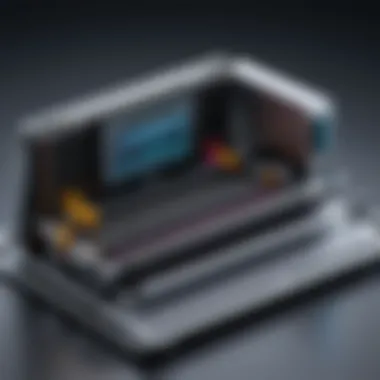
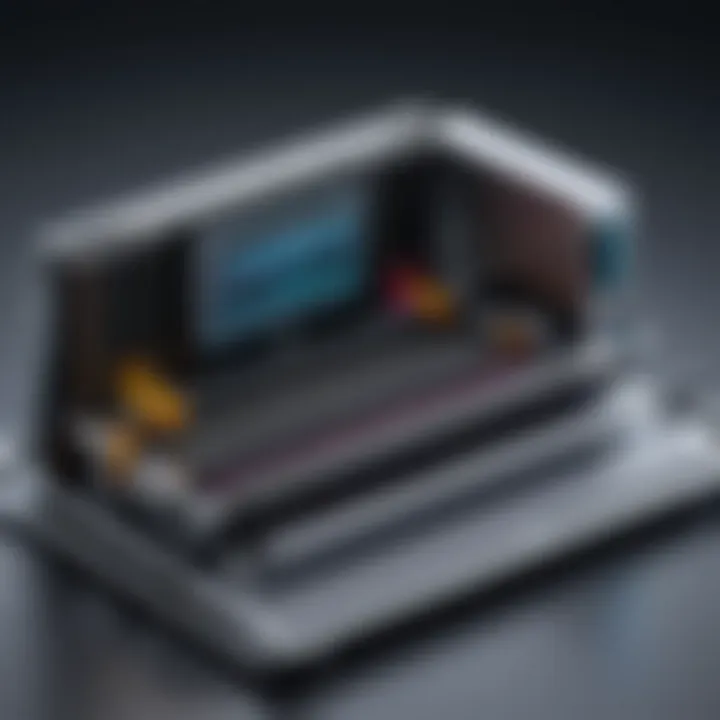
Balancing the pros and cons allows users to maximize the benefits of Loom while minimizing risks.
User Feedback and Reviews
User feedback plays a critical role in evaluating any software tool, including Loom. It offers insights directly from those who have used the platform in various contexts. This section will explore how user experiences can shape the perception of Loom, identify its strengths, and provide a balanced perspective on its weaknesses. Understanding user feedback is essential for prospective users to gauge how well Loom might meet their specific needs and objectives.
Positive User Experiences
Many users have reported positive experiences when using Loom for their screen recording needs. One of the most frequently highlighted aspects is the ease of use. Users appreciate the platform's straightforward interface, which allows even non-tech-savvy individuals to record their screens effortlessly. This accessibility is pivotal, particularly for beginners who may feel intimidated by more complex software options.
Furthermore, users often cite the high-quality video output as a significant benefit. The videos produced are not only clear but also maintain a professional standard, making them suitable for both casual sharing and formal presentations. This feature is particularly beneficial for educators and corporate trainers aiming to deliver high-impact content.
Many users also value the customization options for sharing their content. With features like link sharing, viewers can access recordings without needing to create an account, which simplifies the distribution process. This convenience has received favorable feedback, as it allows for broad accessibility, whether in academic settings or corporate environments.
Common Complaints
Despite the positive feedback, there are some common complaints associated with Loom. One of the prevalent issues revolves around technical difficulties. Some users have indicated experiencing lag during recordings, particularly when multitasking on their computers. This limitation can be frustrating, especially for those who rely on Loom as a primary tool for capturing content swiftly.
Additionally, privacy concerns have surfaced within user discussions. Some individuals feel uneasy about storing videos on Loom's cloud service, feeling uncertain about how their data is handled and secured. These concerns point to an essential consideration for users who prioritize data protection when choosing their screen recording tools.
Overall, while Loom undoubtedly delivers a range of beneficial features, attention to its limitations from user feedback can guide potential users in making informed decisions. Up-to-date user reviews provide a clearer picture of real-world usage, emphasizing both the positive outcomes and areas needing improvement.
Expert Tips
Utilizing Loom effectively can significantly enhance your screen recording experience. These expert tips focus on maximizing your recording efficiency and maintaining video quality. By applying these strategies, you can create more polished, engaging, and relevant content that resonates with your audience. Moreover, understanding these elements can save you time and enhance the overall impact of your videos.
Maximizing Recording Efficiency
To maximize recording efficiency, start by organizing your thoughts and materials before you begin. Know the main points you want to cover. Having an outline can improve clarity and keep you focused on your objectives.
Another important tip is to familiarize yourself with Loom’s features, such as:
- Screen recording options (full screen, application window)
- Camera adjustments (position, size)
- Audio settings (microphone selection, audio test)
Test your setup before recording. This helps in identifying any potential issues. A clean environment, both digitally and physically, also contributes to a more efficient recording process.
It is also advisable to utilize keyboard shortcuts that Loom provides. Shortcuts save time, helping you navigate through recording and editing swiftly. Keep your workspace tidy and minimize distractions during the recording.
Maintaining Video Quality
Video quality is crucial in delivering a professional presentation. To maintain high video quality, consider these key aspects:
- Resolution: Set the recording to the highest available resolution. Loom offers options for different quality settings. Higher resolutions accentuate details and enhance viewer experience.
- Lighting: Good lighting is vital for webcam recordings. Natural light can be your best ally. If not available, make use of soft lights to reduce shadows and enhance clarity.
- Audio Quality: Often overlooked, audio quality directly affects viewer engagement. Use a good-quality microphone to ensure clear sound. Background noise can be distracting, so record in a quiet space.
Remember that you can edit your recordings after they are made. Utilize Loom’s editing features effectively to trim unwanted sections or improve overall flow. This process contributes to ensuring the final output meets your standards.
"Quality is never an accident; it is always the result of intelligent effort."
Incorporating these tips can elevate your screen recordings. Attention to both efficiency and quality will allow you to create compelling and effective content that speaks to your audience's needs.
The End
The conclusion of this article serves as a crucial component that synthesizes the various insights presented throughout. It encapsulates the strengths and weaknesses of Loom, emphasizing its importance as a versatile tool for screen recording. Readers will find value in understanding how this software can streamline processes, boost efficiency, and enhance collaboration in both educational and corporate environments.
Final Thoughts on Loom
Loom stands out as an effective solution for screen recording. Its design prioritizes user experience, making the platform accessible for individuals at all skill levels. The capacity to combine screen, camera, and audio recordings allows users to create engaging content effortlessly. Loom's accessibility across devices ensures that users can record and share insights anywhere, fostering a dynamic approach to communication. However, it is essential for users to remain mindful of potential technical issues and privacy concerns that may arise with screen recording technology. This balanced perspective helps inform decisions regarding its application in various contexts.
Recommendations for Users
For those looking to maximize their use of Loom, consider the following recommendations:
- Understand Your Purpose: Clearly define the objectives of your recordings. Whether for tutorials, presentations, or updates, having a clear purpose enhances the effectiveness of your message.
- Utilize Editing Tools: Take advantage of Loom’s editing features. Trimming and adding callouts can clarify points and keep viewers engaged.
- Check Settings Before Recording: Ensure optimal settings before starting. Adjust audio and video quality based on your needs and the context of your recording.
- Solicit Feedback from Viewers: After sharing your recordings, gather feedback. This practice can provide insights into what works well and what may need improvement.
By adhering to these recommendations, users can enhance their experience with Loom and leverage the software to its fullest potential.
Further Resources
The section on Further Resources is essential for empowering users to harness Loom’s capabilities fully. Resources allow individuals to explore topics in greater detail. They deepen understanding and promote better utilization of the software. Having access to reliable information is crucial for both new and experienced users of Loom. This ensures that they can make informed decisions while using screen recording options effectively.
Official Loom Documentation
Official Loom Documentation serves as the foundation for learning about the software. It contains comprehensive guides, tutorials, and FAQs related to all aspects of Loom. This documentation is well-organized and updated regularly to reflect the latest features and enhancements in the application. Users can delve into detailed sections on setup processes, troubleshooting tips, and best practices for recording and sharing videos.
Incorporating the official documentation into the learning journey can enhance the user experience significantly. By referring to this resource, one can:
- Understand advanced functionalities: Knowledge about specialized features can lead to higher-quality recordings.
- Troubleshoot issues efficiently: Quick access to solutions enables users to save time and frustration.
- Keep up with updates: Regularly following the documentation ensures that users are aware of new and improved features.
Community Forums
Community forums provide an interactive platform for users to engage with one another. These forums foster a sense of belonging among Loom users. They serve as a space for sharing experiences, challenges, and solutions. Such an interactive space can be invaluable for problem-solving and enhancing skills.
Community forums, including those on Reddit, allow for:
- User-generated knowledge: Answers and insights shared by seasoned users can sometimes be more relevant than formal documentation.
- Networking Opportunities: Users can connect with peers, share recording techniques, and gain different perspectives on the software.
- Real-world applications: Discovering how others are using Loom can inspire innovative applications of the technology in various fields.
Engaging in community discussions can lead to discoveries that are not immediately visible in the official resources. It opens avenues for ongoing learning and support. Considering the importance of both official documentation and community forums enhances the overall understanding and efficacy of using Loom for screen recording.





