Mastering Audacity: Your Complete Audio Recording Guide
Intro
As the landscape of audio production continues to evolve, Audacity emerges as a cornerstone in the realm of audio recording and editing software. It's no secret that it caters to a diverse audience, spanning from eager newcomers to seasoned audio professionals. In this section, we will explore what Audacity brings to the table, highlighting its main features and the reasons behind its widespread adoption.
App Overview
Audacity is an open-source audio recording and editing platform known for its user-friendly interface and robust capabilities. What sets it apart in the crowded software market? Firstly, it’s entirely free, which is a significant draw for both hobbyists and professionals alike. The application provides a wealth of tools for multitrack editing, noise reduction, sound effects, and supports various audio formats.
Key functionalities include:
- Simple audio recording: Capture sound through a microphone or mix existing audio files.
- Editing tools: Cut, copy, splice, and mix sounds effortlessly.
- Effects application: Add compression, equalization, and reverb, among others.
- Support for plugins: Expand its capabilities through additional software extensions.
The user benefits tremendously from this rich feature set. For example, musicians can use Audacity for songwriting, whereas podcasters find it useful for producing and editing episodes efficiently. The learning curve is manageable, making it ideal for both experts and beginners.
Key Functionalities and Benefits of the App
The benefits of Audacity do not stop at just being a free tool. Some core features include:
- Multitrack recording: Users can work with multiple audio sources at once, an essential feature for complex projects.
- Cross-platform compatibility: Available on Windows, macOS, and Linux, ensuring a broad audience can access it.
- Real-time audio analysis: Offers a visual representation of sound waves, making it easier to spot issues and finalize edits.
"Free and feature-rich, Audacity not only empowers users but also promotes creativity across various industries."
It’s not just about recording audio either. People in education, music production, and even film find Audacity to be a handy tool. By understanding its functionalities and features, users can effectively implement it into their projects, optimizing workflow and enhancing productivity.
In the next sections, we will delve deeper into how to utilize Audacity, uncover practical tips, troubleshoot common issues, and compare it to other software options. Whether you're considering picking up this software for the first time or looking to hone your skills further, this guide promises to be a valuable resource.
Intro to Audacity
When you’re diving into the world of audio recording software, Audacity stands out as a beacon for many. Whether you are a beginner aiming to capture your first podcast or a seasoned pro mixing tracks in a studio, understanding Audacity opens the door to a myriad of possibilities. Its importance lies not just in its user-friendly interface but also in the robustness of its features and the flexibility it offers for diverse audio projects.
Overview of Audacity
Audacity is an open-source audio recording and editing platform that has garnered popularity over the years due to its expansive functionalities and zero-cost barrier. You don’t need to break the bank to achieve a high level of audio quality; with Audacity, you can get that shiny finish without the premium price tag.
The software shines in numerous areas:
- Multi-platform Availability: Runs on Windows, macOS, and Linux, making it accessible for a wide range of users.
- Wide Range of Formats: Supports various file formats such as WAV, AIFF, MP3, and Ogg Vorbis, ensuring flexibility with your projects.
- User-Friendly Interface: While it has in-depth capabilities, it’s straightforward for novice users to navigate without much hassle.
One of the joys of using Audacity is its active community. Developers and users frequently share tips, plugins, and tutorials, creating a vibrant ecosystem of support that can guide you through common challenges and help enhance your projects.
History and Evolution of Audacity
Audacity’s journey began back in 2000 when a couple of ambitious developers sought to fill a gap in the audio recording landscape. It’s fascinating how this humble project turned into a must-have tool for audio enthusiasts.
In its early days, Audacity was relatively simple, focusing mainly on core recording tasks. However, as user demands increased, so did the software's capabilities. In 2005, it received recognition for its solid performance, then gradually incorporated features like:
- Improved Noise Reduction: Advanced editing options to clean up tracks.
- Plug-in Support: Introduced a way for users to expand functionalities further.
- Accessibility Improvements: Enhanced usability for individuals with disabilities, showing Audacity's commitment to inclusivity.
Fast forward to the current day, Audacity continues to evolve, adapting to technological advancements and user feedback. The commitment to open-source development means it flourishes with input from users who demand better tools for their professional or creative endeavors. This collective effort keeps Audacity relevant in an industry that often favors commercial software.
"With a foundation so rich in community and user-driven changes, Audacity epitomizes the power of collaborative software development."
Through this lens of history, it’s clear that Audacity is more than just software; it’s a testament to how a united community can drive innovation and provide tools that cater to both amateurs and experts alike.
Installation Process
Getting Audacity up and running on your device is the first step towards harnessing its extensive capabilities. The installation process is more than just clicking a few buttons; it’s about ensuring your system is properly equipped to handle the demands of audio recording and editing. In this section, we delve into the importance of understanding the installation process, discuss system requirements in detail, and provide an easy-to-follow step-by-step guide for installation.
System Requirements
Before you dive headfirst into installing Audacity, knowing whether your system can support it is crucial. Here’s a breakdown of the key specs to keep in mind when considering Audacity:
- Operating System: Audacity runs smoothly on various platforms, but make sure you're on a compatible version, particularly Windows 7 or later, macOS 10.7 or later, or a recent Linux version. Each OS may have slight variations in installation steps, so double-check what fits your setup.
- Processor: A decent CPU is crucial for effective audio processing. While a dual-core processor should suffice for basic tasks, a quad-core becomes essential for more complex projects.
- RAM: While 2GB of RAM is the absolute minimum, 4GB or more is better to avoid lag while recording or editing multiple audio tracks.
- Disk Space: Audacity itself isn’t a space hog, generally requiring around 100MB. However, the audio files and projects can take up significant space, so having at least 500MB of free space is advisable.
- Sound Card: A basic sound card will work, but for best quality audio input and output, consider a sound card with multi-channel support.
Fulfilling these system requirements will not only ensure a smoother installation but also facilitate optimal performance when you start using Audacity.
Step-by-Step Installation Guide
Once you’ve confirmed that your system meets the requirements, you can proceed to install Audacity. Here’s a straightforward guide to get you rolling:
- Download the Installer: Head over to the official Audacity website (audacityteam.org) to get the latest version.
- Run the Installer: Locate the downloaded file and double-click it to launch the installer. On Windows, you might need to allow administrative permissions.
- Select Language: Audacity will prompt you to select your preferred language. Make your selection and hit ‘OK’.
- Follow the Prompts: The installer will guide you through the installation process. Read each prompt carefully, ensuring to select your preferred installation settings. Most users can just stick with the default options.
- Choose Installation Location: You may choose to install it on your main drive or specify a different folder. If you’re unsure, it’s usually safe to stick with the default location.
- Complete Installation: Click ‘Install’ to finalize the process. Once it’s done, you’ll see a confirmation.
- Launch Audacity: You can now launch Audacity either directly from the installer or from your applications folder.
Successfully installing Audacity marks the beginning of your audio journey; with everything set up properly, you’re now ready to explore the wide range of tools and features it offers.
Interface Overview
Understanding the interface of Audacity is like getting the lay of the land before you venture into unfamiliar territory. The layout, tools, and functionalities all play a pivotal role in how effectively a user can operate the software. It can make the difference between a smooth sailing experience and a tumultuous journey through the world of audio editing. By grasping the layout and key features, both newcomers and experts can work more efficiently and creatively.
Understanding the Layout
When you first open Audacity, the interface might seem a bit daunting. There are multiple panels, buttons, and a lot of information competing for your attention, but don't let the initial complexity throw you off. The layout is designed for functionality, so with a little exploration, you'll find your groove quickly.
The primary section of the interface houses the tracks, where the audio waveforms are displayed. Underneath, you'll find timelines, which let you pinpoint audio at a glance—this is crucial for precise editing. The toolbars, usually situated at the top or sides, are your all-access pass to various actions, from recording to exporting files.
Being able to customize this layout to fit your personal workflow can be a game changer. For example, you can rearrange tools to ensure the most frequently used commands are always within reach.
Main Tools and Features
Navigating through Audacity's interface reveals a trove of tools that are indispensable for audio manipulation. Here's a quick run-through of some of the main players:


- Selection Tool: This is your go-to for picking parts of audio to cut, copy, or affect with effects. Just click and drag to highlight the desired area.
- Envelope Tool: Perfect for adjusting the volume dynamically. With this tool, you can manipulate gain through a track like a pianist modulating tempo in a piece.
- Zoom Tool: Whether you're working on the minutiae or need an overview of your entire project, zooming in and out is straightforward and intuitive.
- Spectrogram View: For those keen on analyzing audio in-depth, this feature breaks down frequencies visually, allowing a deeper understanding of the content.
In addition, there are a plethora of effects in the menu that can alter sound in fascinating ways. From reverb to noise reduction, these tools can take a raw audio track and transform it into something polished and professional.
Prominent buttons like Play, Stop, and Record are conspicuously placed, ensuring you can quickly initiate playback or capture. The ease of access to these functions enhances the user experience, allowing anyone to jump right into recording without feeling bogged down by technical nuances.
Tip: Familiarize yourself with the key shortcuts for these tools. Memorizing a few can considerably amplify your productivity.
In summary, the interface of Audacity is designed not just for functionality but for flexibility. Grasping its layout and tools will ultimately empower you, making audio editing feel less like a chore and more like an art form. As you learn, allow your creativity to guide your interaction with the software. Each click, drag, and adjustment brings you a step closer to mastering audio production.
Core Functionalities
The core functionalities of Audacity lay the groundwork for all audio production work. These features are not just bells and whistles; they form the essential toolkit that allows users, whether they're hobbyists or seasoned professionals, to engage with audio in meaningful ways. When delving into the world of audio recording and editing, understanding what Audacity brings to the table in terms of functionality can open new avenues for creativity and productivity.
Recording Audio
Recording audio in Audacity is a straightforward process that empowers users to capture sound with clarity. Whether it’s a vocals track for a music project or a simple voiceover for a video, the ability to record straight from a microphone or line input is fundamental. Audacity supports various formats and the interface lets you monitor input levels, ensuring your recording won’t end up too low or clipped.
To get started, connect your microphone and select the appropriate input source within the software. Right from the beginning, users can actually see the waveform of their recordings, allowing for immediate feedback on volume levels.
Here's how this feature breaks down:
- Direct Monitoring: The ability to hear the audio in real-time minimizes mistakes. This lets the creator adjust their performance on-the-fly.
- Multiple Channels: Audacity allows for multi-track recording, which is essential for anyone looking to layer sounds or take a more complex approach to their work.
- Flexibility: Users can set the sample rate and bit depth according to their project needs, whether it's for podcasting or professional music production.
"Recording high-quality audio is about finding the right balance between performance and technology. Audacity gives you tools to do just that."
Recording with Audacity proves to be as easy as pie when you understand these elements. It encourages users to experiment without the fear of intricate setups.
Importing and Exporting Files
Once recordings are completed, the next crucial step is managing your audio files effectively. Audacity shines in its capabilities for importing and exporting various audio formats, serving as a bridge for audio engineers working across different platforms or working with collaborators who may prefer specific file types.
Importing files:
Audacity supports a myriad of formats including but not limited to WAV, AIFF, MP3, and OGG. This flexibility means that users can bring in files from other sources, mixing them with their recordings.
Exporting files:
When it comes to exporting, Audacity allows users to save their projects in various formats tailored to specific needs. This functionality is advantageous as it supports both high-fidelity outputs for music production or compressed formats suitable for web use, like MP3 for podcasts. Here’s what makes this feature indispensable:
- File Format Variety: Choose the best option that suits the end-use—whether it’s for radio, film, or online streaming.
- Customizable Bitrates: Exporting in MP3 allows for adjusting the bitrate, thus giving control over quality versus file size.
- Batch Exporting Options: Users can export multiple files in one go, which is a real time-saver for larger projects.
In summary, understanding the core functionalities of Audacity equips users with the confidence to navigate the software efficiently and creatively. This capability to record and manage files not only enhances individual projects but elevates overall audio craftsmanship.
Editing Capabilities
Editing is the heart and soul of audio production, and in the world of digital audio workstations, Audacity shines bright. Its editing capabilities are not just tools; they are gateways that allow users to manipulate sound in ways that can turn raw recordings into polished masterpieces. This section dives into the nitty-gritty of what makes Audacity a favorite for both amateurs and pros alike.
Cutting and Trimming Audio
When it comes to audio editing, cutting and trimming audio files is as fundamental as a painter choosing the right brush. With Audacity, users can cut sections of audio that they want to keep or toss out unwanted noises quickly. It’s imperative, especially in podcasting or music production, where every second counts. For instance, if a guest rambles on too long during an interview, you can seamlessly snip that part out.
To do this, you simply highlight the section you want to cut and hit the delete key. It’s that straightforward. Plus, the software allows for multiple undo actions. If you mistakenly cut something you wanted to keep, just hit Ctrl+Z and it’s back in place. This flexibility encourages experimentation, allowing users to refine their audio until it's just right.
- Highlight the unwanted section
- Press the delete key
- If needed, undo using Ctrl+Z
In essence, cutting and trimming audio in Audacity is not just a feature; it's a vital skill for creating cleaner and more professional results.
Applying Effects
Effects can either elevate a piece or ruin it. Audacity provides a range of effects that can drastically enhance your audio files. From reverb to equalization, users can manipulate sound to suit their desired aesthetic. Think of applying effects as seasoning a dish: too little and it falls flat, too much and it becomes inedible.
For example, adding a touch of reverb can create a sense of space, making vocals sound richer and more immersive. In contrast, compression can help even out volume levels across a track, ensuring that quiet phrases don’t get drowned out. Users can explore these effects through the menu by navigating to the "Effect" option.
"Good editing serves as the unsung hero behind a compelling audio story."
The experimentation with effects can be both exciting and daunting; finding the right balance can often take time. So, while Audacity makes applying effects accessible, the true artistry lies in understanding when and how to use them effectively.
Adjusting Volume and Equalization
In any audio project, achieving the right sound levels is paramount. Audacity offers comprehensive tools for adjusting volume and equalization, which can make the difference between an amateur-sounding track and a professionally polished one.
Volume adjustments enable users to amplify or lower audio sections easily. This can be particularly useful if certain bits of a recording are too faint or disturbingly loud. The envelope tool allows for nuanced adjustments, letting you control changes in volume dynamically throughout an audio piece.
Equalization is another critical aspect of audio editing. By tweaking bass, mid, and treble frequencies, users can clarify vocals or enhance instruments. For example, boosting the mid-range frequencies can help vocals cut through a crowded mix, while reducing low frequencies can eliminate muddiness.
Adopting these adjustments can sound technical, but honing these skills leads to a significantly richer listening experience for your audience. Thus, learning to adjust volume and equalization in Audacity is not merely an option but a necessity for those serious about audio production.
Advanced Features
Audacity stands out not only for its user-friendly interface but also for its impressive advanced features that cater to users ranging from budding podcasters to seasoned audio engineers. These functionalities are what elevate it above simple audio recorders, offering users robust tools to create, edit, and produce high-quality audio. Understanding the specifics of these advanced features can significantly impact the quality of the output and the efficiency of the workflow.
Multi-Track Editing
One of the hallmark capabilities of Audacity is its multi-track editing. This feature allows users to layer multiple audio tracks, making it indispensable for professionals. With multi-track editing, one can, for example, record a vocal track while simultaneously integrating instrumentals or background music. It enables a seamless mixing experience, which is crucial for producing rich, complex sound.
Users can utilize various audio tracks at once, adjusting each for volume, pan, or effects individually. The flexibility provided here is massive. Imagine laying down a guitar track and then adding harmonies or percussive sounds all in real-time! To get the most out of this feature, it’s recommended to keep your tracks organized. Utilize color codes or labels, so they don't turn into a tangled mess. Proper organization makes a world of difference when you have numerous tracks in play.
Noise Reduction Techniques
Every sound designer’s nightmare is unwanted noise, and here is where noise reduction techniques in Audacity shine. If you find that your audio has a lot of background hum, hiss, or other distractions, Audacity provides solid tools to help mitigate these issues.


The process usually involves capturing a ‘noise profile’ which Audacity uses to identify and remove unwanted sounds throughout the selected audio. It’s a bit like cleaning out an old attic; you want to keep the gems and get rid of the junk. Here’s a simplified version of the steps:
- Select a section of audio that contains just the noise you want to eliminate.
- Go to the Effect menu, and select Noise Reduction._
- Click on Get Noise Profile.
- Now, select the entire audio track and return to the same effect menu to apply the reduction._
This noise reduction process is invaluable when working in less-than-perfect recording environments. It ultimately lets your main audio stand out without any unwanted background distractions.
Add-On Plugins
The versatility of Audacity increases tremendously with the use of add-on plugins. Audacity’s core functionalities can be greatly expanded through these plugins, from adding effects to additional analysis tools. If you fancy customizing your audio experience or tapping into unique sound effects, you’ll want to dive into the world of plugins.
There are many platforms to explore for suitable plugins, such as the Audacity Plugins Wiki. Some popular names include VST (Virtual Studio Technology) plugins, which allow access to an array of effects including reverb, delay, and modulation. A cautious but smart approach is to only install plugins from trusted sources. An overwhelming number of plugins can complicate workflows, so it’s wise to choose only those that serve your specific audio vision.
Overall, these advanced features serve not just to enhance your basic audio recordings but to transform them into polished, professional outputs. The learning curve might require some investment of time, but the end results are undoubtedly worth it. As they say in audio production, “The magic happens in the mix.”
"Mastering the advanced features of Audacity is like learning to paint with a broader palette; each option opens doors to infinite creativity."
In summary, exploring these advanced functionalities will significantly enhance your proficiency and creativity with Audacity, enabling you to produce work that stands out.
Practical Applications
Understanding practical applications of Audacity illuminates why this software is indispensable for a wide range of users. Whether an aspiring musician, a seasoned podcaster, or an educator, utilizing Audacity effectively can elevate the quality of audio projects. The tools within Audacity are designed not just for recording, but for various applications that enhance creativity and communication.
Audacity in Music Production
Music production is one of the most prominent and wildly embraced applications of Audacity. The software offers essential features that simplify the complex world of audio creation. Musicians can record instruments, layered vocals, and even experiment with beats, bringing their music to life without needing costly studio time.
Utilizing Audacity in music production provides numerous benefits:
- Accessibility: Being free and open-source means musicians can explore without financial barriers.
- Multi-Track Editing: This allows users to layer various instruments and vocals, making intricate compositions easier.
- Effects and Filters: Musicians can apply a wide range of effects, from simple reverb to complex equalization, tailored to the desired sound.
By granting audio enthusiasts the power to manipulate sound effectively, Audacity enables musicians to produce tracks that not only resonate with originality but also reflect professional standards, all from the comfort of their home studios.
Using Audacity for Podcasts
Podcasts have surged in popularity, becoming a favored medium for storytelling, education, and discussion. Audacity stands out as a powerful tool for podcasters, providing an environment where audio elements can be crafted with precision. The software supports various functionalities pivotal for podcast production:
- Recording: Capture interviews and discussions seamlessly.
- Editing Capabilities: Remove mistakes and add in jingles or sound clips quickly.
- File Export Options: Export podcasts in popular formats such as MP3 or WAV for easy sharing and distribution.
Leveraging Audacity in podcasting means users can produce high-quality audio that keeps listeners engaged. The ability to edit in real time lends itself to an efficient workflow., allowing podcasters to focus on content rather than technicalities.
Applications in Education and Training
Audacity finds its place in education and training, making it a versatile resource for teachers and learners alike. In educational settings, the software can facilitate the creation of audio materials that enhance the learning experience. Some key applications include:
- Language Learning: Teachers can create audio lessons or prompt students to record their speech, aiding pronunciation.
- Lectures and Presentations: Lecturers can record sessions, ensuring valuable content is available for revision.
- Student Projects: Students can submit audio projects, fostering creativity and expression in assessments.
Using Audacity in education not only offers a hands-on approach to learning but also cultivates essential audio editing skills. The familiarity with such tools can serve students well in various fields, from media to communications.
"Audacity not only democratizes audio production but also empowers creativity, making it a must-have for anyone serious about sound."
The emphasis on practical applications demonstrates how versatile and vital Audacity becomes across different fields, inciting users from diverse backgrounds to harness its full potential.
User Tips for Optimal Experience
Navigating the world of Audacity can sometimes feel like walking through a maze, especially for newcomers. The importance of honing in on user tips cannot be overstated when trying to maximize the overall experience with this robust audio recording software. A few practical tips can save users from headaches and streamline their workflow, turning a potentially intimidating journey into a smooth sail. Here, we’ll break down strategies that will not only make the learning curve less steep but also enhance day-to-day usage of Audacity.
Navigating the Interface Efficiently
Understanding how to navigate the Audacity interface effectively is paramount. When beginners first launch the software, they may see a plethora of buttons, icons, and menus that might seem overwhelming. However, with a little guidance, this intricate layout becomes less perplexing.
The interface can be divided into several key components:
- Toolbar: It contains essential tools like record, pause, and stop, which are vital for capturing audio. Users can customize the toolbar by adding or removing buttons according to their needs.
- Tracks Pane: Here, audio tracks are visually represented, allowing users to manipulate them effortlessly. Often, clicking on a track will highlight it, enabling further options such as splitting or moving.
- Playback Controls: Located conveniently at the top, these controls are essential for listening to recorded audio and make adjustments as necessary.
To navigate efficiently:
- Familiarize yourself with the layout. Spend a little time clicking around and seeing what each button does. While it may seem tedious, it pays off in the long run.
- Utilize the screen space effectively. You can hide or show elements based on your preference, ensuring only the tools you use frequently are visible.
- Organize tracks by color-coding them or using labels. It’s easier to work on multiple audio layers when they’re distinctly marked.
"If you know your environment, you can operate in it with ease."
Keyboard Shortcuts for Productivity
Once the basic navigation becomes second nature, the next level to boost productivity lies in using keyboard shortcuts. Audacity offers a range of keyboard shortcuts that can drastically reduce the time spent on repetitive tasks. Instead of scrolling through menus for common actions, a few keystrokes can do the trick.
Here are some commonly used shortcuts:
- Ctrl + N: Create a new project
- Ctrl + R: Start recording
- Ctrl + S: Save the project
- Ctrl + Z: Undo an action
For a comprehensive list of shortcuts, modifying them to better fit your workflow is possible within Audacity's preferences. Understanding and utilizing these shortcuts can be a game changer. It keeps the creative juices flowing without constant interruptions, allowing users to focus on their work rather than the interface itself.
Incorporating these user tips into your routine will not only make working in Audacity a more enjoyable experience but will also elevate your projects by making your workflow more efficient. With the right approach, even a novice can harness the full potential of this dynamic software.
Troubleshooting Common Issues
In the ever-evolving landscape of audio recording, Audacity stands as a prominent tool. However, like any software, it can encounter a few bumps on the road. That's where troubleshooting comes into play. Addressing common issues not only enhances user experience, but it also empowers users to maximize the functionality of the software. By knowing how to tackle audio problems or software hiccups, users can focus more on creativity rather than on confusion.
Audio Quality Problems
Audio quality is paramount in any recording endeavor. Users often find themselves wrestling with issues such as background noise, distortion, or poor sound clarity. These problems can stem from various sources—including mic settings, environment noise, and even improper export settings. Here are some common considerations:
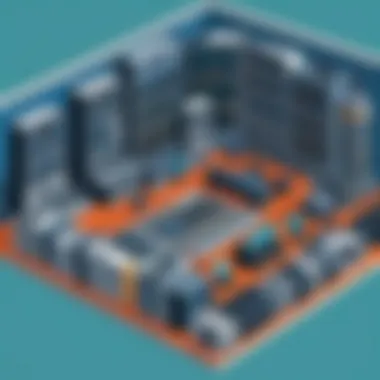
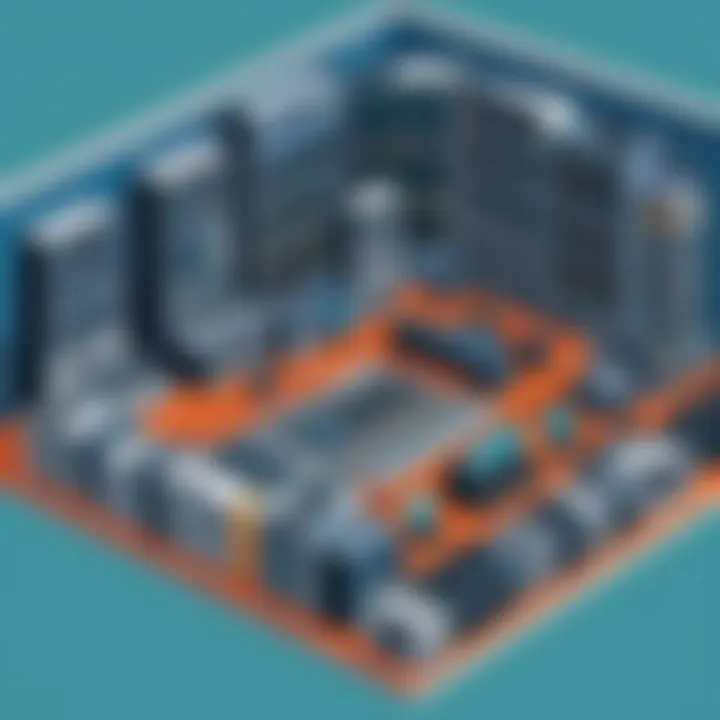
- Microphone Choice: Not all microphones are created equal. A low-quality mic can lead to inferior recordings, regardless of how skilled you are.
- Room Acoustics: Recording in a room with poor acoustic treatments can cause echoes or unwanted reverberation.
- Software Settings: Incorrect settings in Audacity, such as sample rates that don’t match your recording, can also result in faulty audio quality.
To mitigate these issues:
- Use a Good Microphone: Invest in a quality microphone suited to your recording needs.
- Optimize Your Environment: Make simple adjustments like using carpets to reduce sound reflections or adding foam panels.
- Check Settings Frequently: Always ensure sample rates and formats in Audacity align with your recording equipment.
"A small adjustment in setup can lead to a significant enhancement in recording quality."
Software Crashes and Freezes
Running into crashes and freezes can be frustrating. Such occurrences may arise due to various reasons—exceeding system resource limits, bugs in the software, or conflicts with other applications. Identifying the triggers can be essential in prevention and efficiency. Here’s how:
- System Requirements: Ensure your computer meets the recommended specifications. Running demanding applications like Audacity on outdated systems often leads to performance issues.
- Plugin Compatibility: If you’ve recently installed new plugins, they could conflict with Audacity. Regularly check for updates and only use trusted plugins.
- Regular Updates: Keeping Audacity updated can help mitigate bugs that could cause crashes.
When experiencing crashes:
- Save Frequently: Make it a habit to save your work often, preferably using different project names.
- Reboot the Software: Sometimes, just rebooting Audacity can clear temporary glitches and restore stability.
- Consult the Community: Online platforms such as Reddit or the Audacity forums are treasure troves for real-time advice and solutions.
With the right approach to troubleshooting, users not only resolve issues but also become more adept in their audio journey. Each problem is an opportunity to deepen one's understanding of Audacity, ultimately leading to richer recording experiences.
Community and Support Resources
In the world of digital audio software, having a strong support framework is paramount. Utilizing Audacity effectively can be a learning curve, especially for beginners. The community and support resources available can help users navigate this complexity. Whether you face a technical issue or seek tips to enhance your audio quality, tapping into these resources can make a significant difference. Not only do they provide direct help, but they also contribute to a broader understanding of the software through shared experiences and collective knowledge.
Online Forums and User Groups
Online forums and user groups play an essential role in fostering a collaborative environment for Audacity users. Here are a few points outlining their significance:
- Peer Support: Users can share problems and solutions. This real-world experience often proves invaluable, as someone else may have faced the same issue.
- Diverse Perspectives: With people from various backgrounds chiming in, users can gain insights that they might not consider otherwise. This can lead to creative audio solutions that enhance projects.
- Networking: Finding like-minded individuals can lead to collaborations. Whether you're a novice or an experienced sound engineer, knowing others in your field is a big asset.
"Joining a forum isn’t just about finding solutions; it’s like having a waterside chat where everyone’s got a story to tell – about audio adventures and trials!"
Platforms like Reddit have dedicated communities, such as r/Audacity, where users can engage in discussions about challenges and tips. Facebook groups also provide an avenue to connect with fellow users and industry professionals. Engaging in these communities not only provides answers but also builds a sense of camaraderie, something that can be beneficial in the isolating world of digital creation.
Documentation and Tutorials
Comprehensive documentation and tutorials are fundamental for both newcomers and seasoned users looking to brush up on their skills with Audacity. Here's what makes these resources particularly beneficial:
- Step-by-Step Guides: Tutorials that break down complex processes into digestible tasks empower users to learn at their own pace. Some might include visual aids or screenshots that simplify understanding.
- Official Documentation: The official Audacity documentation is a treasure trove of information, covering everything from installation troubleshooting to advanced editing techniques. It’s often the first place users should visit when facing challenges.
- User-Created Content: Websites like YouTube host countless video tutorials, which can be an excellent resource for visual learners. Seeing a process in action can often clear up confusion that written instructions may leave.
In a fast-evolving field like audio software, staying updated with the latest features and changes is crucial. Regularly checking for new guides or documented updates can ensure you’re getting the most out of your toolset.
In summary, the synergy between online forums, user groups, and an array of documented resources creates a robust support system for Audacity users. This community enables users not just to troubleshoot issues but also to grow their skills and expand their creativity, truly maximizing the potential of their audio projects.
Comparison with Other Audio Recording Software
When diving into the world of audio recording software, understanding the landscape becomes paramount. Whether you are a budding audio engineer or a seasoned sound designer, knowing how Audacity stacks up against its competition can significantly influence your software choice. This section aims to elucidate the unique positioning of Audacity in the vast array of audio recording options available today.
Free vs. Paid Alternatives
When it comes to audio recording software, one of the burning questions is the choice between free and paid alternatives. Audacity shines as a prime example of robust, free software that rivals many paid options on the market.
- Budget Considerations: Many beginners dread investing money in software only to find out it doesn’t suit their needs. With Audacity, there is no financial risk involved in testing its extensive capabilities. Free options help users to dip their toes without committing big bucks up front.
- Quality Features: Free software sometimes comes with strings attached, but Audacity offers a suite of powerful tools – multi-track editing, a varied range of effects, and compatibility with various file formats. Compared to costlier brands, Audacity can hold its own in functionality.
- Support and Community: Free software like Audacity often has robust community support. From forums to wikis, users can find a wealth of information and guidance from those who have walked the same path. This contrasts with many paid products, where you might find support limited to formal documentation.
However, free software may come with its downsides, such as limited updates or fewer features compared to premium tools. Brands like Pro Tools or Adobe Audition, while expensive, offer polished interfaces and advanced capabilities for professional-grade audio manipulation. So, weighing these options means considering what your specific needs are and how much budget you have to play with.
Features Breakdown
Let’s dissect specific features that differentiate Audacity from its paid competitors. Here are some crucial elements:
- Recording Capabilities: Audacity allows users to record live audio through a mic or mixer and digital recordings from the computer. This flexibility is also seen in paid software, but users often appreciate the intuitive setup that Audacity offers.
- Importing & Exporting: Audacity supports a variety of file types including WAV, AIFF, MP3, and more. Many paid options can limit import-export capabilities to certain formats, potentially complicating user workflow.
- Effects and Customization: While some software comes preloaded with a slew of effects, Audacity allows for add-on plugins. These plugins can help fine-tune sound or apply specific effects, providing a tailored experience that many users find advantageous.
- User-Friendly Interface: The interface, while perhaps not as slick as paid counterparts, is centered around functionality. Menus are straightforward, making it easy for novices to navigate their way through using complex tools without feeling overwhelmed.
In summary, Audacity's combination of free access, robust features, and strong community support offers an attractive option, especially to those starting their audio journey. Nonetheless, potential users should thoroughly assess their unique needs against the capabilities of Audacity and its paid alternatives before making a commitment.
Future of Audacity
As we leap deeper into the 21st century, the realm of digital audio recording is undergoing a whirlwind of changes. Audacity, a stalwart in this landscape, is no exception. This section dives into why the future of Audacity matters—it's not just software; it’s a crucial tool for musicians, podcasters, educators, and beyond. Staying relevant means adapting to user needs, and that’s precisely what Audacity aims to do. With the rapid advancements in technology, the need for a robust audio editing solution that evolves is increasingly critical.
Upcoming Features and Updates
The upcoming upgrades in Audacity are poised to reshape how users interact with audio. A few exciting developments could include:
- Enhanced User Interface: Efforts are underway to streamline the interface further. The aim is to make it even more intuitive, especially for new users. An updated layout may help reduce the learning curve and make powerful features more accessible.
- Real-Time Collaboration Tools: As remote collaboration becomes the norm, integrating real-time multi-user features could be a game changer. This would allow multiple users to work on a project simultaneously, regardless of geographic barriers.
- Extended Plugin Support: The need for flexibility in audio applications is growing. Upcoming updates might expand the range of third-party plugin compatibility, enriching the user experience. Custom plugins can enhance functionality significantly, allowing users to tailor the software to their needs.
- Machine Learning Features: The incorporation of machine learning could automate tasks like noise reduction or mastering. This tech could make high-quality production more accessible to users who may not have extensive experience.
"Staying ahead in a competitive market means innovating, and that’s exactly what Audacity is gearing up to do with its planned features."
Community Involvement in Development
The role of the community in shaping Audacity's evolution cannot be overstated. The open-source nature of the software invites contributions from users worldwide. This broad base of input helps create a more diverse set of features that resonate with different user demographics.
Community-driven development emphasizes collaboration, often resulting in quicker responses to bugs and feature requests.
- Feedback Loops: Users frequently participate in beta testing new features. Their feedback is invaluable in identifying what works and what needs tweaking. Forums like Reddit and online discussion boards serve as platforms where users can voice their thoughts and share experiences.
- Contribution and Code Changes: Skilled developers from the community contribute to the codebase. This not only speeds up the development process but also enhances the quality of the software. It's a symbiotic relationship where users get involved to enhance the very tool they rely on for their work.
- Workshops and Meetups: Occasionally, community-led workshops and meetups take place, providing an excellent opportunity for enthusiasts to engage directly with Audacity's development team. These interactions often foster enthusiasm and innovation, keeping the energy alive.
In summary, the future of Audacity is not a solitary journey. It is a collective effort between developers and users, all working towards a software solution that meets the evolving demands of the audio recording landscape.
Epilogue
The conclusion serves as a pivotal element in solidifying the reader's understanding of Audacity and its multifaceted capabilities. In this article, we have traversed the various layers of this powerful audio recording software, illuminating both its practical and technical aspects.
Final Thoughts on Audacity's Impact
In summation, Audacity's significance transcends mere functionality; it embodies a tool that democratizes audio production. Whether one is a seasoned musician crafting tracks in a studio, or a budding podcaster grabbing their first microphone, Audacity levels the playing field. Here are key points reflecting its impact:
- Accessibility: The software is free and user-friendly, making it a go-to choice for newcomers and experts alike.
- Versatility: Its capability to edit, mix, and enhance audio for various genres ensures that it caters to a broad audience.
- Active Community: User forums on platforms like Reddit provide support, fostering a culture of shared knowledge and collaboration.
- Educational Value: Institutions can leverage its features in classrooms, giving students hands-on experience in audio production—a skill increasingly relevant in today's digital landscape.
The adaptability of Audacity reflects the changing nature of audio content creation, supporting both innovative projects and everyday tasks. This range empowers users to explore their creative potential without daunting financial barriers.
As we reflect on the journey through Audacity's landscape, it is clear that its ongoing evolution will continue to shape the audio recording environment. Embracing both stability and innovation, it remains at the forefront, ready to support the dreams and projects of countless users around the globe.







