Mastering Autotune Techniques in Audacity


Intro
In the realm of audio editing, the ability to manipulate sound with precision is essential, and autotune has emerged as a powerful tool in this domain. Audacity, the open-source audio software, offers users the opportunity to harness this technology, enhancing vocal performances and making recordings more polished.
As you journey through this guide, you will uncover the intricacies of integrating autotune into your projects using Audacity. We will kick things off by discussing what makes Audacity a preferred choice among audio enthusiasts and proceed to examine the step-by-step process of installation and utilization of autotune within the software. Whether you’re a seasoned musician or a beginner looking to dabble in audio editing, this article is crafted to equip you with the know-how to evolve your sound.
App Overview
Foreword to Audacity and Its Main Features
Audacity is renowned for being user-friendly while offering a depth of features typically found in premium software. This audio editing platform stands out due to its accessibility and diverse functionalities, making it a staple for not just songwriters or podcasters, but also audio engineers.
At its core, Audacity allows you to:
- Record live audio: Capture sound from a microphone or instrument
- Import and export a wide variety of file formats: This includes WAV, AIFF, MP3, and more
- Edit audio tracks: Cut, copy, splice, and mix sounds with ease
- Apply various effects: From noise reduction to reverb, the audio effects are nearly endless. The inclusion of autotune opens a new realm of possibilities for enhancing pitch and tone.
Key Functionalities and Benefits of Autotune
Autotune, a technology originally designed for correcting pitch, has multiple benefits:
- Pitch Correction: Ensures vocals hit the right notes without sacrificing tone quality.
- Creative Effect: Artists can use autotune as a stylistic choice, producing unique soundscapes.
- Real-time Performance: Apply effects as you record, giving an instant preview of the final sound.
- Flexibility: Compatible with various vocal types and instruments, making it versatile.
By integrating autotune into your Audacity experience, you open doors to not only correction but also creative expression. Let’s now embark on a detailed walkthrough that will guide you through everything from installation to optimizing autotune usage in Audacity.
Step-by-Step Walkthrough
Detailed Instructions on How to Use Audacity with Autotune
To fully utilize autotune in Audacity, you'll first need to install the software itself, followed by the autotune plugin. Here’s how:
- Download Audacity: Visit the official Audacity website and download the installer for your system.
- Install the Software: Open the downloaded file and follow the on-screen instructions to install Audacity.
- Download an Autotune Plugin: One popular choice is the GSnap plugin. You can find it here.
- Install the Plugin: Place the GSnap.dll file in the Audacity ‘Plug-Ins’ folder. Typically, this is located at
- Enable the Plugin: Launch Audacity, go to ‘Effect’ > ‘Add / Remove Plug-ins’, and enable GSnap.
- Applying Autotune to Your Track:
- Open your audio track, select the portion you wish to enhance, and go to ‘Effect’ > ‘GSnap’.
- Adjust the parameters according to your needs and hit ‘OK’ to apply.
Screenshots or Visuals for Each Step
(Include visuals that illustrate each of the steps clearly, providing an easy reference for users who are visual learners.)
Tips and Tricks
Expert Tips to Optimize Autotune Usage
- Fine-tune Settings: Adjust the settings in GSnap, like sensitivity and note settings, to get the desired sound.
- Experiment: Play around with other effects alongside autotune for richer audio.
- Follow Your Ears: Ultimately, trust your listening. Adjust according to what sounds best rather than just following presets.
Hidden Features or Shortcuts
Revisit and refine previous tracks with ease using the function, which can save you from a lot of hassle when experimenting.
“In audio editing, don’t just follow trends. Push boundaries instead.”
Common Issues and Troubleshooting
Potential Problems Users May Encounter
- Plugin Not Showing: Ensure that the plugin is correctly installed and that Audacity was restarted after installation.
- Audio Quality Not Improving: Review the settings in GSnap to make sure adjustments suit your vocal type.
Solutions and Troubleshooting Techniques
To troubleshoot, consult the Audacity community forums or documentation. Many users have likely faced the same hurdles.
The next section will delve into how Audacity stacks up against similar audio editing software, offering a comprehensive comparison that’ll help you understand its unique proposition.
Prelims to Autotune
In the world of audio production, autotune has emerged as a vital tool that reshapes the way we approach recording and editing vocal performances. This section serves as a cornerstone for understanding not only what autotune is, but also its significance within the realm of digital audio editing, particularly when applied in Audacity.
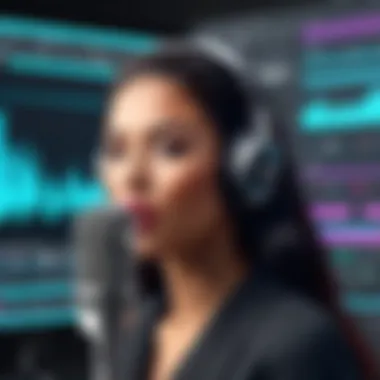

With the increasing prominence of vocal-driven music genres, autotune has transformed from a mere corrective measure for pitch discrepancies to an artistic tool used by countless creators. Its versatility allows for subtle corrections as well as bold manipulations of a voice, enabling musicians and audio engineers alike to navigate the sonic landscape with both precision and creativity.
Key Elements of Autotune
The essence of autotune lies in its ability to analyze pitch in real-time, allowing users to adjust vocal tones to perfectly align with predetermined notes or chords. This functionality can not only repair off-key singing but also facilitate the creation of unique sound textures that can evoke powerful emotional responses. Notably, many contemporary artists have used autotune not just as a correction tool, but as a fundamental aspect of their musical identity.
Importance of the Subject
The relevance of autotune within Audacity cannot be overstated. Audacity, known for its open-source nature, democratizes access to sophisticated audio editing tools, empowering users ranging from amateurs to professional sound engineers. Understanding autotune, therefore, equips users with the knowledge to refine their audio projects and explore creative frontiers.
While autotune can indeed enhance audio quality, it also necessitates thoughtful application. Overreliance or mishandling can result in unnatural vocals that may detract from the overall listening experience. Being aware of these considerations is crucial for achieving optimal outcomes while harnessing this technology.
Engaging with autotune in Audacity not only improves musical expression but also elevates technical know-how. As we delve deeper into this guide, we will explore the the nuts and bolts of autotune technology, its historical context, and its evolution into a staple in the audio production toolkit.
Audacity Overview
Understanding Audacity's significance in the realm of audio editing is crucial for both newcomers and seasoned audio engineers alike. This powerful open-source software has made a name for itself over the years, carving out a niche that compels users to take a closer look at what it can offer. From musicians looking to polish their vocal tracks to podcasters aiming for crisp sound quality, Audacity serves as a versatile platform embracing numerous audio editing needs.
Key Features of Audacity
Audacity stands out because of its rich array of features that cater to various audio editing tasks. Here are some prominent aspects that make it appealing:
- Multi-track Editing: Users can work on multiple audio tracks simultaneously. This capability is particularly useful when trying to layer vocals or add background music while maintaining precise control.
- Vast Plugin Support: Audacity supports a multitude of plugins, including VST, LADSPA, and Nyquist, which means users can enhance their workflow by integrating tools like autotune.
- Audio Analysis Tools: The built-in tools enable users to visualize sound waves and frequencies, aiding in making informed adjustments.
- File Format Compatibility: Audacity can import and export a varied range of file formats—such as WAV, MP3, and OGG—making it adaptable for various projects.
These features not only enhance the editing process but also allow users to experiment creatively, making it a tool worth exploring.
Target User Base
The beauty of Audacity lies in its diverse target user base. It attracts a wide spectrum of individuals seeking to polish their audio skills:
- Musicians and Vocalists: Many artists utilize Audacity for recording music tracks, correcting pitches, or adding effects like autotune.
- Podcast Creators: Audacity provides podcasters with tools for editing spoken content, allowing them to trim, mix, and enhance audio clarity effectively.
- Sound Designers: Whether for film, video games, or other multimedia, sound designers benefit from Audacity's robustness in handling complex audio tasks.
- Students and Educators: Its user-friendly interface and zero cost make it an excellent choice for academic settings where individuals have to learn audio editing principles.
Ultimately, Audacity's open and adaptable nature has made it a common choice across various platforms, laying the ground for innovative audio production.
"In the world of audio, it’s not about the tools but how effectively one uses them."
With a command of Audacity's capabilities, users can branch into more specialized areas of audio editing, such as autotune application, thus enriching their projects even further.
Integrating Autotune with Audacity
Integrating Autotune functionality within Audacity is pivotal for anyone looking to fine-tune their audio projects. This integration not only enhances the quality of the vocal tracks but also opens up a plethora of creative possibilities, allowing users to manipulate sounds in unique ways. By leveraging Autotune technology, individuals can address various issues in their recordings, such as pitch inconsistencies and tonal balance. More so, using Audacity—an open-source audio editing platform—alongside Autotune affords users a cost-efficient approach to premium audio production.
To maximize the benefits of this integration, one must understand a few foundational elements, such as how to properly acquire and install the necessary plugins. Furthermore, other considerations come into play, like ensuring compatibility between different plugin formats and the version of Audacity being used.
Acquiring Autotune Plugins
When it comes to acquiring Autotune plugins, the choices are abundant, yet discerning the right one can be quite the feat. Various options exist, from commercial plugins like Antares Autotune to free alternatives such as GSnap. Each option brings its own set of features and functionalities, catering to different requirements and skill levels.
- Commercial Plugins:
- Free Alternatives:
- Antares Autotune: This is often considered the gold standard in pitch correction. It offers a broad range of features designed for professional use.
- Celemony Melodyne: Another big player in the industry, specializing in detailed pitch and timing adjustments.
- GSnap: A straightforward and user-friendly option for those just starting. Although it's not as robust as some premium versions, it covers the basics well.
- AutoPitch: This plugin offers simple adjustments and is easy to navigate.
Before diving into installation, ensure you’re downloading from a reliable source for security and usability. Many forums, such as Reddit, host discussions around various plugins, giving insight into user experiences and recommendations.
Installation Steps
Once you have selected the right Autotune plugin for your needs, the installation process is fundamental yet crucial for achieving the desired outcomes.
- Download the Plugin:
Obtain your chosen plugin from the official website or a reputable source. Make sure to select the version that's compatible with your operating system (Windows, Mac, etc.). - Install the Plugin:
- Open Audacity:
Launch Audacity and navigate to the top menu. Go to and ensure your new plugin is listed. - Add the Plugin to Audacity:
If it’s not there, click , find the Autotune plugin, and enable it. This step is vital to ensure that Audacity recognizes it properly. - Restart Audacity:
For the changes to take effect, restart Audacity. Now you’re ready to utilize Autotune in your editing process.
- For Windows, open the executable file and follow the on-screen instructions. Make note of where the plugin is being installed, as you will need this information later.
- On Mac, typically you’ll drag the plugin to the appropriate folder within the Applications directory, often within the VST or Audio Unit sections depending on your choice.
"Getting your plugins right is half the battle when it comes to audio production. The other half is knowing how to stretch their capabilities to the fullest!"
By following these steps, you will create a solid groundwork for integrating Autotune into your audio editing workflow. It's not just about fixing pitch issues; it's about unlocking creativity and refining the essence of your audio projects.
Practical Applications of Autotune in Audacity


Harnessing autotune within Audacity can dramatically transform audio production. This part digs into how to effectively use it for various purposes. Autotune is not mere magic; it’s an essential tool that can refine audio quality, enhance creativity, and help artists achieve their desired sound. Whether you're an amateur musician or a seasoned producer, understanding practical applications equips you to make informed decisions in your audio projects.
Basic Vocal Correction Techniques
When it comes to autotune, one of its bread-and-butter applications is vocal correction. Even seasoned vocalists sometimes miss a note or two in the heat of recording. The beauty of autotune lies in its ability to correct these discrepancies, bringing precision to your sound. Here’s how you can apply basic vocal correction techniques in Audacity:
- Pitch Correction: First off, loading an autotune plugin allow you to adjust the pitch of a recording. Most plugins like Antares Autotune and Graillon let you set a target pitch, usually set to a specific scale. This helps keep your vocals in line.
- Formant Shifting: This neat trick can help maintain vocal quality while adjusting pitch. By shifting formants, you ensure that the vocal keeps its character, avoiding that robotic tone that’s sometimes associated with autotune.
- Timing Adjustments: Not all issues arise from pitch. Sometimes, it's about timing. Use Audacity’s time-shifting feature to nudge vocals into the right rhythm. When combined with pitch correction, this creates a polished sound.
The effectiveness of these techniques often rests on subtlety. Overdoing it can result in obviously altered vocals, which tends to annoy today’s savvy listeners. Instead, aim for a clean, natural sound that respects the original performance while allowing for improvements.
Advanced Effects and Manipulations
Once the fundamentals are grasped, it’s time to dive deeper. Advanced effects and manipulations exploit autotune’s full potential, and they can open up a world of creative possibilities. Here are some methods you might consider:
- Vocal Harmonization: Capture a fuller sound by layering harmonies. Some autotune plugins have tools that can generate harmonies based on the main vocal performance. This adds depth, making your projects resonate more.
- Vocal Trimming: By isolating specific sections of vocals, you can apply autotune selectively. This allows for targeted corrections without affecting the overall performance. Audacity’s ability to split clips can be very handy here.
- Creative Pitch Effects: Play around with extreme pitch adjustments for artistic effect. Techniques like robotic voices or chipmunk sounds can be achieved by pushing pitch settings to their limits, adding a unique flair to your tracks.
- Real-time Manipulations: With the right setup, you can also utilize MIDI controllers to adjust pitch and modulation on the fly. This gives real-time feedback during performances and recordings, enabling you to actively shape the sound as you go.
By mastering these advanced techniques, you enhance not just the quality of the audio but elevate the entire listening experience. Autotune isn’t merely there for corrections; it’s an expansive tool for artistic expression that allows you to break conventions and try new things.
"In audio production, the only limit is your imagination; autotune can be the bridge to your creative visions."
Delving into these practical applications of autotune in Audacity showcases how the technology transcends basic correction and enters a realm of artistic innovation, encouraging both tech-savvy users and newcomers to explore new heights in their audio endeavors.
Customized Settings for Optimal Results
When it comes to utilizing autotune in Audacity, customizing settings is like tuning a finely-crafted instrument; the right adjustments can make all the difference between a decent mix and a stellar one. For those diving into the world of audio editing, understanding how to tailor these settings is essential for achieving high-quality sound that resonates well with listeners.
Understanding Pitch Adjustments
Pitch adjustments are fundamental when working with autotune. They allow you to manipulate the notes in a vocal track to ensure they fall within the desired musical key. The importance of this cannot be overstated. If you’ve ever heard a vocal take that seems somewhat off-key, it’s likely due to inadequate pitch adjustments.
Here’s what you need to keep in mind:
- Key Signature: Always know your song’s key. Adjusting pitch without this knowledge can result in unintentionally jarring notes.
- Scale Selection: Audacity allows you to choose scales like major or minor. Select the scale that fits the mood of your project.
"Getting the pitch right can make or break a track. It's where music starts to breathe life."
- Natural Variation: While autotune can fix off-pitch singing, it’s essential to maintain some personality in the voice. Avoid making the adjustments so drastic that they strip away the singer's character. Striking a balance is key.
Fine-tuning Processing Parameters
Once you have adjusted the pitch to fit the desired musical key, the next step involves fine-tuning processing parameters. These settings determine how heavily the autotune will affect the sound. Getting this right is crucial for both the quality and character of the final product.
Here are a few parameters to keep an eye on:
- Retune Speed: This setting controls how fast the autotune corrects the pitch. A faster retune speed can create that characteristic "robotic" sound, while a slower speed can yield a smoother, more natural result. Experiment with this to find what complements your track.
- Humanize Function: Engaging this feature can add warmth to the track, allowing for slight natural pitch variations that mimic a human voice instead of sounding mechanical. This can be particularly useful for slower songs where emotion plays a critical role.
- Blend Level: This allows you to mix the processed vocal with the original recording. If set too high, the vocal can sound unnatural. It’s best to start low and gradually increase until you find a sweet spot.
Customize and test these parameters on a per-track basis. Every voice is unique, and what works for one vocalist may not work for another. Moreover, recording in a forgiving acoustic environment or utilizing good microphones can play a vital role in how effectively you can fine-tune processing parameters.
By focusing on these customized settings, you take significant strides towards achieving optimal results with autotune in Audacity. Delving into these adjustments enriches your audio projects, giving them depth that speaks to a discerning audience.
Evaluating the Outcomes
Evaluating the outcomes of autotune applications in Audacity isn't just a box-checking exercise; it's a fundamental step that can make or break your audio project. When harnessing autotune, the evaluation process provides insight into the effectiveness and quality of sound, ensuring that the final product meets both your personal standards and the expectations of your audience. By systematically assessing audio quality and iterating on feedback, you can optimize the mix and ensure that your tracks sound polished and professional.
Assessing Audio Quality
Understanding audio quality goes beyond simply how it sounds to the ear. It's about dissecting various elements that contribute to the overall listening experience. Here are some key aspects to consider during your assessment:
- Clarity: Are the vocals clear enough to understand, or do they get lost in the background? Ideally, autotune should enhance the clarity of vocals without overshadowing other instruments.
- Tonal Balance: Listen for a balanced mix. If autotune has altered the vocal tone too much, it can throw off the natural blend of sound. Ensure all components work together seamlessly.
- Artifacts and Anomalies: Autotune can sometimes introduce unwanted artifacts, such as robotic sounds or unnatural pitch shifts. Pay close attention to these, as they can detract from your work.
To assess audio quality effectively, consider using critical listening techniques. Set aside some time after applying autotune to step away from the work. Returning with fresh ears can shed light on issues you might have missed. Tools like frequency analyzers can also give a more objective view of the sound, helping pinpoint any discrepancies in frequency response that might arise from excessive autotune use.
"Listening with intent is an art; it shapes the way we produce and perceive sound."
Iterating on Feedback
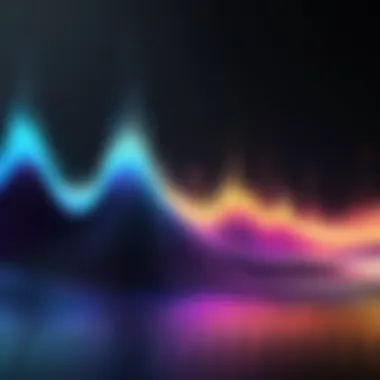

In the world of audio production, feedback is gold. Once you've completed an initial evaluate of your audio, it’s crucial to seek out fresh perspectives. Here’s how to effectively iterate:
- Gather Feedback: Share your work with trusted peers or mentors. They might hear things you've been too close to notice. Inquire specifically about parts where autotune is heavily applied. Their observations could highlight areas for improvement.
- Listen Actively: Take notes during feedback sessions. If someone points out that a particular section sounds too mechanical, jot down the timestamp. This will help you revisit and revise efficiently.
- Implement Adjustments: Once you’ve compiled feedback, return to your Audacity project with a clear action plan. Make the necessary adjustments, whether that means tweaking pitch settings or adjusting the overall mix to incorporate feedback.
- Reassess: After making changes, go through the evaluation process again. This step may feel redundant, but each iteration adds layers of detail to your sound, and you get closer to achieving your vision.
Common Challenges and Solutions
Navigating the world of audio editing with Autotune in Audacity can feel like walking through a minefield. Many users, both novice and experienced, face various challenges. Addressing these issues is not just about troubleshooting but about understanding the nuances of the technology itself. This section pulls back the curtain on some of the common troubles people encounter and offers practical solutions. Knowledge in this area can significantly improve your workflow and ensure that you make the most of Audacity’s capabilities.
Identifying Issues with Autotune
Understanding the problems that can arise while using Autotune is the first step to effective resolution. Here are some prevalent issues users might encounter:
- Pitch Slippage: Sometimes, you may notice that the pitch correction feels off. It could be that the settings are not in line with the vocal range.
- Artifacts and Distortion: If Autotune is pushed too far, it might create robotic sounds that detract from the audio quality, rather than enhance it.
- Latency Problems: Delays between performance and playback can lead to timing issues. This can often be attributed to settings within Audacity or your audio interface.
- Incompatibility Issues: Not all plugins work seamlessly with every version of Audacity. Keeping your software and plugins updated is crucial.
Recognizing these problems early helps in addressing them before they spiral out of control. A clear, comprehensive analysis of the audio tracks can often reveal the root causes of any discrepancies.
Troubleshooting Techniques
When it comes to fixing the issues identified, there are several troubleshooting techniques worth employing:
- Check Your Settings: Always start by re-evaluating your Autotune settings. Ensure that the key and scale are appropriately set for the vocal track in question. Misaligned settings can cause more problems than you think.
- Noise Reduction: If artifacts are persistent, consider applying a noise reduction effect before using Autotune. This can help clean up any unwanted sounds that may affect pitch correction.
- Adjust Buffer Size: If you’re grappling with latency, adjusting the buffer size in the audio preferences of Audacity can provide relief. A smaller buffer size may reduce the latency you experience during playback.
- Test with Different Plugins: Sometimes, the problem might be due to a faulty plugin. Testing with a different Autotune plugin could yield better results. Research community recommendations from forums like Reddit to find alternatives.
- Use Preview Feature: Audacity's preview function allows you to hear changes in real-time before applying them. Use this to your advantage to quickly find optimal settings.
- Check for Software Updates: Outdated software can lead to compatibility issues. Ensure Audacity and all plugins are updated to their latest versions to minimize glitches.
"A stitch in time saves nine" - taking these proactive steps can mitigate larger problems down the line.
By approaching challenges with a methodical mindset, you can often find solutions that bolster your experience with Autotune in Audacity. With practice and perseverance, troubleshooting becomes a straightforward endeavor, allowing for greater command over your audio projects.
The Future of Autotune in Audio Production
The role of autotune in audio production is as complex as it is pivotal. As music technology advances, autotune's integration into audio editing software like Audacity isn’t just about correcting vocal imperfections. It's about potentially redefining how music is created and experienced. This discussion paves the way to understanding not just where autotune has been but where it’s headed.
Trends in Audio Editing Software
Today, audio editing software is evolving rapidly. Features once considered luxuries are becoming standard. For instance, something like machine learning is playing a crucial role in enhancing audio quality. Smart algorithms can now automate various processes – from pitch correction to voice separation. Autotune is tapping into this trend, adding features that allow for more nuanced adjustments.
Some emerging trends include:
- AI-driven enhancements: New tools are equipped with AI capabilities that help identify pitch problems and suggest corrections almost instantly. This can save time and improve the final output significantly.
- Cloud-based solutions: The rise of cloud technology means projects can easily be shared and collaborated on in real-time, regardless of location. This has implications for how autotune adjustments are made and shared.
- User-friendly interfaces: Modern audio software is putting a premium on intuitive design, making complex features accessible to hobbyists as well as professionals. This democratizes musical production and places tools like autotune right at everyone's fingertips.
These changes indicate a transient yet profound shift in how autotune can be employed, further enhancing the creative possibilities for users.
Evolving Role of Autotune Technology
Autotune has come a long way since its inception. It started as a strict pitch correction tool, but as musical tastes and production techniques have evolved, so has the technology. The current trajectory raises some compelling possibilities for the future.
For instance, autotune is increasingly being used not just for correction but for creative expression. Musicians are utilizing its capabilities to create distinct vocal effects. Rather than simply aiming for perfect pitch, they explore what happens when they push the limits of autotune, creating unique textures and sounds in their music.
Some points worth considering:
- Customization: Future iterations of autotune tools will likely provide even more complex parameters for users to fine-tune their output. This means that artists and producers can spend more time crafting their sound.
- Integration with other technologies: Autotune will likely continue to meld with other software tools, leading to hybrid solutions that combine pitch correction with other effects such as reverb, compression, and more.
- Shifting from vocal to instrumental: We may see autotune's application expanding beyond just vocals, potentially influencing instrumental sounds as well. Imagine instruments being tuned in real-time to match vocal adjustments during recording sessions.
[Autotune is shifting from just a fixation on pitch to being an integral aspect of the broader creative process in music making.]
As autotune technology continues to evolve, it may play a part in shaping not only individual projects but also broader musical trends in the years to come.
These advancements won't just enhance the quality of audio production but will likely change the expectations and experiences of listeners as well. The future of autotune isn’t just about correcting mistakes; it’s about creating a rich tapestry of sounds that reflect a dynamic music landscape.
Closure
The incorporation of autotune technology into audio editing, particularly through platforms like Audacity, presents users with a wealth of opportunities. Understanding the nuances of this technology not only enhances the quality of audio projects but also equips users with skills that are increasingly relevant in today’s music landscape.
Recap of Key Points
As this article has traversed, autotune serves various functions within Audacity, from correcting vocal pitch to crafting unique sound effects. Here’s a quick summary of the essential elements discussed:
- Understanding Autotune Technology: Recognizing how autotune processes audio to achieve desired pitch corrections.
- Integrating Autotune with Audacity: Steps for acquiring and installing autotune plugins effectively.
- Practical Applications: Techniques that range from basic vocal corrections to advanced effects, showcasing the versatility of autotune.
- Customized Settings: Importance of fine-tuning parameters for optimal results tailored to individual audio projects.
- Evaluating Outcomes: Methods for assessing audio quality and learning from feedback to improve skills.
Each of these components plays a pivotal role in shaping how users from various backgrounds—be it app developers or eager beginners—experience audio editing. Effective utilization of autotune can make the difference between a mediocre track and one that captivates listeners.
Final Thoughts on Autotune and Audacity
Looking ahead, the synergy between autotune and Audacity stands to evolve. As audio production continues to embrace innovation, understanding these tools is not just advantageous; it’s crucial. Autotune's capacity to refine and redefine sound means that every user, regardless of expertise, can explore new creative horizons. Whether you're aiming to hit the right notes or experiment with audacious soundscapes, autotune in Audacity offers both the canvas and the brush for artistic expression.
"Music is what feelings sound like." Where autotune amplifies these feelings, Audacity gives you the framework for sound creation. Navigating these powerful tools with confidence ensures that your audio masterpiece is just around the corner.







