Mastering DocuSign: Your Guide to Effective Signing
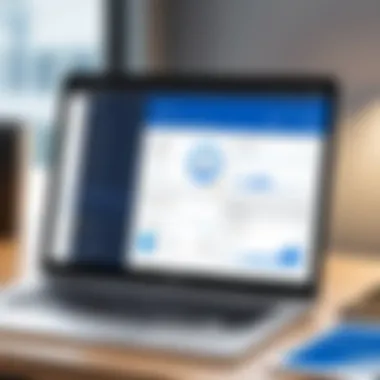
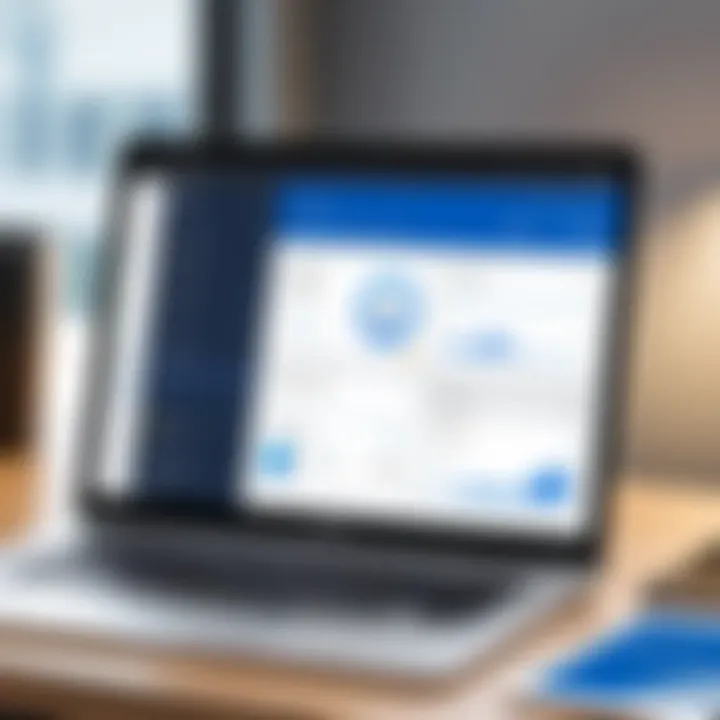
App Overview
Prelude to DocuSign and Its Main Features
DocuSign is not just a run-of-the-mill tool for signing documents digitally. It stands out as a powerful platform that facilitates faster transactions and enhances collaboration between parties involved in contract management. Ideal for both individuals and businesses, it allows you to send, sign, and manage documents securely. The core features include the ability to create templates, manage multiple signers, and track the signing process in real time.
Key Functionalities and Benefits of DocuSign
Some of the key functionalities of DocuSign include:
- E-signature: A legally binding way to sign documents digitally, ensuring you don’t have to print, sign, and scan copies.
- Custom Workflows: Create custom workflows that suit your business needs, letting you streamline the signing process.
- Integrations: Connect with various apps like Google Drive, Salesforce, and more to ensure documentation flows seamlessly.
- Security: Robust encryption and authentication methods to protect sensitive data.
The benefits are clear: save time, reduce paper waste, and improve your efficiency. Users often find that the ability to manage everything from one platform enhances productivity immensely.
Step-by-Step Walkthrough
Detailed Instructions on How to Use DocuSign
Using DocuSign can be straightforward, even for newcomers. Here’s a simple step-by-step guide to get you started:
- Create an Account: Visit the DocuSign homepage and click on "Sign Up." Enter your information and verify your email.
- Upload a Document: Click on the "New" button and select "Send an Envelope." You can upload documents from your computer or link them from cloud storage.
- Add Signers: After uploading the document, you’ll need to add recipients. Enter their email addresses and select the signing order if necessary.
- Place Fields: Drag and drop signature fields, date fields, or text boxes onto the document.
- Send the Document: Review the envelope and click "Send."
- Track Status: You can monitor the signing process through your dashboard and send reminders if needed.
"Making it easy for everyone to sign documents while keeping everything secure is a game changer for business." - User feedback
Screenshots or Visuals for Each Step
Unfortunately, I can't provide actual visuals, but it's worth noting that DocuSign usually has intuitive UI that guides you through these steps.
Tips and Tricks
Expert Tips to Optimize App Usage
Here are some insider tips to help you navigate DocuSign better:
- Utilize Templates: Instead of starting from scratch every time, save commonly used documents as templates.
- Customize Notifications: Adjust your notification settings so you stay in the loop without getting overwhelmed.
- Use Mobile Features: Download the mobile app for on-the-go signing and management; it's surprisingly effective.
Hidden Features or Shortcuts
You might not be aware of these:
- The advanced search function helps you find documents using keywords.
- Utilize the bulk send feature if you need to distribute the same document to multiple signers.
Common Issues and Troubleshooting
Potential Problems Users May Encounter
While DocuSign is user-friendly, you might run into issues like:
- Email not received for signing
- Problems uploading documents
- Issues with mobile functionality
Solutions and Troubleshooting Techniques
To resolve these problems:
- Check spam or junk folders for missed notifications.
- Ensure your document is in a supported format (like PDF or Word).
- Updating the mobile app often fixes minor bugs and glitches.
App Comparison
Contrasting DocuSign with Similar Apps
When comparing DocuSign to other digital signing platforms like Adobe Sign or HelloSign, several differences arise:
- User Interface: DocuSign has a more intuitive interface which many users find easier to navigate.
- Pricing: DocuSign may be pricier than its competitors, but many users feel the additional features justify the cost.
- Integration Capabilities: DocuSign offers broader integration capabilities with other business apps.
Highlighting Unique Selling Points and Differences
Ultimately, the unique selling point of DocuSign is its reliability and the extensive feature set that caters to businesses of all sizes. It has established itself as a go-to platform in the digital signing industry.
Foreword to DocuSign
In today's fast-paced world, where time is of the essence and convenience is king, DocuSign stands out as a revolutionary tool that simplifies the way documents are signed and managed. With the rise of remote work and the pressing need for efficiency, understanding DocuSign isn't just an advantage—it's become a necessity for many businesses and individuals alike. In this section, we'll set the stage for a deeper dive into what DocuSign is, and why it matters in the realm of digital documentation.
What is DocuSign?
DocuSign is a cloud-based platform that allows users to sign documents electronically, eliminating the need for the physical exchange of paper. Picture this: you receive a contract for a big deal, but you’re at home and can’t print it out to sign. That’s where DocuSign shines. Instead of getting bogged down with printing, scanning, and emailing, you can add your signature directly on your device.
With its user-friendly interface, DocuSign caters to both tech-savvy folks and those who might be slightly intimidated by digital tools. It boasts various features that help streamline the signing process, such as custom templates, automated reminders, and real-time tracking of document status. All of these contribute to a smoother workflow, helping you get down to business quicker, rather than waiting for paperwork to shuffle around.
"In an age where speed and efficiency rule, having a reliable digital signing tool can be a game-changer for any organization."
The Importance of Digital Signatures
The shift from traditional signatures to digital ones isn't just a trend—it's a fundamental change in how we conduct business. Digital signatures, like those made with DocuSign, offer several compelling benefits. Here’s what makes them so crucial:
- Legality and Security: Digital signatures hold the same legal standing as traditional ones in many jurisdictions, provided they meet certain regulations. With advanced encryption protocols, they also mitigate the risks of forgery and ensure that documents haven't been tampered with.
- Speed and Accessibility: Gone are the days when a signature depended on physical presence. Digital signatures allow parties from different locations to sign documents almost instantly, negating the delays that come with the mail or in-person meetings.
- Environmentally Friendly: By reducing the reliance on paper, digital signatures contribute to sustainability efforts. Fewer trees cut down means a healthier planet.
- Cost Efficiency: The expense associated with printing, postage, and storing paper documents can add up quickly. With DocuSign, you'll find a significant reduction in these costs, freeing up resources for more essential tasks.
In sum, embracing DocuSign not only enhances efficiency but also redefines how we engage with legal and business documentation in a digitized world. The tools and principles discussed in the upcoming sections will further equip you with the know-how to make the most of this powerful signing solution.
Getting Started with DocuSign
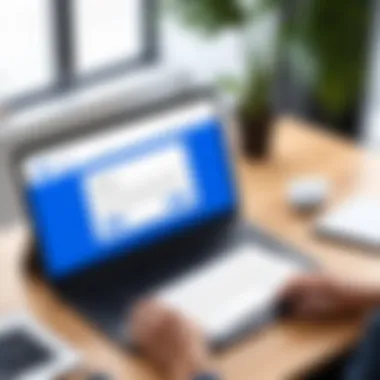
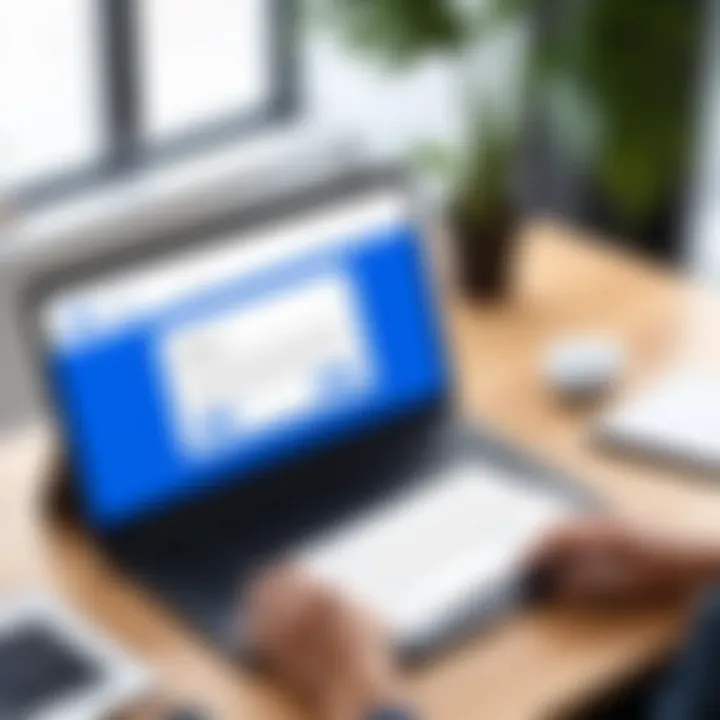
Getting started with DocuSign is crucial for any user seeking to streamline their document management processes. This stage lays the groundwork for navigating the platform effectively. Knowing how to set up your DocuSign account and becoming comfortable with the user interface is the first stepping stone toward harnessing its features. The benefits are substantial; reduced paperwork, time savings, and enhanced efficiency in workflows represent just the tip of the iceberg. Moreover, understanding these foundational aspects helps minimize common pitfalls experienced by new users.
Creating a DocuSign Account
Creating a DocuSign account is a straightforward process, yet it is fundamental. Users need to access the DocuSign website and select the option to create a new account. During the signup process, you will be prompted to provide key details such as your name, email address, and password. It's important to ensure that the email address is active because it will serve as your primary point of communication with DocuSign.
After registration, you will receive a confirmation email. Click the link in that email to verify your account. Once verified, you can log in and begin exploring the platform's features.
Here are a few considerations as you create your account:
- Choose a Strong Password: Given the sensitivity of the documents, opt for a password that combines letters, numbers, and symbols.
- Two-Factor Authentication: Whenever possible, enable two-factor authentication to bolster your account’s security. This extra layer of protection is not just a suggestion; it's a necessity in today's digital climate.
Navigating the User Interface
Once you’ve set up your account, familiarizing yourself with the user interface is the next step. DocuSign has designed its interface to be user-friendly, but a little exploration can go a long way. The dashboard greets you with several options, including sending or requesting signatures and managing your documents.
Here’s what to pay attention to:
- Navigation Bar: Located at the top, this bar provides quick access to the main functions such as Home, Manage, and Preferences.
- Home Screen Overview: The home screen summarizes your recent activity, showcasing documents that require your attention or action.
- Document Management: Under the ‘Manage’ section, users can view signed documents, manage templates, and organize documents into folders. It’s a crucial area where efficiency can really shine.
DocuSign’s user interface might seem overwhelming at first glance, but with a little practice, you can become adept at navigating it. Developing a comfort level with the interface will not only boost your confidence but also your productivity.
"Mastering the interface makes your signing experience smoother, cutting down on the time it takes to get things done."
By taking the time to thoroughly understand these initial steps in DocuSign, you will set yourself up for success in the subsequent processes of document sending, signing, and management.
Key Features of DocuSign
In the world of digital signatures, DocuSign isn't just a player; it's often considered a heavyweight champion. Understanding its features is crucial for anyone looking to streamline their signing processes, whether you’re a casual user, a tech-savvy developer, or a business professional eager to enhance productivity. The features offered by DocuSign not only save time but also ensure that the signing experience is both secure and efficient.
A closer look at DocuSign reveals functionalities that cater to a diverse range of needs. Imagine needing to send a sensitive document but having to worry about security vulnerabilities – this is where DocuSign's robust features shine.
Signature Options
DocuSign lays out a smorgasbord of signature options that can suit different tastes and requirements. From electronic signatures to digital signatures integrated with encryption technology, you can tailor the signing experience to fit your particular needs.
What makes these options significant?
- Flexibility: Choose between signing on a computer, or mobile device, or even drawing your signature using a finger on a touchscreen. This flexibility makes it easier for users to sign documents without the restriction of being in an office setting.
- Legality: Each signature type complies with global electronic signature laws, so you won't be left wondering if your document holds water in a legal sense.
- Customization: Personalize the process by adding text tags or logos, so the final signed document maintains your brand’s integrity.
"The ability to sign anywhere and anytime is a game-changer for busy professionals."
Document Preparation Tools
Moving on to document preparation tools, this section of DocuSign is worth its weight in gold. Preparing a document for signing can often feel like trying to fit a square peg into a round hole. DocuSign offers features designed to make this task not just possible, but pretty straightforward.
Key elements include:
- Template Creation: Save time by creating templates for frequently used documents. Say goodbye to repetitive tasks and hello to efficiency.
- Conditional Logic: Engage automatic routing and rules that adjust based on how users interact with your documents. It ensures specific actions are only taken when required, making for a smoother signing experience.
- Field Customization: Easily add text fields, checkboxes, and date fields that are straightforward and visually accessible to signers. This feature significantly improves user experience and reduces the chances of errors during signing.
Automation and Workflow Management
Finally, we can't overlook automation and workflow management. This feature transforms DocuSign from merely a signing platform into a comprehensive document management solution. Automating the signing process not only saves time but also increases accountability and enhances tracking.
Here’s how it works:
- Pre-defined Workflows: Set up multiple signing workflows ahead of time, so documents can be sent to multiple signers in a specific order without manual interference.
- Notifications and Reminders: Keep everyone in the loop with automatic reminders sent to signers. Never let a document stall due to forgetfulness.
- Integration Capabilities: Link DocuSign with other applications, like CRMs and project management tools, to maintain continuous records and smooth operations.
All these features combined solidify DocuSign as a top-tier choice for digital signature solutions. Whether you're just starting or looking to up your game, knowing and utilizing these features will significantly impact your document management efficiency.
How to Send Documents for Signature
Sending documents for signature is a fundamental step in making the most of DocuSign's capabilities. It’s not merely about clicking a button; it’s about understanding the workflow that ensures your documents are not only signed but also processed efficiently. In this section, we’ll dive into the nuts and bolts of document sending, covering essential aspects such as uploading documents, setting up the signing order, and defining recipient roles. Getting these elements right can save time and increase the overall effectiveness of your document management process.
Uploading Documents
The first step in the signature process is uploading your documents. DocuSign supports various file formats, including PDF, Word, and images. When you upload a document, ensure that it is clear and legible. A blurry PDF or an improperly formatted Word file might lead to misunderstandings even before the signing process begins.
To upload a document, follow these steps:
- Navigate to the Send an Envelope page: This is your control center for sending documents.
- Click on the Upload button: A window will prompt you to select the file from your computer.
- Select your file: Choose the document you wish to send.
- Review the uploaded document: Check that everything is in order.
In short, successfully uploading documents is your gateway to a seamless signing experience. A mishap in this stage could cause delays that might impact deadlines or necessitate resending documents, so it pays to be diligent.
Setting Up the Signing Order
Once your documents are uploaded, it’s time to set the signing order. This feature allows you to dictate the route your document takes – who signs first and who follows. This is particularly important when multiple recipients are involved. You wouldn’t want a signer to look at a document before the first person has added their signature.
To establish the signing order:
- Assign numbers to signers: By indicating who signs first, you maintain control of the signing sequence.
- Consider roles: Each role can have different signing requirements, making it easier to keep track of who has completed their task.
Think of the signing order as a chain of command. Maintaining clarity in who signs next keeps everyone on the same page and helps prevent unnecessary confusion across the board.
Choosing Recipient Roles
When sending documents through DocuSign, you can choose different roles for each recipient, which can be absolutely crucial in certain scenarios. Options include signers, carbon copy recipients, or even people who need to approve documents. Each role carries specific permissions and responsibilities, ensuring that everyone involved knows what is expected.
To define recipient roles, take the following steps:
- Identify each recipient's purpose: Are they signing, or do they simply need a copy for their records?
- Select the appropriate role for each: By fitting roles to recipients’ needs, you improve workflow and reduce errors.
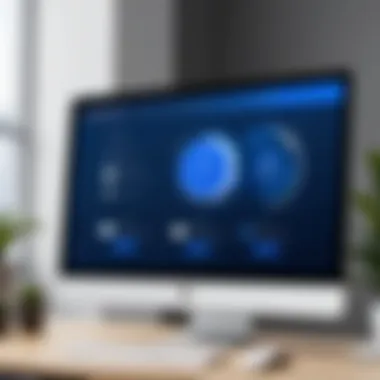
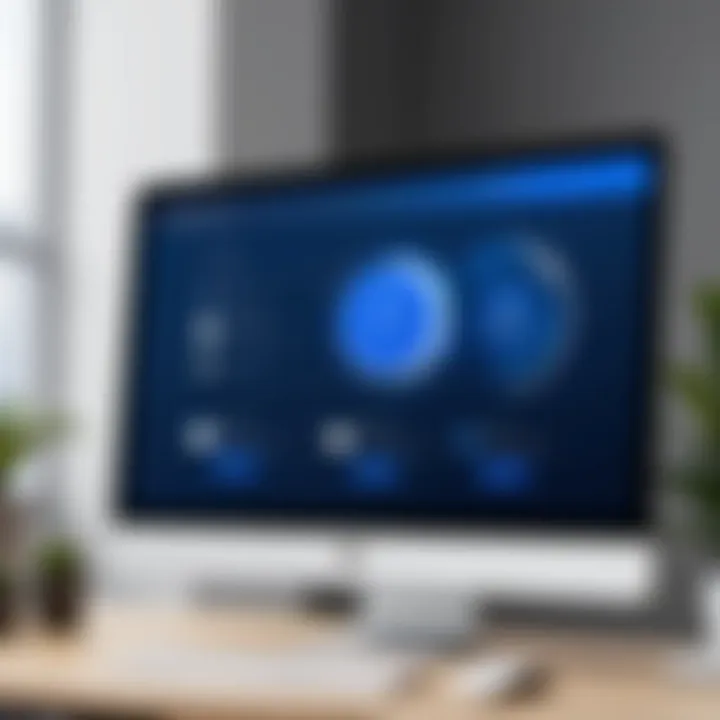
Choosing the right roles not only simplifies the signing process but also adds an extra layer of accountability. Each person understands their part, which streamlines the whole endeavor.
"Getting the sequence and roles right can be the difference between a signed document and endless back-and-forth emails."
By thoroughly understanding these steps in sending documents via DocuSign, users can navigate the intricacies of digital signing with confidence. Each choice impacts the efficiency of the signing process and, ultimately, how swiftly the document is finalized.
Understanding the Signing Process
Grasping the ins and outs of the signing process in DocuSign marks a pivotal element for anyone venturing into digital signing. This process not only guarantees that the document is authenticated but also protects all parties involved. When documents flow through the virtual corridors of DocuSign, understanding how to navigate each phase becomes paramount to ensure smooth operations.
Reviewing Documents
Before sealing the deal with a signature, thorough document review is a must. This step might seem obvious, yet it’s often glossed over. Just like a good chef tastes their dish before serving, a user should meticulously check their document. Misplaced paragraphs or incorrect information might stain the document’s credibility.
While in the review mode, users can scrutinize every detail. DocuSign's interface allows you to zoom in, pan around, or jump to specific pages. If errors arise, you can easily utilize annotating features to highlight, comment, or even strike through text. It’s sort of like having a red pen in a virtual classroom. Once you are satisfied with the revisions, you can move ahead, confident that your document is in tip-top shape.
Adding Signature and Initials
Adding signatures and initials through DocuSign is as straightforward as pie, and it allows users to personalize their approval. Customization is what makes digital signatures valuable—they can reflect a personal touch that a simple "X" cannot convey.
To add a signature, just drag and drop the signature field into the document. Users have choices here: draw their signature with a mouse or finger, upload an image, or select from font styles available. It’s worth noting that whatever option is selected must maintain authenticity; your signature stands as your bond. Initials can also be added in specific sections, allowing for quick acknowledgment of key points within multi-page documents. It’s smart to encourage everyone involved to initialize at crucial junctures for clarity.
"A signature is more than just an approval; it’s an expression of trust and commitment."
Finalizing the Document
Finalizing the document is like putting the cherry on top of an intricate cake. It takes all prior steps into account. Once all parties have added their signatures and initials, the document is ready to be sealed. During this phase, users can choose to send a final copy to themselves and others involved in the signing process. It’s crucial to ensure all signatures are in place—no one wants a half-baked process.
When finalizing, take a moment to reflect on other features that might enhance the document's security, like password protection or requiring email verification. This extra layer of protection can ensure that no one else can access the document without permission. Finalizing transforms the document into an immutable entity that lives forever on the blockchain, solidifying its legal standing. Once it’s done, breathe easy knowing you’ve successfully traversed the digital landscape of DocuSign.
Integrations and Compatibility
In today's fast-paced digital environment, the ability to integrate various tools and applications is paramount. This is especially true when it comes to electronic signatures and document management solutions such as DocuSign. The need for Integrations and Compatibility transcends mere functionality; it is about creating a seamless workflow, enhancing productivity, and ensuring that users can operate efficiently across different platforms. The relevance of integrations lies not only in facilitating interconnectivity but also in simplifying administrative processes and reducing redundant work.
Having the right integrations can drastically improve your experience with DocuSign. For example, if you are managing customer relationships through a platform like Salesforce, the ability to send contracts for e-signature directly from that interface can cut down on the time needed to finalize business transactions. In essence, these integrations allow users to keep their focus on their core activities rather than getting bogged down by the nitty-gritty of document handling.
Popular Third-Party Integrations
DocuSign is widely known for its versatility, supporting numerous third-party integrations that cater to various business needs. Below are some popular integrations:
- Salesforce: Streamlining workflows by enabling users to send agreements directly from within Salesforce. This ultimately enhances the customer experience as contracts are executed faster.
- Google Drive and Dropbox: Facilitating easy document uploads and retrieval, allowing users to manage files without unnecessary hurdles. Users can send files straight from these cloud storage solutions, making organization a breeze.
- Microsoft Office: Providing integration with Word and Outlook means users can create, edit, and send documents without switching between applications.
- Slack: Sending notifications or requesting signatures directly through Slack avoids bouncing around different apps, hence keeping communication centralized.
Integrating these tools not only enhances the functionality of DocuSign but also produces a well-oiled document management machine.
Mobile App Functionality
In an age where mobility is key, the capability of DocuSign’s mobile app cannot be overstated. The app offers a robust way to manage documents on-the-go, catering to users who may not always be at their desktops. Whether you're signing a contract while waiting at a cafe or sending out documents from your phone, the mobile application ensures that you remain productive regardless of your location.
The interface is designed to be user-friendly, letting even the most novice users navigate through it with ease. Key features of the mobile app include:
- Quick Signing: Users can easily sign documents with their fingers or stylus, making the process almost instantaneous.
- Status Tracking: View the status of sent documents right from the app, allowing for timely follow-up when needed.
- Notifications: Receive alerts when a document requires your action, ensuring nothing slips through the cracks.
Furthermore, the mobile app supports multi-platform compatibility, meaning users can transition smoothly between devices. This mobility allows users to maintain their workflow without interruption, making DocuSign not just a signing tool, but a comprehensive document management solution.
"The future of document management is mobility and integration, where users can work across platforms without barriers."
Security Measures in DocuSign
In the digital age, where the transmission of information can happen at the speed of light, ensuring security in electronic transactions is paramount. DocuSign, as a leading electronic signature platform, places a strong emphasis on security measures to protect users’ sensitive data throughout the signing process. This commitment to security isn’t just a selling point; it’s fundamental to maintaining trust between users and the platform. Not only are businesses relying on DocuSign for efficient workflows, but they are also placing their confidentiality and legality of documents in its hands. Understanding how DocuSign addresses security concerns helps users feel more at ease when engaging with the platform, particularly in industries bound by regulations and compliance standards.
Data Encryption Protocols
One of the cornerstones of DocuSign's security framework is data encryption. This process transforms readable data into a secure format that can only be deciphered by authorized entities. DocuSign employs 256-bit AES encryption during transmission and storage, a robust standard widely recognized in the industry. To put it simply, this means that the information you send, receive, and store is wrapped in layers of protection that make it extremely difficult for unauthorized parties to access.
- Transmission Encryption: Every time a document is sent via DocuSign, it travels through secure connections, ensuring no prying eyeballs can intercept it mid-flight.
- Storage Encryption: Even when documents are sitting in the cloud, they are stored securely. This layered approach means that even if someone were to breach the system, they’d be facing encrypted data that’s nearly impossible to interpret.
Furthermore, DocuSign does not store sensitive information unnecessarily. They have policies to delete data when it's no longer needed, which reduces the risk footprint. It’s akin to cleaning out your garage—less clutter means fewer places for mischief to hide.
Compliance Standards
Adhering to compliance standards ensures that an organization is following laws and regulations specific to its industry and region. For DocuSign, compliance is not just a checkbox to tick; it’s a comprehensive set of practices aligning with international standards and certification bodies. This adherence can bolster user confidence in the platform's integrity.
DocuSign conforms to various international standards, such as:
- General Data Protection Regulation (GDPR): Especially critical for companies operating within the EU, ensuring personal data is handled properly.
- Federal Risk and Authorization Management Program (FedRAMP): A vital certification for government agencies in the U.S. that mandates stringent security assessments before adoption.
- ISO 27001: This standard outlines a framework for managing sensitive company information, covering risk management practices to ensure confidentiality, integrity, and availability.
"Security is not a product, but a process." - Bruce Schneier.
Best Practices for Efficient Use
When it comes to navigating DocuSign, implementing best practices for efficient use can significantly enhance both individual efficiency and team productivity. These practices hinge on optimizing various functionalities, tracking progress accurately, and addressing any issues proactively. Blending these strategies not only streamlines processes but also minimizes the risk of errors, ensuring a smooth user experience.
Optimizing Document Templates
One notable feature of DocuSign is the ability to create and optimize document templates. Utilizing templates for frequently used documents saves time and reduces redundancy. Here are a few reasons why optimizing templates is essential:
- Consistency: Ensures that all documents maintain a uniform format and design, making them easily recognizable.
- Efficiency: Quickly generate documents without the need to start from scratch.
- Customization: Pre-populate fields with standard information, reducing the amount of manual entry required.
To create an optimized document template, start by identifying documents that you frequently send for signature. Set up fields for signers, including signatures, initials, dates, and any other necessary information. Tailor templates based on recipient roles, ensuring each template aligns closely with specific workflows. This strategic preparation facilitates swift processing and execution of documents down the line.
Tracking Document Status
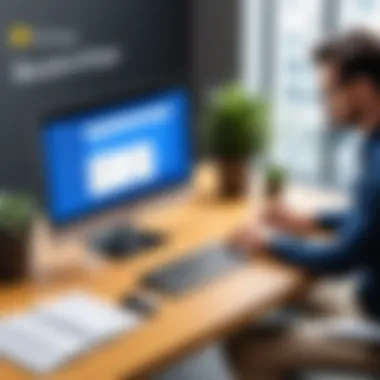
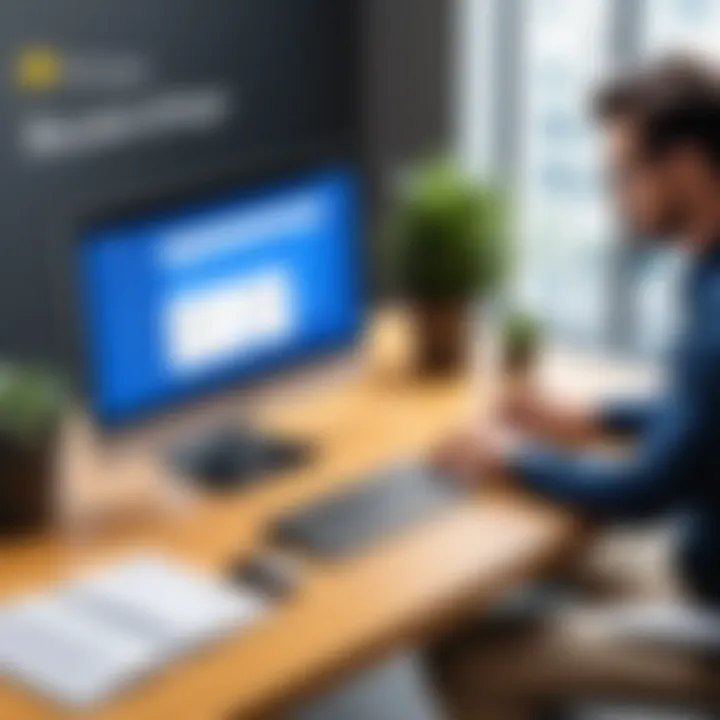
Effective tracking of document status is crucial in managing the signing process. Having visibility over document progress can avert delays and ensure transparency among stakeholders. Here’s how to track document status effectively:
- Use the Dashboard: The main dashboard gives a quick overview of all documents, categorized by their current status, such as sent, signed, or waiting for others.
- Notifications: Set up alerts to receive updates on document progress. This keeps you in the loop without constantly having to check manually.
- Audit Trail: DocuSign provides a comprehensive audit trail detailing every action taken on a document, which can come in handy to track down any issues or confirm steps taken.
Tracking enables better communication with recipients, ensuring they are aware of what’s required from them. Moreover, this level of oversight can prevent bottlenecks, allowing you to manage your time and resources better.
Resolving Common Issues
Even with the best planning, issues can arise during the signing process. It's beneficial to be prepared for resolving common issues encountered on DocuSign. Here are some frequent problems and solutions:
- Document Not Received: Confirm that the recipient's email was correctly entered. If issues persist, consider having them check spam filters or retrying the send process.
- Signing Delays: If a signer is taking longer than anticipated, it might be helpful to send a gentle reminder through DocuSign’s messaging feature.
- Technical Glitches: Sometimes, documents may not display correctly. If this happens, refreshing the page or trying a different browser can resolve simple display issues.
As a good practice, keeping a knowledge base or a set of FAQs handy can aid in quickly addressing these problems. It helps users find solutions without having to reach out to support, ensuring seamless document exchanges.
"An ounce of prevention is worth a pound of cure" – being proactive in anticipating and resolving issues will certainly pay off in smoother operations.
Incorporating these best practices can transform the way you use DocuSign, ultimately leading to a more productive, efficient, and stress-free experience.
Advanced Features and Tools
In today’s fast-paced digital landscape, the ability to leverage advanced tools and features within DocuSign can significantly enhance your document signing experience. This section shines a light on two crucial aspects of DocuSign – Automated Workflows and Using API Integrations. For users, understanding these functionalities isn’t just beneficial, it's essential in streamlining processes and increasing productivity.
Automated Workflows
Automated workflows in DocuSign simplify the otherwise cumbersome process of document routing and signing. Imagine a scenario where you need to send a contract to multiple stakeholders, each requiring their review and approval. Instead of manually tracking who signed and who hasn't, automated workflows allow you to predetermine the order in which each recipient receives the document. This takes the headache out of coordination.
Here are some notable benefits of automated workflows:
- Efficiency: Saves time by reducing manual tasks. You can set it, forget it, and let DocuSign take care of the rest.
- Accuracy: Eliminates human error. Automated processes reduce the chance of miscommunication or missteps in the signing order.
- Visibility: Provides real-time status updates. Whether you need to follow up on a contract or ensure compliance, automated workflows give you that clarity.
To set up an automated workflow, consider the steps below:
- Create a Template: Define your document and the required signing order.
- Assign Roles: Specify who needs to sign and in what order. Roles can include signers, approvers, and even carbon copy recipients.
- Activate the Workflow: Once ready, initiate the process, and watch DocuSign handle the details.
For many users, this is where the rubber meets the road. Automated workflows turn an otherwise tedious task into a fluid, efficient system, keeping everyone on the same page and the process on track.
Using API Integrations
For tech-savvy users and app developers, utilizing DocuSign's API integrations can take functionality to a whole new level. The API exposes a range of capabilities, allowing you to embed digital signing processes directly into your applications. This adds a layer of convenience for your users while enhancing your platform’s functionality.
Here are a few points worth noting about DocuSign's API:
- Customization: Tailor the signing experience according to your app’s specifics. You can design custom workflows that fit your needs precisely.
- Scalability: As your business grows, so can your use of DocuSign. The API can handle higher volumes of transactions seamlessly.
- Integration with Other Services: Link DocuSign functionality with other business systems, including CRM or ERP platforms. This cohesion streamlines operations and improves productivity.
For developers looking to implement this:
- Generate API Keys: Start by creating keys through your DocuSign account to authenticate requests.
- Reference Documentation: Use the API documentation provided by DocuSign to explore functions, endpoints, and parameters.
- Test Environment: Utilize the sandbox environment to pilot your integrations before going live.
In summary, understanding and effectively using these advanced features within DocuSign not only enhances your productivity but also elevates the signing experience for everyone involved. With tools like automated workflows and the ability to integrate through APIs, users are empowered to create a seamless and efficient document management process.
"The future of document management is simplicity and efficiency. Embracing advanced features like these paves the way for smoother transitions and faster results."
By taking the time to master these advanced tools, you ensure that you are not only keeping up with the fast-paced demands of today’s work environment but excelling within it.
User Support and Resources
When diving into the world of digital signatures, having reliable user support and resources is like having a safety net. Whether you’re just starting out or you're a seasoned pro, knowing where to find help can significantly ease your experience with DocuSign. This section explores the crucial tools and communities that can help you navigate the platform seamlessly. These resources not only provide answers to common questions but also empower users to fully harness the capabilities of DocuSign.
Accessing Help Center
The Help Center acts as the first line of defense against confusion when using DocuSign. It’s packed with a treasure trove of articles and guides that cover almost everything under the sun regarding the platform. If you encounter a hiccup while uploading a document or can’t figure out how to set up a signing order, turning to the Help Center should be your go-to move.
Some key benefits of utilizing the Help Center include:
- Comprehensive Documentation: You can find step-by-step tutorials that walk you through various processes, such as integrating with third-party applications or customizing your document templates.
- Search Functionality: A search bar allows you to type in specific queries, making it easier to find relevant content without sifting through a mountain of information.
- Video Tutorials: For visual learners, the Help Center often features video guides. These can be invaluable for grasping complex features more easily.
In short, the Help Center serves as a veritable library, designed to equip you with the knowledge you need to use DocuSign effectively.
Community Forums and Contributions
Another excellent resource for users is the community forums. Engaging in these forums can feel like diving into a pool of shared wisdom. Here, users from all walks of life share their experiences, solutions, and sometimes frustrations with the platform. This sense of community can be incredibly empowering and conducive to learning.
Participating in forums allows you to:
- Ask Questions: If you have a specific issue, chances are someone else has had the same problem. Posting your question can yield quick responses from knowledgeable members.
- Share Insights: If you’ve figured something out on your own, sharing this information may help others who face similar challenges.
- Learn Best Practices: Engaging with other users helps you glean best practices and shortcuts that can enhance your efficiency.
While DocuSign itself provides the tools, the community can offer insights that documentation may lack. It’s not just about individual solutions; it’s about growing as a user by learning from one another.
"The beauty of community forums lies in the collective knowledge; sharing is not just caring, it�’s a pathway to mastery."
Ending
In wrapping up this exploration of DocuSign, it's vital to underscore the significance of mastering its features and understanding its impact on digital documentation. As the world increasingly shifts towards paperless solutions, proficiency in tools like DocuSign not only enhances the efficiency of document management but also aligns with modern business practices.
Recapping Key Concepts
As we reflect on the journey through DocuSign, several key concepts emerge:
- Understanding Digital Signatures: Digital signatures provide a secure and legally binding way to sign documents electronically. Recognizing their validity can significantly streamline workflows.
- Navigating the Interface: A user-friendly interface minimizes frustration and maximizes productivity. Familiarity with navigation tools is crucial.
- Utilizing Advanced Features: Automation and template functionalities allow businesses to save time and reduce errors, ensuring that the signing process is not only quick but also accurate.
- Integrations and Automation: The ability to connect DocuSign with other applications leads to better workflow management. Using CRM systems or project management tools can further enhance efficiency.
Each of these concepts knit together a comprehensive understanding of how DocuSign functions within a digital workspace, portraying it as a critical player in modernizing transactions.
Looking Ahead: Future of Digital Signatures
The future of digital signatures is looking bright, driven by technological advancements and evolving regulatory landscapes.
- Greater Adoption Across Industries: As more sectors recognize the benefits of e-signatures, we can expect widespread implementation.
- Enhanced Security Features: With the constant threat of cyberattacks, companies are investing heavily in security protocols. Future iterations of platforms like DocuSign will likely incorporate even more robust measures.
- Integration with Emerging Technologies: With the rise of AI and blockchain, the potential for integrating these technologies into signing platforms is immense. This could lead to faster, smarter signing processes that verify identities and document integrity at unprecedented speeds.







