Maximizing Personal Productivity with Trello
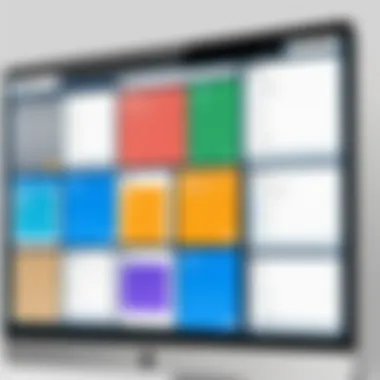
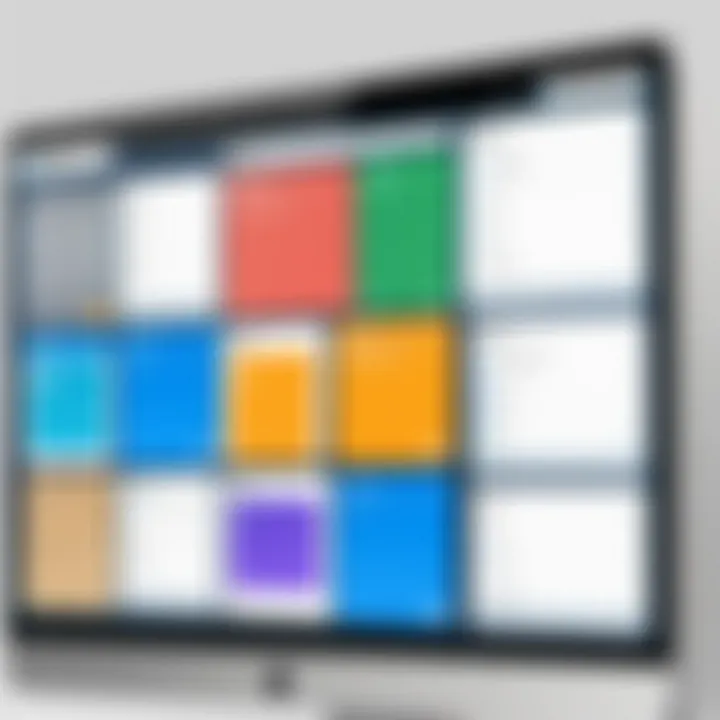
Intro
In today’s fast-paced world, keeping track of personal tasks can feel like chasing shadows. Enter Trello, a robust tool that offers a refreshing approach to personal task management. With its visually engaging interface, Trello transforms project tracking into a more fluid experience. Users can capture thoughts, ideas, and to-dos with a few clicks, making task management not just easier, but almost enjoyable.
This app operates on a board-and-card system, which allows tasks to be organized through custom lists. For someone looking to maintain productivity without the headache, Trello serves as a handy digital canvas. You can create boards for different projects, allowing for a tailored approach to organizing your tasks. Imagine sorting tasks by deadline, priority, or project type, all within a few clicks.
Understanding the fundamentals of Trello and how to manipulate its features to suit personal needs is the first step toward being an organization whiz.
So, let’s delve deeper into how Trello can help reshape your task management journey.
Foreword to Trello
In today's fast-paced world, effective task management isn't just a beneficial skill; it’s a necessity. People often find themselves juggling multiple responsibilities—be it work obligations, personal projects, or household chores. This is where Trello comes into play. Understanding Trello’s universal appeal lies in its simplicity and versatility. Many users marvel at how this tool allows them to visually manage tasks, transforming chaos into well-structured order. This section covers the fundamental aspects of Trello, setting the stage for maximizing its capabilities in personal task management.
Understanding Trello's Interface
Trello is built on a straightforward, user-friendly interface that accommodates both tech-savvy individuals and newcomers. When you first log in, you’re greeted by a dashboard that serves as a launching pad for your various boards. Each board can represent a distinct project or area of your life, such as work, home tasks, or even hobbies.
- Boards, Lists, and Cards: Imagine each board as a whiteboard filled with sticky notes. Here, you can create lists to categorize your tasks. For instance, a list for 'To Do,' another for 'In Progress,' and a final one for 'Completed.' Within those lists, you’ll find cards where you can flesh out each task—think of them as the sticky notes where you jot down all the important details and reminders.
- Dragging and Dropping: One aspect that users frequently admire is the ability to drag and drop cards from one list to another. This makes moving tasks through stages fluid and intuitive. It’s as simple as a flick of the wrist!
Trello also boasts a mobile app, allowing users to manage tasks on the fly. Whether traveling or taking a coffee break, you can stay on top of your commitments.
Core Features of Trello
Trello’s charm lies in its core features that cater to task management needs without overwhelming the user. Here’s a closer look at the key elements that make Trello a standout tool:
- User-Friendly Collaboration: Invite team members to boards with just a click. Collaboration takes off as users can comment directly on cards, attach files, and keep each other updated without lengthy email chains.
- Customizable Labels and Due Dates: You can assign labels that reflect urgency or task type, such as ‘High Priority’ or �‘Waiting for Feedback.’ It helps in prioritization at a glance. Adding due dates to cards also serves as a reminder, keeping deadlines in clear view.
- Checklists and Attachments: Inside each card, you can create checklists to break down tasks into actionable steps, which is particularly handy for complex projects. Attachments can be anything from images to PDFs, ensuring all relevant materials stay organized in one spot.
"Trello allows users to adapt their boards to their unique workflow, offering a versatile approach to task management."
Through these core features, Trello not only becomes a digital organizer but also a smart assistant that enhances productivity—turning sifting through endless to-do lists into a seamlessly managed experience.
Setting Up Trello for Personal Use
Setting up Trello for personal use is the foundational step that can lead to a world of productivity and organization. This phase is crucial as it helps you tailor the app to fit your unique workflow and individual needs. A well-set-up Trello board can enable you to manage your tasks effortlessly, allowing you to visualize your to-do lists in a way that suits your style. The benefits are numerous; from reducing clutter in your mind to enhancing focus on what truly matters.
When contemplating how to set up Trello, one might consider several essential elements:
- User-Friendly Interface: Trello is designed with simplicity in mind, making it easy for everyone to jump right in. Users can easily navigate boards, lists, and cards without a steep learning curve.
- Flexibility: The ability to modify your boards, lists, and cards means you can adapt quickly to changing priorities or projects.
- Visual Appeal: Users benefit from colorful boards and intuitive design. This aesthetic aspect makes task management feel less like a chore and more engaging.
Creating Your First Board
Creating your first board in Trello is like setting up the groundwork for your personal task empire. To get started, simply log into your account and select the 'Create new board' option. You can customize the board's name, color, and visibility settings right from the get-go. This stage is also your chance to incorporate a meaningful name, one that truly represents the purpose of the board.
Here are some tips to consider:
- Name it Right: Choose a title that resonates with the project or the area of your life the board will represent. This adds a layer of personalization and clarity.
- Choose Background Color: A visually appealing background can keep you motivated! Whether it's a calming blue or an energizing orange, let it reflect your mood.
- Visibility Options: Decide who can see and interact with your board. For personal use, you can set it as private.
Organizing Lists for Different Tasks
Once you’ve created your board, the next step is organizing lists for different tasks. Lists act as categories or stages within your board. A common practice involves creating lists such as "To Do," "In Progress," and "Done." But don’t feel pigeonholed into this setup; consider your workflow needs.
For example, you could have lists labeled as:
- Habits: For personal development tasks.
- Work Projects: For tasks related to your job.
- Chores: Household duties or errands you need to complete.
Organizing lists not only clarifies your tasks but also provides a clear overview of where you stand with various responsibilities. You can quickly assess what still needs to be done, what's in progress, and what has been accomplished.
Customizing Cards for Efficiency
Cards are the heart of Trello, and customizing them can lead to a significant boost in efficiency. Each card can represent a single task, goal, or note. When setting up your cards, think about the details you want to capture to streamline your task management.
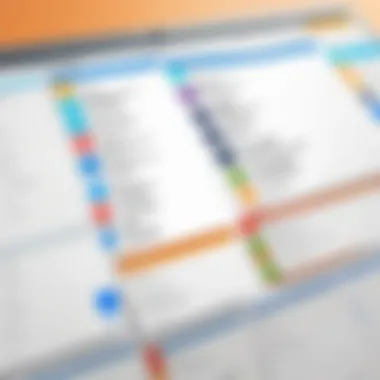
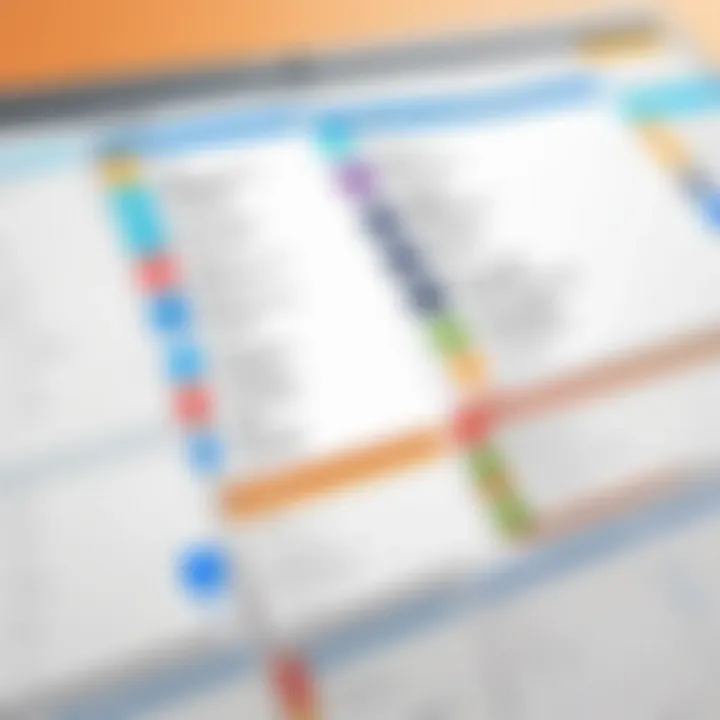
Here’s how to make your cards more effective:
- Add Descriptions: Provide essential context about the task. A well-detailed card aids in understanding at a glance.
- Attachments: If a task requires files or references, attach them directly to the card, which prevents losing track of them.
- Labels and Checklists: Color-coded labels can help prioritize tasks. Meanwhile, adding a checklist can break a large task into manageable steps, making it feel less daunting.
Consider this scenario:
You have a project due at work. You could create a card titled "Submit Report," include the relevant files, and even add a checklist for all parts of the report necessary for completion. With labels, you can indicate urgency—perhaps a red label for those high-priority tasks.
"Effective task management isn't just about getting things done; it's about getting the right things done in the right way."
In summary, setting up Trello for personal use involves creating a tailored environment that reflects your individuality and workflow. By thoughtfully establishing your boards, organizing lists, and customizing cards, you lay down a solid foundation to pursue your tasks with clarity and efficiency. With Trello in your toolkit, focus on what truly drives your productivity.
Effective Task Management Strategies
Effective task management is the linchpin of productivity, especially when using tools like Trello. In today’s fast-paced world, where distractions are plentiful and priorities can shift in the blink of an eye, mastering the art of efficient task management can be a game changer. By implementing strategies tailored to your personal workflow, you not only enhance your efficiency but also alleviate the stress that comes with juggling multiple responsibilities. Whether you’re managing a personal project or organizing day-to-day responsibilities, this section reveals essential strategies that can help streamline your approach.
Prioritizing Tasks with Labels
One of the standout features of Trello is its labeling system, which allows users to categorize tasks at a glance. This may seem like a small detail, but the power of labels can’t be overstated. By applying color-coded labels to your cards, you can quickly identify tasks based on priority, type, or any other criteria that fits your workflow.
Consider a scenario where you have to write a report, prepare for a meeting, and handle emails. You might label the report as "High Priority" in red, the meeting preparation as "Medium Priority" in yellow, and the emails as "Low Priority" in blue. This visual cue makes it easier to focus on what needs your immediate attention versus what can wait.
Additionally, the act of labeling encourages reflection on what truly matters. A regular review of your labels helps you see patterns and adjust your priorities effectively. Are you constantly marking tasks as urgent? It might be time to reassess how you're managing your time.
Setting Deadlines and Reminders
Deadlines and reminders are crucial for maintaining momentum and accountability. Setting realistic deadlines in Trello is as straightforward as adding a due date to a card. This feature not only serves as a reminder to yourself but also shapes how you allocate your time across tasks.
Imagine you have a project with multiple components. By breaking it down into smaller tasks and assigning appropriate deadlines, you’ll create a clear roadmap to follow. This method helps avoid the last-minute scramble that often results in half-finished work.
Furthermore, Trello allows you to set reminders for each task, sending notifications ahead of the due date. This is invaluable, especially when dealing with tasks that can easily fall off the radar. It’s a gentle nudge that pulls you back on track.
Incorporating deadlines and reminders fosters a sense of ownership over your tasks, making it easier to stay focused and manage your time more effectively. After all, it’s not just about getting things done; it’s about getting them done at the right time.
"Time management is life management."
By adopting these task management strategies in Trello, you're not merely using a tool; you’re optimizing your productivity and enhancing your ability to adapt to the ever-changing landscape of personal and professional obligations. As you move forward with your Trello boards, keep these approaches in mind to make the most of your organizational efforts.
Utilizing Trello Power-Ups
Power-Ups are Trello's way of adding a sprinkle of magic to your boards. Imagine if your basic board transformed into a Swiss Army knife, equipped to handle many tasks; that’s essentially what Power-Ups do. They enhance functionality, allowing users to tailor the Trello experience to fit their specific needs. Integrating these features can dramatically improve productivity by streamlining tasks, enhancing collaboration, and bringing additional tools into the Trello ecosystem.
The Power-Ups can vary widely. They range from simple calendar functionalities to complex automation tools. Each Power-Up serves a purpose, allowing users to pick and choose based on their unique workflows. However, it’s important to remember that while Power-Ups can be incredibly beneficial, they can also complicate the user experience if not properly managed.
Integrating Calendar Power-Up
Integrating the Calendar Power-Up is like adding a personal assistant who keeps your schedule in check. Once activated, this feature allows all your due dates to be visualized on a calendar layout. This is especially helpful for those constantly juggling multiple deadlines.
To enable it, simply navigate to the board menu, select Power-Ups, and look for the Calendar option. After it’s switched on, you can create due dates for your Trello cards, and they will automatically populate on the calendar view. This makes it easier to manage your time effectively, avoiding last-minute scrambles.
This tool can enhance your productivity in several ways:
- Visual Overview: Having a calendar keeps your tasks organized in a straightforward manner, allowing you to identify busy periods at a glance.
- Sync with External Calendars: You can sync your Trello calendar with Google Calendar, Outlook, or any other similar service. This means you’ll have a unified view of your tasks and commitments.
- Deadline Management: By visually spotting deadlines, you’ll reduce the likelihood of tasks slipping through the cracks.
Setting it up is user-friendly. Just click on a card to add due dates or drag tasks directly onto the calendar itself, making it more intuitive. Letting this Power-Up handle the heavy lifting frees up mental space to think about high-level goals.
Using the Automation Power-Up
The Automation Power-Up, often referred to as Butler, introduces a level of efficiency that’s hard to ignore. This tool allows users to create custom automation rules based on specific actions and triggers within Trello. Think about how tedious repetitive tasks can become; this is where Butler shines.
You can set up triggers for various actions, like moving cards between lists when due dates are approaching or even automatically sending reminders to team members. The possibilities are nearly endless. For example, you can create a rule that says, "When a card is moved to 'To Do', automatically assign it to the responsible team member." This minimizes the chances of things falling through the cracks.
A few key benefits of utilizing the Automation Power-Up include:

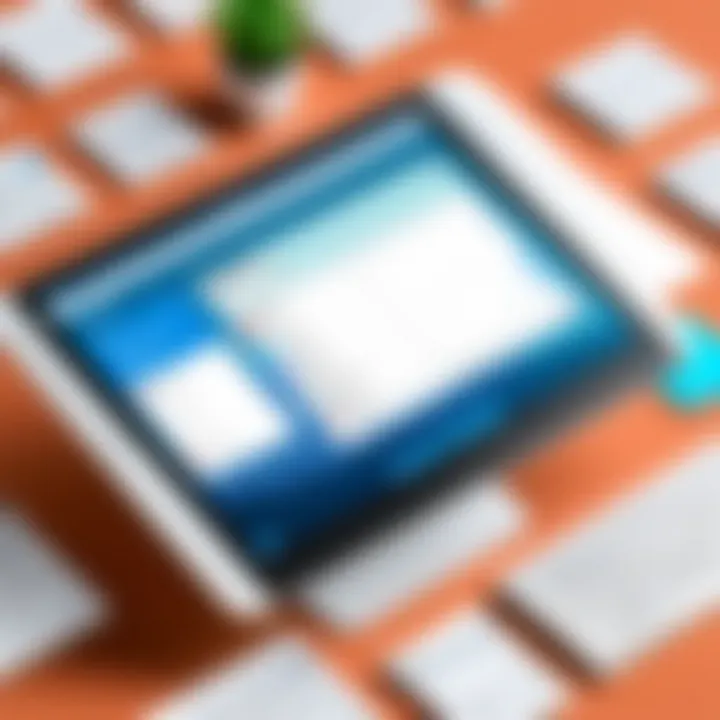
- Time-Saving: Automating repetitive tasks means you spend less time on the mundane and more on what truly matters.
- Consistency: Automated processes ensure that your workflow remains consistent, reducing the chance for human error.
- Customizable Workflows: With the ability to tailor the automation rules to your specific workflow, you get a solution that fits rather than a one-size-fits-all approach.
Setting up automation is straightforward. Simply define your triggers and actions from within the Power-Up menu. Once it’s up and running, you might find new efficiencies popping up that you hadn’t considered before.
"Using Power-Ups is like adding extra gears to your productivity machine. Choose wisely to drive your task management forward." - Unsourced
Collaborating with Others on Trello
Collaboration can truly make or break the flow of any project, and Trello shines in this department. The platform is not just a solo endeavor but a powerful tool for team synergy. Whether you're managing a project with colleagues, planning an event with friends, or even organizing family tasks, leveraging Trello for collaboration is key. The ability to share boards, assign tasks, and keep everyone on the same page is what gives Trello an edge in personal task management.
Benefits of Collaboration on Trello:
- Enhanced Transparency: With boards visible to all team members, everyone can see each task's status at a glance. This minimizes confusion and enhances accountability.
- Skill Utilization: Inviting team members with varying skills can lead to a richer outcome. Each person brings their unique skills, contributing to a more rounded project execution.
- Streamlined Communication: Trello allows for comments on cards, meaning discussions can happen right where work is taking place, avoiding convoluted email threads.
Despite the obvious perks, some considerations should not be overlooked. Permissions need to be set correctly to ensure people can only access what they’re supposed to. Also, with various tasks and projects on the go, managing notifications is crucial to prevent being bombarded with updates. Striking the right balance can lead to a more efficient use of the application without the chaos.
Inviting Team Members to Boards
Inviting people to your boards can seem trivial, but it’s a crucial step that sets the tone for effective collaboration. Here’s how to do it and make the most of it:
- Open the Board: Go to the board where you want to add members.
- Click on the Invite Menu: This is usually on the board's sidebar. A neat window will pop up, inviting you to enter emails or usernames.
- Set Permissions: You can choose whether the invitee has admin rights or just regular member access. Admins can manage settings whereas members can only work on cards.
When you invite others, you not only extend the collaborative efforts but enhance the collective ownership of the project. Everyone being able to see what others are working on fosters an environment of teamwork.
Assigning Tasks and Responsibilities
The art of making sure everyone knows who does what is vital in any collaborative effort. Assigning tasks in Trello is straightforward but requires a little thought:
- Label When You Assign: Use labels effectively to categorize tasks. This helps members grasp their priorities almost instantly.
- Utilize Due Dates: Make sure each assigned task has a realistic due date. This gives your team timeframes within which to perform.
- Regular Check-ins: Encourage brief check-ins or updates on card statuses. This keeps momentum rolling and also aids in identifying any red flags early on.
By thoughtfully assigning tasks and responsibilities, you not only build trust within your team but also improve the workflow. Ensuring that everyone knows their roles minimizes overlaps and provides a clearer view of what’s required to push the project forward.
"Working together is success; staying united is progress" - it's a principle that holds true in utilizing Trello effectively.
In summary, collaborating with others on Trello can significantly enhance task management. By inviting members, assigning roles, utilizing features smartly, and ensuring open communication, teams can create a productive environment that drives results.
Best Practices for Personal Task Management with Trello
Utilizing Trello effectively goes beyond just setting up boards and lists. It requires a mindful approach to managing tasks that adapts to your personal workflow. By adhering to best practices, you can transform Trello into a powerhouse for personal productivity. These strategies are especially relevant for those who want to optimize their daily routines, streamline their task management, and ensure nothing slips through the cracks.
Reviewing and Reflecting on Tasks
Regularly reviewing your tasks is akin to taking a mental inventory. It allows you to gauge what you've accomplished and what lies ahead. This practice not only fosters accountability but also sparks motivation. Here’s how to make the most out of your reviews:
- Weekly Reviews: Set aside time each week to go over your progress. Look at completed cards, in-progress tasks, and overdue items. This helps you establish patterns in your productivity and identify areas needing improvement.
- Reflect on Completed Tasks: What worked? What didn’t? Understanding your successes and stumbles can shape future strategies. Keep a separate board for reflections if it helps you stay organized.
- Adjust as Needed: If a particular type of task keeps getting pushed back, explore why that is. Maybe it needs to be broken down into smaller steps or approached differently. Flexibility is key.
"The only real mistake is the one from which we learn nothing."
— Henry Ford
Adapting Your Board to Changing Needs
Your life and responsibilities are dynamic, and your Trello board should reflect that. The ability to adapt is one of the hallmark traits of effective task management. Here are some elements to consider when revisiting your Trello setup:
- Reorganize Lists: Sometimes tasks evolve, and what was once a priority might slip down the list. Create new lists for different projects, phases of a project, or even personal categories like ‘Home’, ‘Work’, and ‘Hobbies’ to keep everything organized.
- Use Tags and Colors: Color-coding tasks or using tags can provide quick visual cues about the urgency or type of tasks at hand. It’s a simple addition that can dramatically enhance the usability of your board.
- Experiment with New Templates: Trello offers various board templates; don’t hesitate to try them out. You may discover an approach that reshapes your view on task management.
Troubleshooting Common Issues
Troubleshooting common issues is instrumental in ensuring a smooth and efficient experience with Trello. As users integrate this platform into their daily routines, they might encounter hiccups that could derail productivity. Recognizing and addressing these issues is vital, as it not only preserves the effectiveness of personal task management but also minimizes frustration. The goal here is not just to find quick fixes but to empower users to navigate potential pitfalls with confidence.
Addressing Syncing Problems
Syncing problems can be a major thorn in the side while using Trello. When changes made on one device fail to reflect on another, it can lead to confusion and errors in task management. Here are some practical steps to tackle this:
- Check your internet connection: Sometimes, a simple connectivity issue can disrupt syncing. Ensure that your device has a stable internet connection.
- Refresh the app: Close and restart Trello to trigger a manual sync. This can resolve minor glitches.
- Clear cache: In some cases, accumulated cache data can affect app performance. Clear the cache to see if this resolves syncing issues.
- Log out and back in: This might seem trivial but logging out of the app and logging back in can reset the sync process.
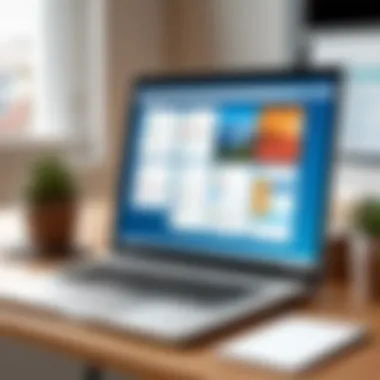
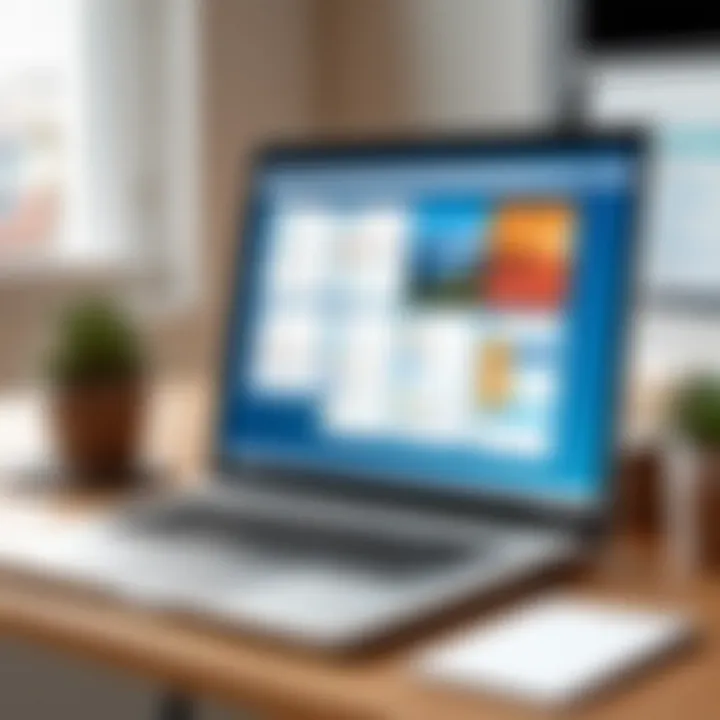
By following these steps, one can often restore proper syncing functionality. However, if problems persist, it might be necessary to consult Trello's help center. Always ensure that your app is updated to the latest version, as developers frequently release updates that address syncing issues.
Resolving Access Issues
Access issues can significantly hinder your ability to use Trello effectively. Whether it's trouble joining a board or constant permission denials, these challenges are more common than one might think. To remedy these issues, consider the following:
- Verify account permissions: Ensure you have the appropriate permissions for the boards you are trying to access. Board settings can restrict visibility based on user roles.
- Check for email invitations: If you're trying to join a board, confirm whether you've received an invitation. If not, reach out to the board's administrator for assistance.
- Browser compatibility: Sometimes, the browser being used might not support certain features. Try accessing Trello in a different browser or clearing the browser's cache.
- Using the mobile app: If access issues arise on the desktop, check if the mobile app has the same problem. This can help isolate whether it’s a device-specific issue.
Understanding and addressing these access challenges promptly will not only prevent bottlenecks in workflow but also enhance your overall experience with Trello. By staying proactive and informed, users can effectively troubleshoot and maintain their productivity.
Exploring Advanced Features
Understanding and utilizing the advanced features of Trello can elevate your task management game from simple tracking to a powerful organizational tool. When personal tasks become complex or when projects run the risk of getting overwhelming, these features can bring clarity and efficiency. They enable users not only to manage their own workload better but also to streamline collaboration when needed.
Custom Fields and Card Templates
Custom fields in Trello serve as a way to add tailored data to cards. For instance, if you're tracking projects that require specific metrics, such as budget, status updates, or priority levels, you can create custom fields to capture this information at a glance. This means no more digging through card descriptions or comments to find key data.
- Benefits of Custom Fields:
- They provide a quick overview of essential details right in the card view.
- You can filter and sort tasks based on these custom fields, making finding what you need much faster.
- They help keep the focus on what matters, reducing clutter in your workflow.
Another useful feature is card templates. If you find yourself repeatedly creating the same type of card — let’s say, weekly meeting notes or recurring tasks — using a template can save you time. With card templates, you can set up a structure with pre-filled checklists, descriptions, and attributes, so each time you need a new card, it’s just a click away.
"The power of a well-designed card can lead to increased productivity, transforming chaos into clarity.”
Integration with Other Apps
Connecting Trello with other applications makes it a formidable task management platform. Its ability to integrate with tools like Google Drive, Slack, and Evernote can streamline your workflow immensely. For example, if you're managing a project that requires doc sharing, linking Google Drive allows you to attach files directly to your Trello cards. This saves time spent switching between applications.
When approaching integration, consider the following:
- Compatibility: Not all apps play nice with Trello; check compatibility before investing time.
- Functionality: Think about what you need—what problems does integrating with another app solve?
- Ecosystem: Use integrations that bring together tools you already utilize, creating a cohesive working environment.
By integrating Trello with other tools, you create a customized experience that enhances productivity and keeps all necessary resources in one place. It can lead to more informed decision-making, faster execution times, and overall improved efficiency, giving you back precious time for what matters most.
In summary, exploring the advanced features of Trello promotes not only personal task management but also an ingenious way of syncing your work life. Custom fields simplify data tracking, while integrations with other apps foster a smooth, streamlined workflow. Harnessing these elements can significantly transform how you manage your time and projects.
Maintaining Productivity in Trello
Maintaining productivity while using Trello is crucial for anyone looking to effectively manage their tasks and projects. In this busy world, where distractions linger around every corner, having a clear structure can mean the difference between chaos and calm. Trello, with its visual appeal and straightforward interface, makes it easier to keep your focus. By utilizing this tool effectively, you can ensure that your energy goes towards completing tasks rather than trying to remember what needs doing.
One key element in sustaining productivity is consistency. When you establish regular routines with your Trello boards, it becomes second nature to check in with your tasks. This not only helps you stay on top of your projects but also enables you to minimize the nagging stress of leaving things unaddressed. Plus, it fosters accountability – a small commitment each day can translate to substantial progress over time.
Benefits of maintaining productivity in Trello include:
- Enhanced Focus: Regularly updating and reviewing your boards helps keep your priorities clear, allowing for better concentration on what matters.
- Time Management: Identifying bottlenecks in your workflow through visual tracking means you can allocate your time more effectively, making adjustments whenever necessary.
- Reduced Overwhelm: Breaking tasks down into bite-sized pieces can reduce the anxiety associated with tackling large projects. Seeing progress in real-time is a motivational boost.
Just like a ship needs a captain, staying productive with Trello requires a steering mechanism too. Each user should be the captain of their own productivity journey.
Implementing Daily Check-ins
Implementing daily check-ins is a practical and straightforward method to uphold your organizational game in Trello. By committing just a few minutes each day, you can gain significant advantages in managing your workload. Here’s how:
- Set a Specific Time: Choose a time that works consistently for you, whether in the morning with your coffee or at the end of the day to wrap things up. This builds a habit, much like flossing your teeth – easy to forget but important for your well-being.
- Review Your Boards: Take a quick look at your boards and see what tasks are on deck. Are there any completed tasks you can move to the "Done" list? It’s a satisfying way to see what you’ve accomplished and plan the next steps.
- Adjust Priorities: As new tasks crop up, it’s essential to revisit your priorities. See if anything has shifted and make adjustments if needed. Having a flexible mindset is key - after all, plans are only as good as their execution.
- Reflect: Check in with yourself. What went well? What can be improved? Reflection helps inform future tasks and creates a growth mindset in your work.
"The key to productivity is in the routine - make it a daily affair, and you’ll soon see the fruits of your labor."
Establishing these daily check-ins can transform an overwhelming list of tasks into manageable actions. It’s about creating a rhythm in your routine that allows for constant progress. In the end, using Trello efficiently is not just about the tool itself; it’s about the habits you build around it.
Epilogue
A key takeaway here is the flexibility Trello offers. Users can mold the tool to fit their individual needs. Whether you are a beginner just dipping your toes into task management or a tech-savvy user looking to enhance your systems, Trello meets you where you are. Its emphasis on visuals – like using lists and cards – enables even those who shy away from technology to grasp complex projects simply and effectively.
Moreover, the dynamic aspect of Trello doesn't just stop at basic organization. The Power-Ups, integrations with other tools, and ongoing adaptations ensure that your personal board evolves alongside your needs. There is a particular strength in reviewing and reflecting on your tasks periodically, which can lead to agile adjustments in how you operate.
"In the landscape of personal task management, flexibility is not just a feature; it’s a necessity."
Lastly, as we summarize the effective use of Trello, remember that an engaged user who leverages these features can expect not just efficiency but also a pleasant experience. It's about diving deep into customization, keeping an eye on productivity, and regularly revisiting and refining your strategies. The world of task management is a journey, and with Trello, you have a handy navigator by your side.







