Mastering OneNote for Project Management Success: Best Practices Revealed
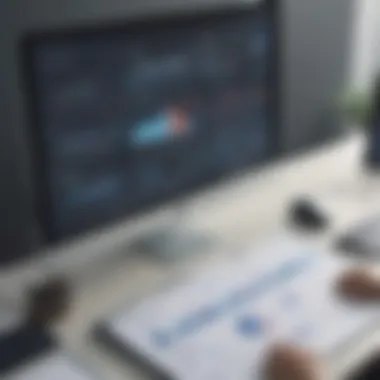

App Overview
OneNote stands out as a versatile and dynamic app tailored for project management tasks. With a multitude of features at your disposal, it serves as a multifaceted tool to streamline workflows and enhance collaboration. Key functionalities include task organization, note-taking capabilities, seamless synchronization across devices, and integrations with other Microsoft Office tools. The app's benefits extend to improved productivity, easy information sharing, and structured project planning.
Step-by-Step Walkthrough
To maximize OneNote for project management, start by creating notebooks dedicated to each project. Within these notebooks, categorize information using tabs for different stages or aspects of the project. Utilize the tagging feature to mark tasks, priorities, and deadlines. Leverage the recording and drawing tools for visual explanations and detailed documentation. By setting up sections and subsections within your notebooks, you can easily navigate through project components.
Tips and Tricks
Optimize your OneNote experience by customizing templates to suit your project needs. Utilize the search function to swiftly locate specific information across your notebooks. Experiment with linking pages within and across notebooks for seamless reference. Familiarize yourself with keyboard shortcuts to expedite note-taking and editing tasks. Explore third-party integrations to enhance OneNote's functionalities, such as project management plugins and collaborative tools.
Common Issues and Troubleshooting
Users may encounter synchronization errors when using OneNote across multiple devices. To troubleshoot this, ensure all devices are connected to the internet and synced correctly. In cases of missing notes or content, check the 'Recycle Bin' within OneNote for accidentally deleted items. For performance issues, close unnecessary tabs or sections, and consider optimizing storage settings to improve app responsiveness.
App Comparison
Comparing OneNote with similar project management apps showcases its unique strengths. Unlike traditional task management tools, OneNote offers a flexible platform for organizing diverse project elements, incorporating multimedia content, and fostering detailed collaboration. While some apps may excel in specific features like Gantt charts or Kanban boards, OneNote's all-encompassing approach appeals to users seeking a comprehensive project management solution.
Introduction
Overview of OneNote
Key features of OneNote
OneNote boasts a myriad of key features that make it a preferred choice for project management. Its ability to create an organized digital workspace for storing notes, tasks, and project-related information is unparalleled. The intuitive interface of OneNote allows users to structure their project content efficiently, enhancing clarity and accessibility. One notable feature is the seamless integration with other Microsoft Office tools, facilitating a cohesive workflow for project managers. Despite its strengths, some users may find the learning curve slightly steep due to the multitude of functions offered by OneNote.
Benefits of using OneNote for project management
The benefits of utilizing OneNote for project management span across various aspects. One key advantage is the centralization of project information, enabling team members to access relevant data easily. The flexibility of organizing tasks through tags and labeling systems enhances task prioritization, leading to improved efficiency in project planning and execution. Additionally, the real-time collaboration feature in OneNote allows team members to work together seamlessly, irrespective of physical locations. However, ensuring consistent synchronization across different devices may pose a challenge for some users.
Setting Up OneNote for Project Management
Setting up OneNote for project management is a crucial step in harnessing its full potential as a tool for enhancing project workflows and collaboration. By creating a structured and organized Project Notebook, users can efficiently manage tasks, timelines, and resources. Establishing clear sections and pages within the notebook ensures easy navigation and accessibility to project-related information. Customizing the notebook structure according to the project's specific requirements enhances clarity and ease of use, enabling project managers to tailor OneNote to their unique workflow needs.
Creating a Project Notebook
Organizing sections and pages
Organizing sections and pages within the Project Notebook plays a pivotal role in defining the hierarchy and division of project components. This aspect of OneNote allows users to categorize information effectively, making it simpler to locate and reference essential details. The flexibility to create multiple sections and pages empowers users to structure their project content logically, facilitating a seamless flow of information. Organizing sections and pages based on project phases or categories streamlines project management workflows, improving overall efficiency.
Customizing notebook structure
Customizing the notebook structure in OneNote offers users the opportunity to adapt the tool to their specific project management needs. The ability to personalize the layout, formatting, and organization of the notebook enhances user experience and visual clarity. Customizing the notebook structure allows for the incorporation of unique features such as templates, tables, and charts, optimizing the presentation of project data. While customization enhances user control and aesthetics, it is essential to balance complexity with simplicity to ensure efficient navigation and usability.
Utilizing Tags and Labels
Tagging tasks and action items
Tagging tasks and action items in OneNote provides a method for categorizing and prioritizing project elements efficiently. By labeling specific tasks with tags such as 'to-do,' 'review,' or 'done,' users can quickly identify actionable items and track progress. The ability to assign deadlines or statuses to tagged items streamlines task management and enhances accountability within the project team. Tagging tasks fosters clear communication and task prioritization, contributing to improved project organization and execution.
Color-coding for task prioritization
Color-coding task items in OneNote offers a visual method for prioritizing and distinguishing tasks based on urgency or significance. Assigning colors to tasks enables users to identify critical action items at a glance, promoting efficient decision-making and task allocation. By associating different colors with varying levels of priority or task type, users can create a visual hierarchy that enhances task management and time allocation. Color-coding aids in focusing attention on key tasks, reducing the risk of oversight and improving overall task management effectiveness.
Effective Project Planning with OneNote
In the realm of project management, effective planning is the bedrock upon which successful outcomes are built. OneNote serves as a versatile tool that empowers project managers to create structured and organized plans. By utilizing OneNote for project planning, teams can ensure tasks are defined, timelines are clear, and dependencies are well-outlined. This section delves into the nuances of leveraging OneNote for streamlined project planning, offering insights into creating efficient workflows and optimizing task management processes. Emphasizing the significance of meticulous planning, this segment aims to arm project managers with the knowledge and strategies needed to navigate complex projects with ease and efficiency.
Creating To-Do Lists and Timelines
Setting up task lists
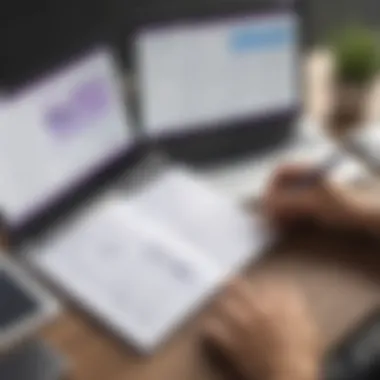
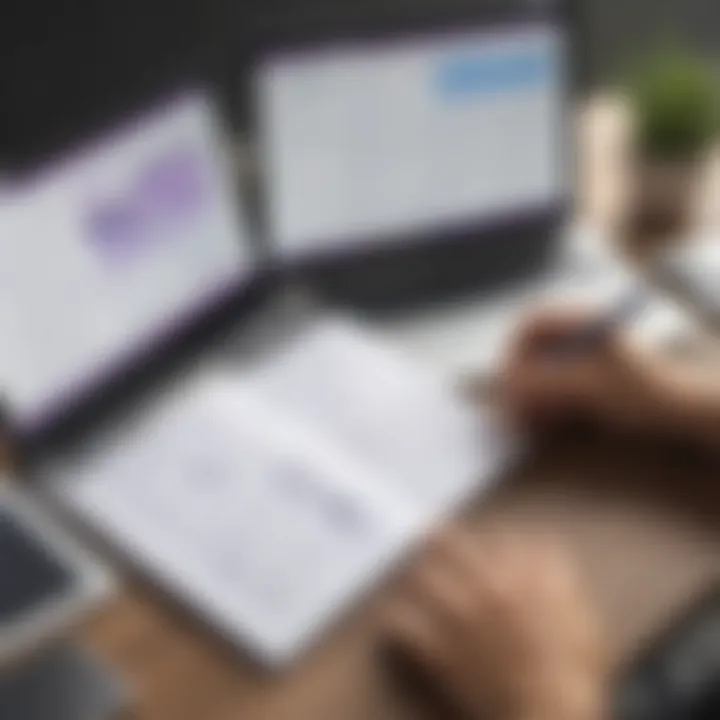
Setting up task lists in OneNote is a pivotal aspect of project management that aids in task organization and prioritization. By structuring tasks into lists, project managers can systematically track progress, allocate resources effectively, and ensure project milestones are met within defined timelines. The key characteristic of setting up task lists lies in its simplicity and accessibility; task lists provide a clear overview of pending actions, deadlines, and responsibilities. This feature proves to be a valuable choice for project managers seeking a straightforward yet powerful method to manage tasks efficiently. Despite its simplicity, setting up task lists in OneNote offers the advantage of enhancing task visibility and promoting accountability among team members. However, one should be mindful of potential challenges such as scalability issues in handling extensive task lists within a single notebook, requiring strategic structuring and organization to maintain clarity and ease of use.
Implementing Gantt charts
Implementing Gantt charts within OneNote elevates project planning to a new level of sophistication and clarity. Gantt charts visually depict task dependencies, durations, and progress, enabling project managers to plan and monitor project timelines comprehensively. The key characteristic of Gantt charts is their visual representation of task relationships and project milestones, facilitating a holistic understanding of project timelines and critical paths. This feature is a popular choice for project managers aiming to visualize project schedules in a chronological and interconnected manner. Implementing Gantt charts in OneNote offers the unique advantage of real-time tracking and adjustment of timelines, allowing teams to adapt to changing project requirements efficiently. However, the complexity of Gantt charts may pose challenges for beginners or those unfamiliar with project management methodologies, necessitating training or guidance to leverage this feature effectively.
Enhancing Team Collaboration
In the realm of project management using OneNote, the aspect of team collaboration stands as a pivotal point of focus. Team collaboration within the project management context involves the seamless interaction and coordination among team members towards achieving common goals and objectives. It ensures that all team members are on the same page, working collectively towards project success. Effective team collaboration in project management not only fosters a sense of camaraderie but also enhances efficiency and productivity levels. By leveraging OneNote's collaborative features, project teams can communicate, share insights, and collectively work towards project milestones.
Sharing and Syncing Notebooks
Collaborating in Real-Time
Collaborating in real-time using OneNote is a crucial element that amplifies team productivity and project efficiency. Real-time collaboration allows team members to work simultaneously on the same project, enabling instant sharing of ideas, updates, and feedback. This feature promotes synergy among team members, resulting in quicker decision-making processes and streamlined workflows. The seamless exchange of information in real-time ensures that all team members are up-to-date with project developments, fostering a dynamic and agile project management environment.
Syncing Across Devices
Syncing OneNote notebooks across devices is another key aspect that contributes significantly to project management efficiency. By enabling syncing across multiple devices, team members can access and edit project details from anywhere, at any time. This ensures that project information remains updated and accessible, regardless of the team members' location or device preference. This feature also promotes flexibility and mobility, allowing team members to collaborate effectively even while on the go. However, it is important to ensure proper synchronization settings to avoid data discrepancies and maintain data integrity throughout the project lifecycle.
Integrating OneNote with Other Tools
In the realm of project management efficiency, the aspect of integrating OneNote with other tools stands as a pivotal force in amalgamating various functionalities to enhance productivity. The synergy that results from harmonizing OneNote with external applications can revolutionize the project management landscape. By bridging the gap between OneNote, Outlook, and Teams, users can seamlessly streamline their workflows, improve communication channels, and consolidate information dissemination.
With the integration of OneNote with Outlook, the streamlined process of email management merges effortlessly with task tracking and note-taking capabilities. This integration not only enhances the overall efficiency of project management but also ensures that all essential communication and task-related information are consolidated within one cohesive platform. This harmonious blend facilitates swift access to pertinent data and enables real-time updates, thus significantly reducing information silos and boosting collaboration.
On the other hand, connecting OneNote with Teams unlocks a realm of collaborative possibilities where team members can engage in virtual discussions, share project updates, and collectively work towards project goals. The interactive nature of Teams coupled with the organizational prowess of OneNote creates a dynamic environment for real-time decision-making, brainstorming sessions, and seamless information sharing. This integration fosters a cohesive team culture and promotes transparency, ultimately propelling project momentum and enhancing overall productivity.
Connecting OneNote with Outlook and Teams
Email Integration

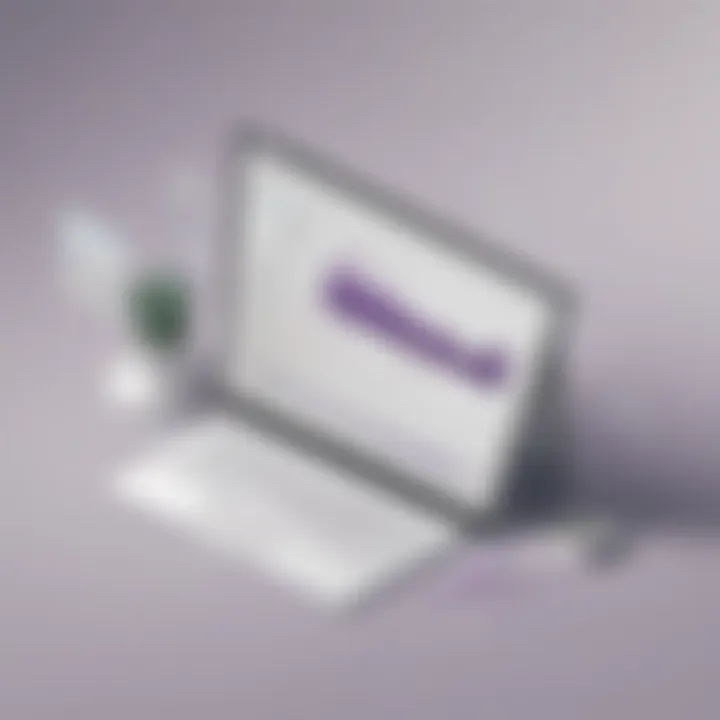
Delving into the intricacies of email integration within OneNote unveils a convenience-driven feature that revolutionizes the coordination of tasks and communication channels. Email integration empowers users to seamlessly convert emails into actionable tasks or insightful notes within OneNote, eliminating the need to switch between multiple platforms. This seamless transition ensures that all essential information remains centralized, keeping project stakeholders informed and aligned with project objectives.
The key advantage of email integration lies in its ability to bridge the gap between external communications and internal project management tools. By offering a seamless flow of information from emails to project-specific notebooks, users can effortlessly transform discussions and insights from their inbox into actionable items for project execution. This feature not only enhances efficiency but also ensures that critical information remains organized and easily accessible within the project framework.
Team Communication
Exploring the realm of team communication within OneNote sheds light on a collaborative feature that transcends traditional project management boundaries. Team communication functionality within OneNote empowers project teams to engage in group discussions, share updates, and collectively work towards project milestones. This interactive platform serves as a hub for real-time exchanges, idea sharing, and decision-making, fostering a cohesive team dynamic.
The intrinsic value of team communication within OneNote lies in its ability to centralize project discussions and updates within the project documentation itself. By enabling team members to communicate within the context of project tasks and milestones, this feature ensures that all discussions remain relevant and connected to the project objectives. Additionally, the real-time nature of team communication enhances transparency, accelerates decision-making processes, and cultivates a collaborative environment conducive to project success.
Optimizing Productivity with OneNote
As we delve into the realm of maximizing productivity with OneNote, it is crucial to understand the vital role this aspect plays in the overarching goal of efficient project management. By optimizing productivity through OneNote, project managers can significantly enhance their workflow processes, boost team collaboration, and ultimately achieve greater project success. This section focuses on how utilizing OneNote's features can streamline tasks, improve communication, and centralize project information for increased productivity.
Automating Workflows with Templates
Utilizing Project Templates
Diving into the realm of utilizing project templates within OneNote unveils a crucial element in optimizing project management productivity. These pre-designed templates offer a structured framework for organizing project tasks, timelines, and resources efficiently. The key characteristic of utilizing project templates lies in its time-saving nature, allowing project managers to kickstart new projects swiftly and ensure consistency across different projects. The unique feature of project templates is their adaptability to various project types, making them a popular choice for project managers seeking efficiency and standardization in their workflows.
Creating Custom Templates
In exploring the creation of custom templates within OneNote, one can harness a powerful tool for tailoring project management processes to specific project requirements. Creating custom templates empowers project managers to design personalized frameworks that align with their unique project needs and preferences. The key characteristic of custom templates is their flexibility, enabling users to define project structures, task hierarchies, and data formats according to individual project specifications. The unique feature of custom templates is their ability to promote consistency, improve project scalability, and cater to specialized project requirements, making them a beneficial choice for enhancing project productivity.
Conclusion
In this article, we have meticulously explored the optimal methods for harnessing OneNote as a sophisticated tool for project management. Understanding the significance of establishing a cohesive conclusion is vital to encapsulate the key aspects discussed throughout this guide. The conclusion serves as a pivotal point to summarize the benefits, considerations, and insights highlighted in the earlier sections. It offers a comprehensive overview of leveraging OneNote effectively to streamline project workflows, enhance collaboration within teams, and elevate overall productivity levels.
Key Takeaways
Summarizing benefits of using OneNote for project management
Delving into the benefits of utilizing OneNote for project management reveals a robust system that amplifies project efficiency effortlessly. The ability to consolidate project-related information, tasks, and timelines within a unified platform simplifies project planning and execution. OneNote facilitates organized documentation, real-time collaboration, and seamless accessibility across devices, making it a preferred choice for enhancing project management practices. Leveraging its versatile features, OneNote empowers project managers to coordinate tasks effectively, allocate resources efficiently, and monitor progress proactively. However, it is imperative to note that while OneNote offers a plethora of advantages, some users may find its complexity overwhelming, requiring a learning curve to maximize its potential effectively.
Final insights on optimizing project workflows
The conclusive insights on optimizing project workflows underscore the essential strategies to enhance productivity and efficiency in project management using OneNote. Emphasizing structured workflows, clear communication channels, and efficient task management, these final thoughts encapsulate the core principles for successful project planning and execution. By integrating OneNote into project workflows, teams can streamline communication, track progress seamlessly, and adapt to dynamic project requirements effectively. The unique blend of customizable templates, collaborative features, and intuitive interfaces offered by OneNote equips project managers with the tools needed to optimize project workflows efficiently. Nevertheless, it is crucial to acknowledge that while OneNote enhances project workflows significantly, aligning team members towards consistent utilization and adoption of the platform is essential for maximizing its benefits.







