Mastering Loom on Firefox: Your Ultimate Guide
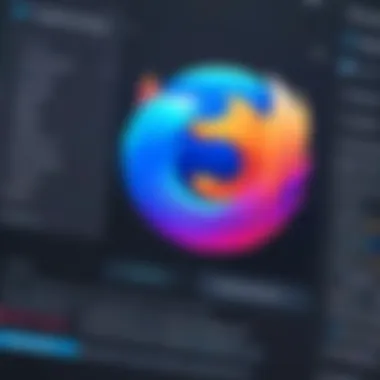
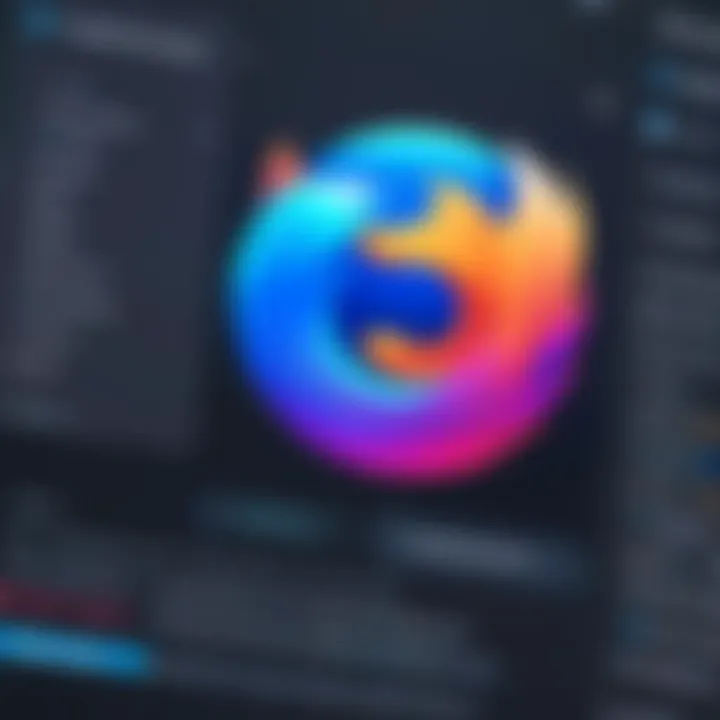
App Overview
Loom is a versatile video messaging application that allows users to create and share video content with ease. Available as a Chrome extension and a desktop app, it enables users to record their screen, webcam, or both, providing a comprehensive suite of tools for effective communication. Using Loom on the Firefox browser opens up additional functionality. This guide will examine how users can harness Loom’s features within Firefox, ensuring they have a seamless experience.
Main Features:
- Screen Recording: Capture everything happening on your screen.
- Webcam Recording: Share your face alongside your screen for a personal touch.
- Instant Sharing: Generate a link to your video instantly after recording, allowing for prompt distribution.
- Video Library: Store and organize your recordings for easy access.
Step-by-Step Walkthrough
Using Loom on Firefox starts with installation and setup. Here’s how to get started:
Installation
- Open the Firefox browser.
- Visit the Loom website.
- Click on the Download button for the Firefox extension.
- Follow the prompts to install the extension.
- Once installed, you may need to restart your browser.
After installation, you will notice the Loom icon in the top right corner of your Firefox window.
Recording a Video
- Click on the Loom icon.
- Choose between Full Screen, Application Window, or Record Chrome Tab.
- Select whether to include your webcam.
- Click the Start Recording button.
- When you are finished, click the stop button or press the Esc key.
- A link to your video will appear instantly, ready for sharing.
Tips and Tricks
To enhance your usage, consider these tips:
- Use keyboard shortcuts to streamline your workflow. For example, pressing + starts and stops recording.
- Access the settings menu to adjust video quality and other preferences.
- Utilize the editor feature after recording to trim or enhance your video.
Common Issues and Troubleshooting
While Loom generally functions without issues, users might encounter some common problems.
- No Sound While Recording: Ensure that your microphone is not muted, and Firefox has the necessary permissions to access it.
- Video Not Loading: Clear your browser's cache.
- Extension Not Working: Try disabling and re-enabling the Loom extension from Firefox settings.
Further Resources
For more detailed troubleshooting, consider visiting the Loom Help Center.
App Comparison
When assessing Loom against similar applications, such as Vidyard and Screencast-O-Matic, several differences arise. Loom excels in its focus on simplicity and efficiency. The instant playback and sharing capabilities make it a top choice for those who prioritize ease of use.
Comparatively, Vidyard offers more advanced analytics for business users, while Screencast-O-Matic provides extensive video editing tools.
Unique Selling Points of Loom:
- Quick sharing features
- User-friendly interface
- No prior editing skill required
"Technology is the future of how businesses collaborate. Efficient tools like Loom facilitate this evolution by enhancing communication."
Preface to Loom and Firefox
In the current digital landscape, utilizing effective communication tools is crucial for productivity and collaboration. Loom, a popular video messaging tool, simplifies asynchronous communication. This section introduces Loom within the context of the Firefox browser. Firefox is recognized not just for its speed and simplicity, but also for its commitment to user privacy. Pairing Loom's video capabilities with Firefox enhances the overall user experience.
This guide will serve to illuminate how to set up and utilize Loom effectively. Knowing the strengths of both Loom and Firefox can pave the way for better interactions, whether for work or personal communication.
What is Loom?
Loom is a cloud-based platform that allows users to create and share video messages efficiently. It enables users to record their screens, voice, and faces, fostering a more engaging method of communication compared to traditional text-based formats. With Loom, you can create tutorials, video feedback, or present ideas in a visually appealing manner.
Key features include:
- Screen recording: Capture your screen activity easily.
- Recording options: Choose to record the entire screen, a specific window, or a tab.
- Sharing capabilities: Simple sharing through links, and the ability to embed videos in various platforms.
Overall, Loom serves as an essential tool for communication in various fields, from education to corporate environments.
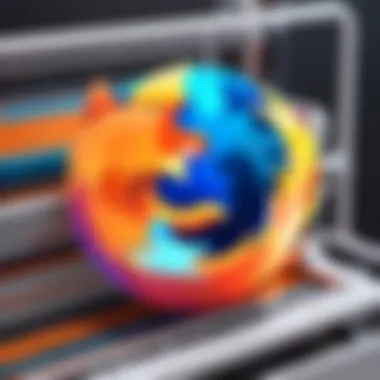
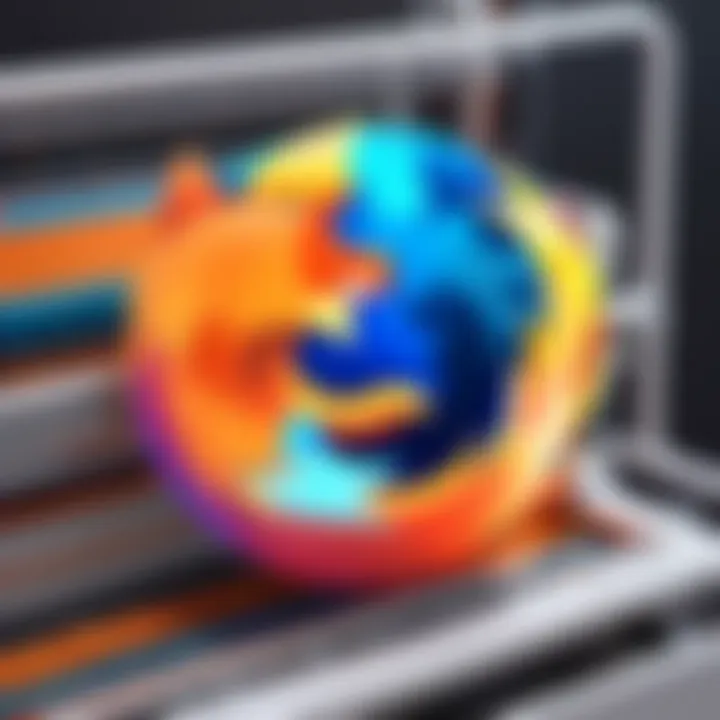
Overview of Firefox as a Browser
Mozilla Firefox is a well-regarded web browser known for its open-source nature and emphasis on privacy. Unlike many other browsers, Firefox provides users with several features that safeguard their personal data.
Key characteristics of Firefox include:
- Customizability: Users can personalize the browser with a variety of extensions and themes.
- Privacy features: Firefox includes tracking protection to prevent unauthorized data collection.
- Cross-platform syncing: Users can access their bookmarks, history, and settings across different devices.
By using Loom on Firefox, users can benefit from both the effective video messaging capabilities of Loom and the secure, fast browsing of Firefox. This combination can enhance the way information is exchanged in digital communication.
Setting Up Loom on Firefox
Setting up Loom on Firefox holds a crucial position in ensuring that users can begin to explore the application’s diverse functionalities seamlessly. Both novice and advanced users benefit significantly from a proper installation and account setup process. This phase lays the foundation for an optimal experience with Loom, allowing for effective video messaging and collaboration. Without a precise setup, users may encounter interruptions that could hinder productivity or lead to frustration, thereby making understanding this process vital.
Installation Process
Installing Loom on Firefox is a straightforward task, simplified by the browser's support for extensions. Start by navigating to the official Loom website. Here, users should look for the option to download the Firefox extension. This can typically be found either in the main navigation menu or as a prominent button on the homepage.
Once on the download page, users must click the button labeled "Add to Firefox." This action prompts a confirmation dialog. Users must carefully review the permissions required by the extension. These permissions allow Loom to function correctly, including access to audio, video, and necessary storage. Following this, clicking the "Add" button completes the installation.
After installation, the Loom icon will appear in the Firefox toolbar. To ensure everything has gone smoothly, click on the icon. Users should see a prompt to log in or create an account, signaling that Loom is ready for use. In some cases, users may need to refresh the browser or restart Firefox for the extension to fully integrate.
Creating a Loom Account
Creating a Loom account is an essential step in unlocking the full potential of the application. To begin, users must click on the Loom icon located in the Firefox toolbar. This action directs them to the login or account creation page. Those who already possess an account can simply log in using their email and password. For new users, selecting the option to sign up is necessary.
The signup process involves filling out basic information, like name and email address. It is vital for users to choose a strong password for security. Some may find it easier to use single sign-on options such as Google to expedite this process. After completing the form, users will need to confirm their email address through a confirmation link sent to their inbox. This step ensures that the email is valid and helps to protect account security. Once the email is verified, users can return to Loom and log in to start utilizing the platform.
Overall, properly setting up Loom within the Firefox browser ensures a smooth transition into video messaging. By following the steps for installation and account creation, users can begin their engagement with the application effectively.
Exploring Loom's Features
Loom offers a robust suite of features that set it apart in the video messaging landscape. Understanding these features is crucial for users looking to leverage the full potential of Loom within the Firefox browser. This section discusses key functionalities that enhance users' ability to communicate effectively. By exploring recording options, editing tools, and sharing capabilities, users can maximize their video content and responses. Each of these components plays a significant role in creating engaging and informative messages.
Recording Options
Loom provides a variety of recording options that cater to different user needs. Users can choose to record their screens, cameras, or both simultaneously. This flexibility allows for a more personalized touch in video messages. It is important for users to select the appropriate recording mode based on the purpose of their video:
- Screen Recording: Ideal for presentations or tutorials, providing a clear visual of processes.
- Camera Recording: Best suited for face-to-face communication, establishing a personal connection with viewers.
- Screen and Camera: Combines both elements for a comprehensive approach, allowing the presenter to engage with the audience while showcasing content.
Users can also adjust their recording settings in the Loom app to ensure optimal performance. Choosing the right resolution and frame rates can affect the final video quality and loading times.
Editing Tools
Editing tools in Loom simplify the process of enhancing captured videos. These tools allow users to make necessary adjustments quickly. This can elevate the overall quality of their final product. Here are some valuable features available:
- Trim and Cut: Users can easily cut unwanted parts of the video, ensuring only relevant content remains.
- Text Annotations: Adding text overlays helps to emphasize points and clarify content for the audience.
- Callouts: This feature allows users to highlight specific areas of the screen, drawing attention to important elements.
These editing tools are crucial for creating polished and professional videos. They reduce the need for external software, allowing for a more streamlined workflow.
Sharing and Permissions
Once the video is finalized, sharing it with others is straightforward and efficient. Loom facilitates a variety of sharing options that cater to user preferences and privacy concerns. Important aspects to consider when sharing include:
- Copying Links: Users can generate a link for their video, making it easy to share via email or social platforms.
- Privacy Settings: Loom allows creators to customize viewer permissions. This ensures that videos can be kept private or shared publicly as needed.
- Embedding Options: Users can embed their Loom videos directly into web pages or other platforms, enhancing the reach of their content.
Sharing your videos effectively enhances communication, ensuring that the intended audience can access and engage with the content easily.
"The right tools can significantly enhance your ability to communicate effectively. Loom’s features allow you to create, edit, and share professional-quality videos with ease."
By understanding these features, users can craft engaging messages that resonate with their audience. Leveraging these capabilities fosters more meaningful interactions in both professional and personal settings.
Best Practices for Using Loom on Firefox
Using Loom on Firefox goes beyond just installation and basic recording. Embracing best practices can significantly enhance your overall experience. These practices help in maximizing the efficiency and effectiveness of video communication. Understanding and implementing these strategies can optimize performance, improve video quality, and ensure seamless usage. It's essential that both novice and experienced users grasp these points to leverage Loom fully.

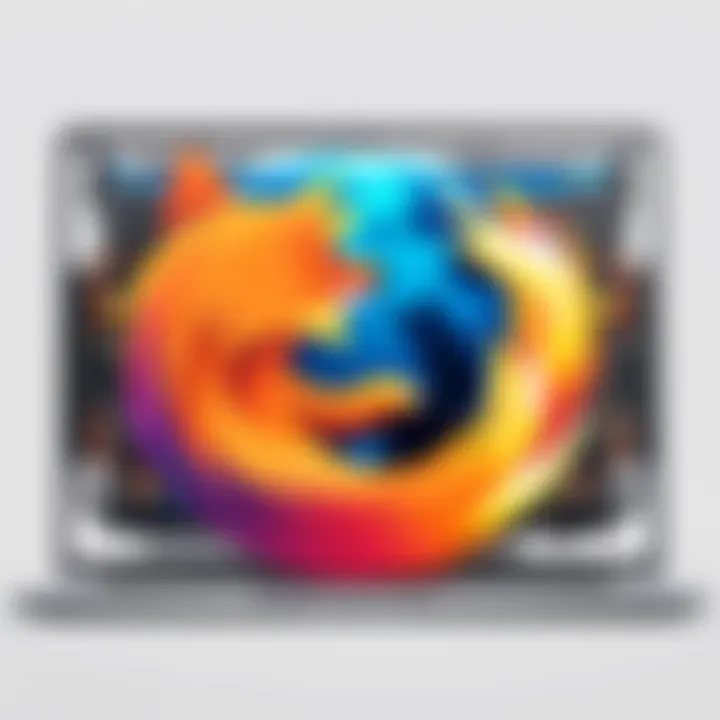
Optimizing Performance
To achieve a fluid performance while using Loom on Firefox, certain optimizations are recommended. Begin by ensuring your Firefox browser is up-to-date. This ensures compatibility with the latest features and fixes. Additionally, managing extensions can have a positive impact; disable unnecessary add-ons that may interfere with Loom's functionality.
Another aspect involves checking your internet connection. A stable and robust connection is vital for smooth video recording and sharing. Here are some suggestions to optimize performance:
- Close unnecessary tabs: This can free up memory and processing power.
- Clear browser cache: Doing this periodically can prevent slowdowns caused by accumulated data.
- Restart your device: A simple reboot can enhance overall performance.
By following these steps, your experience using Loom can become much more effective, reducing issues like delays or crashes.
Enhancing Video Quality
Video quality plays a crucial role in effective communication. To present yourself well and convey messages clearly, consider the following best practices.
First, ensure that you record in a well-lit environment. Good lighting can drastically improve how you appear in the video. Additionally, using a higher resolution setting within Loom will give better clarity to your recordings. If you have the option, select the highest quality settings available.
Audio quality is equally important. Here are a few tips:
- Use a decent microphone: An external microphone typically captures sound better than built-in ones.
- Minimize background noise: Choose a quiet location to record your videos.
Consider SSL encryption and privacy settings in Loom to enhance security and maintain clear communication. Furthermore, in editing, use Loom's tools to trim out unwanted parts and focus on content that matters.
By prioritizing these methods, users can achieve high-quality video output that captivates the audience effectively.
In video messaging, the first impression often stems from clarity and professionalism. Thus, optimizing performance and video quality is not just advice; it's a necessity for impactful communication.
Implementing these best practices helps you navigate challenges effectively, making your Loom experience on Firefox both productive and enjoyable.
Troubleshooting Common Issues
In the world of remote communication and multimedia, having robust tools is essential. Loom serves its purpose well, but problems may occur when using it on Firefox. Addressing common issues is crucial not only for seamless operation but also for maintaining productivity. This section will delve into typical problems users might face, providing guidelines for troubleshooting effectively. Understanding these issues enhances user experience and minimizes disruptions during crucial moments.
Audio Problems
Audio issues can be incredibly frustrating, especially in a video messaging context. Users may experience several common audio problems such as no sound playback or distortion. Here are some key points to consider when addressing audio problems:
- Check your settings: Ensure that your microphone and speakers are correctly configured within Loom as well as in the Firefox browser. Go to the settings menu in Loom and verify the selected devices.
- Browser Permissions: Make sure that Firefox has access to your microphone. You can verify this by checking the permissions settings in your browser. If Loom was previously denied access, it may need re-authorization.
- System Conflicts: Sometimes other applications can interfere with audio. Close any unnecessary software that might be using the microphone or speakers.
- Update Drivers: Outdated audio drivers can be the root of many problems. Regularly check for system updates and ensure your audio drivers are up to date.
Troubleshooting audio issues can take some time, but resolving them ensures that communications remain clear.
Video Lagging
Video lagging can lead to frustrating experiences during recordings and live sessions. Lag makes it challenging for viewers to understand the content. Several factors can contribute to video lagging:
- Internet Speed: A slow or unstable internet connection is one of the primary culprits for video lag. Test your internet speed using tools like Speedtest. Aim for a stable connection of at least 1 Mbps upload speed.
- Background Applications: Running multiple applications simultaneously can tax your computer's resources. Closing unnecessary tabs or applications can significantly improve video performance.
- Quality Settings: Adjusting the quality settings within Loom can also mitigate lag. If you notice video lag, try lowering the resolution for smoother playback.
Often, simply optimizing your settings and resources can alleviate lagging issues, leading to smoother video recordings.
Browser Compatibility Issues
Firefox users may encounter compatibility issues with various operating systems or features in Loom. Understanding the potential causes can facilitate quicker resolutions. Here are areas to review:
- Browser Updates: Ensure Firefox is updated to the latest version. New updates can contain critical fixes and improvements for compatibility with applications like Loom.
- Extension Conflicts: Certain browser extensions may interfere with Loom’s functionality. Temporarily disabling extensions can help determine if they are the source of compatibility problems.
- OS Compatibility: Check if your operating system supports the latest version of Loom. Some older systems might lack the necessary updates for optimal functionality.
Addressing compatibility issues is key to ensuring Loom works as intended, ultimately supporting efficient communication.
"Staying proactive about troubleshooting can save time and enhance productivity, allowing users to focus on what really matters – effective communication."
In summary, understanding common issues in Loom when used in Firefox equips users with critical insights that can prevent disruptions. By mastering the straightforward troubleshooting techniques outlined, individuals can improve their overall experience.
Case Studies of Successful Loom Usage
The application of Loom extends beyond casual video messaging. Examining case studies provides insight into how individuals and organizations effectively leverage its features for various purposes. Evaluating these real-world scenarios uncovers the benefits, methodologies, and varied applications of Loom across different sectors. This understanding helps aspiring users recognize how they can integrate this tool into their own workflows.
Corporate Communication
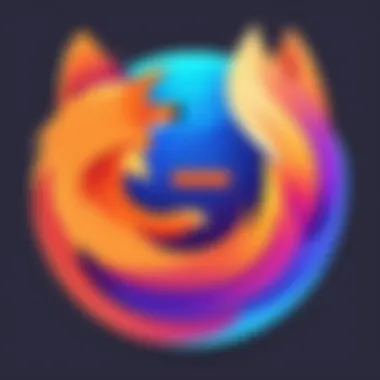
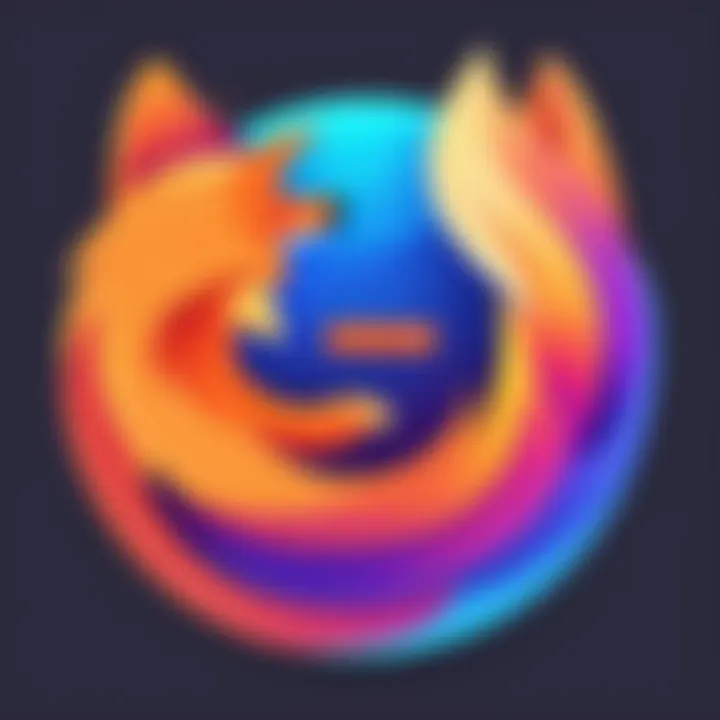
Corporate environments have recognized the potential of Loom in streamlining communication. In many companies, traditional emails can lead to misunderstanding or misinterpretations. Using Loom, teams can create clear, concise video messages. For example, a marketing team might record a presentation detailing new product features alongside a visual demo. This video would allow the team to convey passion and excitement that text lacks.
Benefits of Loom in corporate settings include:
- Improved clarity of messages.
- Reduced response time due to visual explanations.
- Increased engagement from team members.
Many corporations document their success by sharing metrics before and after implementing Loom. Companies often see a notable increase in team alignment and overall project efficiency. A shared video can often replace lengthy meetings, saving time while improving message retention.
Educational Applications
Loom has also found a place in education, both in traditional classrooms and online courses. Educators create videos to explain complex subjects, ensuring students grasp the material effectively. For instance, a math teacher can record a step-by-step explanation of problem-solving techniques.
Further, online course creators utilize Loom to offer personalized feedback on assignments in video format. This approach fosters a more supportive learning environment.
Utilizing Loom in education delivers multiple advantages, such as:
- Enhanced student engagement through dynamic content.
- The ability to revisit lessons conveniently.
- Strengthened teacher-student communication.
As educational institutions continue to adapt to remote learning, Loom emerges as an essential tool for maintaining interaction and motivation.
Personal Use Cases
On a personal level, Loom is gaining popularity among users who want to share information quickly and efficiently. Individuals might record tutorials or guides on various topics, such as how to self-assemble furniture or setting up tech devices. By doing so, they contribute valuable resources to friends, family, or even social media platforms like Facebook.
Personal users appreciate Loom for:
- Increasing the ease of sharing knowledge.
- Providing a platform for expressing creativity through content.
- Allowing asynchronous communication with others.
Users find that a video tutorial feels more personal than written instructions, providing a broader context and making the learning experience more approachable.
Video messaging opens a window for innovative communication, turning ordinary information-sharing into an opportunity for connection and creativity.
By exploring these case studies, it becomes clear that Loom operates effectively in various contexts, making it a versatile tool for improving communication and enhancing the user experience across platforms.
Comparative Analysis: Loom vs. Alternatives
The examination of Loom alongside its alternatives offers insights into its features and capabilities, allowing users to make informed decisions based on their unique needs. In a landscape dense with options, understanding how Loom stands in comparison to other platforms is key to maximizing productivity and enhancing communication.
Loom vs. Vidyard
Loom and Vidyard are both powerful video communication tools, yet they cater to slightly different audiences. Loom emphasizes ease of use and quick sharing capabilities, making it ideal for users looking to record and distribute short videos with minimal hassle.
On the other hand, Vidyard positions itself as a more comprehensive video marketing tool, focusing on analytics and integration within a broader business ecosystem.
Key Differences :
- Target Audience: Loom is popular among educators and remote teams, where straightforward video sharing is essential. Vidyard, however, targets businesses looking to leverage video for marketing, sales, and customer engagement.
- Features: Vidyard offers more extensive analytics capabilities, allowing businesses to measure viewer engagement and behavior, which Loom does not prioritize.
- Costs: Both platforms offer tiered pricing, but Vidyard can be more expensive due to its advanced features tailored for enterprise use.
In summary, users should weigh their need for immediate video sharing against a more analytics-driven approach to determine which tool best serves their objectives.
Loom vs. Zoom
Loom and Zoom serve fundamental purposes in the realm of communication but differ significantly in application. Loom focuses on asynchronous video messaging, while Zoom is primarily a platform for live video conferencing.
Key Aspects to Consider:
- Functionality: Zoom provides real-time interaction through meetings, webinars, and group calls, which is crucial for live discussions. In contrast, Loom excels in pre-recorded messages, allowing users to communicate without the need for simultaneous presence.
- Use Cases: Loom is perfect for sharing detailed tutorials or personal messages without arranging a meeting. Zoom, however, is better suited for instant discussions or collaborative sessions.
- User Experience: The interface of Loom is streamlined and user-friendly, while Zoom offers a suite of features that can sometimes lead to complexity in navigation.
"Choosing between Loom and Zoom depends entirely on your communication style and objectives."
Overall, understanding the differences between Loom, Vidyard, and Zoom allows users to leverage these platforms effectively for various scenarios, ensuring they select the most appropriate tool for their specific needs.
End
In this article, we explored various facets of utilizing Loom effectively on Firefox. The importance of concluding thoughts lies in synthesizing the insights shared throughout our discussion. By reflecting on the specific elements, benefits, and considerations highlighted, users can better appreciate the utility of Loom as a video messaging tool, particularly within the Mozilla browser environment.
Final Thoughts on Using Loom in Firefox
Using Loom in conjunction with Firefox offers a streamlined experience that caters to various needs. It serves as a powerful medium for communication, especially in remote and hybrid work arrangements. The integration of video into messaging elevates both corporate and personal interactions by providing clarity and immediacy that text-based communication often lacks. Users benefit from features like screen recording and editing tools that are essential for creating polished video presentations. Moreover, the ease of sharing content directly through Loom enhances collaboration among teams, making workflows more efficient.
Future Outlook for Video Messaging Tools
Looking ahead, the landscape of video messaging tools continues to evolve. Innovations in technology will likely influence how users capture, share, and engage with video content. Loom, along with other tools, aims to harness these advancements to improve user experience. Expect enhancements in video quality, accessibility options, and integration capabilities with other applications. As remote communication becomes more prevalent, the role of video messaging will only become more significant. With Firefox supporting a solid platform for Loom, users can anticipate a rich future where video communication becomes more intuitive and impactful.







