Mastering Microsoft OneNote: A Comprehensive Guide to Enhance Note-Taking Skills


App Overview
Microsoft One Note is a versatile note-taking application that offers a wide array of features to enhance productivity and organization. With its intuitive interface, users can easily create, organize, and access their notes efficiently. OneNote's key functionalities include the ability to create notebooks, sections, and pages, as well as the option to insert multimedia elements such as images, audio recordings, and web clippings. The app's seamless sync across devices ensures that your notes are always up-to-date and accessible wherever you go.
Step-by-Step Walkthrough
Creating a New Notebook
To start using One Note, begin by creating a new notebook. Click on the 'File' tab, select 'New,' and choose 'Notebook' to create a new digital notebook. You can give your notebook a title and choose a location to save it.
Organizing Notes with Sections and Pages
Within your notebook, you can create sections to categorize your notes further. Click on the '+' icon next to 'Sections' to add a new section. Then, within each section, you can create pages by clicking on the '+' icon next to 'Pages.' This hierarchical organization helps in keeping your notes structured.
Adding Content to Notes
One Note allows users to add various types of content to their notes. To insert an image, audio recording, or web clipping, click on the 'Insert' tab and select the desired option. You can also format text, create to-do lists, and draw using the available tools in the app.
Syncing Notes Across Devices
To ensure that your notes are synced across all your devices, sign in to your Microsoft account within the One Note app. This enables seamless access to your notes on different platforms, making it convenient to work on your notes from anywhere.
Tips and Tricks
Tagging for Easy Organization
Use tags to label and categorize your notes efficiently. Tags such as 'To Do,' 'Important,' or 'Question' help in identifying key points within your notes quickly. You can customize tags based on your preferences for better organization.
Formatting Shortcuts
Learn formatting shortcuts to speed up note-taking. For instance, use keyboard shortcuts like Ctrl+B for bold, Ctrl+I for italics, and Ctrl+U for underline. These shortcuts enable quick formatting without the need to navigate through menus.
Audio Recording Feature
Take advantage of One Note's audio recording feature during meetings or lectures. Simply click on the 'Insert' tab, select 'Audio,' and start recording. This feature is beneficial for capturing detailed information while taking notes.
Common Issues and Troubleshooting
Syncing Errors
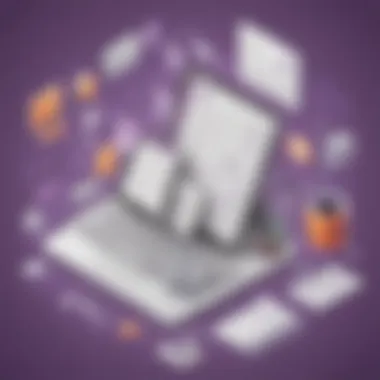
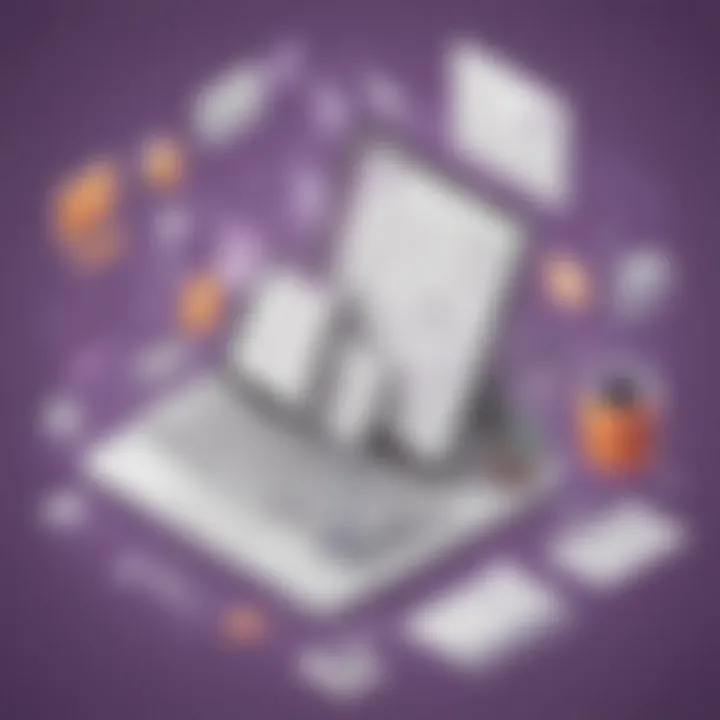
If you encounter syncing errors while using One Note, ensure that you have a stable internet connection. Additionally, check your account settings to verify that syncing is enabled. Restarting the app or device can also help in resolving syncing issues.
Missing Notes
In case you notice missing notes or sections, check the 'Recycle Bin' within One Note. Sometimes, inadvertently deleted notes can be found in the 'Recycle Bin,' allowing you to restore them easily. Regularly backing up your notes can also prevent accidental data loss.
App Comparison
Contrasting with Evernote
Compared to Evernote, One Note offers a more integrated experience within the Microsoft ecosystem. Integration with Office applications such as Word and Excel makes it seamless to incorporate content from OneNote into other documents. Additionally, Evernote follows a notebook-based organization, while OneNote allows for a more flexible hierarchy with sections and pages.
Highlighting Unique Features
One unique feature of One Note is its collaboration capabilities. Users can share notebooks with colleagues or classmates, allowing for real-time editing and commenting. The ability to work simultaneously on shared notes enhances collaboration and group projects. The free-form canvas in OneNote offers a creative space for jotting down ideas and sketches, providing a more dynamic note-taking experience.
Introduction to Microsoft One
Note Microsoft One Note is a versatile note-taking application that offers a plethora of features to enhance productivity and organization. In this section, we delve deep into the intricacies of One Note, highlighting its significance in streamlining note-taking processes. Understanding the fundamentals of One Note is crucial for maximizing its potential in managing notes efficiently. Developing a solid grasp of the interface, tools, and functionalities of One Note lays the foundation for effective note-taking techniques. By exploring the purpose of One Note, users can harness its capabilities to create structured, accessible, and visually appealing notebooks. Whether you are an app developer, a tech-savvy user, or a beginner in the realm of digital note-taking, comprehending the basics of Microsoft One Note is essential for optimizing your note organization strategies.
Benefits of Digital Note-Taking
Digital note-taking presents a paradigm shift from traditional pen-and-paper methods, offering a slew of advantages tailored to modern-day note-takers. The integration of digital tools facilitates seamless editing, organization, and sharing of notes across multiple devices. One Note's digital platform empowers users to create dynamic and interactive notes enriched with multimedia assets such as images, audio recordings, and videos. The ability to search, tag, and annotate notes effortlessly enhances accessibility and retrieval, revolutionizing the way information is archived and accessed. Furthermore, the cloud integration feature of One Note ensures data security, backup, and synchronization, promoting collaboration and remote accessibility. The flexibility and adaptability of digital note-taking with One Note cater to diverse user preferences and requirements, making it a popular choice among individuals seeking efficient and intuitive note-taking solutions.
Getting Started with One
Note When diving into the realm of note-taking efficiency, the pivotal first step lies in acquainting oneself with the fundamentals of Microsoft One Note. Seamless navigation through this digital landscape starts with creating your inaugural notebook, a cornerstone of organizing thoughts productively. The act of establishing your initial notebook serves as the foundation upon which the edifice of efficient note-taking is constructed. Within this context, the meticulous structuring of sections and pages emerges as a crucial element to cultivate coherence within your notes.
Creating Your First Notebook
Embarking on your note-taking journey within Microsoft One Note commences with the creation of your maiden notebook. This foundational step lays the groundwork for streamlined information storage and retrieval. Setting up sections and pages within your notebook entails a meticulous approach to categorizing and compartmentalizing your notes based on relevance and context. By delineating clear sections and pages, users can enhance the accessibility of their notes, ultimately fostering a conducive environment for seamless referencing.
Setting Up Sections and Pages
When delving into the intricacies of setting up sections and pages within One Note, users are empowered to segment their notes into distinct categories effortlessly. This hierarchical organization facilitates efficient information retrieval and promotes systematic note-taking practices. The key characteristic of this feature lies in its ability to promote order amidst the deluge of information, allowing users to navigate their notes with ease. By structuring notes into delineated sections and pages, individuals can optimize their note-taking experience by fostering clarity and coherence.
Customizing Your Workspace
Personalization within the realm of Microsoft One Note extends to the customization of one's workspace. A pivotal aspect of optimizing user experience involves tailoring the visual aesthetics of OneNote to align with individual preferences. Choosing templates and themes provides users with the flexibility to curate a workspace that resonates with their unique style and enhances overall user engagement.
Choosing Templates and Themes
The act of selecting templates and themes within Microsoft One Note contributes significantly to enhancing the visual appeal of the workspace. By opting for specific templates and themes, users can imbue their digital notebooks with a personalized touch, elevating the overall note-taking experience. The key characteristic of this customization feature lies in its ability to infuse creativity into the note-taking process, thereby fostering a sense of ownership and individuality. While the unique feature of choosing templates and themes adds a layer of personalization, it is essential to consider potential trade-offs such as the balance between visual aesthetics and functionality.
Mastering Note-Taking Techniques
In the realm of effective note-taking, mastering note-taking techniques stands out as a pivotal skill to nurture. With Microsoft One Note at the helm, users can delve deep into a plethora of methods and strategies to elevate their note organization and productivity. Understanding the nuances of structuring notes, utilizing tags and labels efficiently, and synergizing multimedia elements can significantly enhance the overall note-taking experience and streamline information absorption.
Utilizing Tags and Labels
Organizing Information Effectively
The realm of organizing information effectively within Microsoft One Note is a cornerstone of efficient note-taking. By judiciously leveraging tags and labels, users can categorize, prioritize, and streamline their notes, facilitating seamless retrieval and reference. The key characteristic of this feature lies in its ability to create a hierarchical structure within notes, enabling users to assign tag categories, set priorities, and establish relationships between disparate pieces of information. The systematic organization facilitated by tags and labels not only fosters clarity but also expedites information access, making it a favored choice for users seeking to optimize their note-taking workflow. Despite the advantages of enhanced organization and quick retrieval, meticulous tag management is essential to prevent overcomplication and maintain the coherence of notes within the broader context of the article.
Incorporating Multimedia Elements
Adding Images, Audio, and Video
Integrating multimedia elements such as images, audio, and video enriches the note-taking landscape within One Note by engaging multiple senses and enhancing comprehension. The key characteristic of this feature lies in its ability to transform static notes into dynamic, interactive visuals that captivate and elucidate complex concepts effectively. By seamlessly embedding visual aids and audio snippets alongside textual content, users can reinforce learning, evoke emotions, and establish vivid associations between ideas. The unique advantage of incorporating multimedia elements in OneNote lies in its capacity to transcend traditional note-taking boundaries, accommodating diverse learning styles and fostering creativity. However, while multimedia integration enhances note richness and depth, users must tread cautiously to strike a balance between media consumption and textual information to ensure optimal note clarity and coherence in alignment with the overarching goal of this article.
Advanced Features and Functions
In this 4th section of the comprehensive tutorial on Microsoft One Note, we delve into the Advanced Features and Functions that enhance the user experience. These functionalities play a crucial role in elevating note-taking to a sophisticated level, allowing for more efficient organization and improved productivity. By mastering these features, users can streamline their workflow and optimize their note-taking strategies.
Collaboration and Sharing Options
Real-Time Editing and Syncing
Real-Time Editing and Syncing is a pivotal aspect of One Note's advanced capabilities. It enables users to collaborate seamlessly in real-time, making simultaneous edits and updates across multiple devices instantly accessible to all parties involved. This functionality enhances productivity in group projects and fosters efficient communication among team members. The key characteristic of Real-Time Editing and Syncing is its ability to sync changes across platforms instantaneously, ensuring that all collaborators are working on the most updated version of the notes. This real-time collaboration feature is highly beneficial for users aiming to synchronize their work effectively and avoid version control issues.
Integration with Other Microsoft Tools
Linking One Note with Outlook, Word, and Teams provides a seamless integration that enhances the overall user experience. This integration allows for a smooth transition between different Microsoft applications, enabling users to leverage the unique features of each tool within a unified workspace. The key characteristic of linking OneNote with Outlook, Word, and Teams is the ability to synchronize emails, documents, and team conversations directly into OneNote, creating a centralized hub for information management. By linking these tools, users can streamline their workflow, improve cross-platform accessibility, and consolidate their digital workspace. The unique feature of this integration lies in its convenience and interoperability, offering users a comprehensive ecosystem for note-taking and information sharing.
Optimizing Productivity with One
Note ###
Optimizing productivity with Microsoft One Note is pivotal in this comprehensive tutorial on efficient note-taking. The significance of enhancing productivity within the realm of note-taking cannot be overstated. By delving deep into the capabilities of OneNote and harnessing its features effectively, users can streamline their note organization process and elevate their overall efficiency dramatically. One of the key elements of this endeavor is mastering the art of utilizing tags, search functions, and sections efficiently.
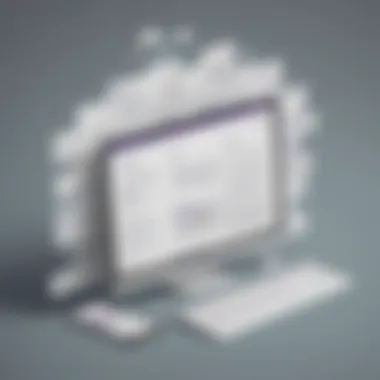
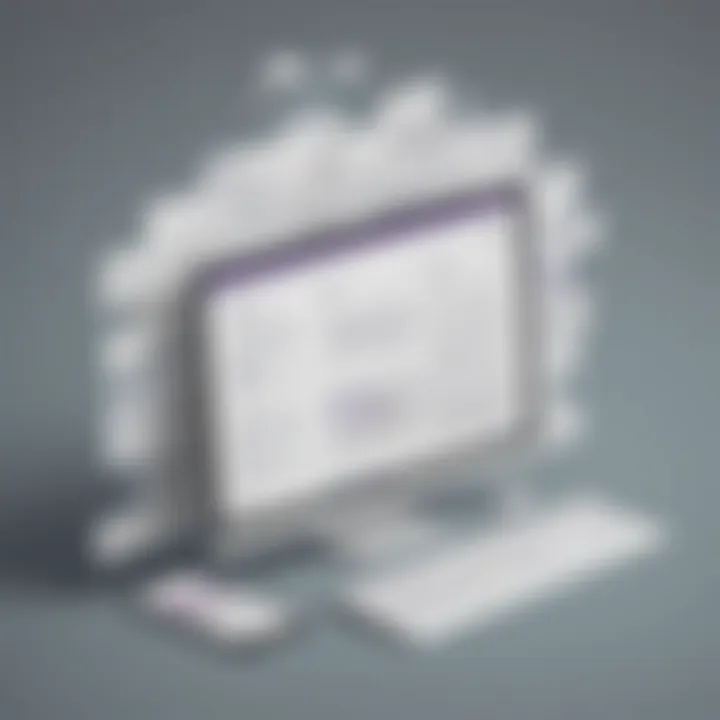
Effective Search and Organization
Use of Tags, Search Functions, and Sections
Exploring the functionalities related to tags, search functions, and sections within Microsoft One Note opens up avenues for refined organization and systematic information retrieval. Tags, search functions, and sections play a pivotal role in structuring notes, enabling quick access to specific content, and enhancing overall productivity. The unique characteristic of these features lies in their ability to categorize information intuitively and facilitate streamlined navigation within the digital note-taking space. The advantages of incorporating tags, search functions, and sections include improved searchability, enhanced categorization of data, and optimized content organization for a seamless note-taking experience.
Syncing Across Devices
Accessing Notes Seamlessly on Different Platforms
The seamless synchronization of notes across various devices is an essential aspect of optimizing productivity with Microsoft One Note. Being able to access notes seamlessly on different platforms ensures continuity in workflow and eliminates barriers related to device-specific limitations. One of the key characteristics of this feature is the real-time updating of notes, allowing users to seamlessly transition between devices without compromising data integrity. The unique advantage of accessing notes seamlessly on different platforms is the flexibility it offers to users, enabling them to capture ideas or insights on any device and access them effortlessly across their ecosystem of devices.
Best Practices and Tips for One
Note Users
In this extensive tutorial on mastering Microsoft One Note, delving into the realm of best practices and tips for OneNote users is crucial. Understanding the significance of implementing efficient strategies can greatly enhance one's note-taking capabilities. By focusing on specific elements such as structuring notes effectively, utilizing advanced features like tags and labels, and maximizing productivity through proper organization, users can streamline their note-taking process. Incorporating these best practices can lead to improved information retention, simplified note retrieval, and overall enhanced productivity.
Creating Efficient To-Do Lists
When it comes to creating efficient to-do lists within One Note, the utilization of checklists and reminders plays a pivotal role. By leveraging the checklist feature, users can break down tasks into actionable items, enabling them to track progress and stay organized effectively. Reminders serve as valuable prompts for important deadlines or tasks, ensuring that no key commitments slip through the cracks. The unique feature of setting reminders directly within OneNote enhances task management and aids in prioritizing essential action items, ultimately contributing to a more structured and productive workflow.
Staying Organized with Sections and Subpages
Maintaining a clutter-free workspace within One Note is essential for optimizing productivity and clarity in note organization. The key characteristic of creating sections and subpages lies in the ability to categorize and compartmentalize different types of information seamlessly. By structuring content into distinct sections based on topics or projects, users can navigate through their notes effortlessly, reducing the likelihood of information overload. The unique feature of collapsible subpages further enhances organization by allowing users to declutter their workspace and focus on relevant content. This method promotes efficient note-taking practices and ensures that information is always easily accessible and well-organized.
Delving into optimizing storage options and cloud backup unveils a realm of possibilities aimed at fortifying data integrity. The key characteristic of these strategies lies in their ability to safeguard information in real-time, providing users with peace of mind regarding data security. An inherent advantage of optimizing storage through cloud backup is the flexible scalability it offers, accommodating varying storage needs effortlessly. However, balancing storage optimization and cloud backup comes with considerations regarding privacy and internet connectivity. Nevertheless, the advantages outweigh the disadvantages, amplifying the value of managing storage effectively within the One Note ecosystem.
Conclusion
In this final segment of our in-depth tutorial on mastering Microsoft One Note for efficient note-taking, we encapsulate the significance and key takeaways from our exploration. The Conclusion serves as a pivotal section that ties together all the insights and techniques discussed throughout the article, offering a comprehensive wrap-up for our readers. It not only reiterates the main points but also emphasizes the practical application of utilizing OneNote to enhance note-taking productivity and organization.
By delving into the Conclusion, readers will grasp the overarching benefits of incorporating One Note into their note-taking routines. This section acts as a guidepost, directing users towards a structured approach to synthesizing information, outlining tasks, and maintaining an organized digital workspace. Furthermore, it underscores the long-term advantages of adopting a digital note-taking tool like OneNote, highlighting the efficiency gains and productivity enhancements that stem from its utilization.
Overall, the Conclusion acts as a beacon for readers, illuminating the path towards leveraging One Note optimally for note-taking, productivity, and information management needs.
Enhanced Note-Taking with One
Note
Summary of Benefits and Key Takeaways
Diving deeper into the core essence of One Note’s capabilities, the Summary of Benefits and Key Takeaways section provides a concise yet profound summary of the advantages and critical insights gleaned from using this robust note-taking application. This section distills the key benefits that users can harness to streamline their note-taking process and enhance overall productivity.
The pivotal characteristic of the Summary of Benefits and Key Takeaways lies in its ability to condense complex information into easily digestible points, offering users a roadmap to maximize their note organization potential. Its role in consolidating key learnings and actionable insights from the article is indispensable, serving as a reference point for users seeking to optimize their utilization of One Note effectively.
A unique feature of the Summary of Benefits and Key Takeaways is its capacity to distill comprehensive information into actionable steps, embodying a user-centric approach that resonates with individuals looking to elevate their note-taking proficiency. By presenting the most salient benefits and takeaways in a coherent manner, this section empowers readers to unlock the full potential of Microsoft One Note, thereby catalyzing a transformative shift in their note-taking practices.







