Mastering Music Recording with Audacity: A Complete Guide
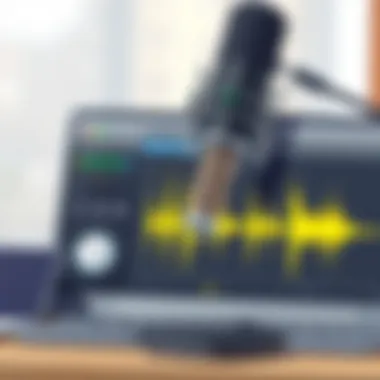

App Overview
Introduction to Audacity
Audacity is an open-source audio recording and editing software that prides itself on being user-friendly and highly functional. Developed by a community of volunteers, it caters to musicians and podcasters alike. With its extensive range of features, Audacity can help you craft polished audio tracks or complete music compositions without emptying your pockets.
Key Functionalities and Benefits of Audacity
- Multi-track Recording: You can layer different audio tracks, allowing for harmonious blends and complex soundscapes.
- Easy Editing Tools: Features like cut, copy, paste, and delete are straightforward. You can easily trim unwanted sections of audio or rearrange segments as needed.
- Effects and Filters: Audacity provides a suite of built-in effects such as reverb, equalization, and pitch adjustment, helping you manipulate sound to your liking.
- Import and Export Options: It supports various audio formats like WAV, AIFF, MP3, and more, so your work is always accessible.
- Cross-Platform Compatibility: Audacity runs on Windows, macOS, and Linux, making it a versatile choice for all kinds of users.
Step-by-Step Walkthrough
Getting started with Audacity might seem a bit daunting at first but, trust me, it’s easier than it looks. Here's how to dive into your first project.
- Download and Install Audacity:
Download the latest version from Audacity's official website. Follow the installation instructions for your specific operating system. - Setup Your Audio Interface:
Plug in your microphone or musical instruments. Choose the appropriate device from the dropdown menu in Audacity. - Create a New Project:
Open Audacity and select File > New to create a new project. - Adjust Preferences:
Navigate to Edit > Preferences to ensure your sample rate and channels are set to your desired configuration. - Begin Recording:
Hit the red Record button to start capturing audio. You can play along to a backing track or record vocals directly. - Editing Your Audio:
Use the selection tool to highlight segments of your recording. Apply effects to enhance your sound directly via the Effects menu. - Export Your Finished Work:
Once happy with the result, go to File > Export to save your project in the format of your choice.
Tips and Tricks
When it comes to getting the most out of Audacity, there are a few nuggets of wisdom that can help streamline your process:
- Keyboard Shortcuts: Familiarize yourself with shortcuts like Ctrl+Z for undoing actions or Spacebar for play and pause. They save time and keep you in the flow.
- Use Labels: As you record, create labels for different sections of your project. This helps in organizing your tracks and navigating through them easily.
- Experiment with Effects: Don’t hesitate to play around with the various effects. Sometimes, the most unique sounds come from a bit of trial and error.
Common Issues and Troubleshooting
Even the best tools come with their set of challenges. Here are some hiccups you might face:
- No Sound During Playback: Ensure that your output device is set correctly within Audacity’s preferences. Check your computer’s volume settings too.
- Latency Issues: If you notice a delay when recording, you can adjust the buffer length in Preferences to improve performance.
- Crash or Freezes: Audacity can sometimes be demanding on your system’s resources. To prevent crashes, regularly save your project and consider closing unused applications when working with large audio files.
App Comparison
While Audacity is a fantastic tool, it doesn’t exist in a vacuum. Compared to other applications like GarageBand or Pro Tools, here’s where it stands out:
- Cost-Effectiveness: As a free application, Audacity offers robust features without requiring subscriptions or hefty one-time fees.
- Customizability: Users can install plugins to tailor Audacity's functionality to their specific needs—something stalwart commercial alternatives might not allow.
- Simplicity vs. Features: While GarageBand offers a more polished interface and certain virtual instruments, Audacity provides a gritty and down-to-earth approach that many users appreciate.
In summary, Audacity stands out for its accessible nature, powerful tools, and flexibility. Regardless of where you find yourself on the recording spectrum, be it a beginner on a quest to turn a simple tune into a timeless classic, or a seasoned pro fine-tuning audio samples, Audacity has got your back.
Prolusion to Audacity
In the realm of digital music production, Audacity stands out as a vital asset for musicians, podcasters, and audio enthusiasts alike. Understanding this software isn’t just about learning how to record sound; it’s about tapping into a well of creativity and technical prowess that can transform your audio dreams into reality.
Audacity, an open-source audio editing tool, allows users to capture live audio, import numerous file types, and export recordings in varying formats. Many newcomers often find the software intimidating due to its plethora of features and functions. However, with a little guidance, it can become a formidable ally in crafting high-quality audio.
What is Audacity?
At its core, Audacity is a free, cross-platform audio editor and recording application. Initially designed for simple tasks like cutting and pasting snippets of sound, it has undergone significant enhancements over the years.
Imagine a Swiss Army knife for audio: it allows for recording from a microphone, digitizing recordings from other media, and even mixing multiple audio tracks. The intuitive layout means that both seasoned veterans and raw beginners can make headway pretty quickly.
Whether you’re recording the next big podcast episode or layering vocals for your band’s new single, Audacity provides the tools to get the job done effectively. This versatile software caters to multiple users – from hobbyists looking to dabble in sound to professionals producing polished tracks.
Advantages of Using Audacity
Using Audacity comes with a myriad of benefits that underscore its position as a go-to choice for audio recording and editing:
- Cost-Effective Solution: Being free and open-source means that anyone can access it without a hiccup. Whether you’re a student on a shoestring budget or a professional unwilling to shell out big bucks, Audacity offers functionality without financial strain.
- Cross-Platform Compatibility: It runs on various operating systems, including Windows, macOS, and Linux, which is great for users who switch between different platforms.
- Wide Range of Audio Formats: Audacity supports a broad collection of audio formats, making it easy to import and export files without getting bogged down by compatibility issues.
- Powerful Editing Features: Whether you’re adjusting pitch, applying effects, or cutting out blunders, the editing capabilities are robust. You can dive deep into sound manipulation with tools such as noise reduction and equalization.
- Extensible through Plugins: The ability to expand Audacity’s functionalities with additional plugins allows users to tailor their experience to their needs. Whether you want more effects or more instruments, there's likely an extension available.
Audacity is not just a tool; it’s a canvas for sound.
In summary, gaining familiarity with Audacity opens the door to a world of audio possibilities. The journey begins with understanding its features, and the following sections will delve deeper into each aspect of the software, guiding you step-by-step on how to make the most of this invaluable tool.
Setting Up Audacity
Getting Audacity ready for use is a crucial step to ensure that you can make the most out of your music recording experience. Whether you are an aspiring musician or someone just curious about audio production, the way you set up Audacity can significantly impact your workflow and creativity. By paying close attention to the installation and understanding the user interface, you can avoid common pitfalls that often frustrate users.
Downloading and Installing Audacity
The first step in the journey is to download the Audacity software. To do this, begin by visiting the official Audacity website. Here, you’ll find the most recent version of the software available for different operating systems, such as Windows, macOS, and Linux.
- Once on the website, select the version that corresponds to your operating system.
- Click the download link and wait for the file to finish downloading.
- After downloading, locate the installer file, usually in your downloads folder, and double-click it to begin the installation process.
- Follow the prompts and make sure to read any license agreements as you go along.
After completing the installation, it’s recommended to restart your computer. This can clear out any background processes that could interfere with Audacity's performance.
Understanding the User Interface
Upon launching Audacity for the first time, the interface might seem a bit daunting. However, breaking it down into components makes it much easier to navigate.


- Menu Bar: At the top, you have the menu bar which contains file options, edit features, and audio utilities. This is your toolbox, packed with powerful options to manipulate your sound.
- Transport Controls: Located under the menu bar, these buttons are crucial for playback, recording, and pausing. It’s familiar territory for anyone who has played a CD or used basic recording software.
- Track Panel: This is where your recorded audio tracks will appear. Each track has controls for volume and panning, which gives you flexibility in how your sounds blend.
- Waveform Display: Here you'll see the audio waveforms as you record or import sound. Understanding this visual representation is key to effective editing.
- Tool Toolbar: You'll find various tools here, such as selection and envelope tools, assisting in audio manipulation.
With a bit of practice, you’ll find your way around the interface, and soon enough, it’ll feel like second nature.
Remember: Familiarizing yourself with the layout and features of Audacity will greatly reduce frustration as you start to record and edit your music. It’s akin to knowing your way around a new kitchen before you start cooking.
Configuring Audio Settings
Configuring audio settings in Audacity is like tuning a guitar before a performance. It’s crucial to ensure that your recordings sound crisp and clear. Proper configuration can prevent a host of problems down the line, such as audio distortion or latency issues that might otherwise throw a wrench in your creative process. Whether you are just starting or a seasoned pro, understanding these settings will really elevate your recording game.
Audio Device Preferences
When you first open Audacity, you'll want to head straight to the audio device preferences. The importance of this function cannot be overstated. It lets you dictate how Audacity interacts with your computer's audio hardware.
To access this, go to the top menu and select , then . Under the section, you can choose your recording and playback devices. This includes choices like your computer's built-in microphone, an external USB microphone, or even a professional audio interface. Here’s a breakdown of what to consider:
- Input Device: Select the device you will use to record. A quality microphone will yield far better results than a built-in option.
- Output Device: This is the hardware that will play back your recordings. Choose a suitable set of speakers or headphones for the best listening experience.
- Latency Settings: This defines how much delay exists between your input and output. Adjusting these can reduce lag during recording.
"Choosing the right input and output devices can make or break the quality of your recordings. Invest wisely!"
Ensure that the selected devices are functioning properly. A quick test recording can usually reveal if your input device is working as expected. If you encounter issues, try experimenting with other devices until you find the one that suits your needs best.
Setting Sample Rate and Bit Depth
Next, let’s talk about sample rate and bit depth—two terms that can initially seem daunting but are critical for achieving high-quality recordings. These elements directly affect the audio quality and how the sound is perceived in different formats.
- Sample Rate: This refers to how many times per second audio is sampled. A common sample rate is 44,100 Hz (or 44.1 kHz), which is suitable for most music applications. If you are planning to produce music for higher fidelity contexts, you could consider a sample rate of 48 kHz or even higher, especially for professional-grade recordings.
- Bit Depth: This affects the dynamic range of audio. A standard bit depth is 16-bit, but moving to 24-bit can drastically improve the sound quality, allowing for subtler details and less noise.
Setting the proper sample rate and bit depth allows you better sound options during the mixing and mastering stages. These parameters can make your music shine across different platforms, maintaining integrity whether streamed online or played back in a live setting.
To modify the sample rate and bit depth, head back to the Preferences menu, specifically under the section. Here, you can set your defaults, making sure that all new projects are recorded with the best settings for your needs.
With everything properly configured, you are now set to dive into the recording process with greater confidence, ensuring that your hard work translates into quality sound.
Recording Basics
Recording music is a pivotal step in producing a polished audio project. By understanding the foundational aspects of recording, you set the stage for a successful music production experience in Audacity. Grasping the basics equips you with the know-how to capture sound accurately, ensuring the end product meets your creative vision.
Selecting Input Sources
Choosing the right input source is crucial for capturing the essence of your sound. Audacity allows you to record from a variety of sources, each with its own unique flavor. Common options include:
- Microphone: A standard choice for vocalists or acoustic instruments. Select a quality condenser mic for detailed sound capture.
- Line Input: Ideal for connecting electronic instruments like keyboards or electric guitars directly. A direct line produces cleaner sound without room noise interference.
- System Audio: For recording audio directly from your computer, tap into system sound options. This is particularly useful for capturing existing audio tracks or online music.
When selecting your input, keep in mind the type of project you’re working on. For example, if you're recording a band, consider using multiple mics to capture each instrument separately. This allows for greater control during mixing later on. Each choice affects the audio quality, so take a moment to weigh your options carefully.
Starting a New Project
Starting a new project in Audacity is straightforward yet essential to avoid complications later. Follow these steps to initiate your recording session:
- Open Audacity.
- Click on , then . This creates a blank project.
- Ensure your input device is set correctly in the dropdown menu at the top, which usually defaults to your primary recording device.
- Set your project rate on the bottom left of the interface. A sample rate of 44100 Hz is commonly used for most music projects.
It's a good practice to save your project right away. Use , then , and provide a relevant name. Regularly saving your work protects against potential data loss from unexpected crashes.
Recording Techniques
Once you're ready to record, employing effective techniques can dramatically improve the quality of your final product. Here are several tips to keep in mind:
- Sound Check: Always perform a quick sound check before diving in. This helps identify any potential issues with levels or clarity. Adjust your input gain accordingly.
- Environment Matters: Choose a quiet space for recording. External noises can sneak in and ruin a good take. If you're in a less-than-ideal location, consider using sound-proofing materials like blankets or foam panels.
- Use a Click Track: For projects that require rhythm, utilize Audacity’s metronome feature to keep time. This is especially beneficial for layered recordings.
- Take Breaks: Don’t push through fatigue. Give yourself breaks to maintain focus and creativity. It’s better to take short pauses than to slog through a session when your mind isn’t sharp.
"Using the right techniques can elevate the quality of your recordings to new heights — never underestimate the power of a solid approach!"
By integrating these recording fundamentals into your workflow, you lay a strong foundation for your music project. Proper planning and attention to detail during the recording phase lead to easier editing and high-quality final results.
Editing Recorded Audio
Editing recorded audio is a cornerstone of the music production process, enabling artists to refine their work and achieve a polished final product. This aspect of recording with Audacity not only enhances the overall audio quality but also facilitates creative expression. When you record, the initial take usually contains imperfections, whether it's background noise, timing issues, or simply raw performances that can be improved. Therefore, understanding how to edit your recordings is paramount.
Editing allows you to bring your creative vision to life. With the right techniques, you can correct mistakes, highlight the best parts of your recordings, and create a cohesive sound. Plus, it’s an essential step for anyone looking to produce music that stands out in today’s competitive landscape.
Basic Editing Functions
The basic editing functions in Audacity provide you with the tools to cut, copy, paste, and delete segments of audio easily. Each tool has its place in the editing suite, and knowing when to use them will save you time and frustration.
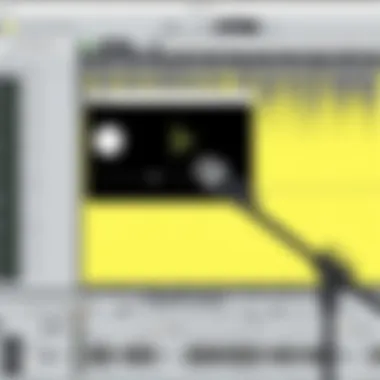
- Cutting and Deleting: This feature is your best friend when you need to remove mistakes or unwanted sections. Imagine recording a vocal track and hitting a sour note; you can slice it right out without having to re-record everything.
- Copying and Pasting: Want to repeat a stellar guitar riff? Simple enough. The copy-paste function lets you duplicate audio sections, helping create a layered and interesting sound.
- Trimming Silence: Sometimes, you get at the end of a recording, and there’s a whole lot of silence. Trimming it off can make your track sound tighter and more professional.
To execute these functions, just highlight the area you want to modify and apply the necessary action from the Edit menu. The good thing is that Audacity allows you to undo actions, so don’t be shy about experimenting.
Using Effects and Filters
Once your basic edits are in place, diving into effects and filters can take your sound to another level. These tools provide a multitude of possibilities to enhance your audio. For instance, applying a compressor can help even out volume levels across your track. This means loud sounds won’t overpower softer ones, leading to a more balanced mix.
Some popular effects include:
- Reverb: Adds depth and atmosphere, useful for making vocals sound more spacious.
- Echo: This can create a sense of rhythm and layering.
- Equalization (EQ): Tailor the frequencies in your recording to make sure that the bass, mid, and treble sounds just right.
While using effects, it’s essential to remember that sometimes less is more. Overdoing effects can muddle your audio instead of enhancing it. Always trust your ears—if something sounds off, play around until it feels right.
Managing Tracks
As your project grows, managing multiple tracks effectively becomes crucial. Audacity’s ability to handle multitrack recordings means you can layer sounds, add harmonies, and build your masterpieces over time.
Here are some things to consider:
- Naming Tracks: Keep everything organized by naming your tracks according to their function (e.g., "Vocal", "Guitar", "Drums"). This makes navigation straightforward as your project expands.
- Solo and Mute Functions: Need to hear just the vocals? Use the solo button to isolate that track. Conversely, mute tracks to try out different layers without permanently removing them.
- Aligning and Moving Tracks: Precision is essential in music. Ensure that your tracks align perfectly, especially when layered sounds are involved. You can click and drag to reposition tracks as necessary.
Advanced Recording Techniques
When diving into the world of music production, relying on basic recording strategies can limit the extent of your creativity. Advanced recording techniques allow you to push the envelope, creating innovative soundscapes and richer audio experiences. With Audacity, incorporating these techniques becomes accessible, whether you're a seasoned pro or just starting out. Understanding the nuances of advanced methods in Audacity not only enhances your recordings but also increases your overall enjoyment of the music-making process.
Multitrack Recording
Multitrack recording is like having a canvas where you can paint layer after layer. Each instrument or vocal can be recorded on separate tracks, allowing you to fine-tune every element of your musical piece. By manipulating each track independently, one can adjust volume levels, apply effects, or even edit the timing without affecting the entire song.
To initiate a multitrack recording in Audacity, you should first watch your microphone input and ensure it's set to capture the preferred sources. After setting up your project and enabling the inputs, you can hit the record button and go for it. Keep in mind, it’s crucial to monitor the recording levels to avoid unintended distortion or clipping.
Benefits of Multitrack Recording:
- Flexibility to edit individual tracks.
- Opportunity to enhance sound quality through focused mixing.
- Ability to add complexity and richness to your music.
Layering Audio Tracks
Layering is where the true artistry of sound creation comes into play. It’s akin to blending spices in cooking—each layer adds depth and character to your final dish. By stacking multiple audio tracks, you can create harmonies, textures, and sonic dimensions that enhance the overall composition.
In Audacity, layering is straightforward. Simply import your audio files or record new ones onto separate tracks. A great practice is to vary the panning and volume settings to avoid a cluttered sound—a little goes a long way in keeping it balanced. One might also explore isolating vocal harmonies by recording them separately and layering them, which can lead to striking results.
Utilizing in Audacity
While Audacity primarily focuses on audio, integrating MIDI can dramatically expand your capabilities. MIDI stands for Musical Instrument Digital Interface, and it allows external instruments to communicate with your software. This versatility means you can compose entire songs with synthesized sounds, providing you with infinite possibilities.
To utilize MIDI in Audacity, you’ll need a MIDI controller and some virtual instruments. Connect your controller to your computer and ensure Audacity recognizes the input. One might consider using MIDI for drum patterns or synth lines, as it gives granular control over tones and timings—this is especially useful in genres like electronic or pop music.
Considerations for Using MIDI:
- Ensure your MIDI device is correctly configured within the software.
- Explore various virtual instruments to enhance your sound palette.
- Take advantage of MIDI's editing capabilities to fine-tune notes and timings.
Finalizing Your Project
Finalizing a project in Audacity is often the part that can make or break the entire recording experience. It encompasses the steps of mixing, mastering, and exporting your music. Understanding these steps is crucial because they not only enhance the final sound but also ensure that your track translates well across different playback systems. Finishing your work is like giving it a polished shine, allowing all the efforts made during recording and editing to truly resonate.
Mixing and Mastering Basics
Mixing your music is the process of blending all recorded tracks to create a cohesive and balanced sound. This is where the magic happens—each element of your song can either shine or get buried under others. Here are some key points to consider:
- Balance Levels: Ensure that the volume levels of each track are appropriately balanced. A common pitfall is having vocals too low or instruments overpowering each other. Use Audacity’s mixer to adjust levels accordingly.
- Pan Tracks: Utilize the stereo field to create separation. Don’t be afraid to pan some instruments left or right to create depth.
- Add Effects: Think reverb, delay, or equalization. Each effect can bring character to an instrument. Just don’t go overboard; subtlety is key.
- Use Automation: Audacity allows for track automation. This can help you dynamically change levels and effects over time, adding interest and emotion.
Mastering comes in as the finishing touch—it’s where you prepare your mix for distribution. This step ensures your track is loud enough and sounds good on various playback systems. Here’s a quick rundown of some mastering essentials:
- Final Equalization: Apply broad EQ adjustments to the overall mix. Cut what’s unnecessary and enhance the frequency ranges that need brightening.
- Compression: This can smooth out dynamic peaks and help your track maintain a consistent volume.
- Limiting: Use a limiter to prevent clipping while maximizing volume. Too much can lead to a distorted product, so be careful.
Exporting Your Music
Once you are satisfied with your mix and master, it’s time to export your final product. Choosing the right format for exporting is paramount. Here are important points regarding the exporting process:
- Select Your Export Format: Audacity allows you to export in various formats. For high-quality audio, consider using WAV or AIFF. For smaller file sizes, MP3 is ideal. Just remember, MP3 may compress the audio, which can lead to a loss of quality.
- Metadata Matters: Before you hit export, take a moment to label your tracks with metadata. This includes title, artist name, and other identifiers. It helps keep your music organized and easily searchable.
- Check Your Settings: Make sure to double-check your sample rate and bit depth settings before the final export. Since Audacity usually defaults to specific settings, confirming these options can save headaches later on–you want your tracks to sound their best, after all.
"The final stage of a project is like a poster for a movie you’ve created—no matter how great the content is, if the poster doesn’t grab attention, it might not get the audience it deserves."
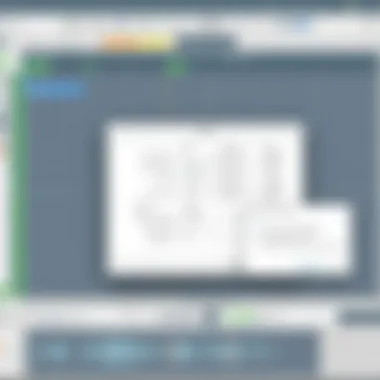
By ensuring that mixing, mastering, and exporting are thoughtfully executed, you give your music the best chance to shine. After all the hard work put into creating your tracks, this final touch can truly define your project’s success.
Troubleshooting Common Issues
When it comes to recording music with Audacity, users might find themselves encountering a few bumps along the road. These issues can be frustrating, but addressing them is crucial to ensuring a smooth recording experience. After all, nothing's worse than losing a perfect take due to an unrecognized glitch or an error in the project. This section dives into two common problems: audio quality issues and recording failures. By understanding these hurdles, you can elevate your musical project and keep setbacks at bay.
Audio Quality Problems
Audio quality is paramount for any music project. Low fidelity or unwanted noise can demolish the mood of a carefully crafted track. Understanding the signs of audio quality problems helps you to troubleshoot and rectify issues efficiently. Here are some potential culprits:
- Misinformed Settings: Incorrect sample rates or bit depths may be the root cause of your audio woes. Always make sure your settings match your audio interface specifications.
- Background Noise: External sounds, interference, or echoes can plague your recording. Using a directional microphone can help to choke out unwanted noise from your environment.
- Input Levels: Too loud can be just as bad as too quiet. If you’re regularly peaking or if the sound is overly muted, tweak the gain settings on your audio interface.
To assess audio quality problems:
- Listen Back: Record a short segment and pay close attention to any anomalies.
- Visual Inspection: Use Audacity's waveform display. Erratic spikes may indicate issues that need addressing.
- Check Plugins: Outdated or incompatible plugins can result in poor audio quality. Ensure everything is up to date.
Recording Failures
Nothing can be more disheartening than hitting “record” and nothing happens. Recording failures can take various forms, from unresponsive software to missing audio tracks. Keeping your cool and knowing how to identify the problem can save the day. Common causes include:
- Software Glitches: Sometimes Audacity simply doesn’t respond, freezing up mid-session. This could be an issue with the software itself or an incompatibility with your operating system.
- Driver Issues: Outdated or incorrect drivers for your audio interface can lead to failures when trying to record. Regularly checking for driver updates can mitigate this risk.
- Insufficient Disk Space: Recording high-quality audio can eat up your disk space faster than you think. Always keep an eye on storage and make sure you have enough space before starting a recording session.
For troubleshooting recording failures:
- Restart Audacity: Close and reopen the program. Often, this alone can resolve minor glitches.
- Test Your Equipment: Check all cables and connections to ensure everything is plugged in correctly.
- Check Audio Preferences: Make sure your desired input source is selected in Audacity's settings. Sometimes the issue is as simple as using the wrong device.
Without knowing how to troubleshoot common issues, your creative flow could easily turn into a frustrating obstacle course. Taking the time to familiarize yourself with these potential hang-ups can empower you to create freely.
By honing your troubleshooting skills, you’ll not only save your recordings from disasters but also foster a confident approach to producing music. Remember, hiccups are a part of the process, and being prepared to handle them is half the battle.
Resources and Further Learning
In the world of music production, the learning never stops. When you've wrapped your mind around the basics of Audacity, the real exploration begins. The Resources and Further Learning section is here to guide you toward continuous improvement and expansion of your audio skills. It's easy to get accustomed to what you know, but diving deeper into available resources can significantly elevate your music recording experience.
Why is this so crucial? The answer lies in the pace of technology and the creative landscape surrounding it. Online platforms, tutorials, and peer communities remain the best assets for aspiring producers and seasoned professionals alike. They open doors to fresh insights, mentorship opportunities, and the latest features of Audacity you might not even be aware of yet.
Online Forums and Communities
Engaging in multifaceted discussions within online forums and communities can provide unparalleled support. Websites like Reddit and Facebook harbor dedicated groups specifically for Audacity users. These platforms thrive on member interactions which foster an environment for sharing challenges, solutions, and innovative ideas.
Here are some benefits of participating in these communities:
- Real-Time Problem Solving: Stumped by a recording issue? Chances are, someone else has faced it too.
- Peer Feedback: Before publishing your latest track, you can post snippets for others’ opinions. Constructive criticism can pave the path for software and personal growth.
- Learning from Experiences: Hearing about fellow users’ successes and failures can guide your own practices and help you avoid common pitfalls.
In summary, online forums and communities serve as a living textbook—frequently updated with new stories and knowledge. Don’t hesitate to engage, ask questions, or even share your triumphs.
Tutorials and Documentation
Beyond the community input, the wealth of tutorials and documentation stands as another pillar of learning. Audacity boasts its own user manual, complete with comprehensive guidelines on countless features. Diving into the official documentation can reveal details about functionalities that you might not have used yet but are ou would benefit from.
Some recommended sources present valuable information:
- Official Audacity Manual: This is your go-to, providing step-by-step instructions on every feature within the software. You can find it here.
- YouTube Tutorials: Many creators share their processes and tips. Search for specific functionalities and likely you will find a video guide that makes complex tasks seem simple.
- Blogs and Articles: Various tech-savvy bloggers actively deliver insightful posts about recording techniques using Audacity, often sharing hands-on experiences that resonate with everyday users.
Remember, with every new trick you learn, the range of your artistry expands. Instead of remaining static in your craft, leverage tutorials and documentation to stay ahead, ensuring you get the most out of Audacity.
"The only limit to our realization of tomorrow will be our doubts of today."
- Franklin D. Roosevelt
In essence, the combination of communities and documentations can enrich your journey with Audacity. Seek out knowledge whenever you can, always being on the lookout for new ways to enhance your skills and creativity.
Ending
Bringing everything together, the importance of the conclusion in this article cannot be overstated. It serves as the final thoughts wrapping up all essential information related to recording music with Audacity. For readers, it's vital to revisit the critical concepts discussed throughout the guide, ensuring a thorough understanding of the steps and techniques involved.
One specific element of the conclusion is to reinforce the benefit of utilizing a powerful yet free tool like Audacity in the realm of music production. Those new to music recording can glean insights from the practical application of features discussed, while more experienced users may find value in the advanced techniques provided.
Consideration for common pitfalls and how to navigate them can be particularly beneficial. This article has walked through the intricacies of audio settings, recording methods, and editing options available within Audacity. Too often, users may overlook the finer details, resulting in audio that does not meet their standards.
In summary, the conclusion encapsulates not just the steps to follow, but also empowers readers with a sense of creativity and understanding in their music-making journey. Having the right tools and knowledge can lead to remarkable results, turning everyday sound into something truly unique.
Summarizing Key Takeaways
- Understanding the Basics: Familiarity with Audacity's interface and functions is crucial for effective use.
- Configuring Settings: Optimal audio settings ensure quality recordings that can save time in later stages.
- Recording Techniques Matter: Knowing how to select proper input sources and employ effective recording techniques can tremendously improve output.
- Editing Skills: Basic and advanced editing enhance the final product significantly.
- Finalizing Project: Mixing, mastering, and exporting music forms a cohesive part of the music-making process.
- Continuous Learning: Engaging with online communities can offer further learning opportunities, insights, and support.
"Mastery is not about perfection; it’s about learning from mistakes and growing your craft over time."
By revisiting these points, users are sure to walk away feeling equipped and inspired to explore their own audio projects. Audacity isn't just a tool; it's a gateway to unleashing creativity in music production.







