Teams vs Asana: Which Project Management Tool Is Best for You?
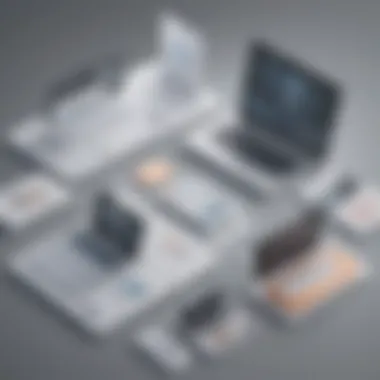
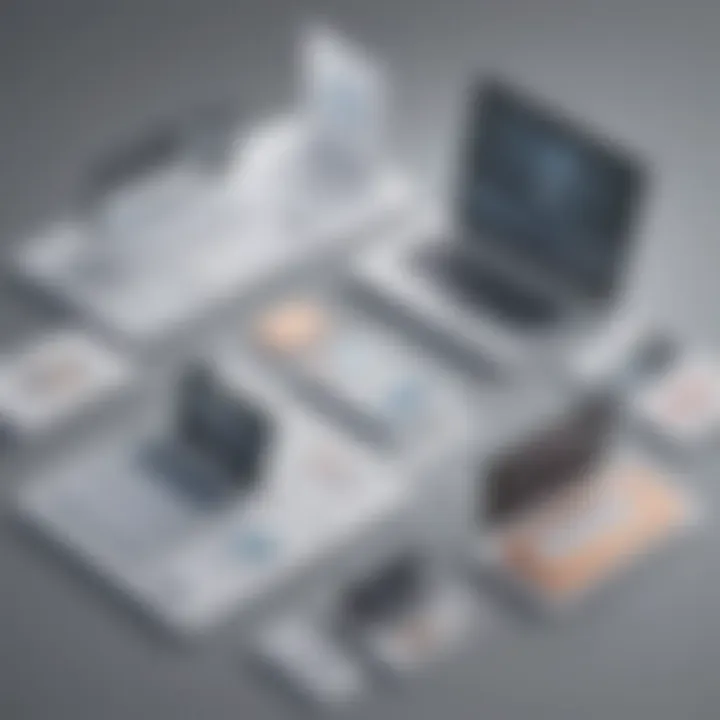
App Overview
When delving into the realm of project management tools, two behemoths stand out: Teams and Asana. Teams, developed by Microsoft, offers a robust platform for collaboration and communication within organizations. Its key features include seamless integration with Microsoft Office suite products, customizable channels for focused discussions, and extensive file sharing capabilities. On the other hand, Asana is renowned for its user-friendly interface and intuitive task management features. Users can create projects, assign tasks, set deadlines, and track progress effortlessly. The app prides itself on enhancing team productivity and streamlining workflow processes.
Step-by-Step Walkthrough
To make the most of Teams, users can follow a detailed step-by-step guide. Beginning with creating a team and adding members, the walkthrough covers setting up channels for different projects, sharing files securely, conducting virtual meetings, and utilizing task assignments effectively. Visual aids such as screenshots are integrated into each step, providing a visual guide for smoother navigation and comprehension of the app's functionalities.
Tips and Tricks
Optimizing app usage is key to maximizing efficiency. For Teams, users can benefit from expert tips such as utilizing keyboard shortcuts for quick navigation, setting up tabs for easy access to important files or websites, and integrating third-party apps like Trello for enhanced project management capabilities. Discovering hidden features like the ability to blur backgrounds during video calls or organizing virtual events can elevate the user experience and streamline daily operations.
Common Issues and Troubleshooting
Users may encounter common issues while using Teams, such as connectivity issues during video calls, difficulties in accessing shared files, or challenges in syncing calendars across devices. Solutions include checking internet connectivity, refreshing the app, clearing cache and cookies, or updating the software to the latest version. Troubleshooting techniques aim to address these issues promptly, ensuring smooth user experience and uninterrupted workflow.
App Comparison
Contrasting Teams with similar apps like Slack or Zoom highlights its unique selling points and differences. While Slack focuses on real-time messaging and integration with a wide range of third-party applications, Teams differentiates itself through seamless integration with Microsoft 365 suite, offering a comprehensive platform for communication, collaboration, and productivity. Zoom, known for its video conferencing capabilities, lacks the extensive project management features present in Teams, making it more suited for virtual meetings rather than holistic team collaboration."
Introduction
In the realm of project management tools, the comparison between Teams and Asana holds significant value for app enthusiasts seeking to optimize their productivity. Understanding the nuances of these platforms is vital for making informed decisions that cater to specific requirements and preferences. By delving deep into the features, usability, and suitability of Teams and Asana, individuals can enhance their app usage and efficiency, whether they are seasoned tech enthusiasts or novices.
Overview of Teams and Asana
Teams and Asana, two prominent project management tools, offer distinctive functionalities catering to diverse user needs. Teams, developed by Microsoft, emphasizes seamless communication through its chat integration and collaborative tools, ensuring efficient team collaboration. On the other hand, Asana focuses on structured task management, enabling users to create task dependencies, set project timelines, and utilize tagging features for organized workflow. Both platforms excel in their respective aspects, providing users with essential tools for effective project and task management.
User Interface and Ease of Use
In this section of the article, we delve into an essential aspect of app usage: User Interface and Ease of Use. For app enthusiasts, the interface plays a pivotal role in their overall experience. A well-designed interface enhances efficiency and ease of navigation, crucial for seamless task management. When comparing Teams and Asana, evaluating their interfaces becomes paramount as it directly impacts user productivity and satisfaction.
Teams Interface
When exploring the Teams interface, one cannot overlook the significance of Layout and Navigation. The layout of Teams is meticulously crafted to provide users with a clear and organized view of their tasks and team communications. Smooth navigation within the platform ensures swift access to different features, boosting overall workflow efficiency. Teams' interface prioritizes user-friendly design, making it ideal for various users ranging from beginners to experienced professionals.
Customization options within Teams further amplify the user experience. Users can tailor the interface to suit their preferences, from personalized themes to feature arrangements, enhancing individual productivity. The ability to customize the workspace according to specific needs is a standout feature of Teams' interface, offering users a tailored experience. However, excessive customization could lead to information overload, requiring a balance to maintain simplicity and functionality.
Asana Interface
Switching gears to Asana, the Task Organization aspect stands out as a key component of its interface. Asana excels in structuring tasks systematically, allowing users to prioritize, assign, and track activities effectively. The task layout in Asana promotes clarity and organization, aiding users in managing complex projects with ease. This meticulous task organization feature contributes significantly to Asana's reputation as a top choice for project management.
Visual Design is another integral part of Asana's interface, enhancing user engagement and experience. With a clean and intuitive design, Asana offers visually appealing task views that streamline information processing. The visual elements within Asana contribute to a seamless task management process, aligning with the app enthusiasts' desire for functional yet aesthetically pleasing interfaces. However, some users may find the visual design slightly overwhelming, especially when handling multiple tasks simultaneously.
Features and Functionality
In this comprehensive comparison of Teams and Asana, delving into the realm of features and functionality is paramount. The core essence of project management tools lies in their features and how these functionalities can streamline tasks, enhance collaboration, and boost overall productivity. When evaluating Teams and Asana in this aspect, it's crucial to consider specific elements such as task management, communication tools, file sharing capabilities, and overall user experience. Highlighting the unique features of each platform and understanding how they cater to different user requirements will play a vital role in making an informed decision based on individual needs and preferences.
Teams Features
Chat Integration
Chat integration within Teams serves as a foundational element for seamless communication and real-time collaboration among team members. The key characteristic of Teams' chat integration is its integration with other Microsoft Office applications, allowing users to transition effortlessly between chats and document collaboration. This interconnected approach enhances efficiency and promotes a streamlined workflow, making it a beneficial choice for users who heavily rely on the Microsoft Office suite for their work. Teams' chat integration boasts a unique feature of threaded conversations, enabling focused discussions on specific topics while maintaining context within the chat interface. However, this threaded system might lead to information overload in extensive project discussions, warranting careful management to avoid cluttering the conversation space.
Collaboration Tools
The collaboration tools offered by Teams are designed to facilitate teamwork, project coordination, and information sharing within a centralized digital workspace. A key characteristic of Teams' collaboration tools is the ability to create channels dedicated to different topics or projects, allowing for organized discussions and file sharing specific to each team's focus. This structured approach enhances project management by providing a clear overview of ongoing tasks and enabling team members to collaborate efficiently. A unique feature of Teams' collaboration tools is the integration of third-party applications, expanding the platform's functionality beyond basic project management and enabling users to customize their workspace based on specific project requirements. However, this extensive integration may lead to complexity in managing multiple app integrations and settings, requiring careful consideration for optimal use.
File Sharing
File sharing in Teams plays a crucial role in facilitating seamless document exchange, collaboration on files, and version control within a collaborative environment. The key characteristic of Teams' file sharing feature is its integration with Microsoft OneDrive, allowing users to access, share, and co-author documents directly within the platform. This seamless integration streamlines document management and ensures that team members are always working on the latest version of files, promoting productivity and minimizing errors. A unique feature of Teams' file sharing is the ability to set permissions on shared files, ensuring data security and control over access levels. However, managing permissions for large teams and complex projects may require careful oversight to prevent unauthorized access and maintain data integrity.
Integration and Compatibility
In this detailed comparison of Teams and Asana, integrating different software and ensuring compatibility is paramount. This section delves deep into the significance of Integration and Compatibility, highlighting how seamless integration and compatibility play a crucial role in optimizing project management efficiency. By focusing on the nuances of integration and compatibility, users can streamline their workflow, enhance collaboration, and maximize productivity across different tools and platforms.
Teams Integration
Microsoft Office Suite
In the realm of Teams integration, the incorporation of Microsoft Office Suite stands out as a pivotal aspect. Microsoft Office Suite's comprehensive suite of applications, including Word, Excel, and PowerPoint, seamlessly integrates with Teams, offering users a unified ecosystem for communication, file sharing, and project management. The seamless compatibility between Teams and Microsoft Office Suite enables users to work effortlessly across familiar Microsoft applications within the Teams platform, enhancing productivity and facilitating seamless collaboration. The robust features of Microsoft Office Suite, coupled with Teams' collaboration tools, create a synergistic environment tailored for professionals seeking a holistic project management solution.
Third-Party Apps
Another critical facet of Teams integration lies in its compatibility with third-party applications. By harnessing the power of third-party apps, Teams expands its functionality, allowing users to customize their workspace, integrate with external tools, and enhance overall workflow flexibility. The versatility of integrating third-party apps enables users to personalize their Teams experience, streamline workflows, and access additional tools that cater to their specific project management needs. While the integration of third-party apps offers enhanced customization and expanded functionality, users must assess the compatibility and security aspects of external applications to maintain data integrity and seamless collaboration within the Teams environment.
Asana Compatibility
Cross-Platform Support
When exploring Asana compatibility, cross-platform support emerges as a key feature contributing to enhanced usability and accessibility. Asana's robust cross-platform compatibility ensures that users can seamlessly transition between devices and operating systems while maintaining a consistent user experience. Whether accessing Asana on a desktop, mobile device, or web browser, the cross-platform support enables users to stay connected, update tasks on the go, and collaborate with team members in real-time. The flexibility offered by Asana's cross-platform support enhances user productivity, fosters efficient communication, and ensures seamless connectivity across diverse devices, empowering users to manage projects effectively from anywhere.
Browser Extensions
A notable advantage of Asana lies in its support for browser extensions, which streamline task management and enhance user experience within web browsers. By incorporating browser extensions, Asana users can seamlessly access task management features directly from their browser, eliminating the need to constantly switch between tabs or applications. The browser extensions offer quick access to task lists, notifications, and project updates, enabling users to stay organized and productive while browsing the web. The convenience and efficiency provided by Asana's browser extensions optimize user workflow, simplify task management processes, and ensure that project information is readily accessible without disrupting the browsing experience.
Collaboration and Team Management
In this comprehensive comparison between Teams and Asana project management tools, the collaboration and team management aspect plays a vital role. Efficient collaboration and team management are pivotal for ensuring smooth workflow, effective communication, and successful project execution. By examining how Teams and Asana facilitate collaboration and team management, users can make informed decisions based on their specific requirements and preferences.

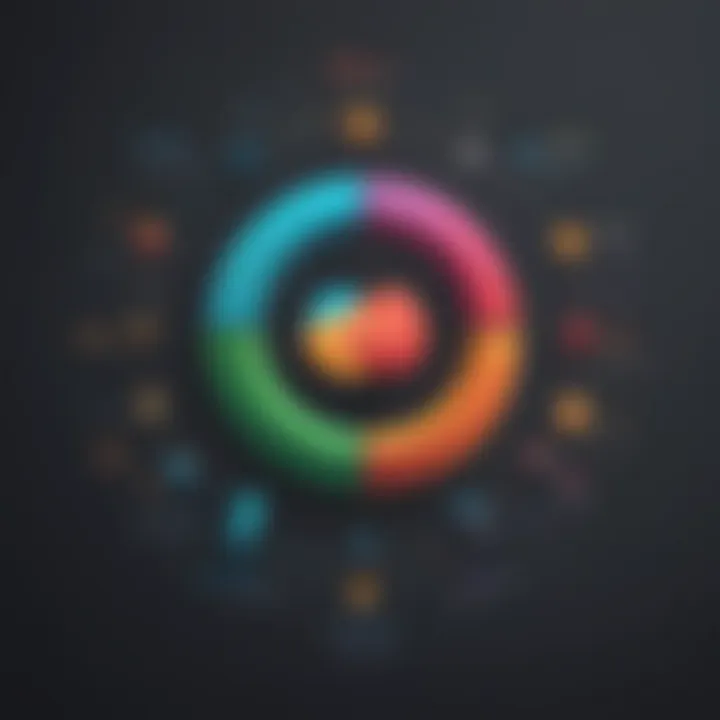
Teams Collaboration
Team Communication
Team communication is a key aspect of project management tools like Teams. It enables seamless interaction among team members, fostering a productive work environment. The ability to communicate in real-time, share updates, and engage in discussions enhances team coordination and decision-making. Team communication in Teams offers features like instant messaging, video calls, and file sharing, which are essential for effective collaboration.
Task Assignment
Task assignment is another crucial functionality within Teams that streamlines project delegation and task tracking. Assigning tasks to team members, setting deadlines, and monitoring progress ensures clarity on responsibilities and enhances accountability. Task assignment features in Teams help distribute workload efficiently, prioritize tasks, and optimize team productivity.
Asana Team Management
Project Tracking
Project tracking in Asana allows teams to monitor project progress, identify bottlenecks, and stay on schedule. By visualizing tasks, timelines, and dependencies, project tracking facilitates strategic decision-making and ensures project milestones are met. Asana's project tracking feature provides insights into task completion status, resource allocation, and overall project performance.
Resource Allocation
Efficient resource allocation is essential for maximizing team productivity and achieving project goals. Asana's resource allocation feature enables managers to assign resources effectively, balance workloads, and prevent resource overloading. By optimizing resource utilization and aligning resources with project requirements, teams can enhance efficiency and project outcomes.
Mobile Accessibility and Usability
Mobile accessibility and usability play a crucial role in today's fast-paced digital world, especially concerning project management tools like Teams and Asana. As mobile devices become increasingly integral to our daily lives, the ability to access and utilize these tools on the go is paramount for productivity and efficiency. In this section, we will delve into the mobile interfaces of both Teams and Asana, highlighting their features, functionalities, and overall user experience.
Teams Mobile App
The Teams mobile app offers users the convenience of staying connected and productive while away from their desktops. Features on the Go are designed to provide seamless access to essential tools and resources, ensuring that users can collaborate and communicate effectively wherever they are. The app's key characteristic lies in its ability to replicate the desktop experience on mobile devices, with tools like chat integration, collaboration features, and file sharing readily available at users' fingertips. This ensures a smooth transition between desktop and mobile usage, enhancing user productivity and engagement. Despite its advantages, some users may find the mobile interface slightly complex compared to the desktop version, which could lead to a learning curve for new users.
Syncing Capabilities further distinguish the Teams mobile app by enabling real-time updates and synchronization across devices. This feature is beneficial for users who frequently switch between different platforms, ensuring that their data and conversations remain consistent and up to date. The app's syncing capabilities facilitate seamless collaboration among team members, allowing for swift and efficient communication without any data discrepancies. However, excessive syncing may consume additional data and battery, impacting the device's performance and potentially causing delays in receiving notifications or updates.
Asana Mobile App
In contrast, the Asana mobile app offers a user-friendly interface tailored for efficient task management on the go. Task Management is a pivotal aspect of the app, allowing users to create, assign, and track tasks effortlessly from their mobile devices. The key characteristic of this feature is its intuitive design, which simplifies task organization and prioritization, empowering users to manage projects efficiently from anywhere. One potential drawback of Asana's task management on mobile is the limited visibility of complex project structures, which may require users to navigate through multiple screens to access detailed task information.
The Notification System within the Asana mobile app keeps users informed about project updates, task assignments, and upcoming deadlines. This key characteristic ensures that users stay on top of their responsibilities and remain engaged with team activities. The notification system's streamlined approach to delivering timely alerts enhances user productivity and fosters a sense of accountability. However, users may find the constant influx of notifications disruptive during focused work periods, necessitating adjustments to notification preferences for optimized usage.
Security and Privacy
Security and privacy are paramount considerations in the realm of project management tools like Teams and Asana. In today's digital landscape, safeguarding sensitive data and ensuring user privacy is non-negotiable. This article delves deep into the security and privacy features of both platforms to equip readers with the necessary insights to make informed decisions on their app usage.
Teams Security Measures
When it comes to Teams' security measures, data encryption stands out as a cornerstone feature. Data encryption plays a pivotal role in securing information by encoding data in such a way that only authorized parties can access it. The robust encryption protocols utilized by Teams provide a high level of protection against unauthorized access and data breaches. This encryption methodology acts as a shield, safeguarding confidential data shared within the platform. Additionally, stringent access controls form another vital aspect of Teams' security framework. Access controls determine who can view, edit, and share data within the platform, ensuring that sensitive information is only accessible to authorized personnel. By implementing granular access controls, Teams enables organizations to uphold data integrity and confidentiality standards effectively.
Data Encryption
Data encryption is a sophisticated process that transforms data into coded messages that require decryption to be read. This encryption technique secures data during transmission and storage, mitigating the risk of unauthorized interception or access. The advanced encryption algorithms employed by Teams guarantee that even if data is intercepted, it remains indecipherable to unauthorized entities. This robust encryption approach assures users that their information is shielded from potential security threats and breaches. The seamless integration of data encryption into Teams' security framework underscores the platform's commitment to safeguarding user data effectively.
Access Controls
Access controls regulate user permissions and privileges within a system, dictating the level of access each user has to resources and data. Teams' access controls empower organizations to define distinct roles and responsibilities, ensuring that each user can only access information relevant to their designated role. By setting up access controls, Teams enhances data security and confidentiality, preventing unauthorized users from gaining entry to sensitive information. This stringent access control mechanism fortifies the platform's defenses against data breaches and unauthorized data manipulation, bolstering user trust and confidence in the platform's security capabilities.
Asana Privacy Features
Asana's privacy features are designed to uphold user confidentiality and data protection standards. Emphasizing user permissions and data protection mechanisms, Asana prioritizes user privacy without compromising usability or functionality. Understanding Asana's approach to privacy features is crucial for users seeking a balance between collaboration and data security within the platform.
User Permissions
User permissions within Asana dictate the actions and operations each user can perform within the platform. By assigning specific permissions based on roles and responsibilities, Asana ensures that sensitive data is only accessible to authorized personnel. This granular control over user permissions enables organizations to tailor access rights according to their confidentiality requirements, reducing the risk of unauthorized data exposure. Asana's user permissions feature strengthens data security by restricting access to critical information, enhancing overall privacy and confidentiality.
Data Protection
Data protection in Asana encompasses a range of measures aimed at safeguarding user data from unauthorized access and breaches. By employing encryption protocols and secure storage practices, Asana ensures that user data remains shielded from potential threats. The seamless integration of data protection features enhances Asana's resilience against external attacks and internal vulnerabilities, fostering a secure environment for collaborative work. The platform's commitment to data protection reflects its dedication to preserving user privacy and upholding stringent data security standards for optimal peace of mind.
Pricing Plans and Packages
In the realm of project management tools, the consideration of pricing plans and packages holds significant importance, as it directly impacts users' decisions on adopting a particular platform. Understanding the pricing structures offered by Teams and Asana is crucial for users seeking to optimize their app usage effectively. Whether it's exploring the free offerings or delving into the premium subscriptions, each aspect plays a vital role in shaping the user experience and determining the overall utility of the software.
Teams Pricing Tiers
Free Plan
The Free Plan provided by Teams serves as a gateway for users to familiarize themselves with the platform's basic functionalities without incurring any cost. This no-cost entry option allows individuals or small teams to assess the software's capabilities, experiment with its features, and decide if it aligns with their requirements before committing to a paid subscription. The allure of the Free Plan lies in its accessibility and the opportunity it offers for users to test the waters without financial commitment, making it a beneficial starting point for those exploring project management solutions.
Paid Subscriptions
Teams' Paid Subscriptions introduce users to a suite of advanced features and enhanced functionalities that aim to elevate the user experience beyond what the Free Plan offers. The key characteristic of Paid Subscriptions is the premium level of support, customization options, and additional tools provided to users willing to invest in optimizing their project management processes. By opting for a Paid Subscription, users gain access to exclusive features that enhance collaboration, communication, and overall productivity. While this choice incurs a financial commitment, the advantages of the Paid Subscriptions in enhancing organizational efficiency and streamlining workflows make it a popular selection among users prioritizing comprehensive project management solutions.
Asana Subscription Options
Basic Package
The Basic Package offered by Asana caters to users seeking fundamental project management features at an entry-level price point. This package encapsulates essential tools for task management, team collaboration, and project organization, making it an attractive choice for individuals or small teams with minimal project management requirements. The key characteristic of the Basic Package is its simplicity and user-friendly interface, allowing new users to onboard seamlessly and kickstart their project management journey without overwhelming complexity. While the Basic Package may lack some advanced features found in higher-tier subscriptions, its affordability and ease of use position it as a practical option for beginners or those with basic project management needs.
Premium Features
Asana's Premium Features unlock a spectrum of advanced functionalities and capabilities that cater to users demanding more robust project management solutions. The standout feature of Premium Features is the depth of customization, automation tools, and priority support services tailored to streamline project workflows and optimize team collaboration. By opting for Premium Features, users gain access to premium support channels, expanded project tracking abilities, and enhanced security measures, offering a comprehensive project management experience. Despite the added cost associated with Premium Features, the advantages of heightened efficiency, tailored solutions, and elevated productivity make it a compelling choice for teams and organizations seeking top-tier project management solutions.
Conclusion
In this exhaustive comparison between Teams and Asana, the Conclusion section plays a pivotal role in helping readers make informed decisions. The choice between these project management tools can significantly impact workflow efficiency and team collaboration. It is vital to carefully assess the specific needs and preferences of the users before selecting the most suitable platform. By emphasizing key features, usability, and individual requirements, users can optimize their app usage and enhance productivity. Moreover, understanding the distinct advantages and limitations of each tool ensures that users align their choice with their project management goals.
Making the Right Choice
To make the right choice between Teams and Asana, app enthusiasts need to consider various factors. Evaluate the scope of your projects, the size of your team, and the complexity of tasks involved. Teams offer seamless integration with the Microsoft Office Suite, making it ideal for organizations familiar with Microsoft tools. On the other hand, Asana excels in task dependency management and project timelines, providing a more structured approach to project tracking. Assess your team's communication needs and the level of customization required to streamline workflows effectively. By weighing these considerations and aligning them with your project management objectives, you can select the tool that best suits your requirements and enhances your team's collaborative efforts.







